Fix Device is Unreachable iPhone on Windows 10 (Complete Guide)


In this article, you will learn How to Fix Device is Unreachable iPhone Windows 10 (Complete Guide). Sometimes when you transfer photos or file from your iPhone to your Windows PC, then you might notice the error which is displaying Device is unreachable. Whenever this error occurs while transferring something to your PC, it is just because of compatibility. In this case, with the simple and easy you can successfully fix it without having any problem or issue. Mostly, this issue comes with almost of the iPhone. It is due to software or hardware on your PC, the problem is also with the cable which comes with your iPhone. Therefore, here’s how you can fix the problem you face while transferring files with an easy procedure and you need to just follow each and every step below.
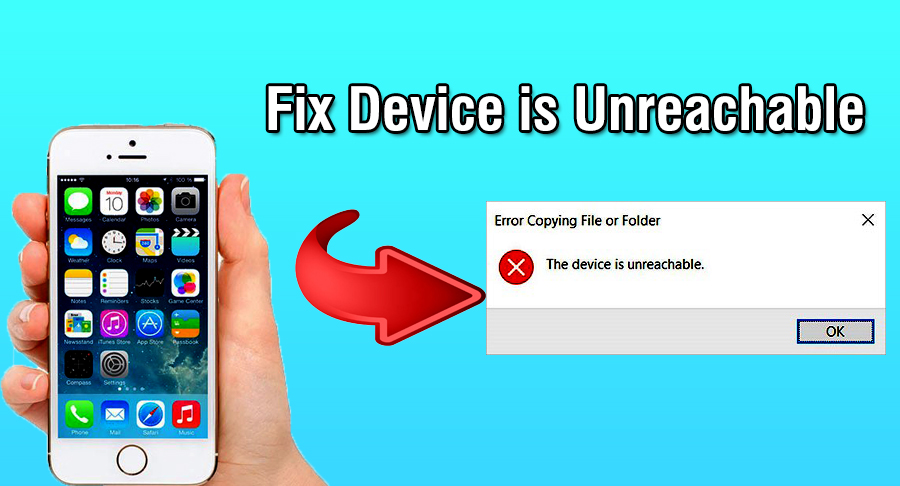 Fix Device is Unreachable iPhone on Windows 10
Fix Device is Unreachable iPhone on Windows 10
Fix Device is Unreachable iPhone on Windows 10
Step 1. First of all, turn on your iPhone and open the Setting from the home page. According to my experience, this method will work on all versions of Apple. It can also work for the iPhone 11.
Step 2. In the setting section, scroll down till you find Photos option then click on that.
Step 3. After that, you will see there Transfer to Mac or PC. And you may see there two option, you have to select and enable the Keep Original option.
Try a Different USB Cable
If the first or above didn’t work well for you, then make sure and check your USB cable whether it is fine or damaged/not working. If you are facing too much this error, then I recommend you to change or use a different USB cable. Sometimes the problem or error occurs because of your USB cable, your cable might not be well and destroy that’s why you face this problem.
In this case, in order to check if the problem or error occurs due to USB cable, then I highly prefer you to change the USB cable. With the most fo the iPhones, the default USB cables but it happens to be damaged. At that time, make sure yourself by trying another or a new USB cable.
Related articles:
How to Fix Mobile Usability issues in Google Search Console in 2019
IDM Fake Serial Number (Fixed)
Fix Sim Not Supported on iPhone
Final Words:
That’s all about Fix Device is Unreachable iPhone on Windows 10 (Complete Guide). Here you go, finally, I have fixed the issue you are facing while transferring something to your PC. I have provided you two strong methods or solutions in order to fix it. Well, it is not a big deal and not a serious problem, you will be able to fix it by following one of the above methods. If you faced any kind of problem or any question then feel free to comment below. Also, give your feedback about these methods.
Tagged
Share This Article
In this article, you will learn How to Fix Device is Unreachable iPhone Windows 10 (Complete Guide). Sometimes when you transfer photos or file from your iPhone to your Windows PC, then you might notice the error which is displaying Device is unreachable. Whenever this error occurs while transferring something to your PC, it is just because of compatibility. In this case, with the simple and easy you can successfully fix it without having any problem or issue. Mostly, this issue comes with almost of the iPhone. It is due to software or hardware on your PC, the problem is also with the cable which comes with your iPhone. Therefore, here’s how you can fix the problem you face while transferring files with an easy procedure and you need to just follow each and every step below.
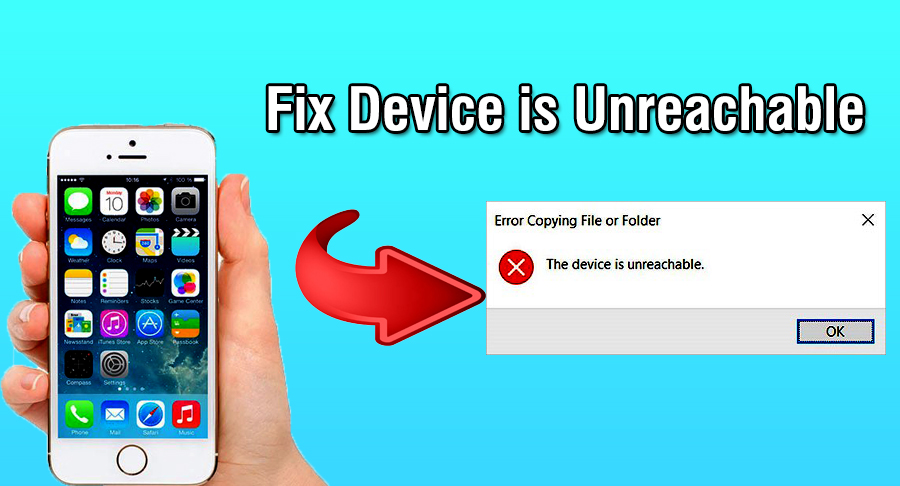 Fix Device is Unreachable iPhone on Windows 10
Fix Device is Unreachable iPhone on Windows 10
Fix Device is Unreachable iPhone on Windows 10
Step 1. First of all, turn on your iPhone and open the Setting from the home page. According to my experience, this method will work on all versions of Apple. It can also work for the iPhone 11.
Step 2. In the setting section, scroll down till you find Photos option then click on that.
Step 3. After that, you will see there Transfer to Mac or PC. And you may see there two option, you have to select and enable the Keep Original option.
Try a Different USB Cable
If the first or above didn’t work well for you, then make sure and check your USB cable whether it is fine or damaged/not working. If you are facing too much this error, then I recommend you to change or use a different USB cable. Sometimes the problem or error occurs because of your USB cable, your cable might not be well and destroy that’s why you face this problem.
In this case, in order to check if the problem or error occurs due to USB cable, then I highly prefer you to change the USB cable. With the most fo the iPhones, the default USB cables but it happens to be damaged. At that time, make sure yourself by trying another or a new USB cable.
Related articles:
How to Fix Mobile Usability issues in Google Search Console in 2019
IDM Fake Serial Number (Fixed)
Fix Sim Not Supported on iPhone
Final Words:
That’s all about Fix Device is Unreachable iPhone on Windows 10 (Complete Guide). Here you go, finally, I have fixed the issue you are facing while transferring something to your PC. I have provided you two strong methods or solutions in order to fix it. Well, it is not a big deal and not a serious problem, you will be able to fix it by following one of the above methods. If you faced any kind of problem or any question then feel free to comment below. Also, give your feedback about these methods.


![How To Fake GPS Location on iPhone Without Jailbreaking [2023]](/_next/image?url=https%3A%2F%2Fwriteflow-media.s3.amazonaws.com%2Fsites%2F16%2Fmedia%2F2025%2F10%2Fgps-location-feature-wlaR2F.webp&w=3840&q=75)

![How to Schedule Emails on iPhone and iPad [2022]?](/_next/image?url=https%3A%2F%2Fwriteflow-media.s3.amazonaws.com%2Fsites%2F16%2Fmedia%2F2025%2F10%2Fschedule-emails-on-iphone-and-ipad-min-L1Jrg6.jpg&w=3840&q=75)