How to Create Your Own Wallpaper on iPhone and iPad
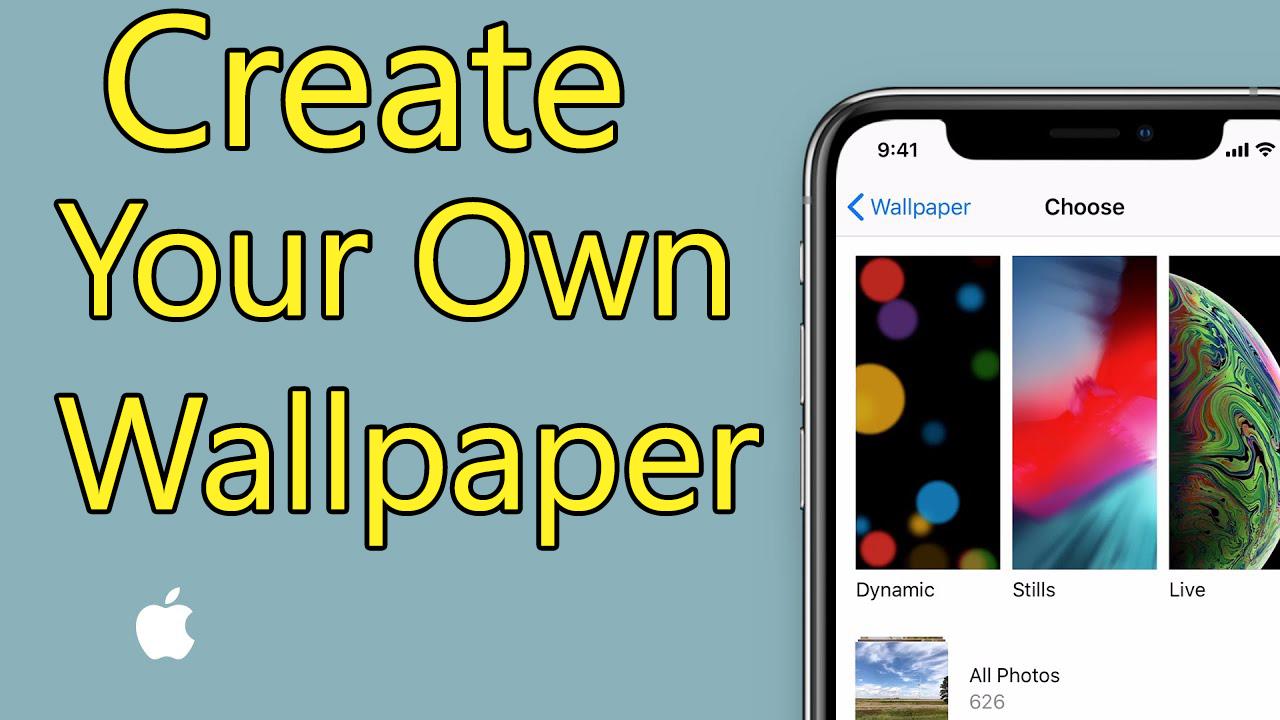
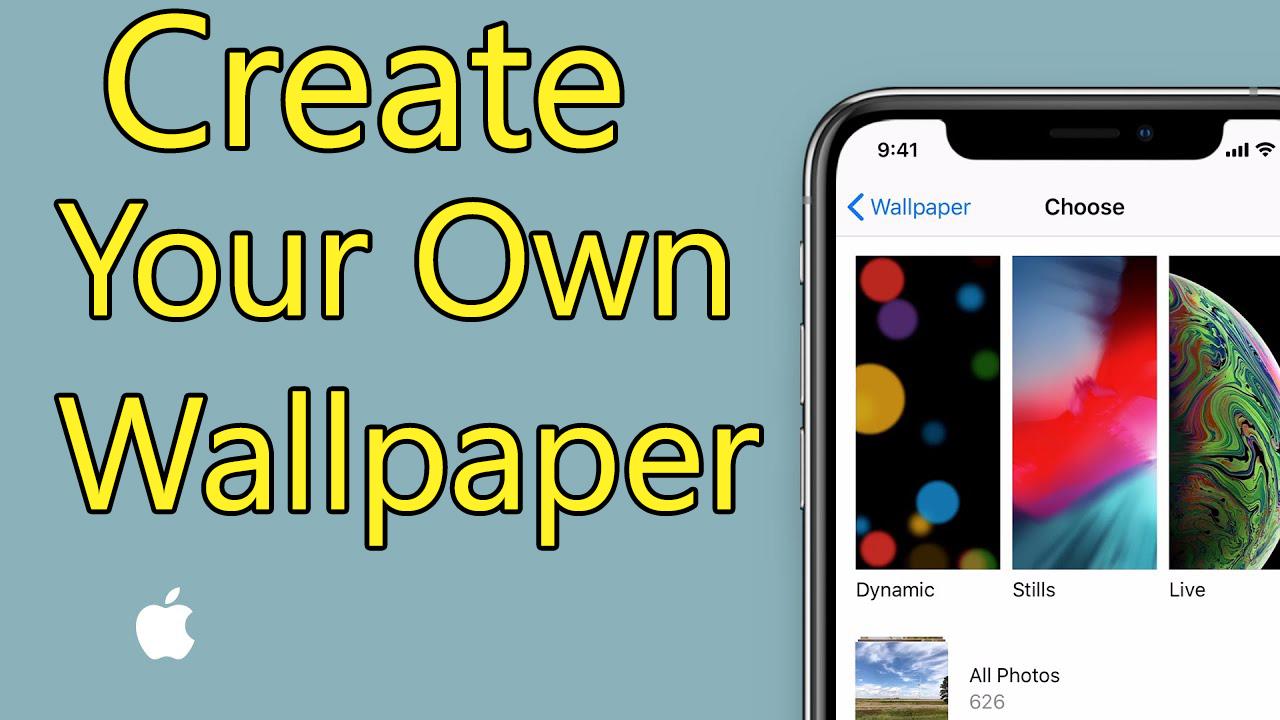
Let’s make our own wallpaper on the iPhone and iPad in order to use our smartphone interestingly. Do you want to create your own wallpaper for your iPhone and iPad? So, creating your own wallpaper will be a pretty fun and interesting way to show off your style. In android, we have the option to change and create our own wallpaper. So, the iPhone remained very backward about anything so we have found one new way to create my own wallpaper. Therefore, it is the best way to add a unique touch than to create and customize your own wallpaper for the iPhone and iPad. Actually, the truth is that it is not easy to create the wallpaper on iPhone or iPad but in this article, we have curated some easy methods that will help you create iPhone and iPad wallpapers effortlessly.
To begin with, we will use an app by the of Canva which you can find it from the app store free of cost. This free app will really allow you in order to make your design then display that as your wallpaper. So, you can also create any size of design and use its element and upload your design. Therefore, this process will be very interesting to your personality by creating your own wallpaper.
If you search on Google or any other search engine then you may find a different kind of process to create your own wallpaper on your iPhone and iPad. Therefore, most of them are expired and might be the apps are removed from the app store. Now, I am using the below process to create my own wallpaper in order to show my own style if someone takes my smartphone. Therefore, we are going to guide some steps to make your own wallpaper with facing any kind of problem. However, go through each and every step carefully in order to make your own Wallpaper for iPhone and iPad.
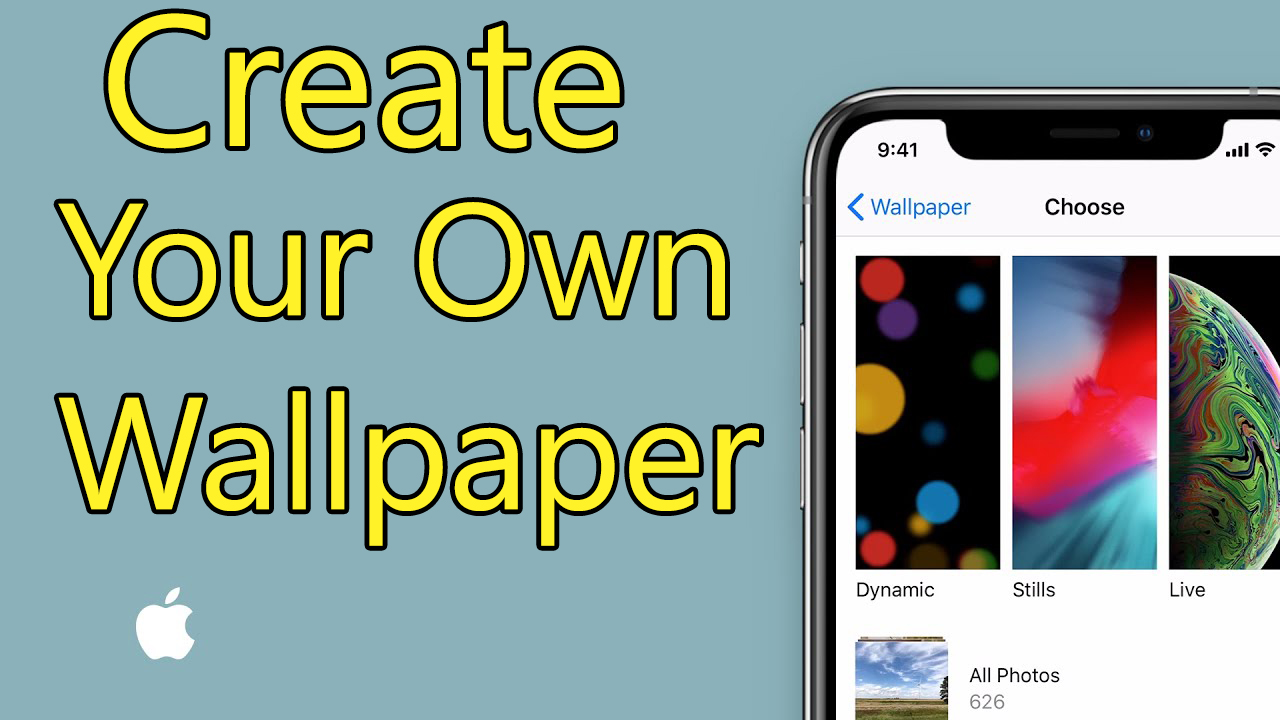 How to Create Your Own Wallpaper on iPhone and iPad
How to Create Your Own Wallpaper on iPhone and iPad Create Your Own Wallpaper on iPhone and iPad
First of all, you have to download the Canva App. Before following the main step to create your own wallpaper on the iPhone and iPad.
Related:
- How to Turn Siri Off in iOS and macOS
- How to Jailbreak iOS 13 without Computer
- Download YouTube Videos on iPhone in Easy Steps
Step 1. Then in order to install the Canva app, you need to open the app store first, after that you have to search Canva by tapping on the search bar. Further, you have to tap on Get in order to be installed.
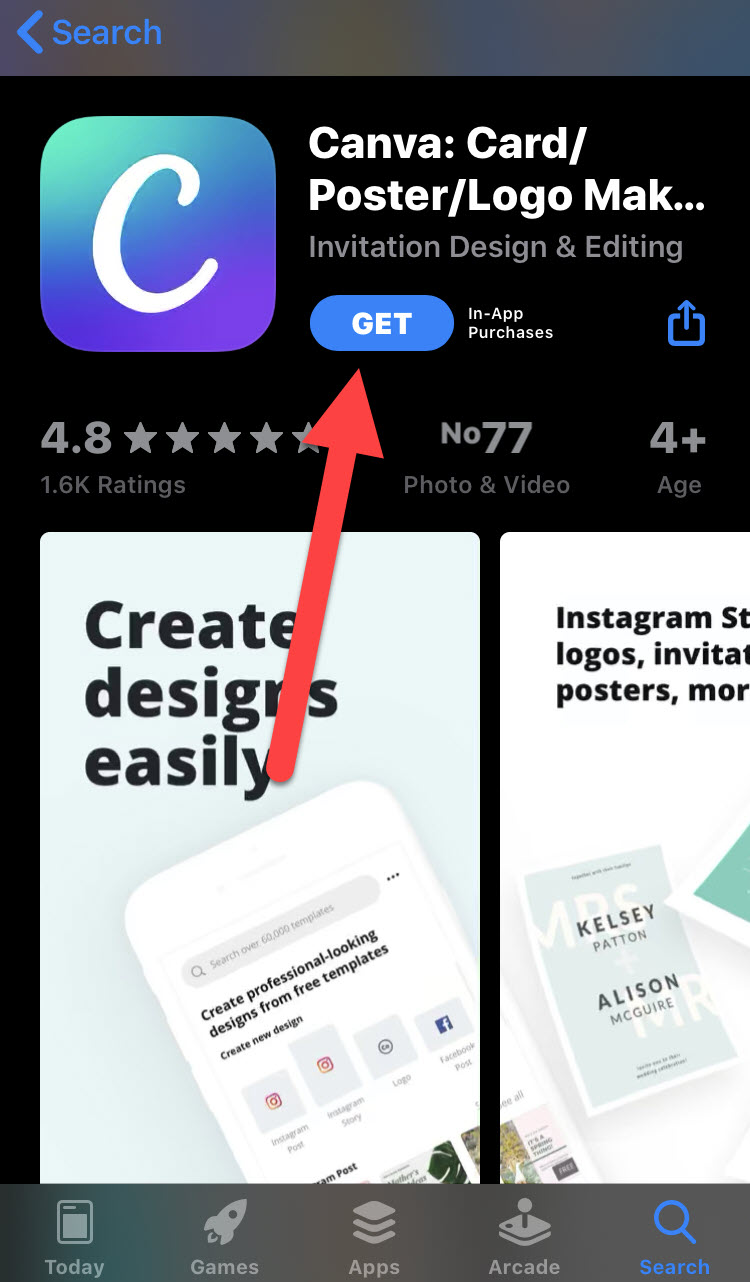 Install the Canva app
Install the Canva app Step 2. When the installing process is done, you need the Canva app then create an account or log in with your Facebook or Google account.
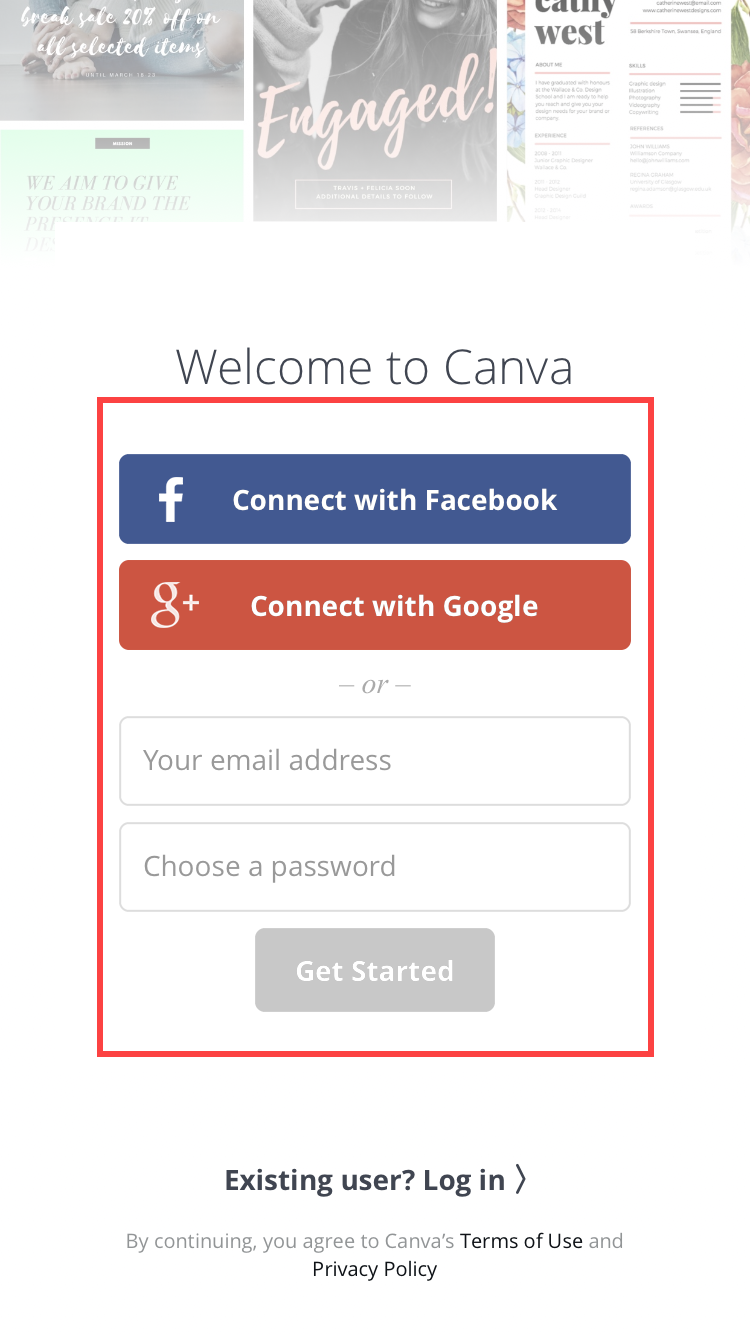 Sign in Canva app
Sign in Canva app Below you can find the suitable dimension of your Apple product.
Ipad Models:
- iPad 10.2-inch (7th generation)- 2160*1620 pixel resolution
- iPad Pro 12.9-inch (2nd generation) – 2048*2732 pixel resolution
- iPad Pro 10.5-inch – 2224*1668 pixel resolution
- iPad Pro (12.9-inch) – 2048*2732 pixel resolution
- iPad Pro (9.7-inch) – 1536*2048 pixel resolution
- iPad Air 2 – 1536*2048 pixel resolution
- iPad Mini 4 – 1536*2048 pixel resolution
iPhone Models:
- iPhone 11-1792*828‑pixel resolution
- iPhone 11 Pro-2436 * 1125 pixel resolution
- iPhone 11 Pro Max- 2688*1242 pixel resolution
- iPhone X – 1125*2436 pixel resolution
- iPhone 8 Plus – 1080*1920 pixel resolution
- iPhone 8 – 750*1334 pixel resolution
- iPhone 7 Plus – 1080*1920 pixel resolution
- iPhone 6s Plus – 1080*1920 pixel resolution
- iPhone 6 Plus – 1080*1920 pixel resolution
- iPhone 6 – 750*1334 pixel resolution
- iPhone SE – 640*1136 pixel resolution
- iPhone 7 – 750*1334 pixel resolution
Create Your Own Wallpaper on iPhone and iPad
Step 3. When you signed in, then you will have a different window and many options will be there. So, you need to tap on the first option which is Custom dimensions.
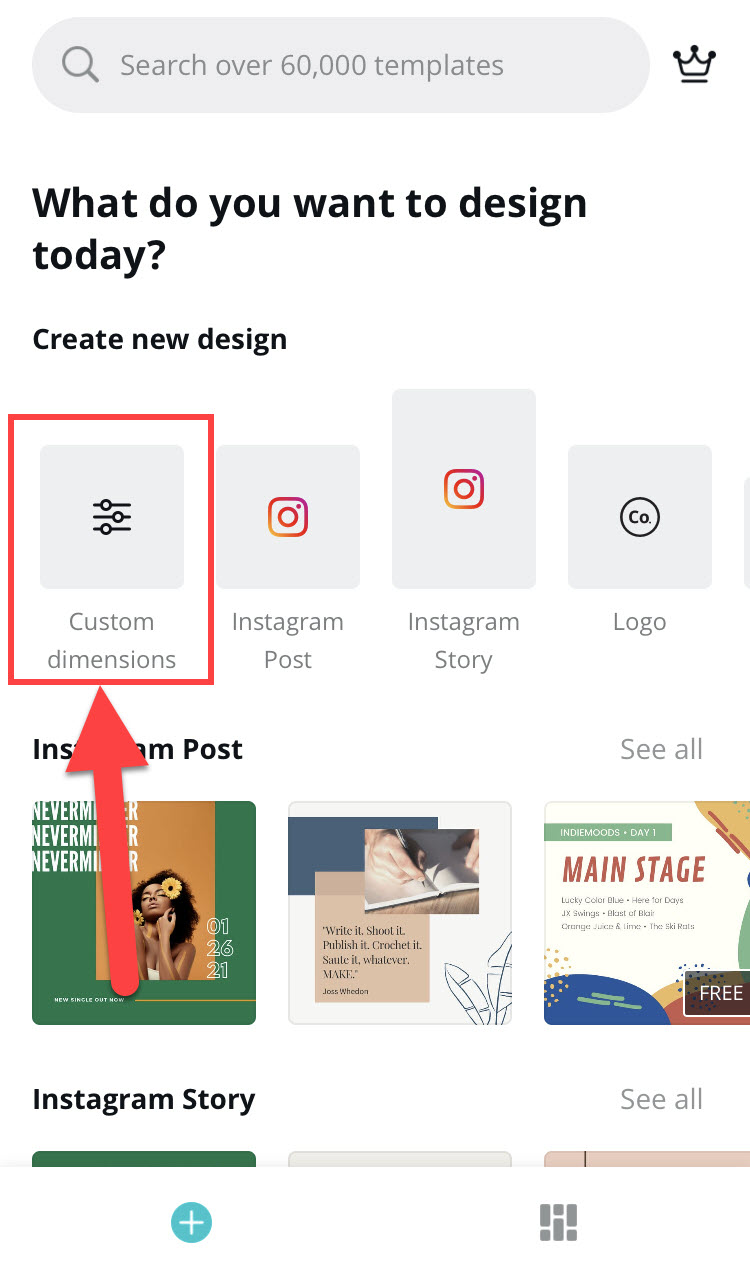 Select the Custom dimension
Select the Custom dimension Step 4. After selecting the Custom dimension option, you have to enter the suitable pixel size of your apple product from the above. And also enter proper height and width, then you need to tap on the Create button in order to create a blank canvas.
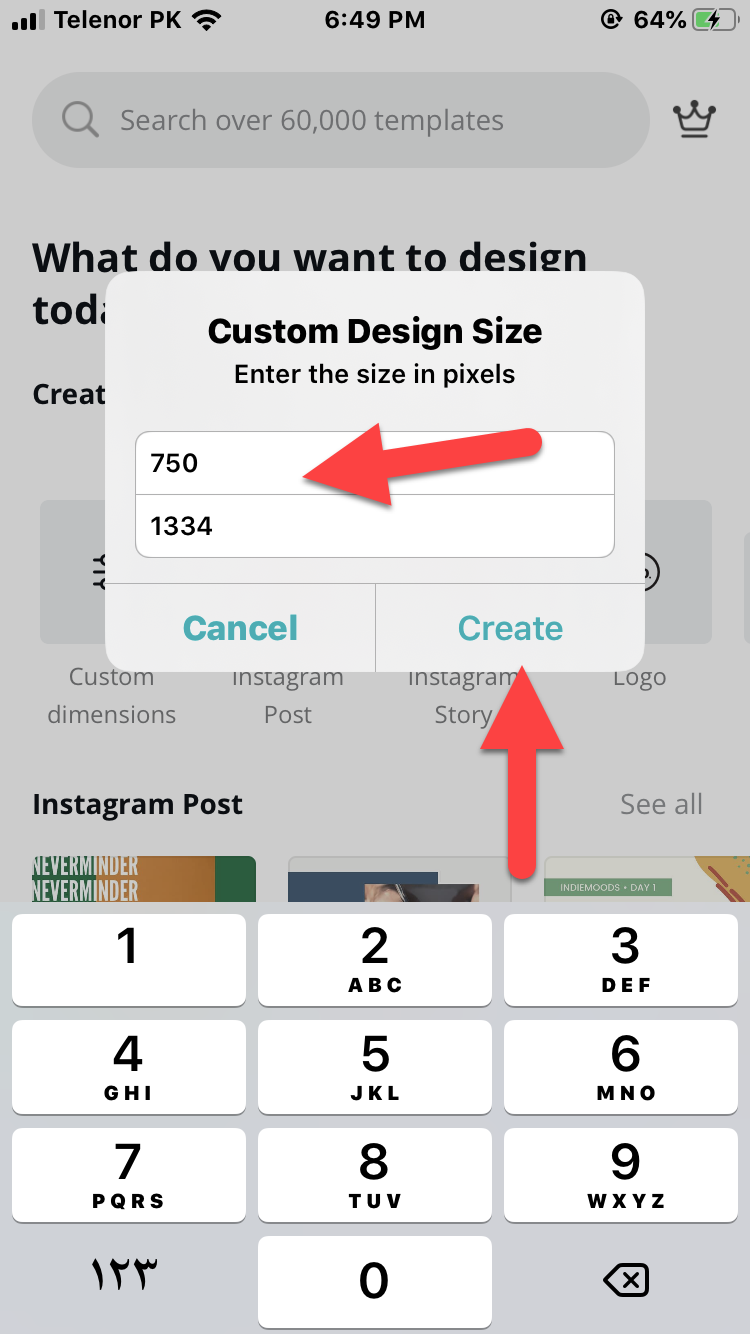 Enter the suitable size in pixel
Enter the suitable size in pixel Step 5. Then, if you want to create a proper to your blank canvas, you need to add a variety of elements for example, text, picture, template, etc. By tapping on the + icon which is located at the right corner of the app.
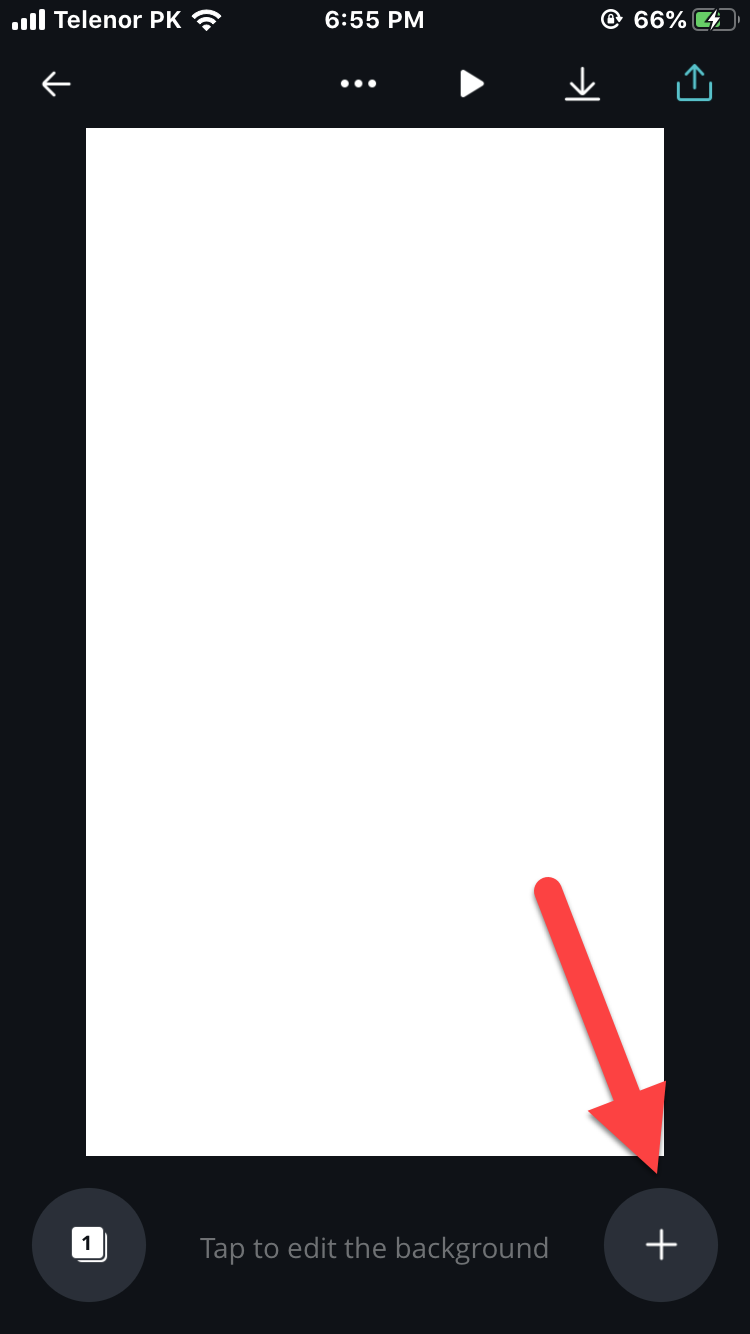 Tap on the + icon
Tap on the + icon Step 6. Now, you have to give a lovable design by using the attractive templates, a beautiful background, photos, and text from the below tools.
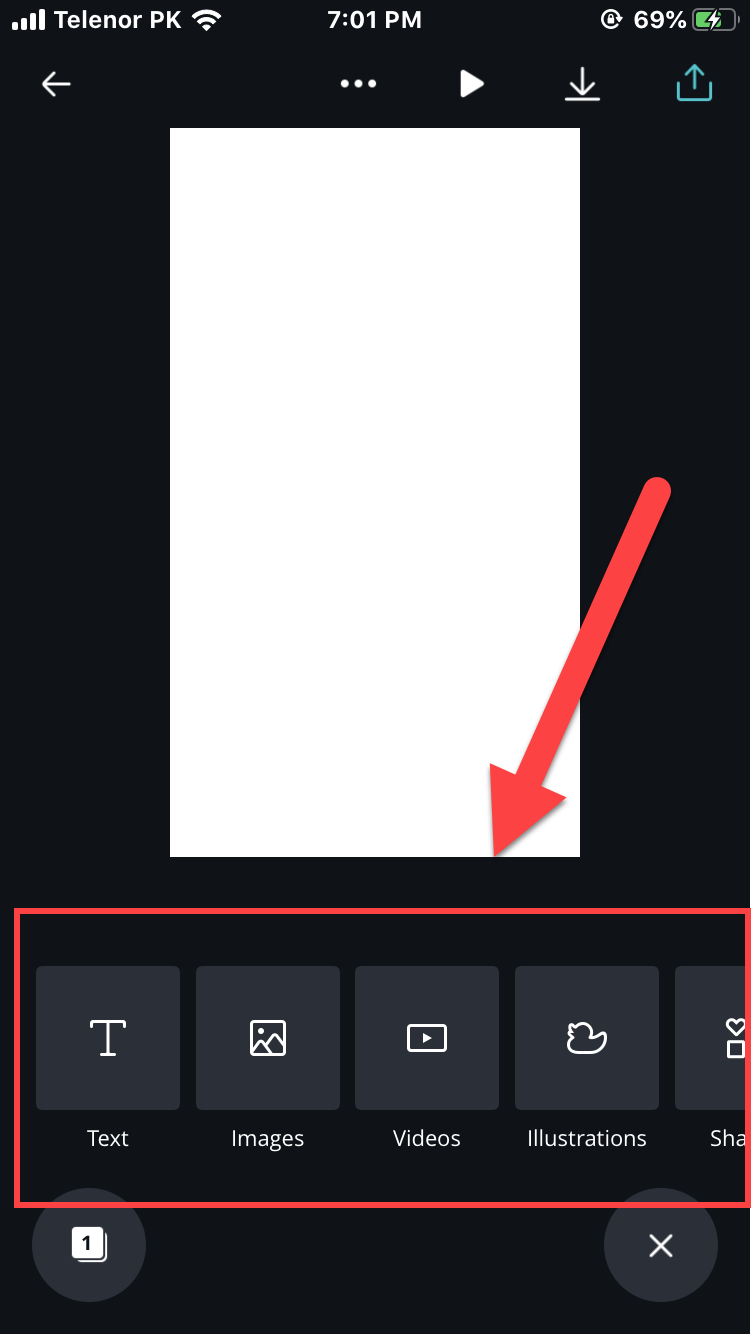 Design your blank Canvas
Design your blank Canvas Step 7. In this step, after creating the attractive design, you need to tap on the Download icon which is located on the upper right corner of the current window and tap on Save as Image.
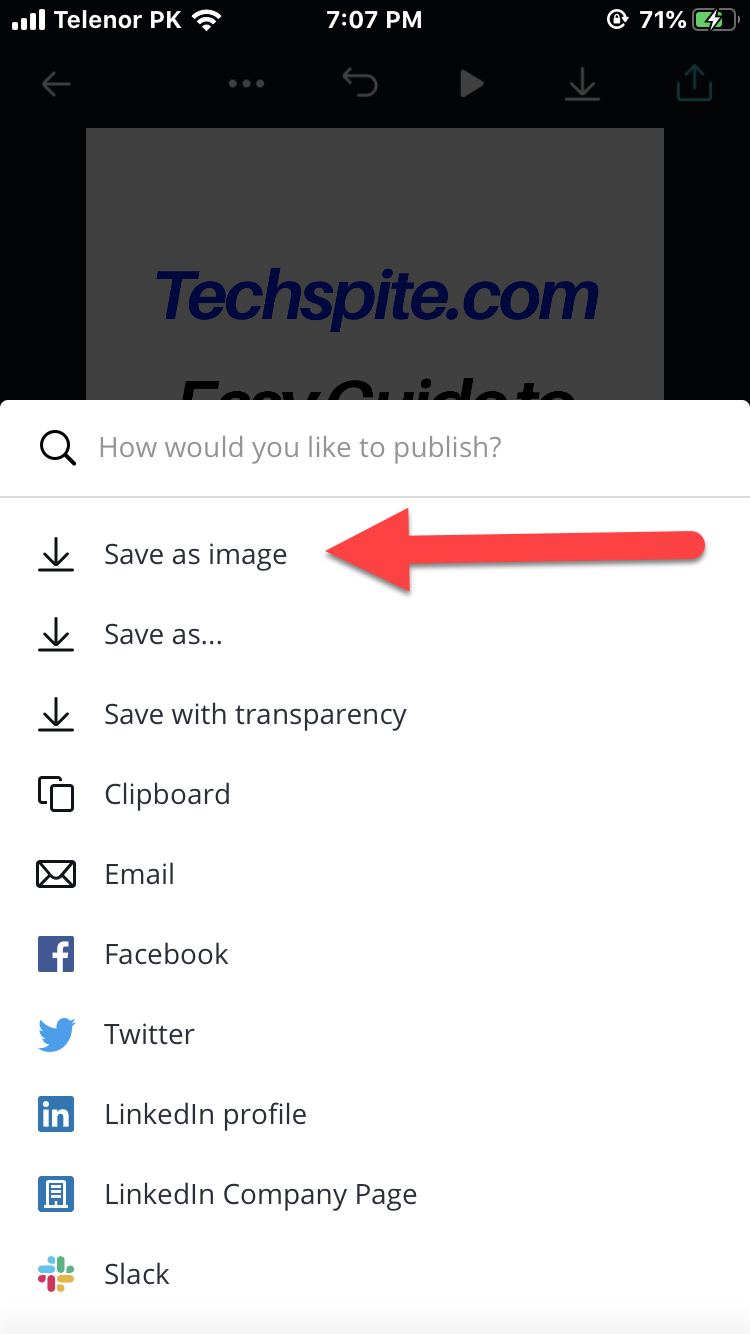 Save the created wallpaper
Save the created wallpaper After saving the custom design from the Photos section, you need to either set it as wallpaper or lock screen.
In order to set your design as a lock screen or wallpaper, you need to first go to the Settings of your iPhone or iPad > tap on Wallpaper > Choose a New Wallpaper > tap on All Photos option, select your custom design which you have created recently.
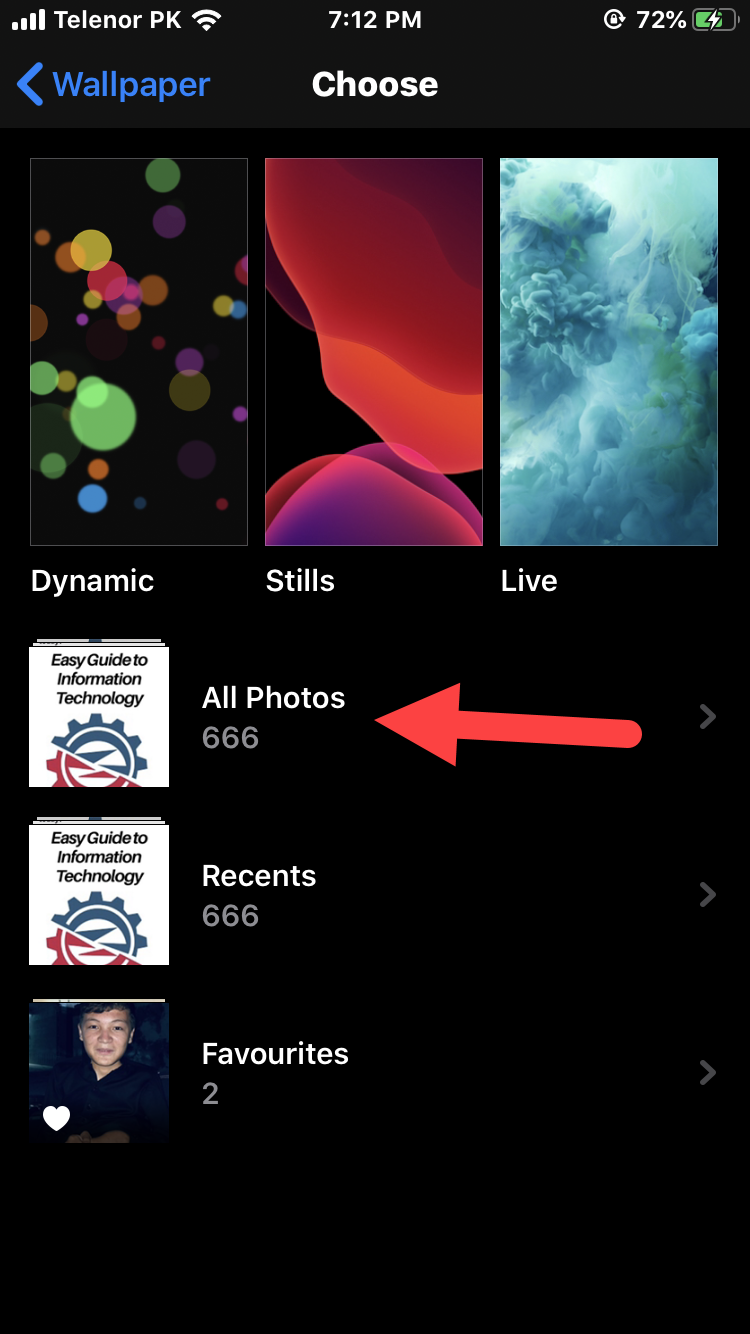 Choose the recently created wallpaper from all photos
Choose the recently created wallpaper from all photos With the help of this step, you can Set the custom design as wallpaper, lock screen or both by selecting the Set Home Screen option or Set Lock Screen option and Set Both options respectively.
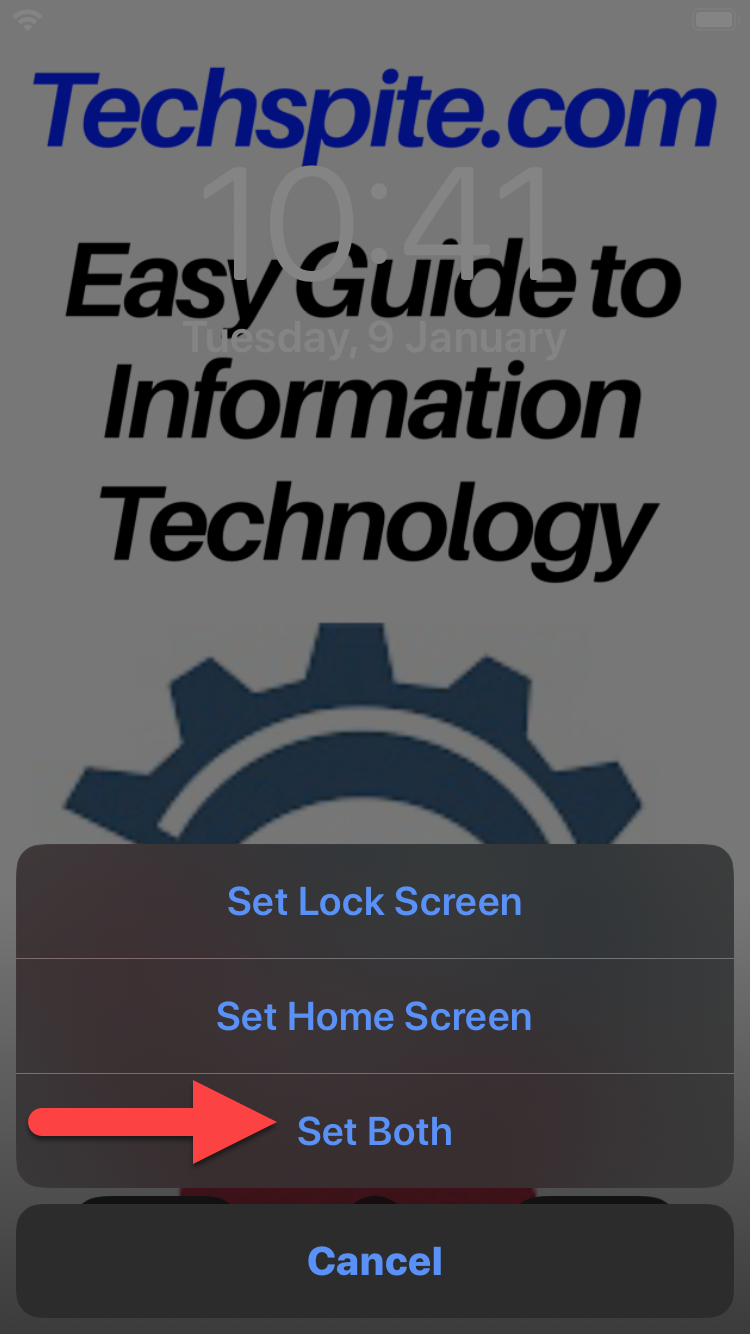 Set Both
Set Both End:
That’s all about How to Create Your Own Wallpaper on iPhone and iPad. As I promised at beginning that the process is very easy and simple. However, if you have any kind of problem or any question then feel to comment below. Don’t forget to comment your feedback and suggestion.
Tagged
Share This Article
Let’s make our own wallpaper on the iPhone and iPad in order to use our smartphone interestingly. Do you want to create your own wallpaper for your iPhone and iPad? So, creating your own wallpaper will be a pretty fun and interesting way to show off your style. In android, we have the option to change and create our own wallpaper. So, the iPhone remained very backward about anything so we have found one new way to create my own wallpaper. Therefore, it is the best way to add a unique touch than to create and customize your own wallpaper for the iPhone and iPad. Actually, the truth is that it is not easy to create the wallpaper on iPhone or iPad but in this article, we have curated some easy methods that will help you create iPhone and iPad wallpapers effortlessly.
To begin with, we will use an app by the of Canva which you can find it from the app store free of cost. This free app will really allow you in order to make your design then display that as your wallpaper. So, you can also create any size of design and use its element and upload your design. Therefore, this process will be very interesting to your personality by creating your own wallpaper.
If you search on Google or any other search engine then you may find a different kind of process to create your own wallpaper on your iPhone and iPad. Therefore, most of them are expired and might be the apps are removed from the app store. Now, I am using the below process to create my own wallpaper in order to show my own style if someone takes my smartphone. Therefore, we are going to guide some steps to make your own wallpaper with facing any kind of problem. However, go through each and every step carefully in order to make your own Wallpaper for iPhone and iPad.
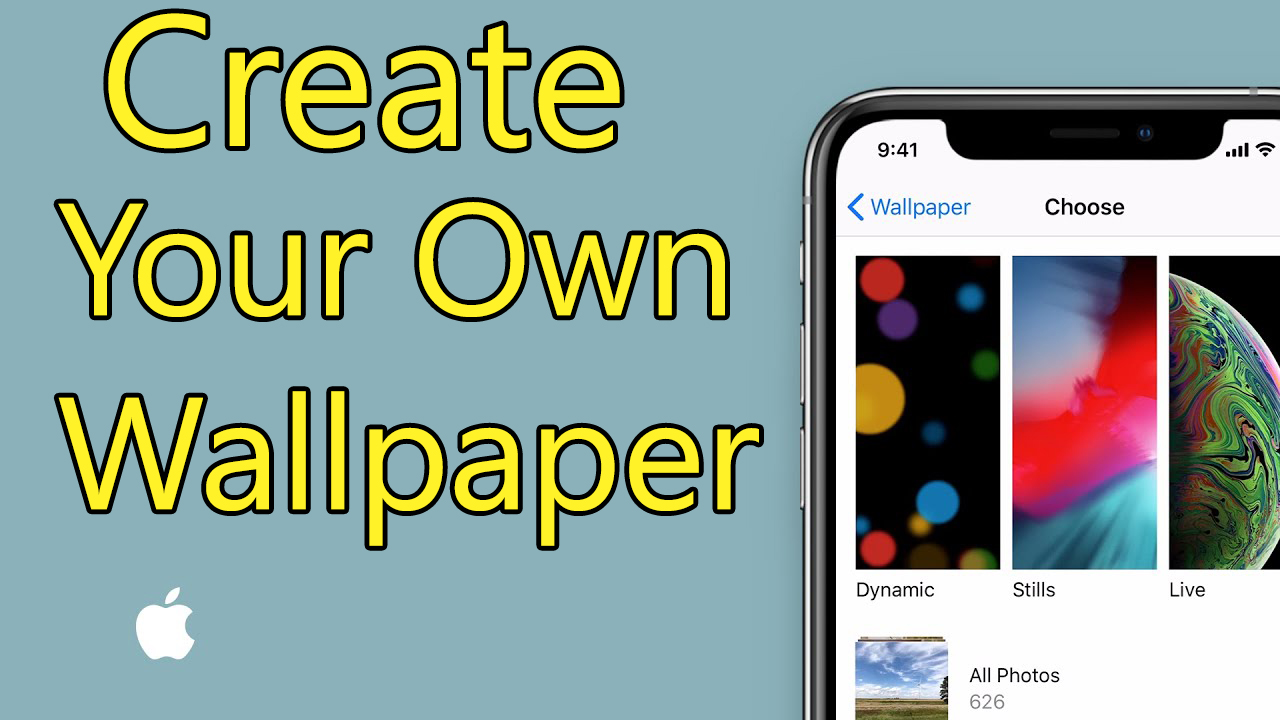 How to Create Your Own Wallpaper on iPhone and iPad
How to Create Your Own Wallpaper on iPhone and iPad Create Your Own Wallpaper on iPhone and iPad
First of all, you have to download the Canva App. Before following the main step to create your own wallpaper on the iPhone and iPad.
Related:
- How to Turn Siri Off in iOS and macOS
- How to Jailbreak iOS 13 without Computer
- Download YouTube Videos on iPhone in Easy Steps
Step 1. Then in order to install the Canva app, you need to open the app store first, after that you have to search Canva by tapping on the search bar. Further, you have to tap on Get in order to be installed.
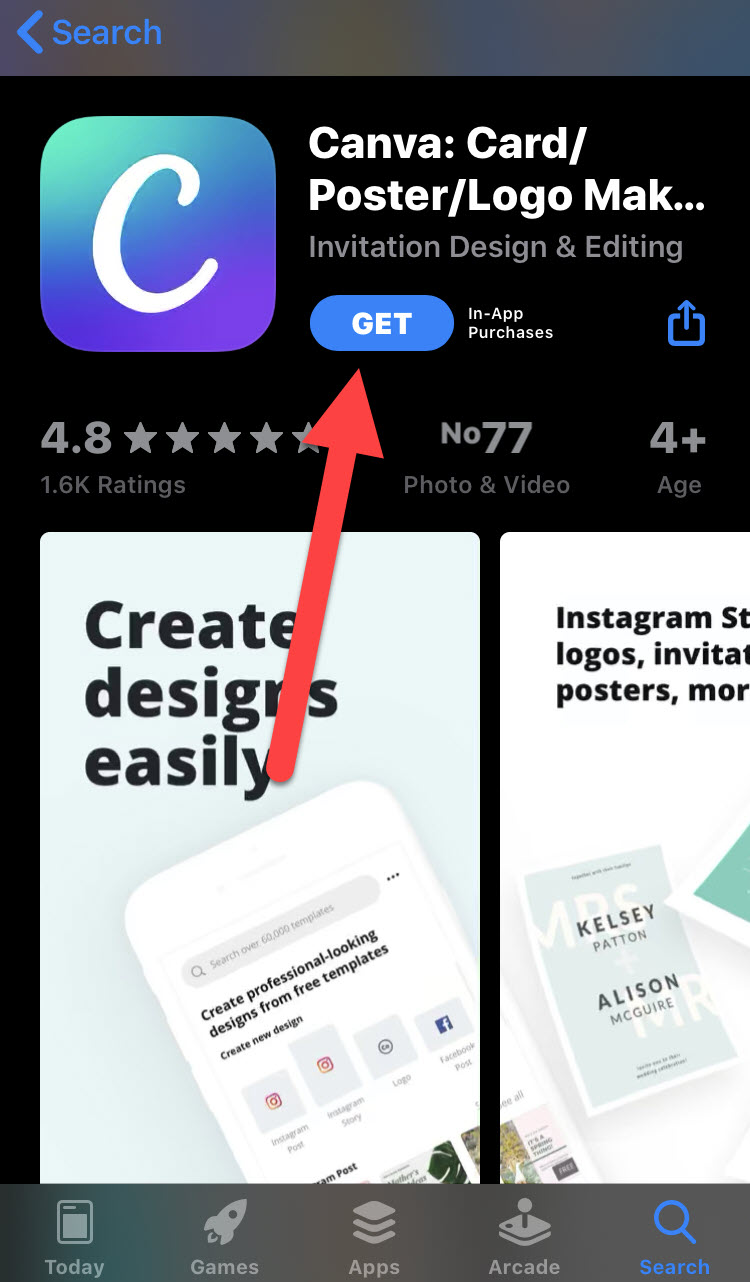 Install the Canva app
Install the Canva app Step 2. When the installing process is done, you need the Canva app then create an account or log in with your Facebook or Google account.
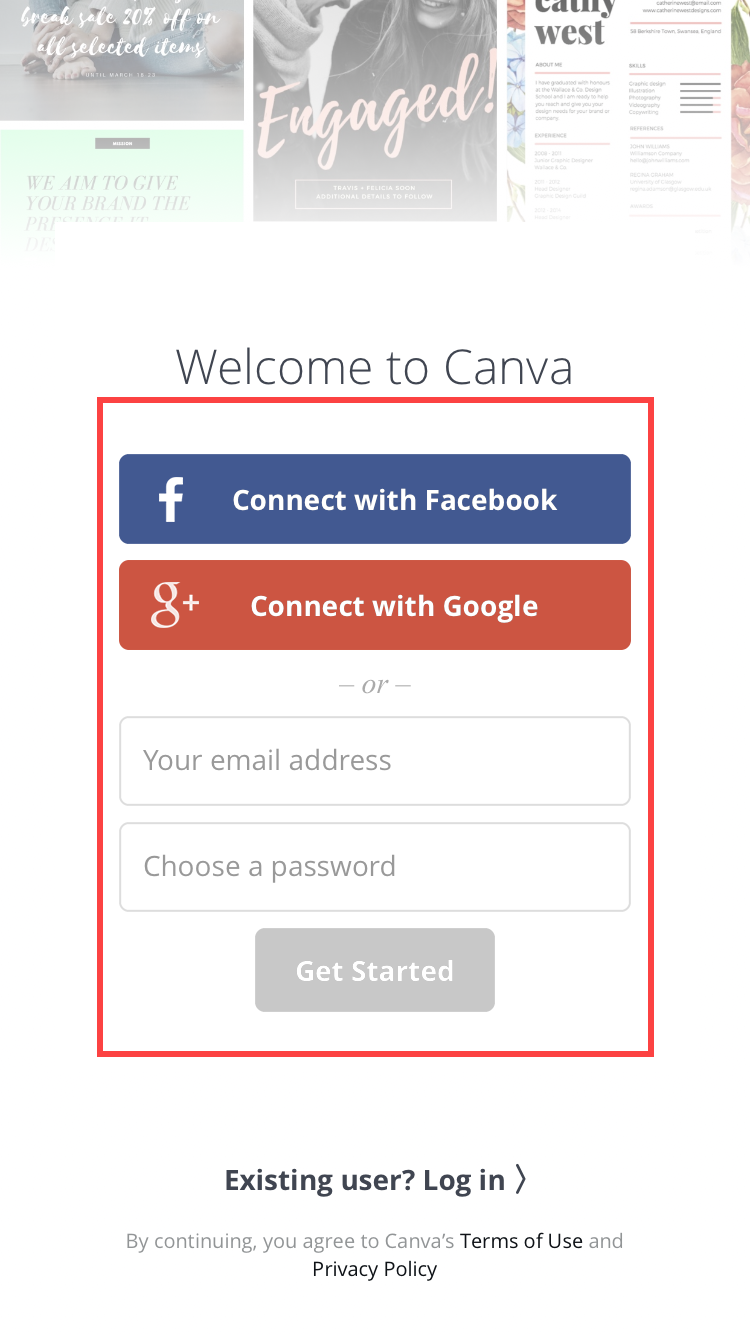 Sign in Canva app
Sign in Canva app Below you can find the suitable dimension of your Apple product.
Ipad Models:
- iPad 10.2-inch (7th generation)- 2160*1620 pixel resolution
- iPad Pro 12.9-inch (2nd generation) – 2048*2732 pixel resolution
- iPad Pro 10.5-inch – 2224*1668 pixel resolution
- iPad Pro (12.9-inch) – 2048*2732 pixel resolution
- iPad Pro (9.7-inch) – 1536*2048 pixel resolution
- iPad Air 2 – 1536*2048 pixel resolution
- iPad Mini 4 – 1536*2048 pixel resolution
iPhone Models:
- iPhone 11-1792*828‑pixel resolution
- iPhone 11 Pro-2436 * 1125 pixel resolution
- iPhone 11 Pro Max- 2688*1242 pixel resolution
- iPhone X – 1125*2436 pixel resolution
- iPhone 8 Plus – 1080*1920 pixel resolution
- iPhone 8 – 750*1334 pixel resolution
- iPhone 7 Plus – 1080*1920 pixel resolution
- iPhone 6s Plus – 1080*1920 pixel resolution
- iPhone 6 Plus – 1080*1920 pixel resolution
- iPhone 6 – 750*1334 pixel resolution
- iPhone SE – 640*1136 pixel resolution
- iPhone 7 – 750*1334 pixel resolution
Create Your Own Wallpaper on iPhone and iPad
Step 3. When you signed in, then you will have a different window and many options will be there. So, you need to tap on the first option which is Custom dimensions.
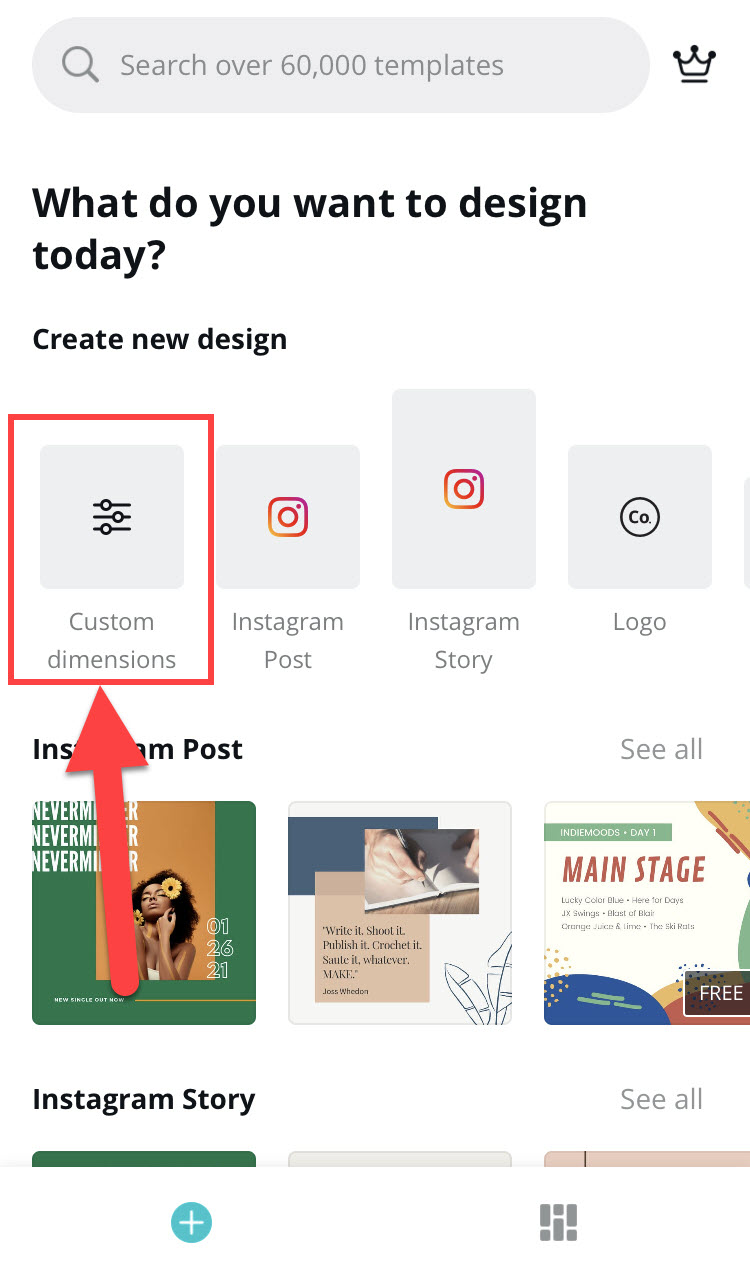 Select the Custom dimension
Select the Custom dimension Step 4. After selecting the Custom dimension option, you have to enter the suitable pixel size of your apple product from the above. And also enter proper height and width, then you need to tap on the Create button in order to create a blank canvas.
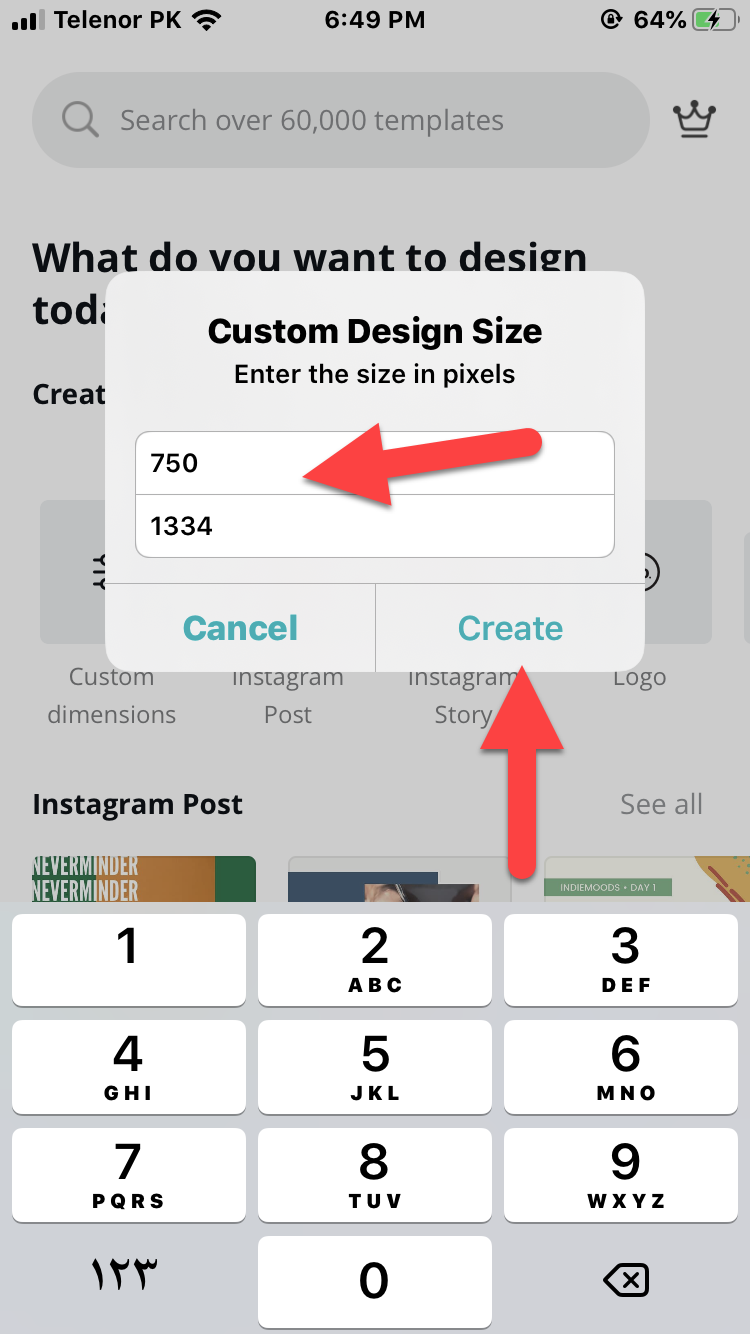 Enter the suitable size in pixel
Enter the suitable size in pixel Step 5. Then, if you want to create a proper to your blank canvas, you need to add a variety of elements for example, text, picture, template, etc. By tapping on the + icon which is located at the right corner of the app.
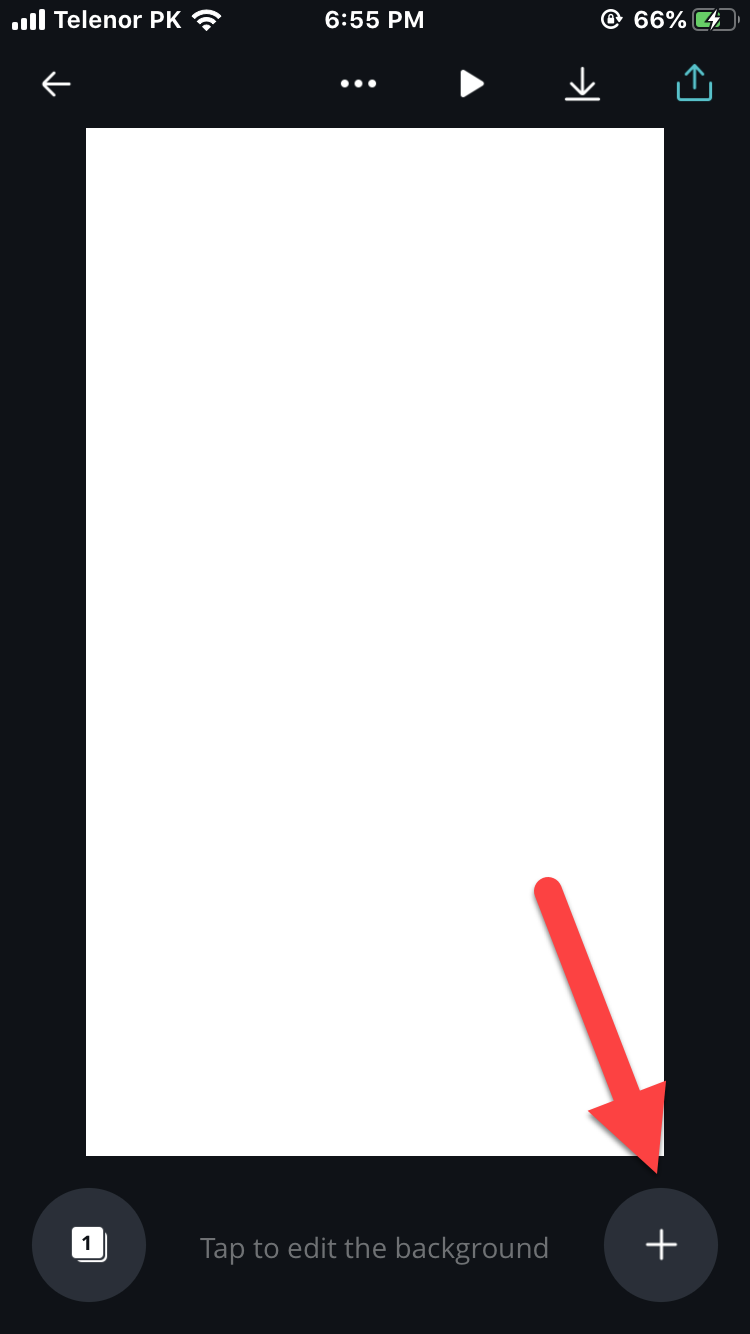 Tap on the + icon
Tap on the + icon Step 6. Now, you have to give a lovable design by using the attractive templates, a beautiful background, photos, and text from the below tools.
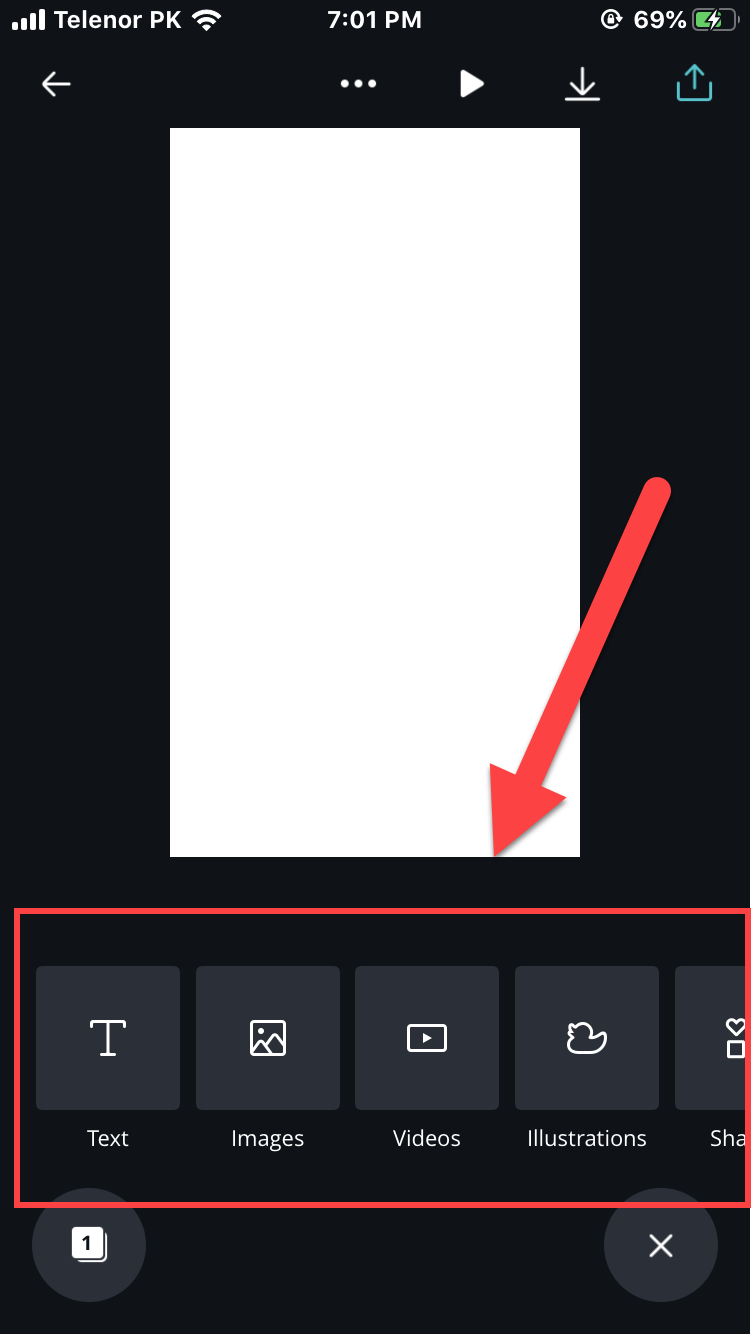 Design your blank Canvas
Design your blank Canvas Step 7. In this step, after creating the attractive design, you need to tap on the Download icon which is located on the upper right corner of the current window and tap on Save as Image.
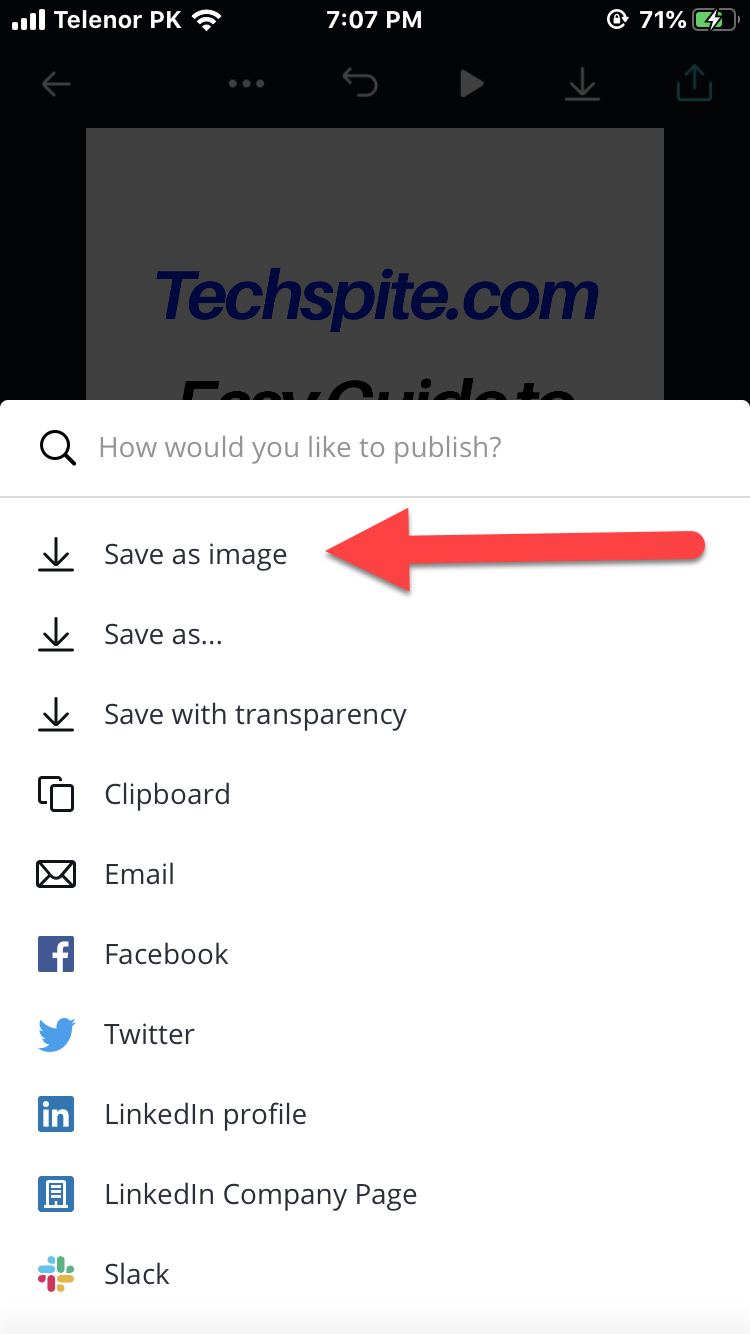 Save the created wallpaper
Save the created wallpaper After saving the custom design from the Photos section, you need to either set it as wallpaper or lock screen.
In order to set your design as a lock screen or wallpaper, you need to first go to the Settings of your iPhone or iPad > tap on Wallpaper > Choose a New Wallpaper > tap on All Photos option, select your custom design which you have created recently.
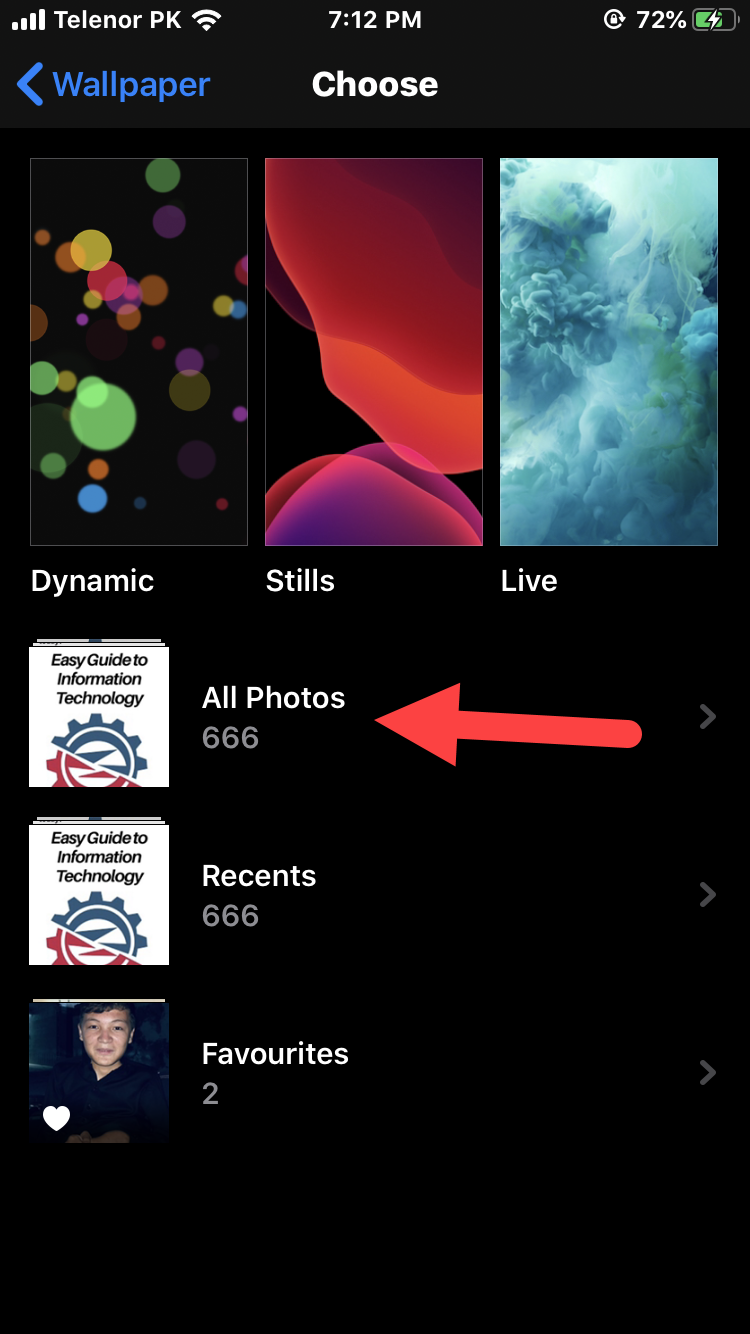 Choose the recently created wallpaper from all photos
Choose the recently created wallpaper from all photos With the help of this step, you can Set the custom design as wallpaper, lock screen or both by selecting the Set Home Screen option or Set Lock Screen option and Set Both options respectively.
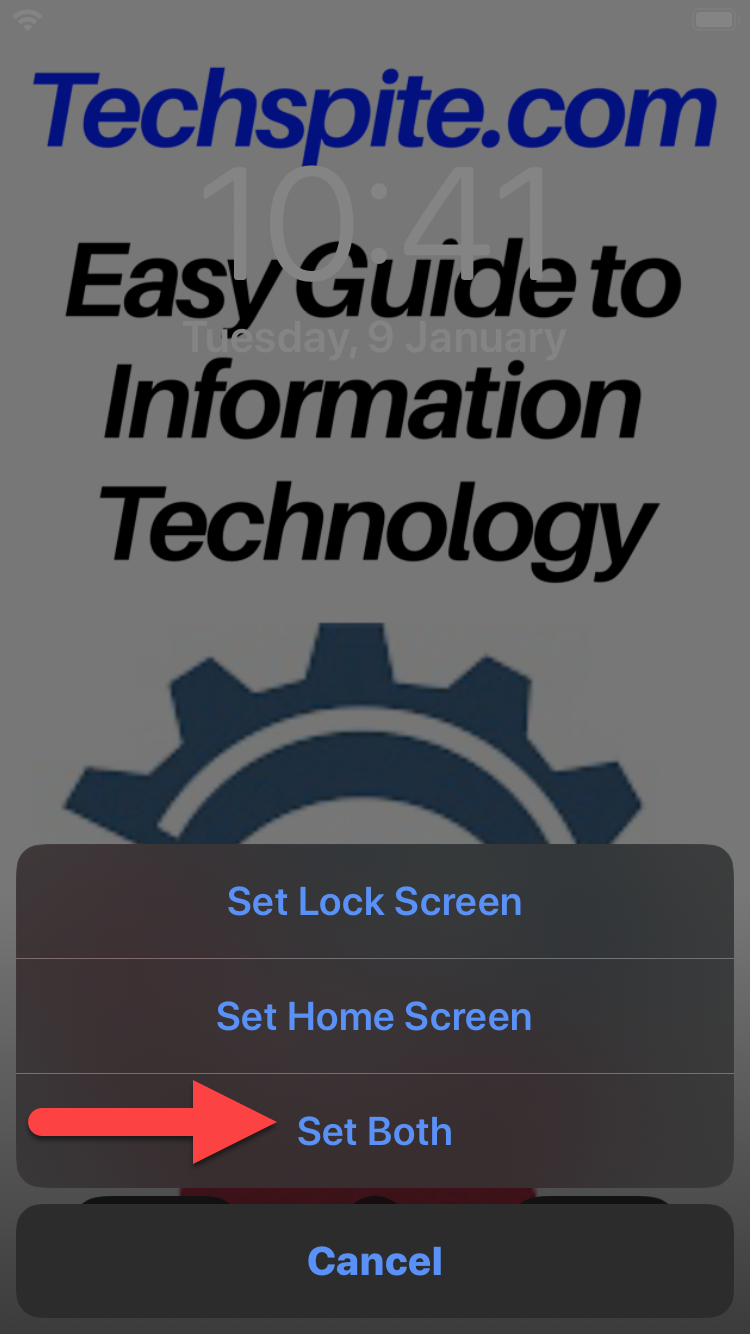 Set Both
Set Both End:
That’s all about How to Create Your Own Wallpaper on iPhone and iPad. As I promised at beginning that the process is very easy and simple. However, if you have any kind of problem or any question then feel to comment below. Don’t forget to comment your feedback and suggestion.


![How To Fake GPS Location on iPhone Without Jailbreaking [2023]](/_next/image?url=https%3A%2F%2Fwriteflow-media.s3.amazonaws.com%2Fsites%2F16%2Fmedia%2F2025%2F10%2Fgps-location-feature-wlaR2F.webp&w=3840&q=75)

![How to Schedule Emails on iPhone and iPad [2022]?](/_next/image?url=https%3A%2F%2Fwriteflow-media.s3.amazonaws.com%2Fsites%2F16%2Fmedia%2F2025%2F10%2Fschedule-emails-on-iphone-and-ipad-min-L1Jrg6.jpg&w=3840&q=75)