How to Completely Delete a Virtual Machine on Windows – Easy Way


How to Completely Delete a Virtual Machine on Windows. If you get bored and if no need anymore the virtual machine on your windows then I will guide you the solution just in an easy way. It is very essential to remove the virtual machine when you have done all the works you want on VirtualBox and VMware. When you get tired of that virtual machine then there will not be any reason to delete that virtual machine whether it is in Virtualbox or VMware in both you can delete it in easy steps. And one advantage is this that it will free up space which the virtual machine is taken. Therefore, I am pretty sure that it very simple and easy for you to delete the virtual machine on windows.
Might be you delete your program time by time so I am going to guide that you should not delete the program just delete the virtual machine and it is very simple. I am fully sure that you will not face any difficulties while removing a virtual machine. I think some users might delete only the virtual machine not all the files from but I will guide you to completely delete a virtual machine whether it is in Virtualbox and VMware.
If you want to Completely Delete a Virtual Machine on Windows then I am 100% sure that it doesn’t have any difficulties. You just need to fully concentrate on the steps which I am going to guide you right now read the article from the beginning till the end in order to understand.
How to Install Debian 9 on Virtualbox on Windows 10 How to Install Lubuntu on VMware on Windows 10
How to Completely Delete a Virtual Machine on Windows
Therefore, deleting a virtual machine is very simple and it will get all the storage which the virtual is taken if you delete with the step that I am going to guide. Mostly, the users will delete it from Virtualbox and VMware they think that they did it well but actually, you are totally wrong so to Completely Delete a Virtual Machine on Windows follow the steps.
Deleting a virtual machine from VMware:
Step 1. In the first, you need to run the VMware, VMware window will be open after some moments then right click on the operating system which is installed on your VMware then click on the manage option, after that, click on the delete from disk.
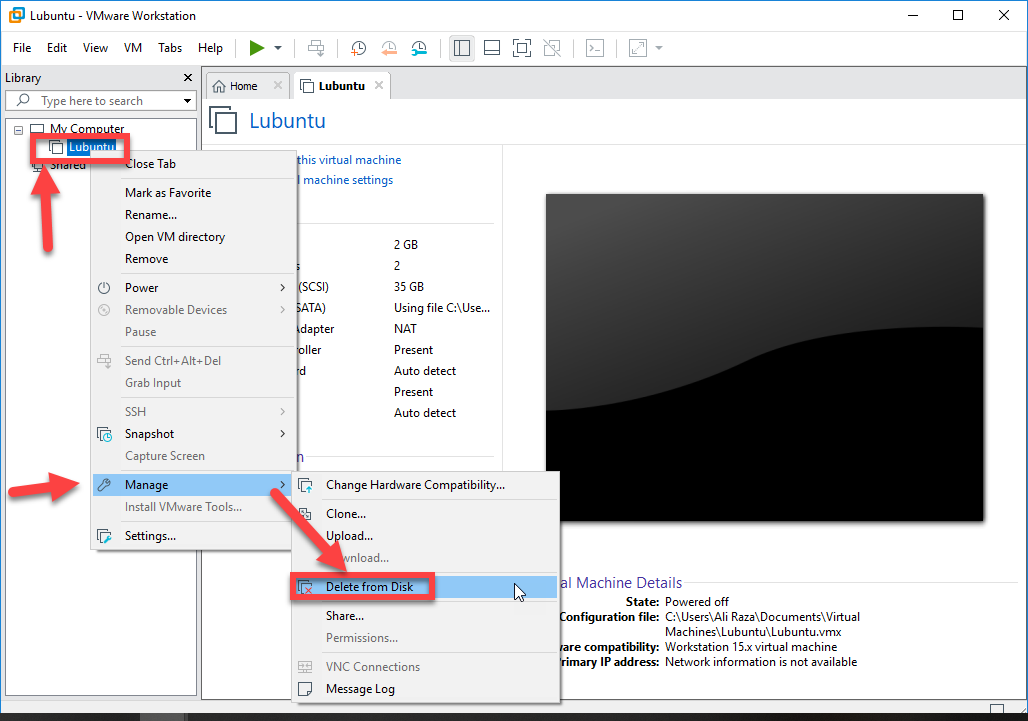 Delete from disk
Delete from disk Step 2. After that, a new window will be pop up, you will be asked that, are you sure to remove it from the disk. if you are sure then click on the yes if you are regret then you need to click on the no option.
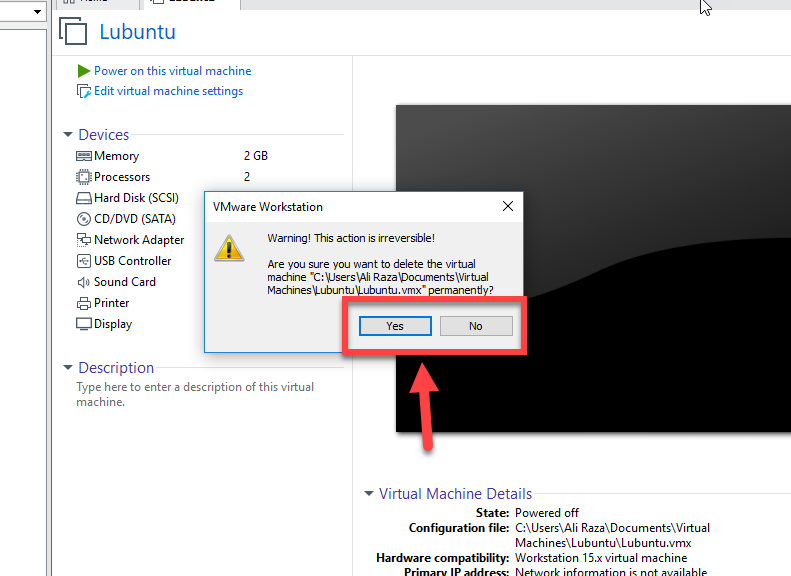 yes or no
yes or no Deleting a virtual machine from VirtualBox:
Step 1. First of all, run the Virtualbox, then double click on the operating system which you have installed on your Virtualbox, then click on the remove in order completely remove the virtual machine from the Virtualbox.
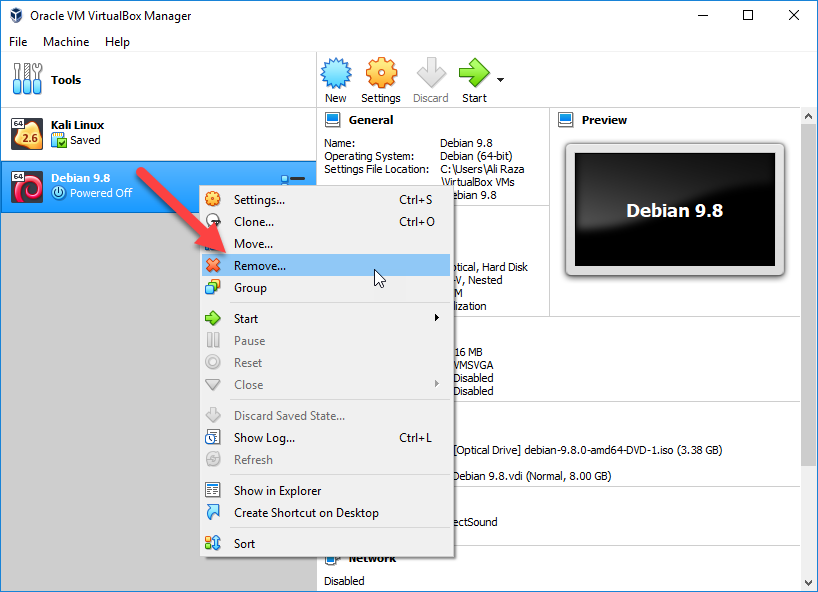 remove virtual machine
remove virtual machine Step 2. After doing that all, then a window will be pop up, you will be asked that are you sure to delete, then you will have three option first one is delete all files which means that it will delete all the files of the operating system which is installed on VMware. You need click on the delete all files.
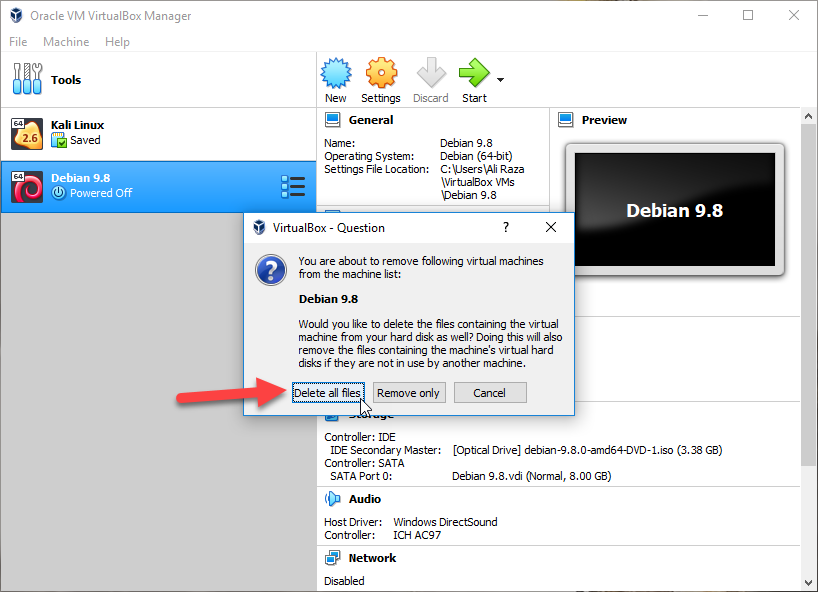 delete all files
delete all files How to Install Kali Linux on VMware on Windows How to Install Ubuntu on VirtualBox on Windows 10
Conclusion:
It was all about How to Delete a Virtual Machine on Windows – Easy Way. I hope that it worked for you and successfully deleted the virtual machine form VMware and Virtualbox just in easy steps. Thanks for visiting.
Share This Article
How to Completely Delete a Virtual Machine on Windows. If you get bored and if no need anymore the virtual machine on your windows then I will guide you the solution just in an easy way. It is very essential to remove the virtual machine when you have done all the works you want on VirtualBox and VMware. When you get tired of that virtual machine then there will not be any reason to delete that virtual machine whether it is in Virtualbox or VMware in both you can delete it in easy steps. And one advantage is this that it will free up space which the virtual machine is taken. Therefore, I am pretty sure that it very simple and easy for you to delete the virtual machine on windows.
Might be you delete your program time by time so I am going to guide that you should not delete the program just delete the virtual machine and it is very simple. I am fully sure that you will not face any difficulties while removing a virtual machine. I think some users might delete only the virtual machine not all the files from but I will guide you to completely delete a virtual machine whether it is in Virtualbox and VMware.
If you want to Completely Delete a Virtual Machine on Windows then I am 100% sure that it doesn’t have any difficulties. You just need to fully concentrate on the steps which I am going to guide you right now read the article from the beginning till the end in order to understand.
How to Install Debian 9 on Virtualbox on Windows 10 How to Install Lubuntu on VMware on Windows 10
How to Completely Delete a Virtual Machine on Windows
Therefore, deleting a virtual machine is very simple and it will get all the storage which the virtual is taken if you delete with the step that I am going to guide. Mostly, the users will delete it from Virtualbox and VMware they think that they did it well but actually, you are totally wrong so to Completely Delete a Virtual Machine on Windows follow the steps.
Deleting a virtual machine from VMware:
Step 1. In the first, you need to run the VMware, VMware window will be open after some moments then right click on the operating system which is installed on your VMware then click on the manage option, after that, click on the delete from disk.
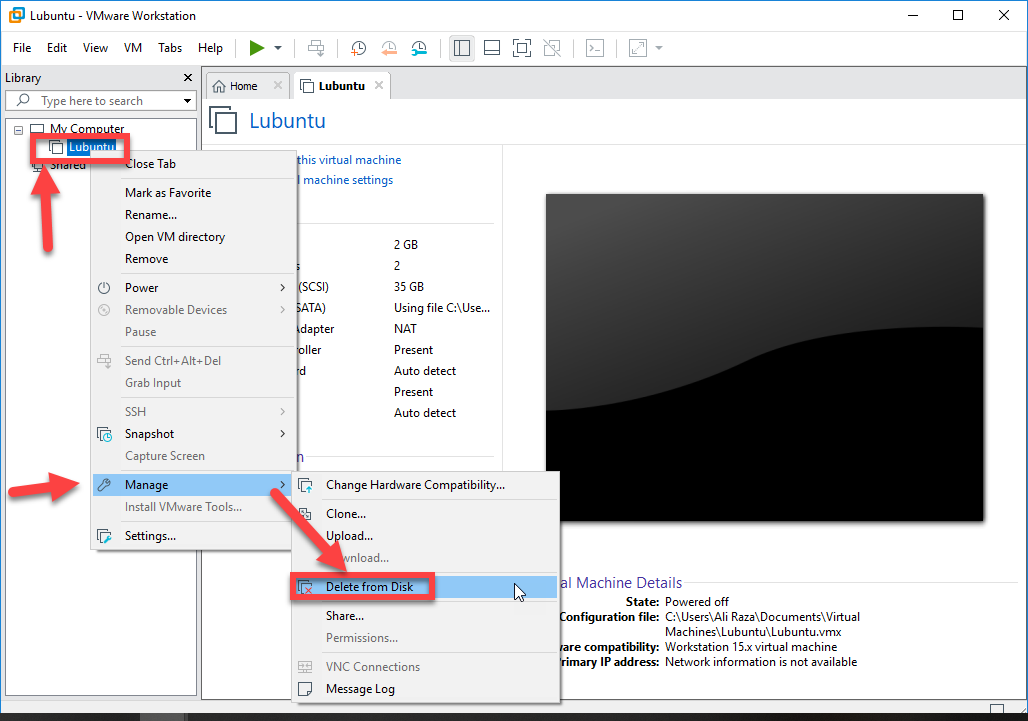 Delete from disk
Delete from disk Step 2. After that, a new window will be pop up, you will be asked that, are you sure to remove it from the disk. if you are sure then click on the yes if you are regret then you need to click on the no option.
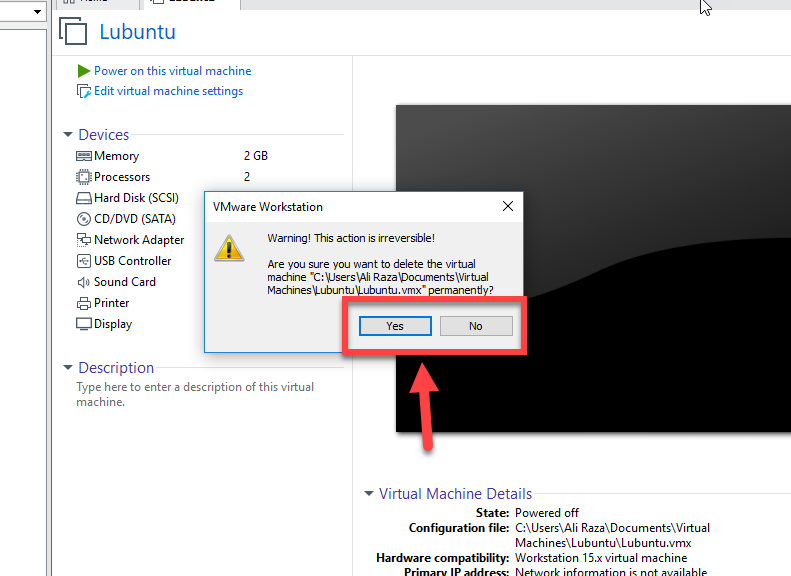 yes or no
yes or no Deleting a virtual machine from VirtualBox:
Step 1. First of all, run the Virtualbox, then double click on the operating system which you have installed on your Virtualbox, then click on the remove in order completely remove the virtual machine from the Virtualbox.
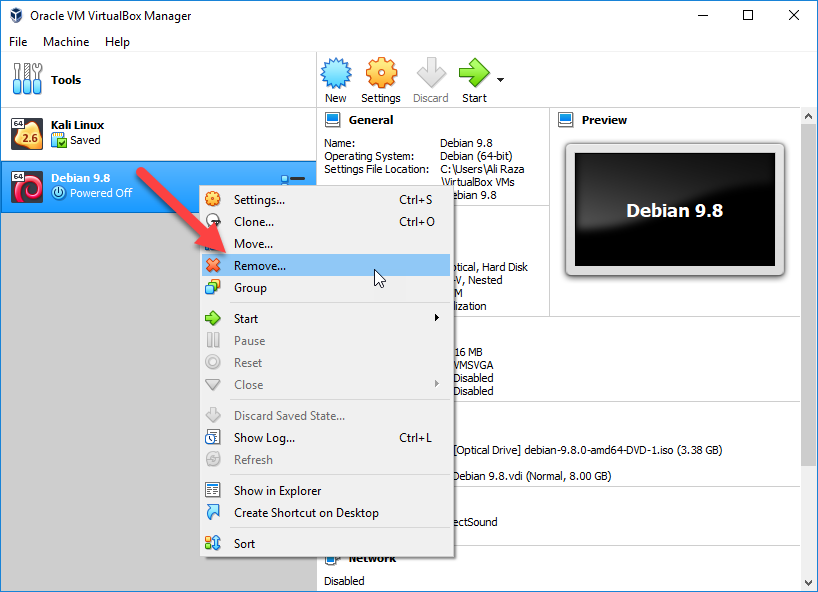 remove virtual machine
remove virtual machine Step 2. After doing that all, then a window will be pop up, you will be asked that are you sure to delete, then you will have three option first one is delete all files which means that it will delete all the files of the operating system which is installed on VMware. You need click on the delete all files.
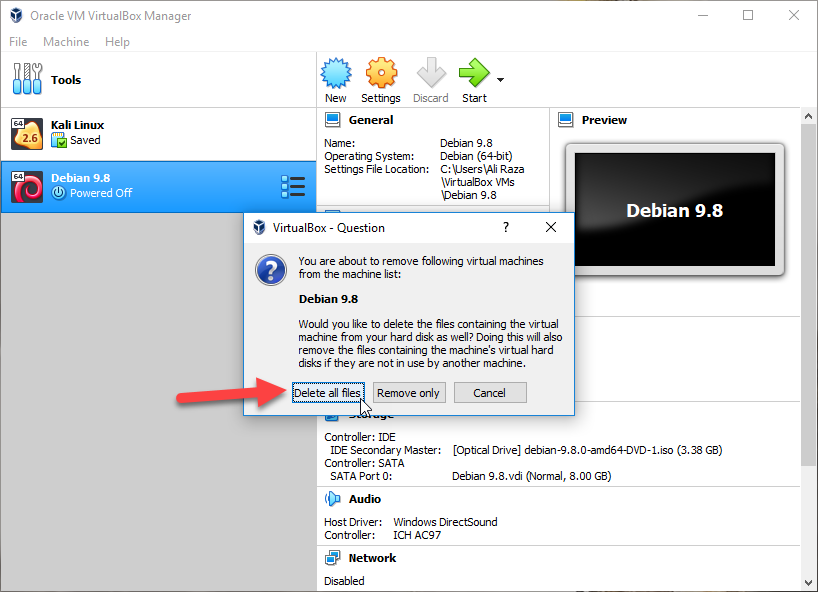 delete all files
delete all files How to Install Kali Linux on VMware on Windows How to Install Ubuntu on VirtualBox on Windows 10
Conclusion:
It was all about How to Delete a Virtual Machine on Windows – Easy Way. I hope that it worked for you and successfully deleted the virtual machine form VMware and Virtualbox just in easy steps. Thanks for visiting.




