How to Clear Command Prompt Screen in Windows 10


Command Prompt is software that is installed by default on your Windows PC. Most of the people known this software as CMD also. When you are using the CMD then you will type a new command after that once you need to type the new command then you can remove the command. Once the command will not remove then you need to close the CMD after that reopen it. When you try to find a step for that then you can not find the step. But don’t worry I find the solution for that you can easily clear the CMD screen. If you want to clear the command prompt screen then you need to read this article. So, without wasting any time let’s get has started. From this article, you will learn How to Clear Command Prompt Screen in Windows 10.
Related Post: How to Block Website on Safari Browser on iPhone, iPad, and Mac
1. How to Clear CMD Screen Using Keyboard Shortcut Key
There is a very great shortcut to clear Command Prompt screen. This shortcut key doesn’t have any confusion to clear the CMD screen. Simply you need to press one shortcut and the shortcut is available on your keyboard. If you want to do this step method then follow the steps down below.
Step 1. At first, open the Command Prompt on your machine.
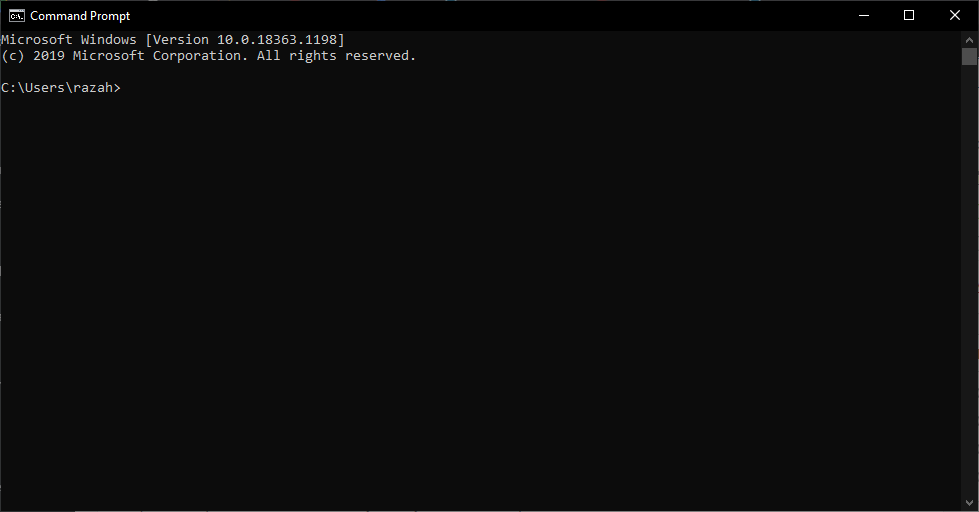 Open the Command Prompt
Open the Command Prompt Step 2. Now, you need to type any command but remember you don’t need to press enter button.
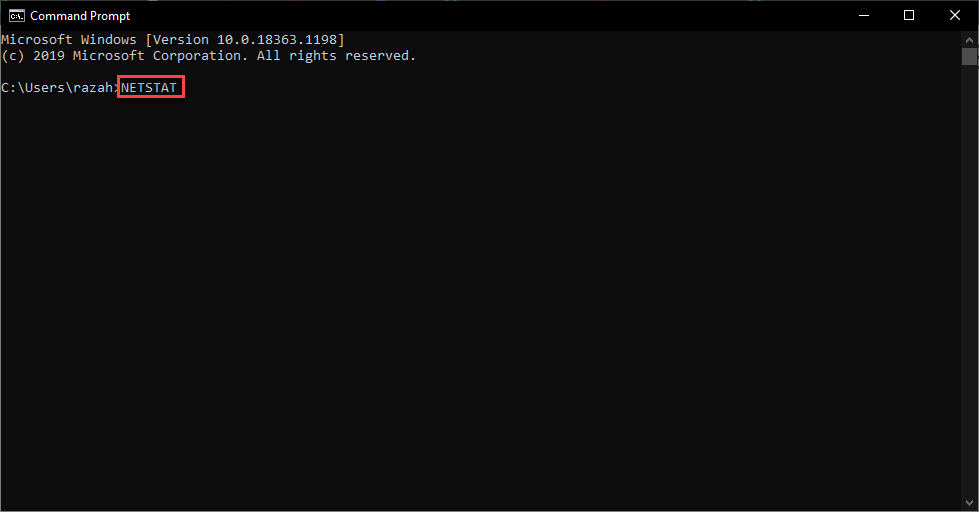 Type Any Command
Type Any Command Step 3. Next, press the Esc button on your keyboard at the top left corner.
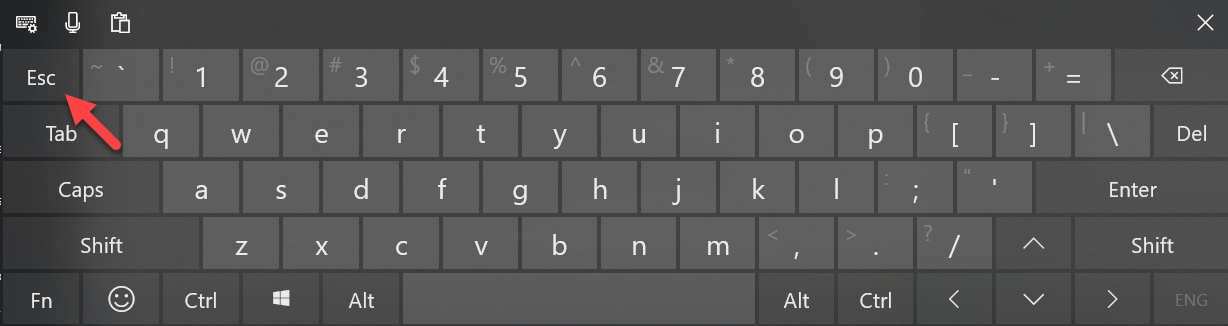 Press the Esc Button
Press the Esc Button Step 4. At last, you successfully clear the command prompt screen.
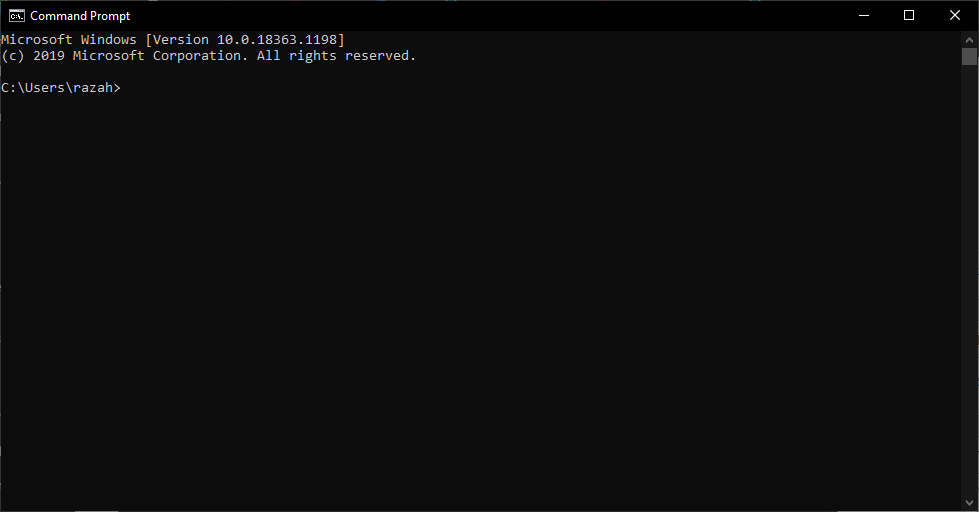 Successfully the Screen is Clear
Successfully the Screen is Clear 2. How to Clear Command Prompt Screen With CLS Command
This method is one o the easiest method to clear Command Prompt screen. You just need to type in the new line CLS. It will clear as many commands as you want. This command is very easy and it is very fast to clear the CMD screen.
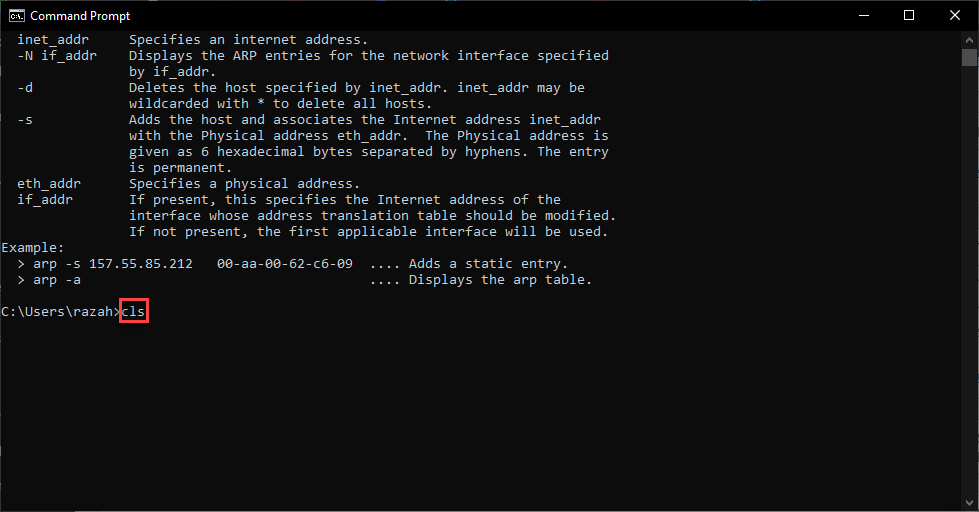 Type CLS
Type CLS 3. How to Close and Reopen Command Prompt
However, if you want to close and reopen the command prompt then you need to press Alt + F4.
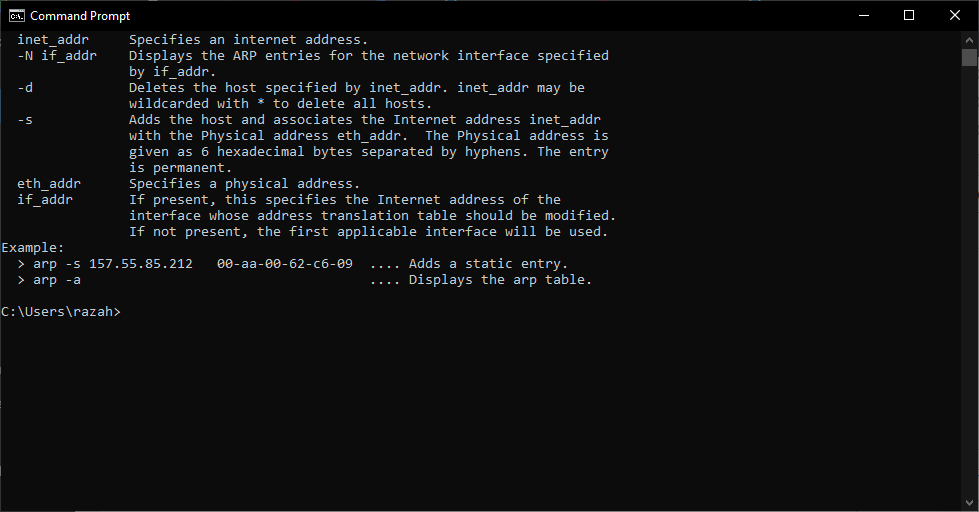 Press Alt + F4
Press Alt + F4 Related Post: How to Setup and Use VPN on your Android or iPhone
Bottom Line
It was all about How to Clear the Command Prompt Screen in Windows 10. I hope this article is very helpful for you to clear the Command Prompts screen. From this article, you will get something good. After following these steps I hope you will not face any kind of problem. So, if you have faced any kind of problem and if you have any suggestions then go down leave your comment.
Related Post: 5 Best Printers for macOS Big Sur in 2021 – Best Printers for Mac
Tagged
Share This Article
Command Prompt is software that is installed by default on your Windows PC. Most of the people known this software as CMD also. When you are using the CMD then you will type a new command after that once you need to type the new command then you can remove the command. Once the command will not remove then you need to close the CMD after that reopen it. When you try to find a step for that then you can not find the step. But don’t worry I find the solution for that you can easily clear the CMD screen. If you want to clear the command prompt screen then you need to read this article. So, without wasting any time let’s get has started. From this article, you will learn How to Clear Command Prompt Screen in Windows 10.
Related Post: How to Block Website on Safari Browser on iPhone, iPad, and Mac
1. How to Clear CMD Screen Using Keyboard Shortcut Key
There is a very great shortcut to clear Command Prompt screen. This shortcut key doesn’t have any confusion to clear the CMD screen. Simply you need to press one shortcut and the shortcut is available on your keyboard. If you want to do this step method then follow the steps down below.
Step 1. At first, open the Command Prompt on your machine.
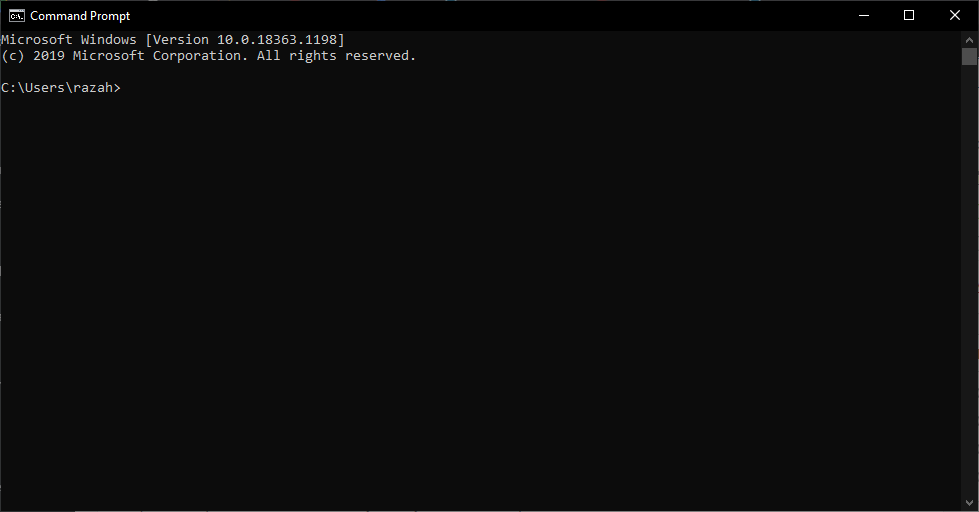 Open the Command Prompt
Open the Command Prompt Step 2. Now, you need to type any command but remember you don’t need to press enter button.
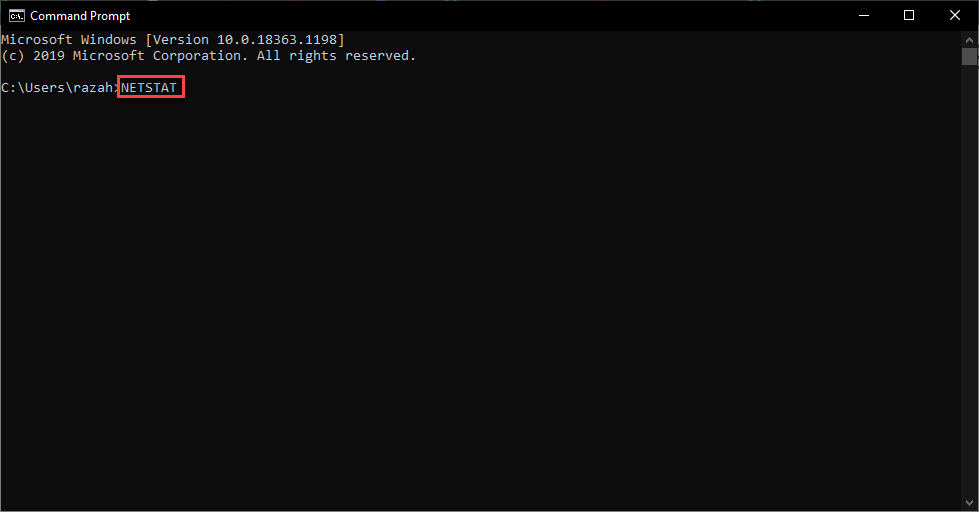 Type Any Command
Type Any Command Step 3. Next, press the Esc button on your keyboard at the top left corner.
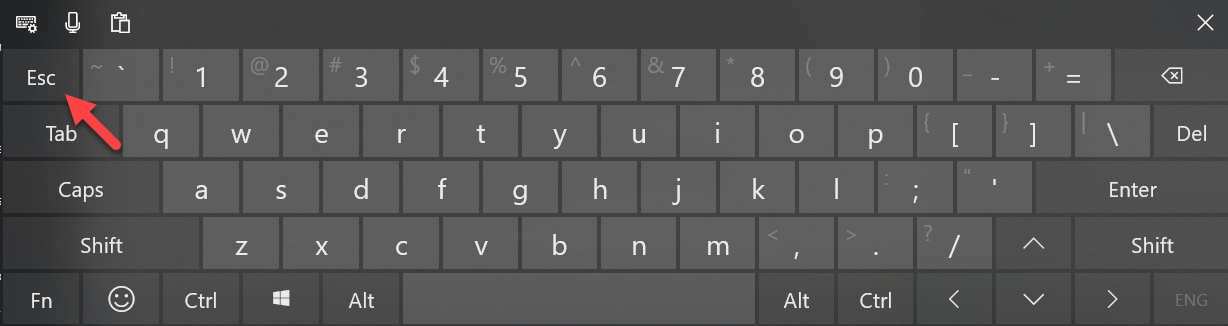 Press the Esc Button
Press the Esc Button Step 4. At last, you successfully clear the command prompt screen.
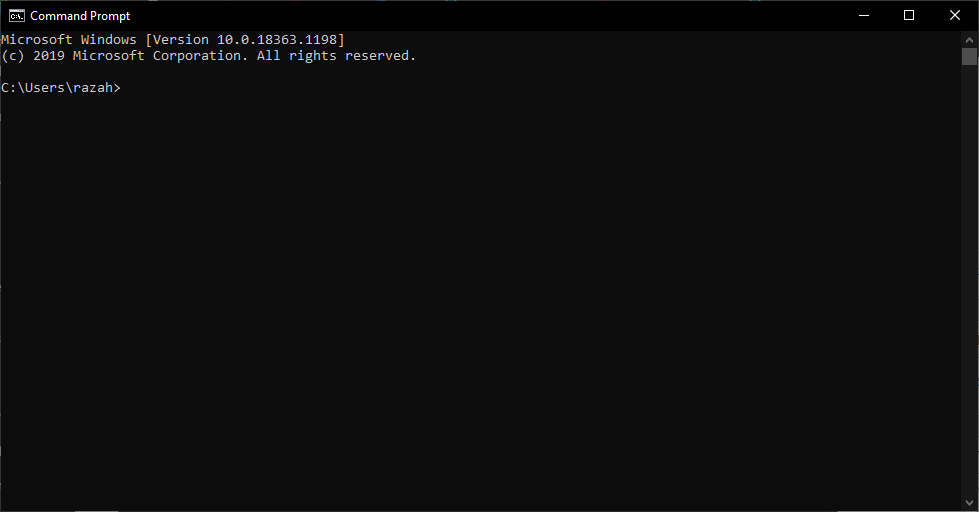 Successfully the Screen is Clear
Successfully the Screen is Clear 2. How to Clear Command Prompt Screen With CLS Command
This method is one o the easiest method to clear Command Prompt screen. You just need to type in the new line CLS. It will clear as many commands as you want. This command is very easy and it is very fast to clear the CMD screen.
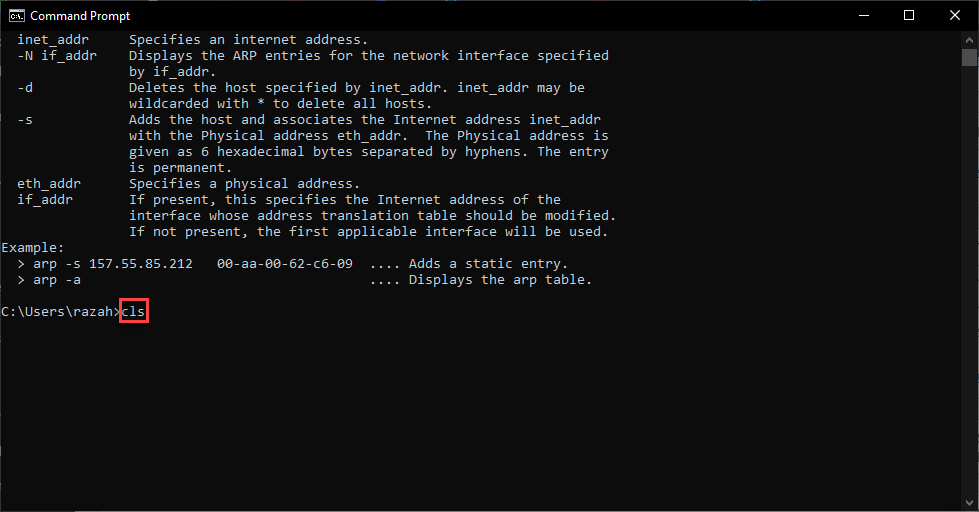 Type CLS
Type CLS 3. How to Close and Reopen Command Prompt
However, if you want to close and reopen the command prompt then you need to press Alt + F4.
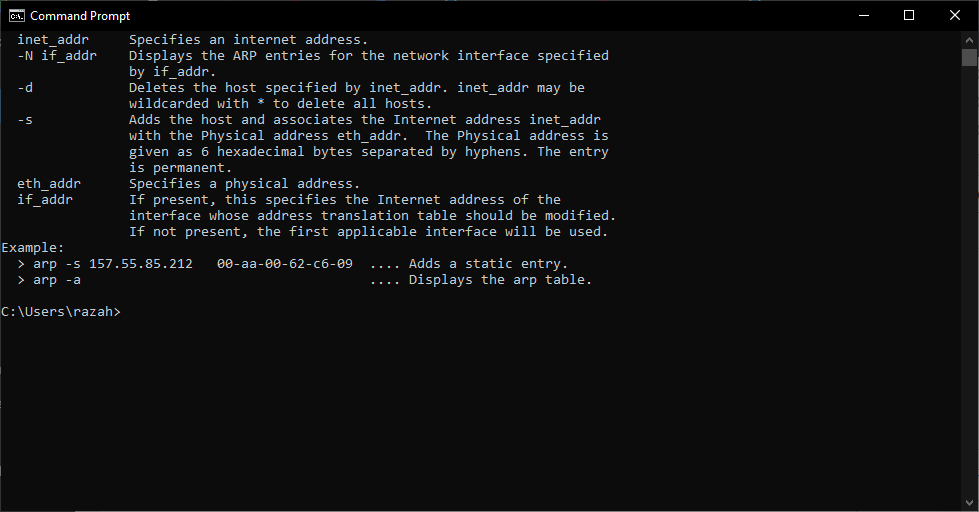 Press Alt + F4
Press Alt + F4 Related Post: How to Setup and Use VPN on your Android or iPhone
Bottom Line
It was all about How to Clear the Command Prompt Screen in Windows 10. I hope this article is very helpful for you to clear the Command Prompts screen. From this article, you will get something good. After following these steps I hope you will not face any kind of problem. So, if you have faced any kind of problem and if you have any suggestions then go down leave your comment.
Related Post: 5 Best Printers for macOS Big Sur in 2021 – Best Printers for Mac




