How to Check Battery Health on MacBook (3 Ways)


When you are buying a new MacBook laptop then it is a must to see the battery health of any laptop. Or something you want to the battery health of your MacBook. If the battery health of your MackBok is not good then you can check the battery health after that you can change the battery. However, once you are trying to check battery health then you don’t know a way that you can check. But don’t worry I here to solve your problem. This is the right place to solve any kind of problem. If you want to check battery health on MacBook. then you need to read this article. From this article, you will learn How to Check Battery Health on MacBook (3 Ways).
How to Check Battery Health With Quick-Step
For macOS Big Sur
Step 1. At first, go to the desktop then click on the Apple Icon at the top left corner of the desktop screen after that tap on the Systems Preferences.
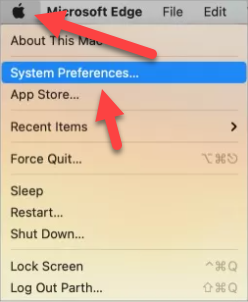 Tap on the Systems Preferences…
Tap on the Systems Preferences… Step 2. Click on the Battery.
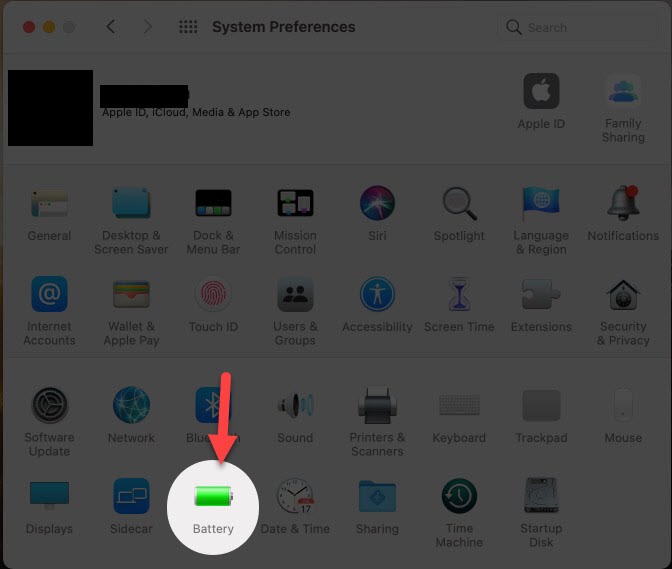 Click on the Battery
Click on the Battery Step 3. Now, tap on the Battery Health at the bottom of your screen.
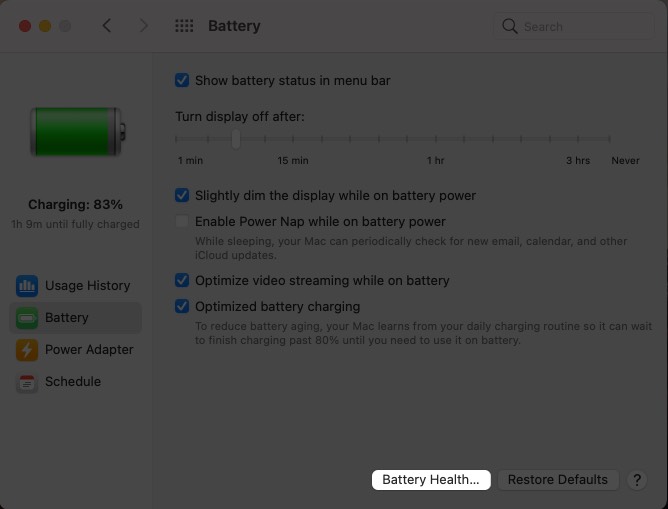 Tap on the Battery Health
Tap on the Battery Health Step 4. Next, when you click on the battery health then the window will pop up that shows the battery condition.
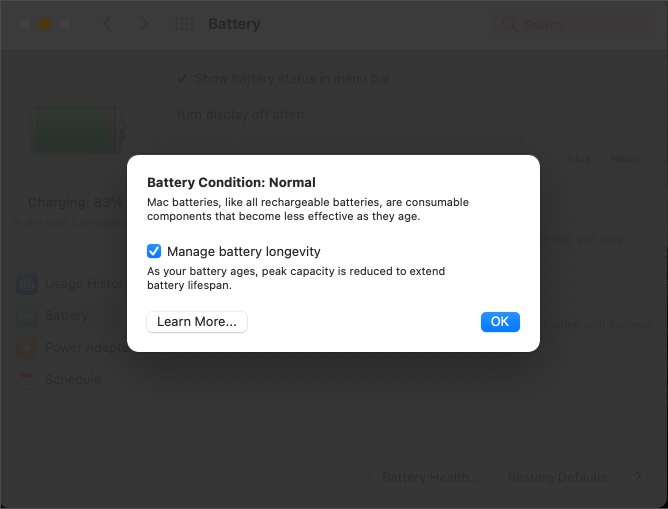 The Windows Will Pop Up
The Windows Will Pop Up How to Get Detailed Infomation About MacBook Via cocountBattery Software
In this method, you need to download cocountBattery. So, this third-party software will give detailed info about the MacBook. If you want to follow this method then the steps are down below.
Step 1. When the software will install on your PC then simply launch the software.
Step 2. Once the software is open then you will see the all information about the battery health of your MacBook like you will see Cycle Count, macOS Battery Status, Battery Temperature, and many more you will get on the software.
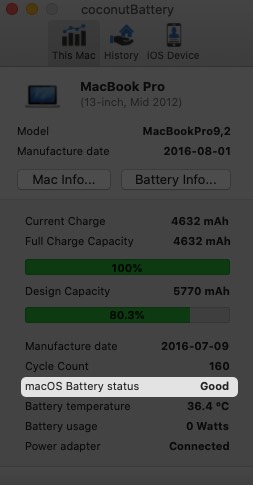 coconutBattery
coconutBattery How to Turn On Optimized Battery Charging on Mac
Step 1. At first, tap on the Apple Sign at the bottom left corner.
Step 2. Now, you need to select System Preference.
Step 3. Next, simply head toward the Battery.
Step 4. At last, check the box of Optimized Battery Charing to enable the optimized battery charging.
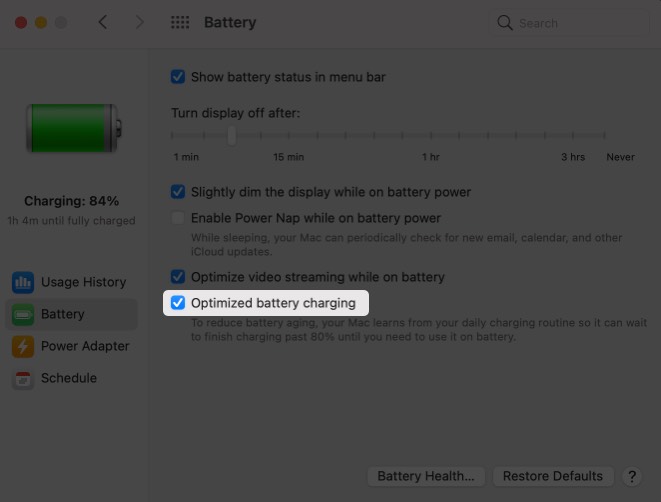 Check the Box of Optimized Battery Charging
Check the Box of Optimized Battery Charging Related Posts:
- How to Check HP Battery Health (New Method)
- How to Keep iPhone Battery Health at 100% – Tips and Tricks
Bottom Line
It was all about How to Check Battery Health on MacBook (3 Ways). I hope this article is very helpful for you to check battery health on MacBook. From this article, you will get something good. After following these steps I hope you will not face any kind of problem. However, if you faced any kind of problem don’t hesitate to leave comments down below.
Tagged
Share This Article
When you are buying a new MacBook laptop then it is a must to see the battery health of any laptop. Or something you want to the battery health of your MacBook. If the battery health of your MackBok is not good then you can check the battery health after that you can change the battery. However, once you are trying to check battery health then you don’t know a way that you can check. But don’t worry I here to solve your problem. This is the right place to solve any kind of problem. If you want to check battery health on MacBook. then you need to read this article. From this article, you will learn How to Check Battery Health on MacBook (3 Ways).
How to Check Battery Health With Quick-Step
For macOS Big Sur
Step 1. At first, go to the desktop then click on the Apple Icon at the top left corner of the desktop screen after that tap on the Systems Preferences.
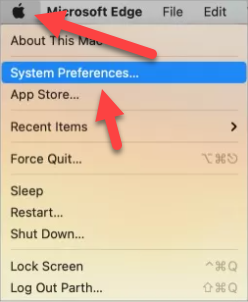 Tap on the Systems Preferences…
Tap on the Systems Preferences… Step 2. Click on the Battery.
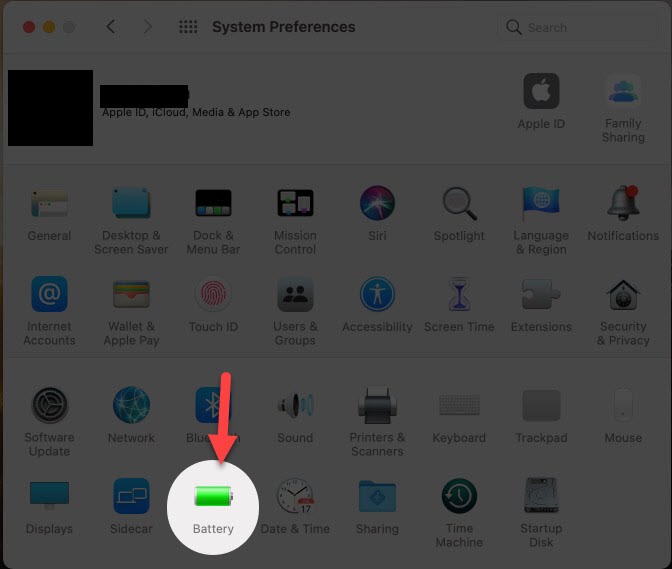 Click on the Battery
Click on the Battery Step 3. Now, tap on the Battery Health at the bottom of your screen.
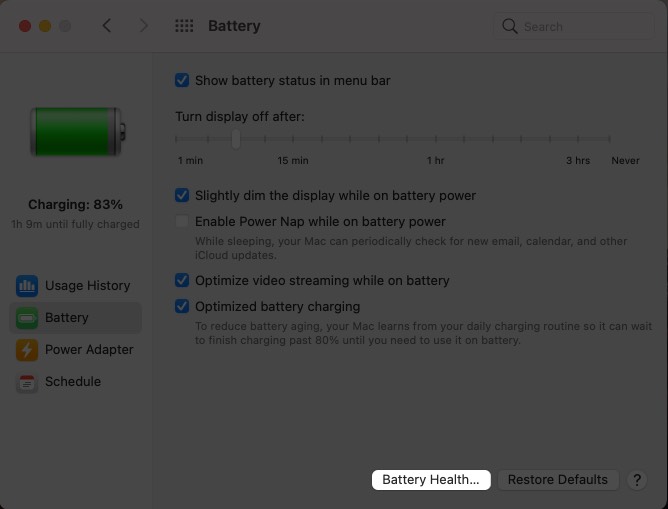 Tap on the Battery Health
Tap on the Battery Health Step 4. Next, when you click on the battery health then the window will pop up that shows the battery condition.
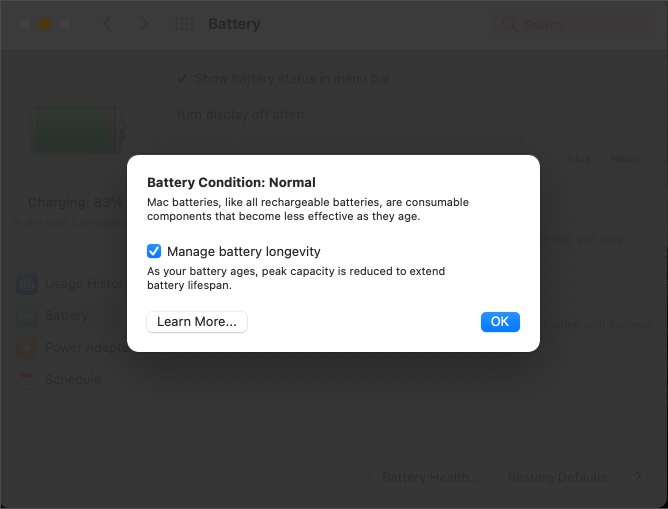 The Windows Will Pop Up
The Windows Will Pop Up How to Get Detailed Infomation About MacBook Via cocountBattery Software
In this method, you need to download cocountBattery. So, this third-party software will give detailed info about the MacBook. If you want to follow this method then the steps are down below.
Step 1. When the software will install on your PC then simply launch the software.
Step 2. Once the software is open then you will see the all information about the battery health of your MacBook like you will see Cycle Count, macOS Battery Status, Battery Temperature, and many more you will get on the software.
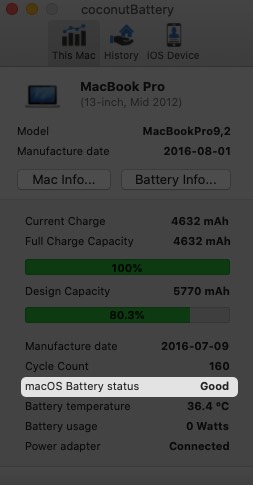 coconutBattery
coconutBattery How to Turn On Optimized Battery Charging on Mac
Step 1. At first, tap on the Apple Sign at the bottom left corner.
Step 2. Now, you need to select System Preference.
Step 3. Next, simply head toward the Battery.
Step 4. At last, check the box of Optimized Battery Charing to enable the optimized battery charging.
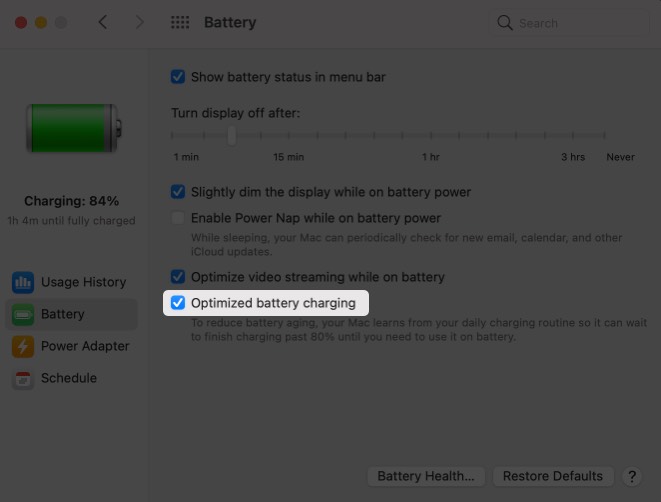 Check the Box of Optimized Battery Charging
Check the Box of Optimized Battery Charging Related Posts:
- How to Check HP Battery Health (New Method)
- How to Keep iPhone Battery Health at 100% – Tips and Tricks
Bottom Line
It was all about How to Check Battery Health on MacBook (3 Ways). I hope this article is very helpful for you to check battery health on MacBook. From this article, you will get something good. After following these steps I hope you will not face any kind of problem. However, if you faced any kind of problem don’t hesitate to leave comments down below.




