How to Change User Picture on macOS Catalina 10.15
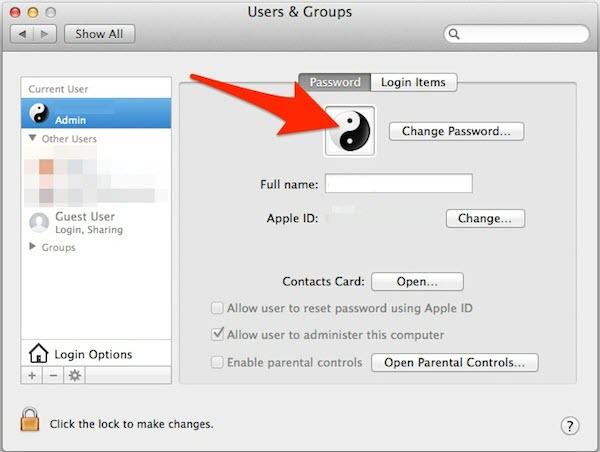
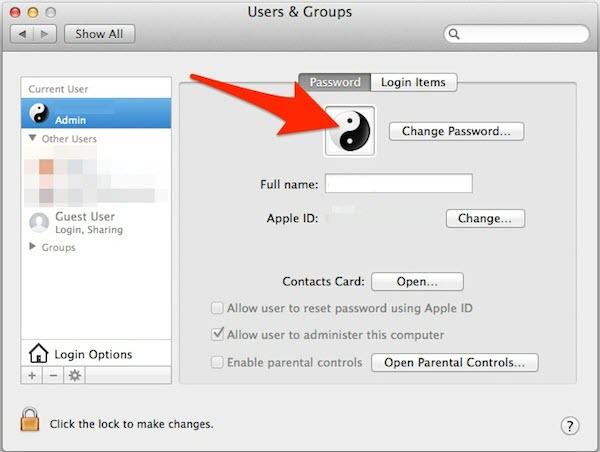
In this article, I am going to guide you on How to Change User Picture on macOS Catalina 10.15. As you know, macOS Catalina is the latest operating system of Mac. While using the macOS Catalina Operating System you will have tons of amazing and handy features. You can easily get macOS Catalina from the App Store of your Mac when you want to access and install macOS Catalina. There is a great opportunity for the Windows users also in order to have a test of macOS Catalina. They can’t install directly on their Windows PC, but with the help of the virtual machine, they can easily install any operating system as a second operating system on Windows. Have a look at Installing macOS Catalina on VMware and VirtualBox on Windows PC without having any serious issue and problem.
So, when you are a beginner user of Mac then it is a big problem to change the picture user. Changing the User Picture on macOS Catalina even in any Mac operating system is a very simple and easy method. but as a new user, it is an issue to change the user account. However, if you follow the below steps whenever you want to change the user picture then you will not face difficulties while changing. And add custom user picture on your macOS Catalina 10.15.
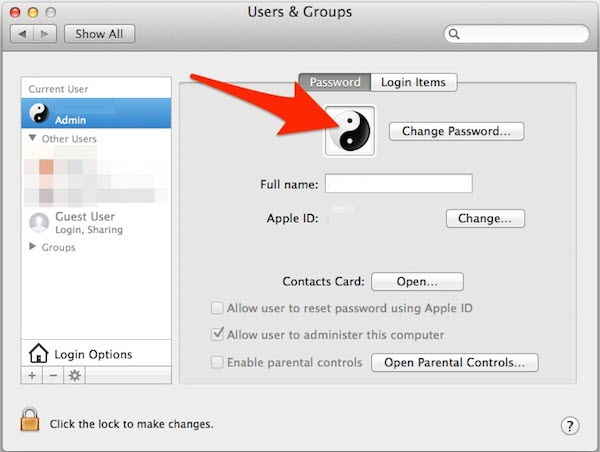 How to Change User Picture on macOS Catalina 10.15
How to Change User Picture on macOS Catalina 10.15
How to Change User Picture on macOS Catalina 10.15
Step 1. First of all, turn on your Mac, you need to click on the Apple Logo from the upper corner of your screen. And the drop-down menu will appear, you have to click on the System Preference option.
Step 2. A new window of system preference will be open. You need to scroll down and click on the Users & Groups.
Step 3. In Window of Users & and Groups, you may see there User Name and Picture, So, you have to let in order to the window gets open.
Step 4. After that, you need to open the file or that location in which you want your image in order to be a user picture of your macOS Catalina.
Step 5. Next, you have to select the image you want to set. Then you need to drag that selected image to the window of Users & Groups. After that, you have to roll over the image which is already there. Then, you will see a small green color of the plus sign. Once you have seen that, drop the image there.
Step 6. Now, you will see the image will be open up in a circle. There you have to adjust the size of the image in the circle. When you have adjusted the image to the circle then directly you have to click on the Save in order to change the user picture on your macOS Catalina.
Step 7. Congrats! you are done and ready with each and everything. After this, if you want to change your user picture daily then you can change without any difficulties.
To check the user picture whether it is set correctly or not. For that, you need to restart your Mac and in the lock screen, you will your picture there which you set as a user picture. If you set your own image as a user picture on your Mac then it looks so beautiful and more attractive.
Final Words
That’s all about How to Change User Picture on macOS Catalina 10.15. As you noticed how the procedure is simple and straight forward. I hope that you have found this method useful and beneficial for changing the user picture on macOS Catalina. So, if you faced any kind of problem or any question while changing the user picture then feel free to ask in the comment section below. Don’t forget to comment on your positive feedback and suggestion.
Tagged
Share This Article
In this article, I am going to guide you on How to Change User Picture on macOS Catalina 10.15. As you know, macOS Catalina is the latest operating system of Mac. While using the macOS Catalina Operating System you will have tons of amazing and handy features. You can easily get macOS Catalina from the App Store of your Mac when you want to access and install macOS Catalina. There is a great opportunity for the Windows users also in order to have a test of macOS Catalina. They can’t install directly on their Windows PC, but with the help of the virtual machine, they can easily install any operating system as a second operating system on Windows. Have a look at Installing macOS Catalina on VMware and VirtualBox on Windows PC without having any serious issue and problem.
So, when you are a beginner user of Mac then it is a big problem to change the picture user. Changing the User Picture on macOS Catalina even in any Mac operating system is a very simple and easy method. but as a new user, it is an issue to change the user account. However, if you follow the below steps whenever you want to change the user picture then you will not face difficulties while changing. And add custom user picture on your macOS Catalina 10.15.
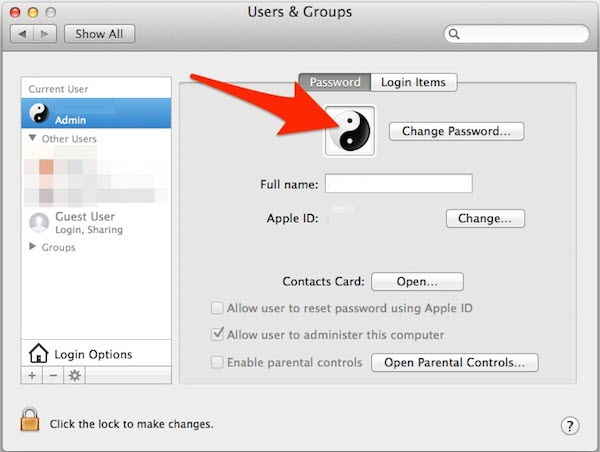 How to Change User Picture on macOS Catalina 10.15
How to Change User Picture on macOS Catalina 10.15
How to Change User Picture on macOS Catalina 10.15
Step 1. First of all, turn on your Mac, you need to click on the Apple Logo from the upper corner of your screen. And the drop-down menu will appear, you have to click on the System Preference option.
Step 2. A new window of system preference will be open. You need to scroll down and click on the Users & Groups.
Step 3. In Window of Users & and Groups, you may see there User Name and Picture, So, you have to let in order to the window gets open.
Step 4. After that, you need to open the file or that location in which you want your image in order to be a user picture of your macOS Catalina.
Step 5. Next, you have to select the image you want to set. Then you need to drag that selected image to the window of Users & Groups. After that, you have to roll over the image which is already there. Then, you will see a small green color of the plus sign. Once you have seen that, drop the image there.
Step 6. Now, you will see the image will be open up in a circle. There you have to adjust the size of the image in the circle. When you have adjusted the image to the circle then directly you have to click on the Save in order to change the user picture on your macOS Catalina.
Step 7. Congrats! you are done and ready with each and everything. After this, if you want to change your user picture daily then you can change without any difficulties.
To check the user picture whether it is set correctly or not. For that, you need to restart your Mac and in the lock screen, you will your picture there which you set as a user picture. If you set your own image as a user picture on your Mac then it looks so beautiful and more attractive.
Final Words
That’s all about How to Change User Picture on macOS Catalina 10.15. As you noticed how the procedure is simple and straight forward. I hope that you have found this method useful and beneficial for changing the user picture on macOS Catalina. So, if you faced any kind of problem or any question while changing the user picture then feel free to ask in the comment section below. Don’t forget to comment on your positive feedback and suggestion.




