How to Change or Delete iCloud Account on iPhone and iPad Without Losing Data
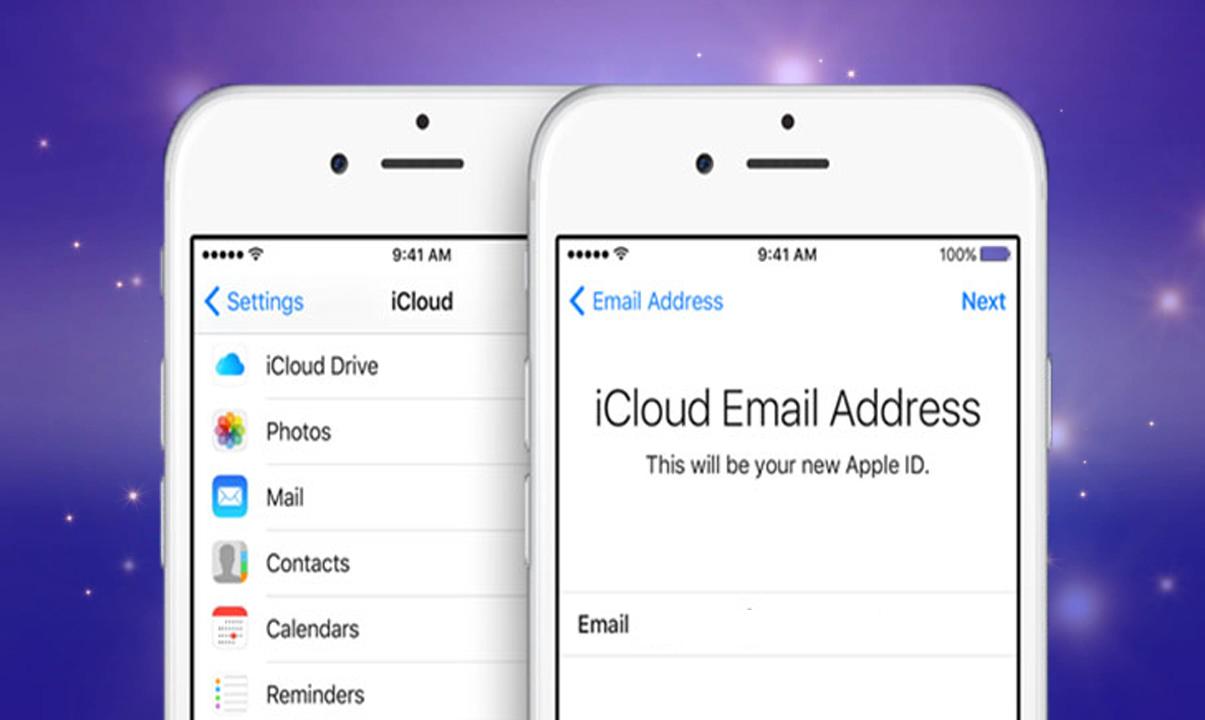
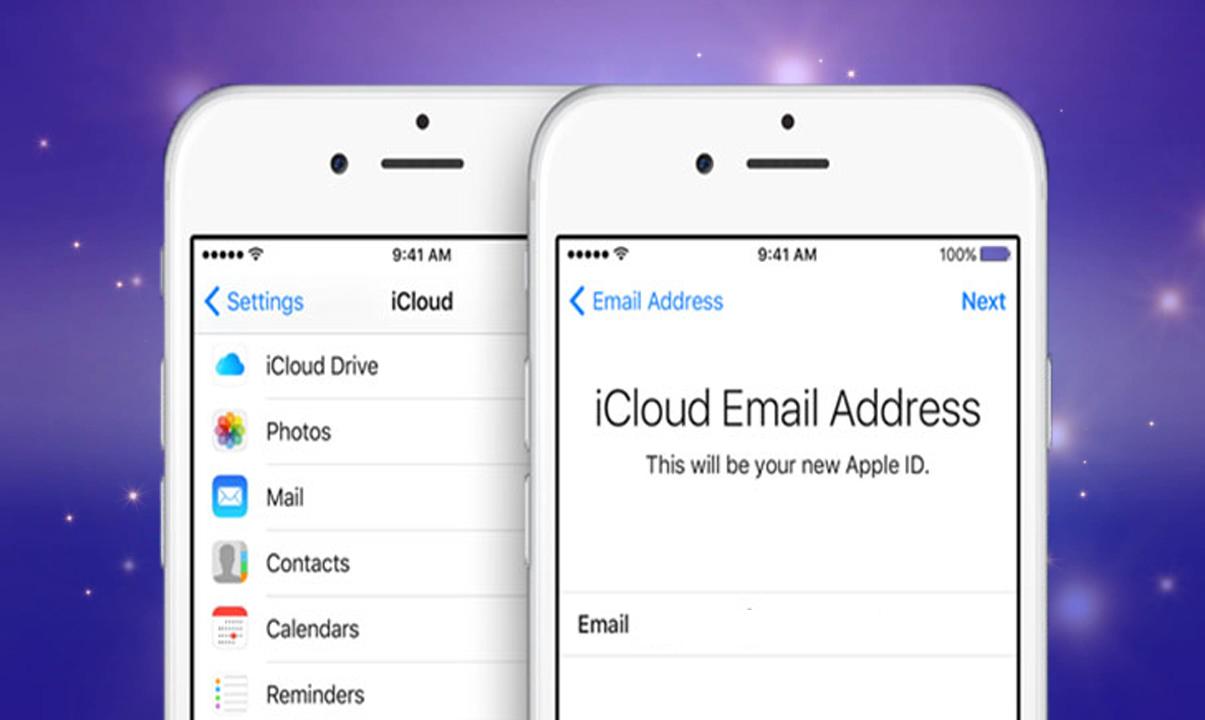
In this article, I am going to guide you on How to Change or Delete iCloud Account on iPhone and iPad Without Losing Data. When you change or delete the iCloud Account then this method will help you not lose any data. The only and only problem with the iCloud is that when you change or delete your iCloud there is this remote possibility of losing data in the process. And, it might be about merging the data and then never getting back to a previous original state. This article will allow you to be cautious about what happens after the new iCloud account is added. you remove the old iCloud account from your device and then you log in with the new one then you should not lose any data because there will be your personal files so that should not be removed.
As you know that Apple makes the changing and deleting the Icloud account from iPhone and iPad very easy and simple. But you have to have any idea on how to avoid losing the data of your device. Therefore, While removing the iCloud account, there is a chance of losing data. But if you follow the method perfectly, you can remove your iCloud account on the iOS devices without losing your valuable data. However, you need to follow each and every step to avoid the data losing while changing or removing the iCloud from your iPhone and iPad.
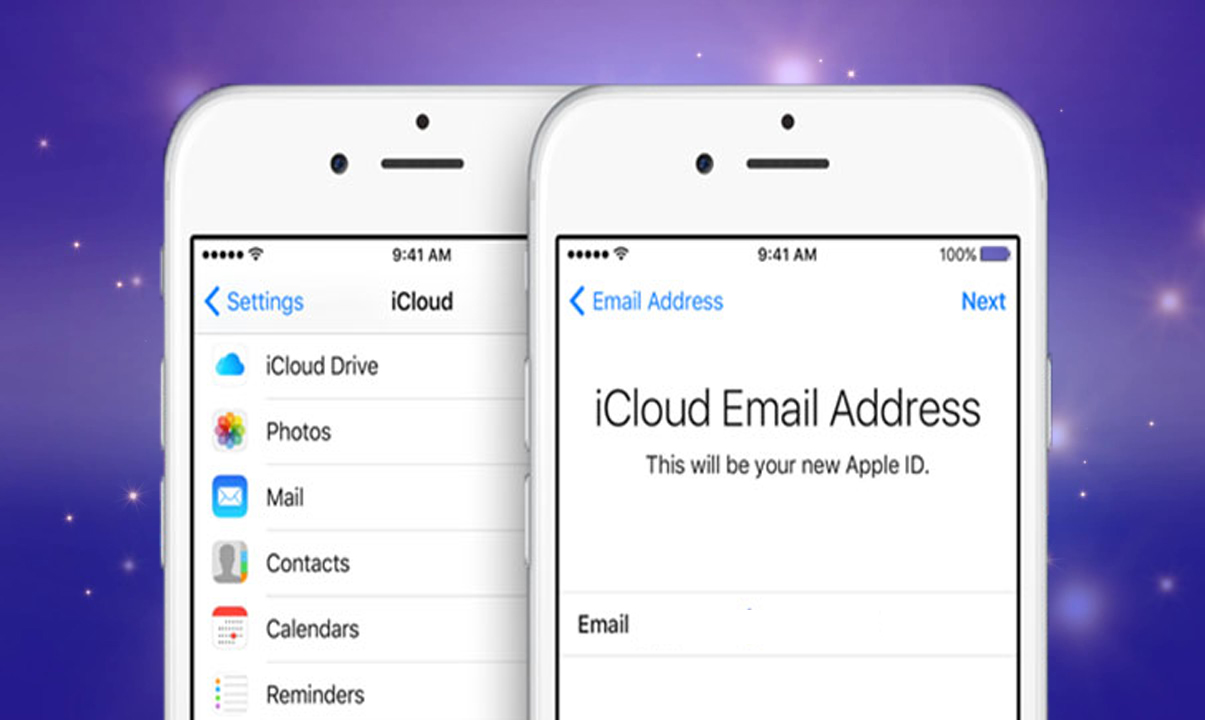 How to Change or Delete iCloud Account on iPhone and iPad Without Losing Data
How to Change or Delete iCloud Account on iPhone and iPad Without Losing Data Change or Delete iCloud Account on iPhone and iPad Without Losing Data
Step 1. First of all open setting and tap on your profile apple id.
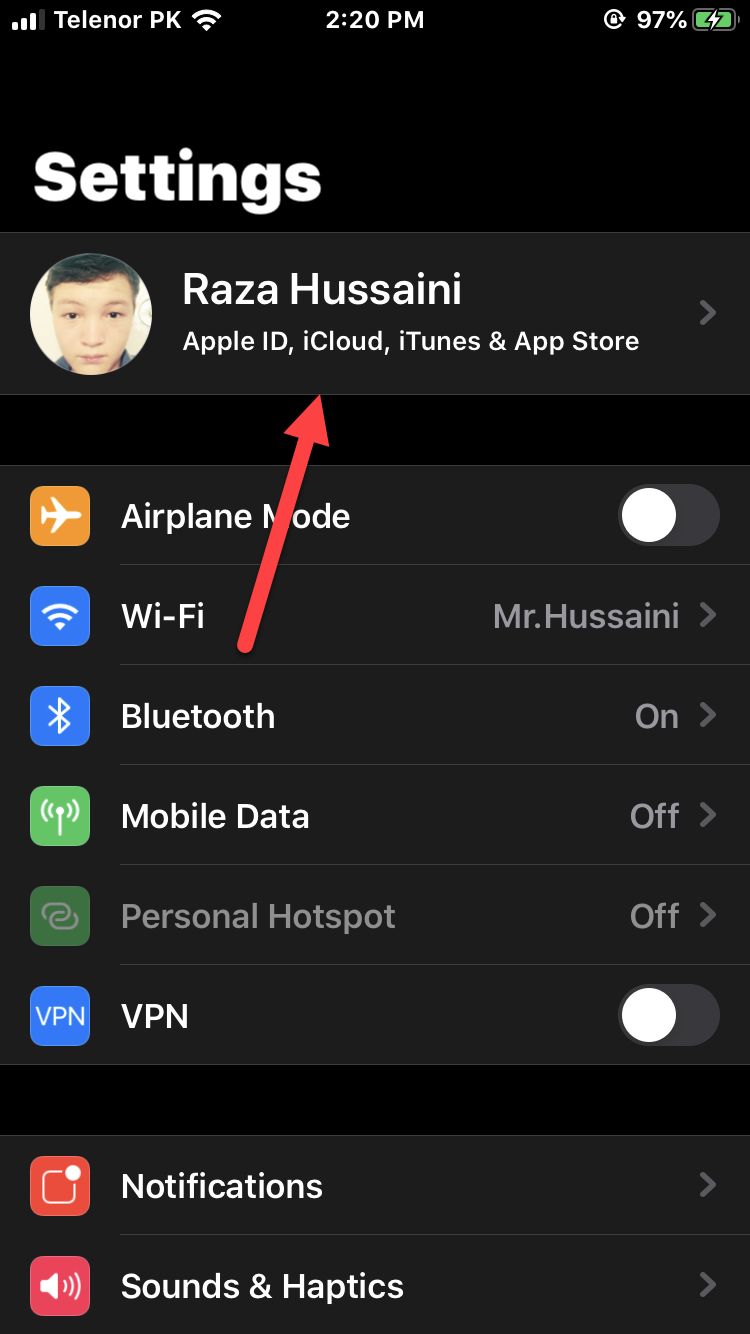
Step 2. After that, you need to scroll down upto the end of the mobile screen then tap on the Sign Out and enter your apple id password correctly, then tap on the Turn Off in order to Sign out the apple id from your device.
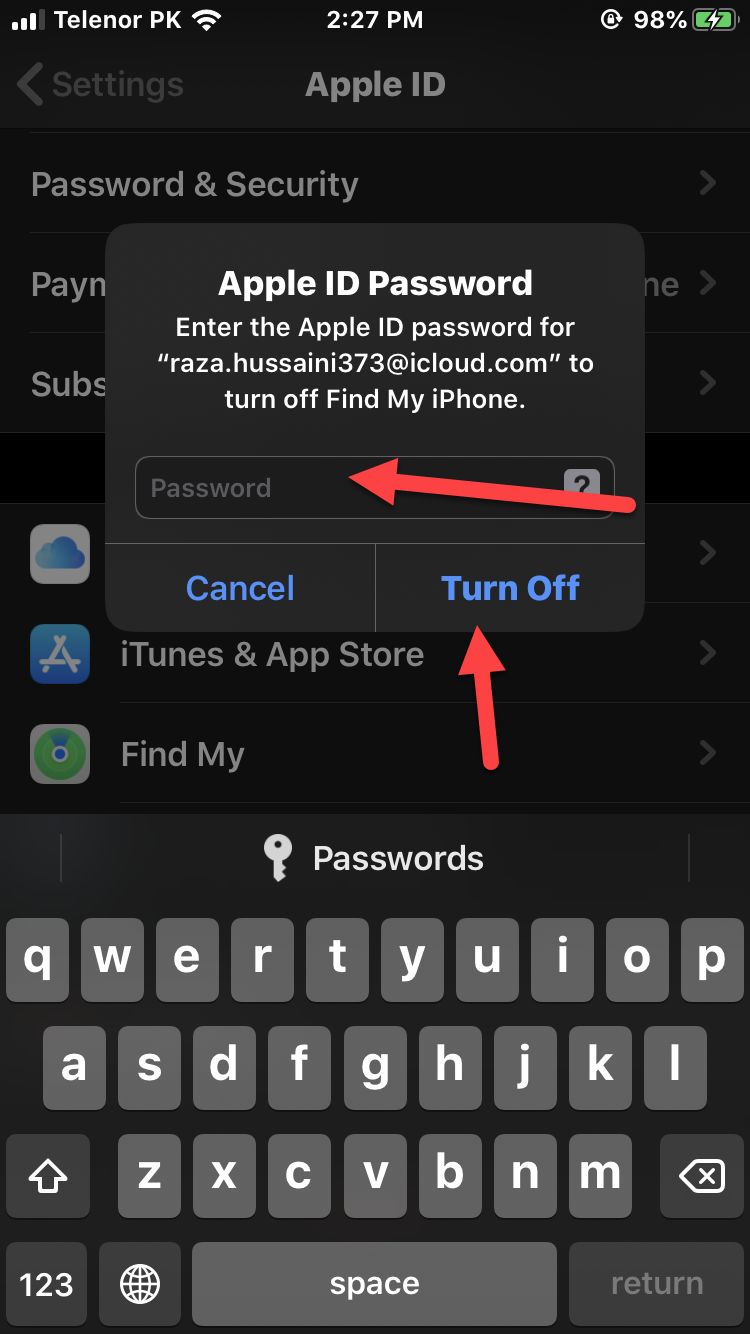 Turn Off
Turn Off Step 3. On the next screen, you’ll see a list of applications that has personal data. Turn ON switches beside apps for which you wish to retain your personal data on the iPhone or iPad and then tap on Sign Out at the top-right corner of the screen.
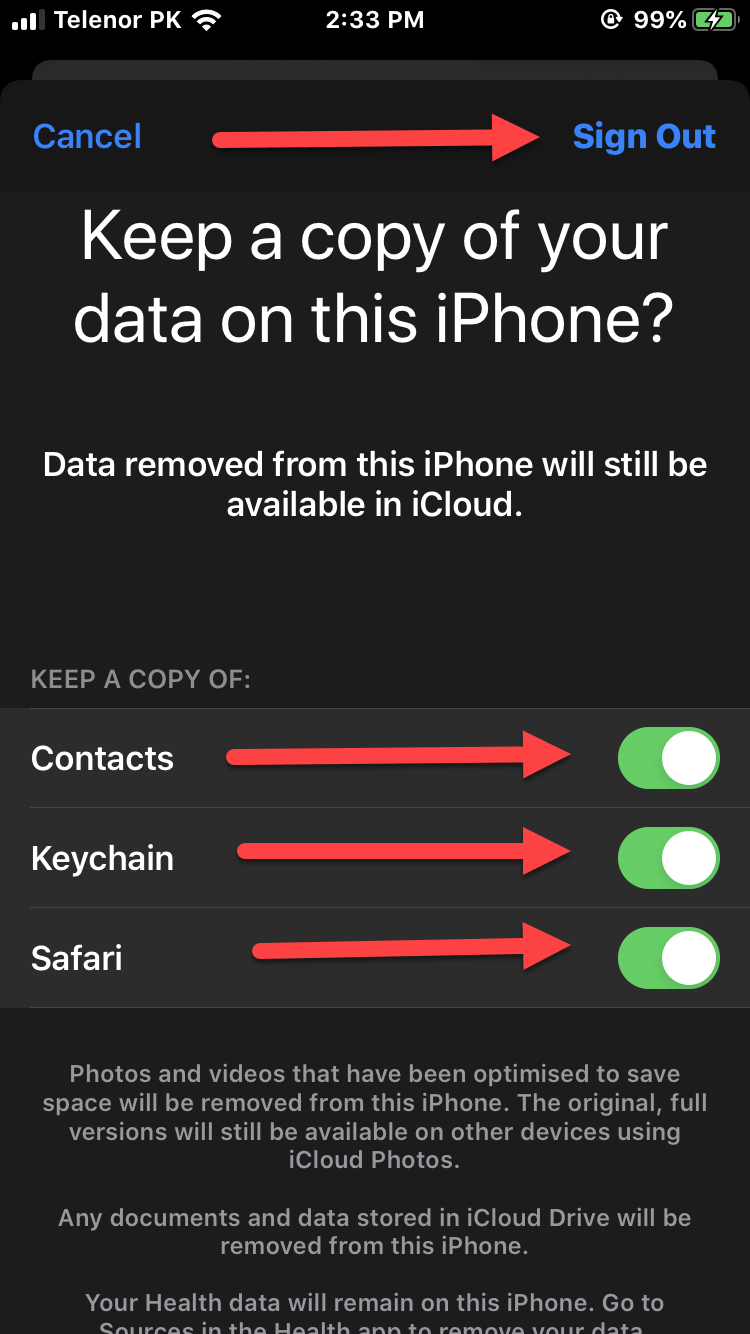 Keep a copy of your data on this iPhone
Keep a copy of your data on this iPhone And you need to sign in with the new apple id. After the device has signed in with a new iCloud account, you’ll get two options: Merge and Don’t Merge. Then, you need to tap on the Merge option because he old data that rests on your iPhone will now get synced to the new iCloud account that you added.
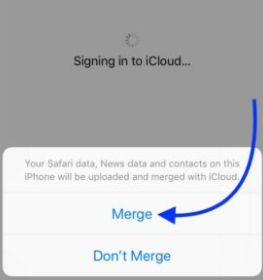 Merge
Merge Related:
Conclusion
That’s all about How to Change or Delete iCloud Account on iPhone and iPad Without Losing Data. Hope that it was beneficial and knowledgeable for you. So if you face any trouble while following these steps or having any question then feel free to comment below.Don’t forget to comment on your feedback and suggestion regarding this.
Tagged
Share This Article
In this article, I am going to guide you on How to Change or Delete iCloud Account on iPhone and iPad Without Losing Data. When you change or delete the iCloud Account then this method will help you not lose any data. The only and only problem with the iCloud is that when you change or delete your iCloud there is this remote possibility of losing data in the process. And, it might be about merging the data and then never getting back to a previous original state. This article will allow you to be cautious about what happens after the new iCloud account is added. you remove the old iCloud account from your device and then you log in with the new one then you should not lose any data because there will be your personal files so that should not be removed.
As you know that Apple makes the changing and deleting the Icloud account from iPhone and iPad very easy and simple. But you have to have any idea on how to avoid losing the data of your device. Therefore, While removing the iCloud account, there is a chance of losing data. But if you follow the method perfectly, you can remove your iCloud account on the iOS devices without losing your valuable data. However, you need to follow each and every step to avoid the data losing while changing or removing the iCloud from your iPhone and iPad.
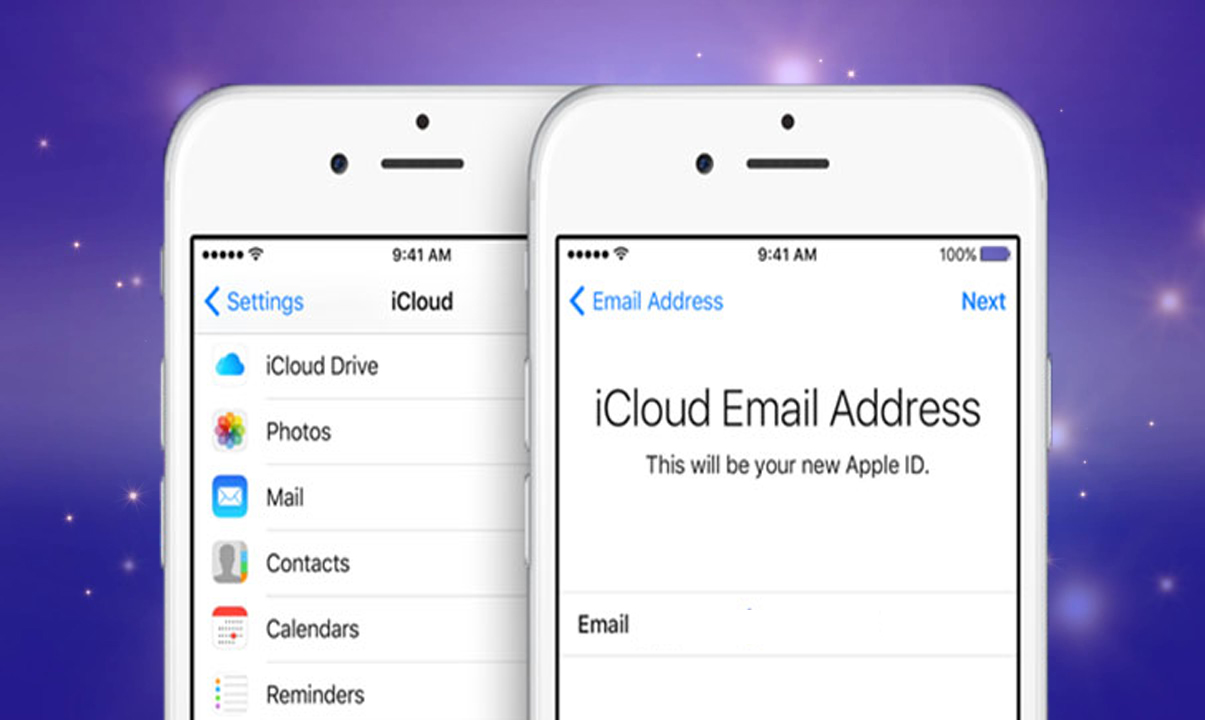 How to Change or Delete iCloud Account on iPhone and iPad Without Losing Data
How to Change or Delete iCloud Account on iPhone and iPad Without Losing Data Change or Delete iCloud Account on iPhone and iPad Without Losing Data
Step 1. First of all open setting and tap on your profile apple id.
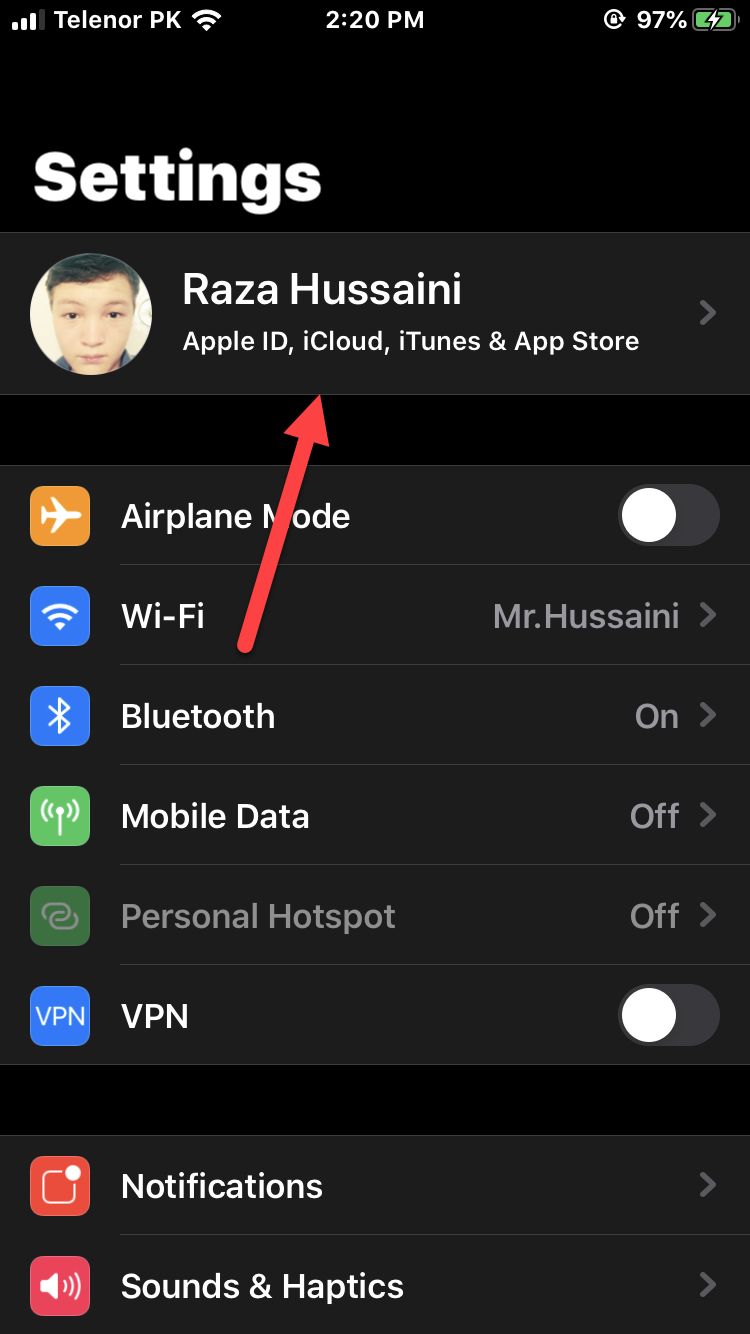
Step 2. After that, you need to scroll down upto the end of the mobile screen then tap on the Sign Out and enter your apple id password correctly, then tap on the Turn Off in order to Sign out the apple id from your device.
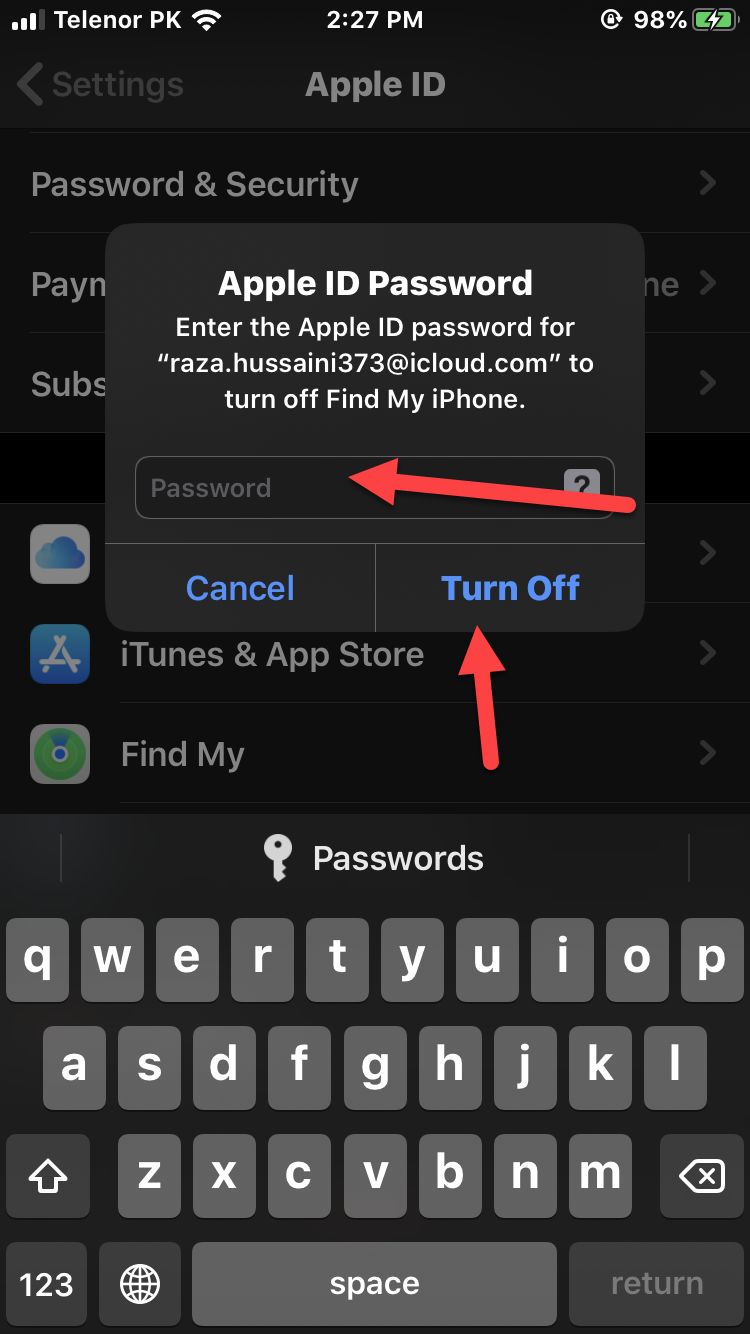 Turn Off
Turn Off Step 3. On the next screen, you’ll see a list of applications that has personal data. Turn ON switches beside apps for which you wish to retain your personal data on the iPhone or iPad and then tap on Sign Out at the top-right corner of the screen.
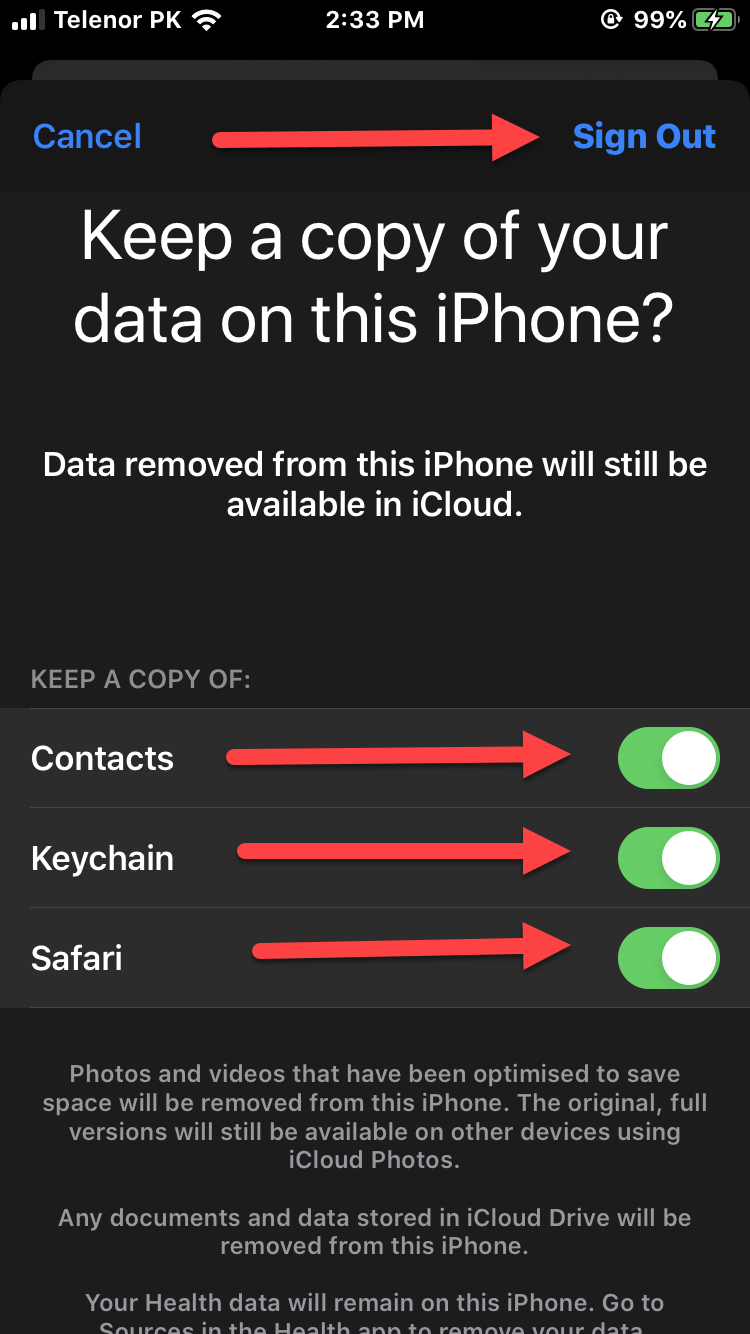 Keep a copy of your data on this iPhone
Keep a copy of your data on this iPhone And you need to sign in with the new apple id. After the device has signed in with a new iCloud account, you’ll get two options: Merge and Don’t Merge. Then, you need to tap on the Merge option because he old data that rests on your iPhone will now get synced to the new iCloud account that you added.
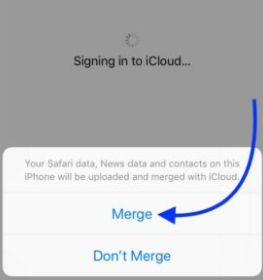 Merge
Merge Related:
Conclusion
That’s all about How to Change or Delete iCloud Account on iPhone and iPad Without Losing Data. Hope that it was beneficial and knowledgeable for you. So if you face any trouble while following these steps or having any question then feel free to comment below.Don’t forget to comment on your feedback and suggestion regarding this.


![How To Fake GPS Location on iPhone Without Jailbreaking [2023]](/_next/image?url=https%3A%2F%2Fwriteflow-media.s3.amazonaws.com%2Fsites%2F16%2Fmedia%2F2025%2F10%2Fgps-location-feature-wlaR2F.webp&w=3840&q=75)

![How to Schedule Emails on iPhone and iPad [2022]?](/_next/image?url=https%3A%2F%2Fwriteflow-media.s3.amazonaws.com%2Fsites%2F16%2Fmedia%2F2025%2F10%2Fschedule-emails-on-iphone-and-ipad-min-L1Jrg6.jpg&w=3840&q=75)