How to Change Login Screen Background on macOS Catalina
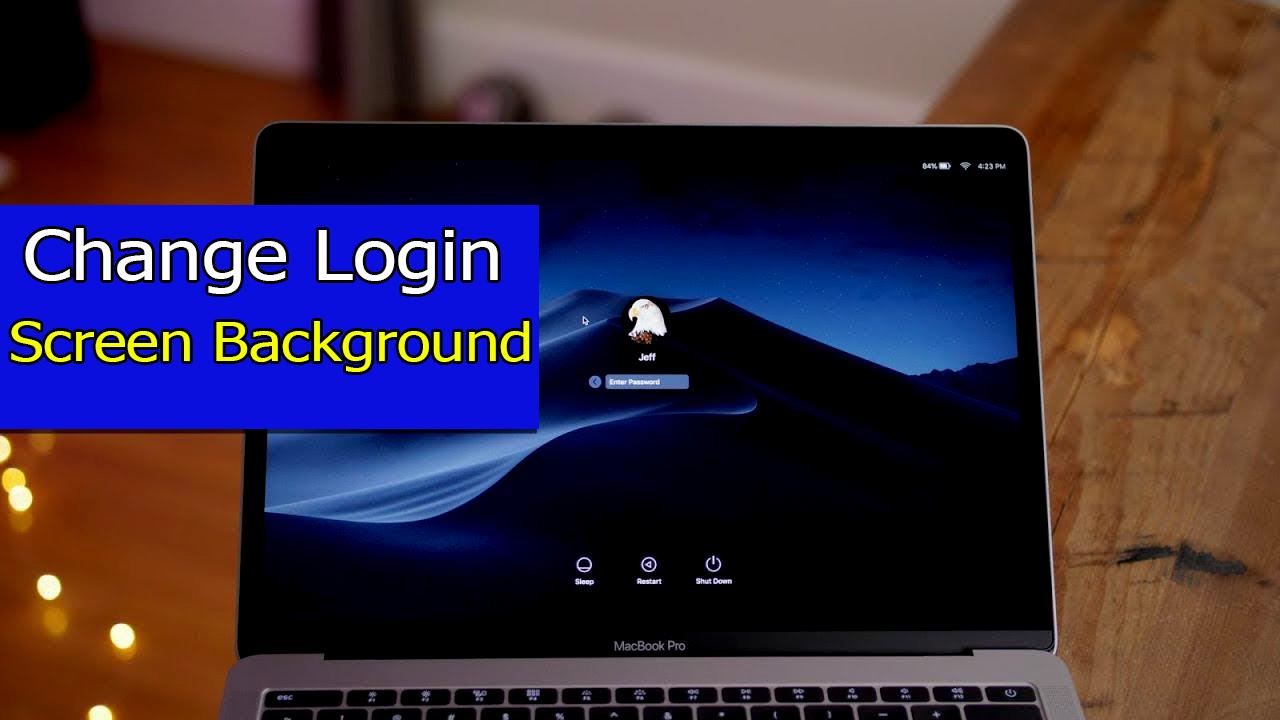
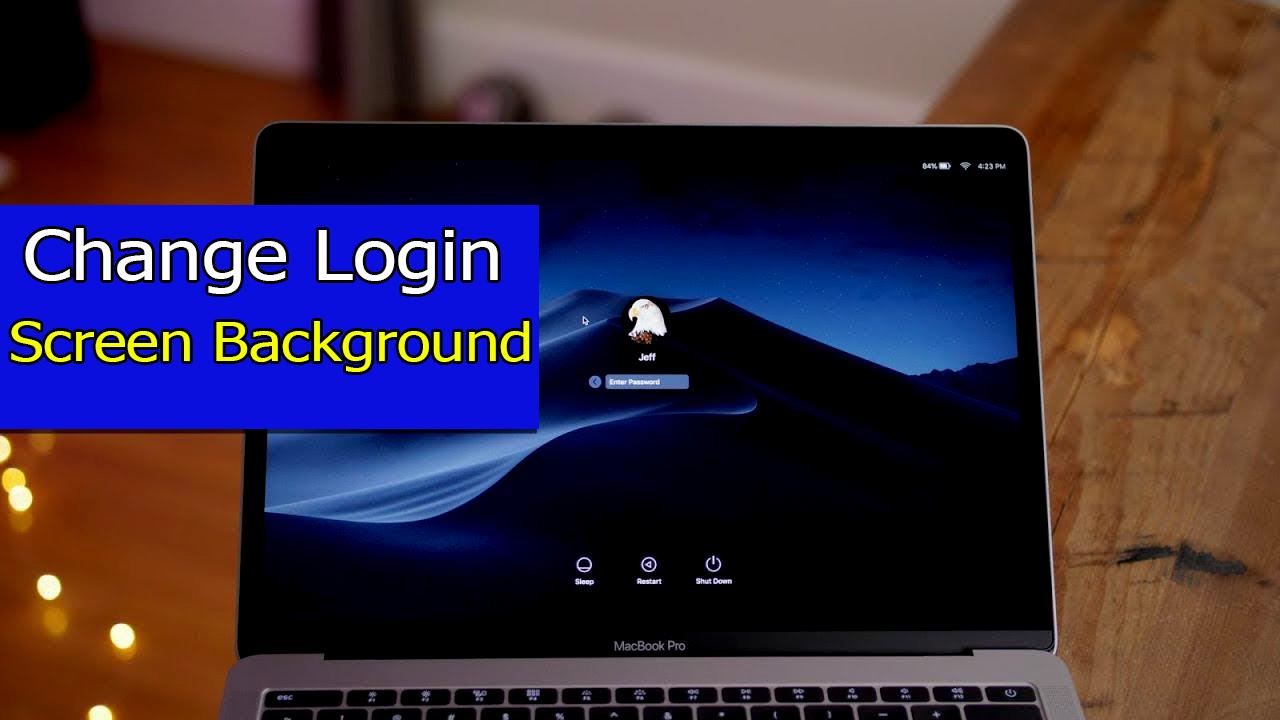
In this article, you will learn How to Change Login Screen Background on macOS Catalina. As you might know that macOS Catalina is the latest operating system of Mac. So, everybody wants to change each and everything by their own desire. You can change the style of your macOS Catalina the way you want. However, changing the user image on macOS Catalina is also easy. And if you want to change Login Screen Background it needs some more steps, but the lengthy procedure. Therefore, it appears when you start your Mac to any image you want to use. You might think that it somehow hard to change this background image for the login screen wallpaper, but we will guide in the easiest way which is possible. so, follow each step below in order to change the login screen background on macOS Catalina successfully.
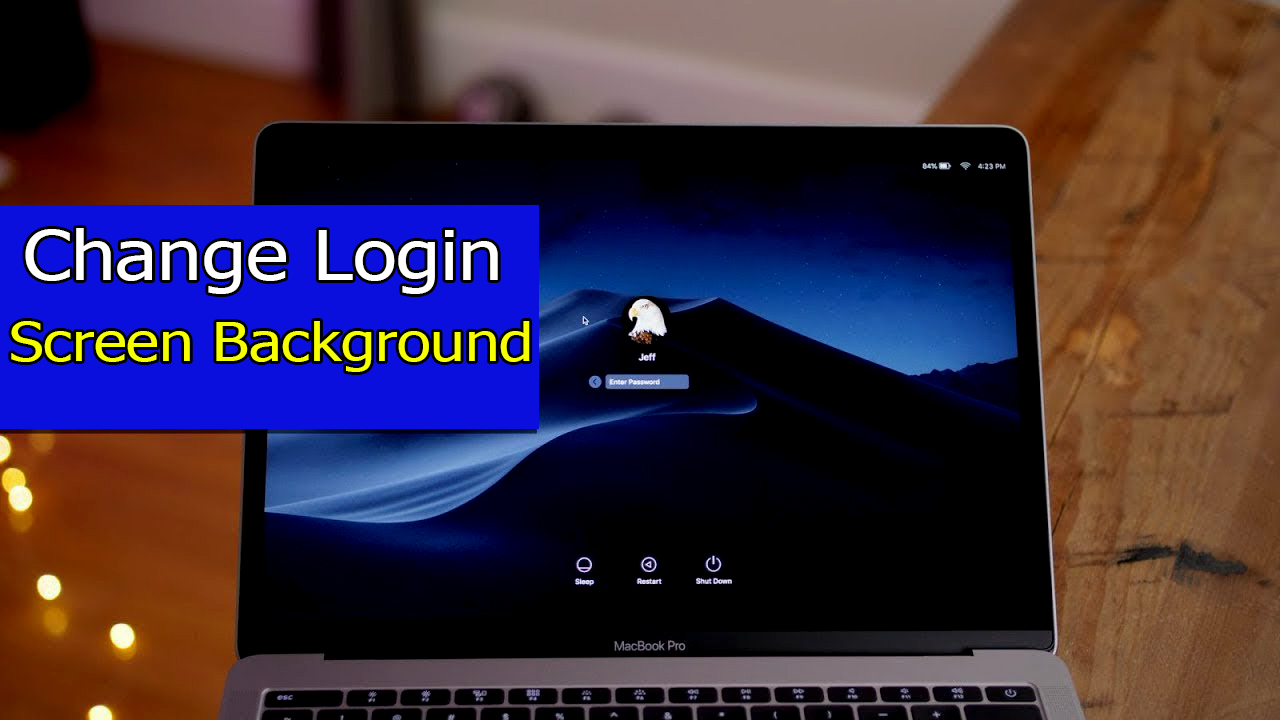 How to Change Login Screen Background on macOS Catalina
How to Change Login Screen Background on macOS Catalina
Change Login Screen Background on macOS Catalina
1. First of all, you need to create or find an image you want to use. You can simply download from Google for your Mac. You can create for yourself from Photoshop etc. So, that will be your login screen background image. And save that image anywhere so that you should find it easily.
2. Next, you need to rename the image with Catalina.heic for renaming that, you have to select the image and hit the return key, then type the required name above.
3. Now, we have to disable System Integrity Protection otherwise we will not able to change. You can disable with the help of recovery mode. Here are the steps to do so:
- First of all, turn off your Mac.
- Then again turn on your Mac and immediately press and enter the Command (⌘)-R keys. Keep these keys when you see a login or the recovery mode screen.
- After that, you will be asked to provide the password of your Mac.
- After starting up from macOS Recovery, click on the Utilities (from the top menu).
- In terminal enter, the following command and press enter (this will turn off System Integrity Protection). csrutil disable.
- Restart your Mac by going to the Apple menu and Restart.
4. When your computer restarted, open Terminal (Applications / Utilities or you can use Spotlight) and enter the following command and hit enter:
Sudo Mount -t apfs -wu /dev/disk1s5 /Volumes
Make sure that you replace ‘disk1s5’ with the identifier for your system. If asked, enter your passcode. if you do not know this, open Disk Utility (Applications / Utilities or you can use Spotlight) and select your disk (sidebar) and then click the Info icon.
5. Next, type the following commands and hit enter.
sudo mount -wu / ; killall Finder
6. Now go to the Finder, and type /System/Library and make sure to click on the Go.
7. Then, you need to click on the Desktop Pictures folder.
8. There you will see a lot of images. Find Catalina.heic and rename this file like Catalina-original.heic, (just in case if you want to change it back).
9. Now copy and paste the heic image that we created (step # 2) here (System > Library >Desktop Pictures).
10. Now, again you have to open the Terminal, in the terminal type the following commands there and hit enter.
diskutil apfs updatePreboot
11. Restart your Mac, and now you will see that your login wallpaper is changed.
Final Words
That’s all about How to Change Login Screen Background on macOS Catalina. Now, change with your own picture that looks amazing. Knowing every trick of macOS Catalina is very interesting. So, hope you found this procedure helpful. If you faced any kind of problem or question while following this procedure. Don’t forget to give your feedback and suggestion.
Tagged
Share This Article
In this article, you will learn How to Change Login Screen Background on macOS Catalina. As you might know that macOS Catalina is the latest operating system of Mac. So, everybody wants to change each and everything by their own desire. You can change the style of your macOS Catalina the way you want. However, changing the user image on macOS Catalina is also easy. And if you want to change Login Screen Background it needs some more steps, but the lengthy procedure. Therefore, it appears when you start your Mac to any image you want to use. You might think that it somehow hard to change this background image for the login screen wallpaper, but we will guide in the easiest way which is possible. so, follow each step below in order to change the login screen background on macOS Catalina successfully.
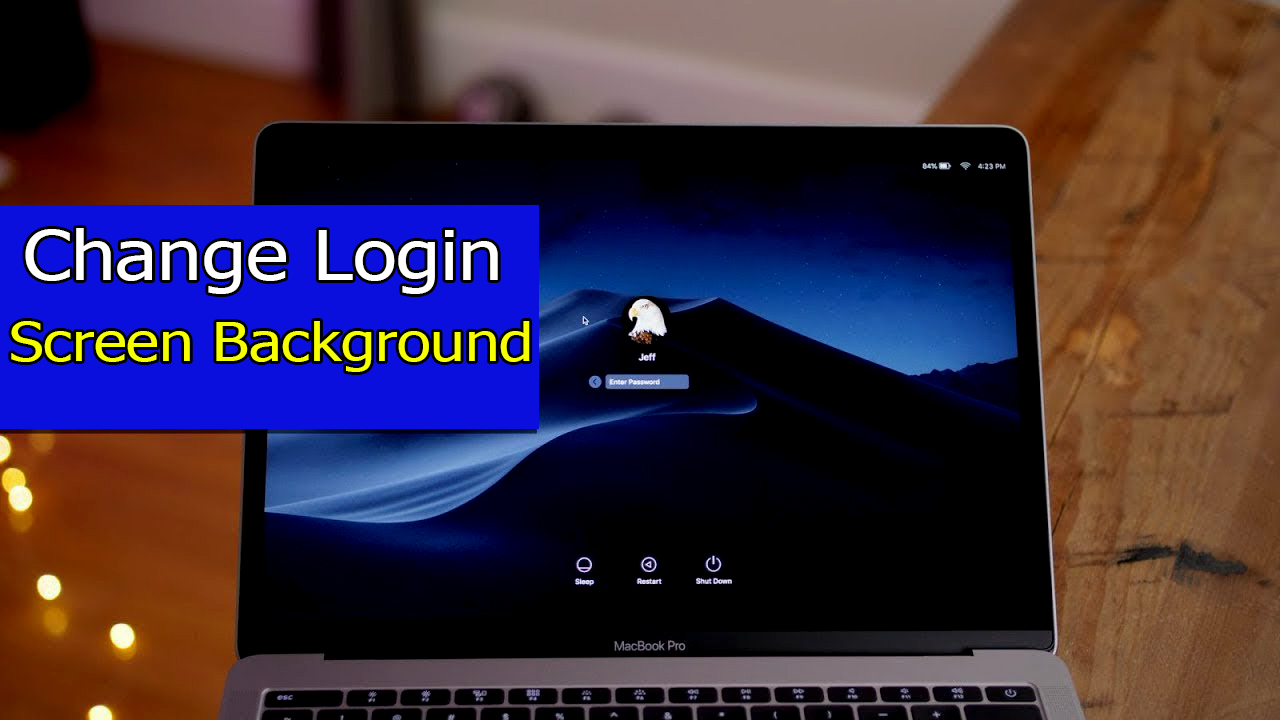 How to Change Login Screen Background on macOS Catalina
How to Change Login Screen Background on macOS Catalina
Change Login Screen Background on macOS Catalina
1. First of all, you need to create or find an image you want to use. You can simply download from Google for your Mac. You can create for yourself from Photoshop etc. So, that will be your login screen background image. And save that image anywhere so that you should find it easily.
2. Next, you need to rename the image with Catalina.heic for renaming that, you have to select the image and hit the return key, then type the required name above.
3. Now, we have to disable System Integrity Protection otherwise we will not able to change. You can disable with the help of recovery mode. Here are the steps to do so:
- First of all, turn off your Mac.
- Then again turn on your Mac and immediately press and enter the Command (⌘)-R keys. Keep these keys when you see a login or the recovery mode screen.
- After that, you will be asked to provide the password of your Mac.
- After starting up from macOS Recovery, click on the Utilities (from the top menu).
- In terminal enter, the following command and press enter (this will turn off System Integrity Protection). csrutil disable.
- Restart your Mac by going to the Apple menu and Restart.
4. When your computer restarted, open Terminal (Applications / Utilities or you can use Spotlight) and enter the following command and hit enter:
Sudo Mount -t apfs -wu /dev/disk1s5 /Volumes
Make sure that you replace ‘disk1s5’ with the identifier for your system. If asked, enter your passcode. if you do not know this, open Disk Utility (Applications / Utilities or you can use Spotlight) and select your disk (sidebar) and then click the Info icon.
5. Next, type the following commands and hit enter.
sudo mount -wu / ; killall Finder
6. Now go to the Finder, and type /System/Library and make sure to click on the Go.
7. Then, you need to click on the Desktop Pictures folder.
8. There you will see a lot of images. Find Catalina.heic and rename this file like Catalina-original.heic, (just in case if you want to change it back).
9. Now copy and paste the heic image that we created (step # 2) here (System > Library >Desktop Pictures).
10. Now, again you have to open the Terminal, in the terminal type the following commands there and hit enter.
diskutil apfs updatePreboot
11. Restart your Mac, and now you will see that your login wallpaper is changed.
Final Words
That’s all about How to Change Login Screen Background on macOS Catalina. Now, change with your own picture that looks amazing. Knowing every trick of macOS Catalina is very interesting. So, hope you found this procedure helpful. If you faced any kind of problem or question while following this procedure. Don’t forget to give your feedback and suggestion.




