How to Change iMessage Bubble Color on iPhone and iPad
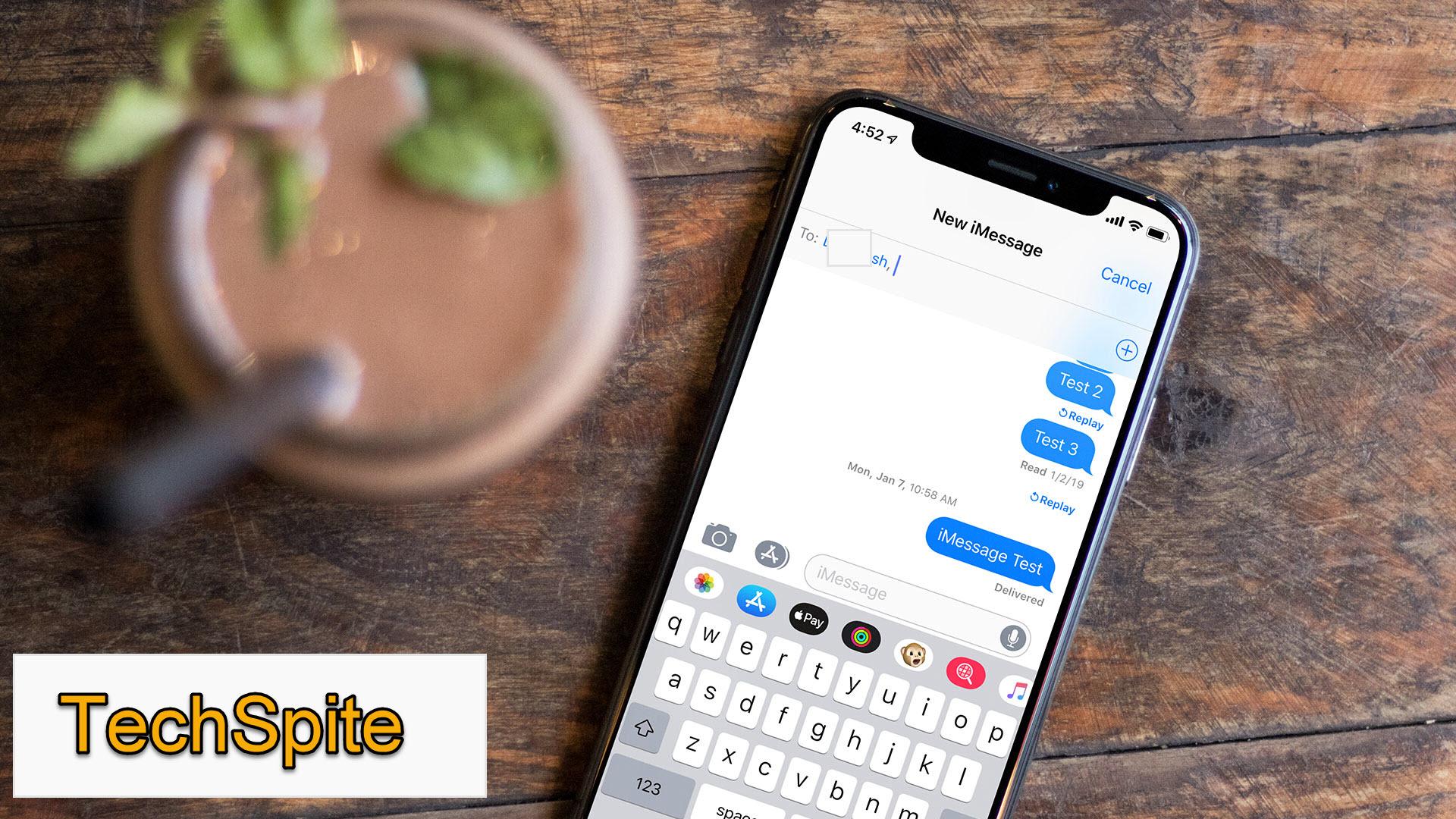
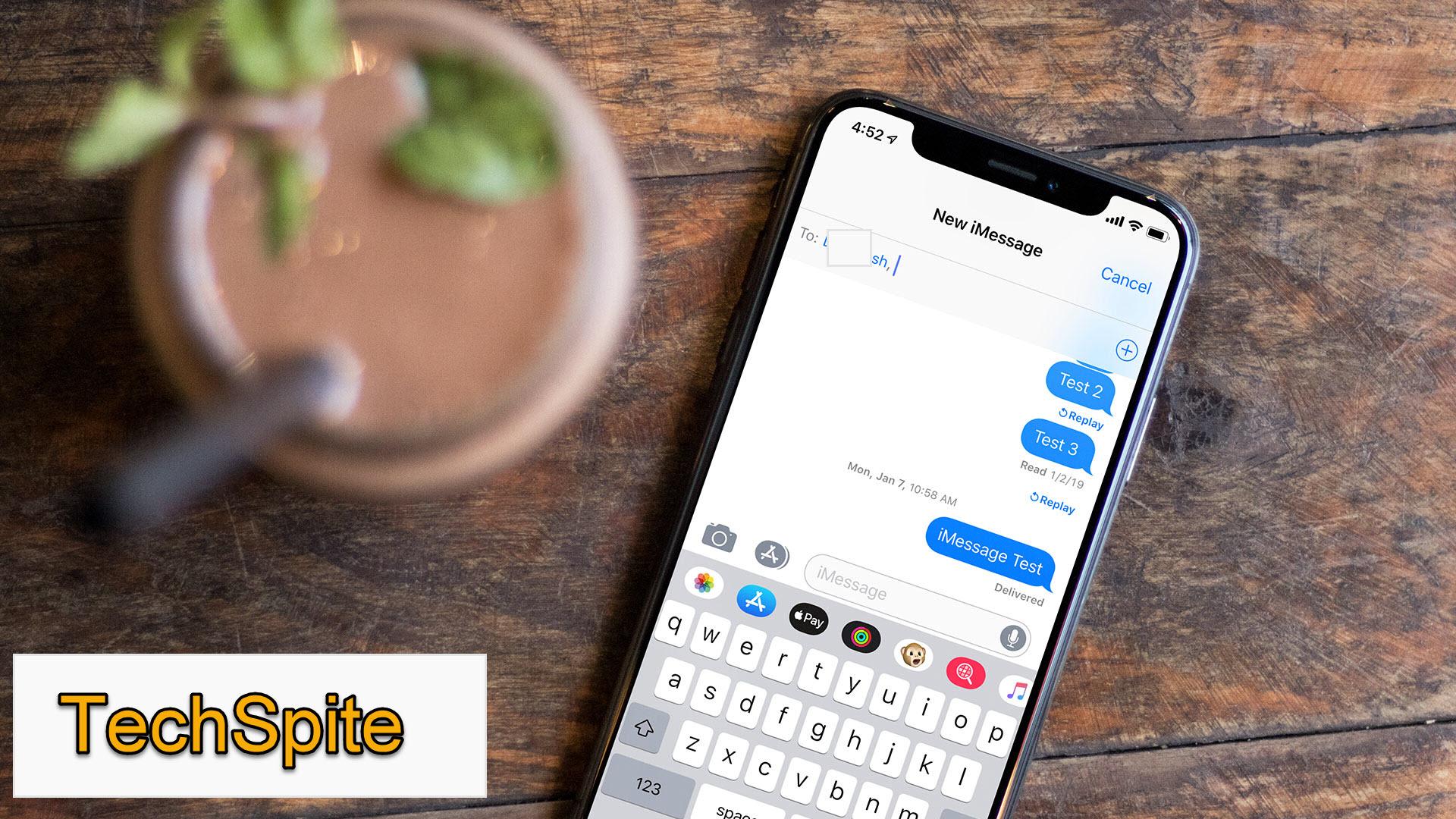
In this article, I am going to guide you on the easiest way on How to Change iMessage Bubble Color on iPhone and iPad. iMessage is the best option for iPhone users for messaging. And even most of the android users like and love to use because of its exclusive features which it has got. With the release of iOS 13 on the iPhone, you can easily set a custom iMessage profile picture. And you can also add emoji, animoji, your camera pics, etc to the profile picture but how about changing the color of the iMessage bubble on your iPhone and iPad. But don’t worry we will cover you with the easy and simple methods with the help of one application which you need to download from AppStore. For further steps follow the instruction below.
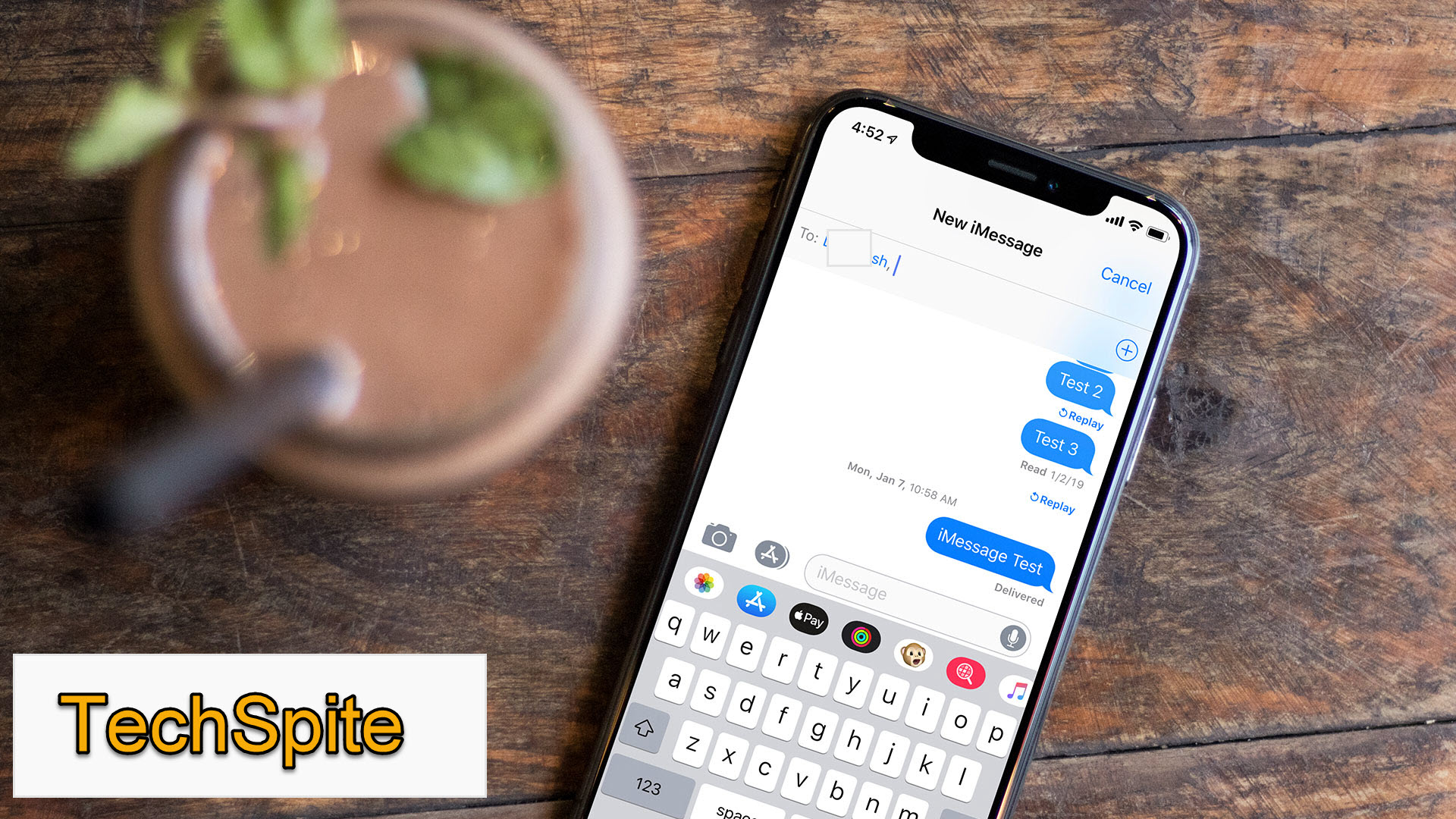 How to Change iMessage Bubble Color on iPhone and iPad
How to Change iMessage Bubble Color on iPhone and iPad How to Change iMessage Bubble Color on iPhone and iPad
As you know that AppStore is the best and easy option to bring great changes to your iPhone and iPad by the downloading of apps from AppStore. To change the bubble color in your iMessage app. Therefore, you will need to download an app and then make your own style in iMessage.
We will let and cover you with the best way in order to change the iMessage bubble color on iPhone and iPad in iOS 13. Here’s what you need to follow the given below method and change the iMessage bubble color with your favorite color.
Step 1. First of all, you need to go to the AppStore on your iPhone and search at the top for Color Text Bubbles on iMessage, click on the Get to download. Or click here in order to download directly if you are reading this from your iPhone and iPad.
Note: This application won’t be display on your screen because it will be directly added to your iMessage.
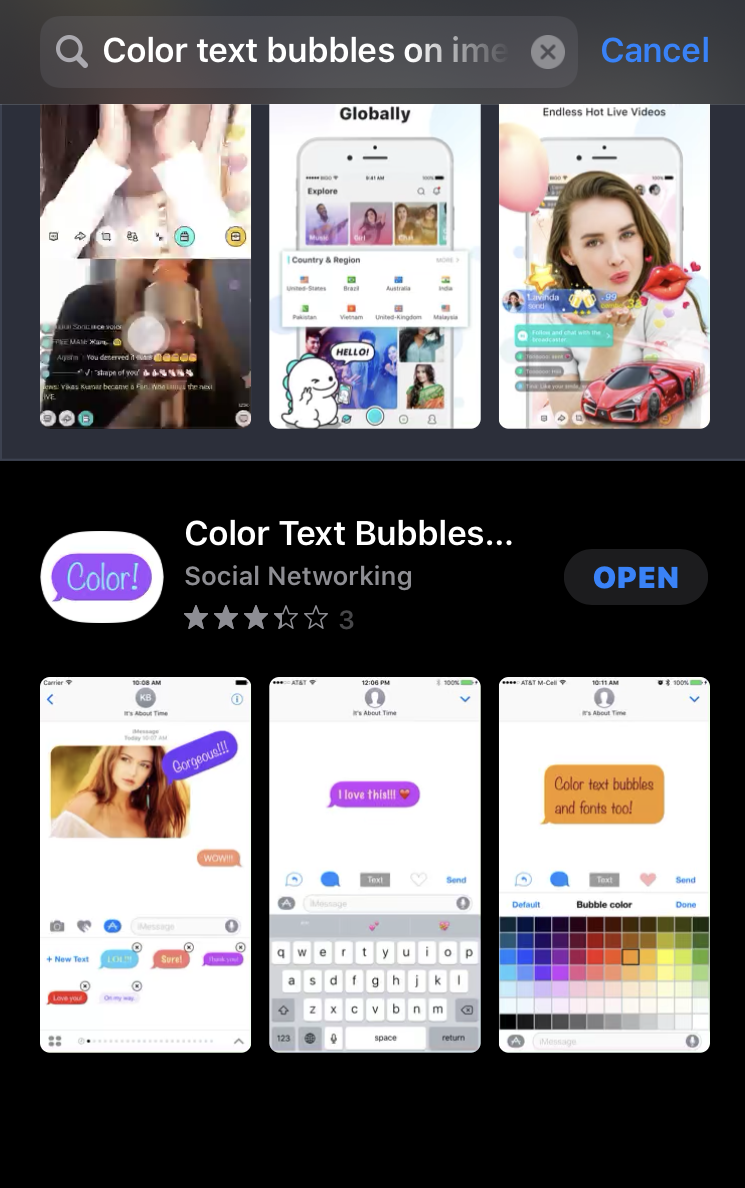 Color Text Bubble on iMessage
Color Text Bubble on iMessage Step 2. After downloading Color Text Bubble on the iMessage app on your iPhone. Now, you need to launch the iMessage app and create a new message. Then, scroll from right to left from the messaging option below the message box and tap on the Color!.
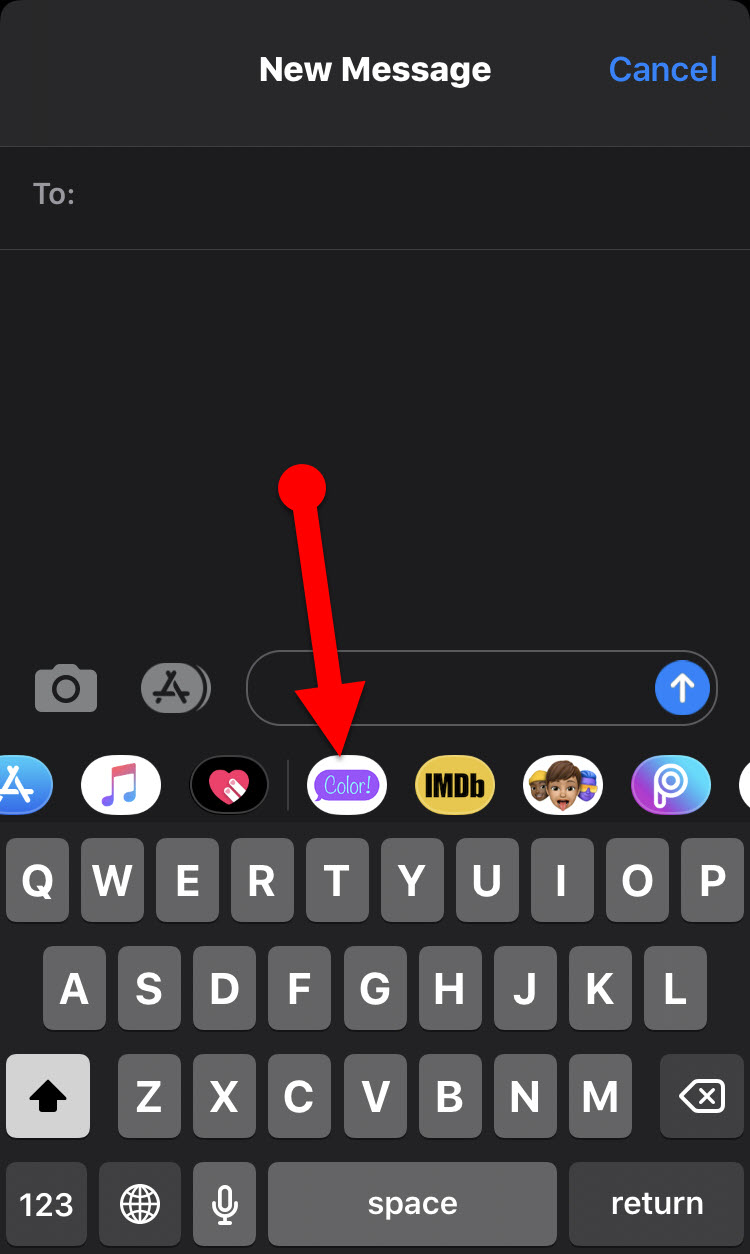 Color!
Color! Step 3. After that, you need to tap on the Type Custom Message from the bottom of your iPhone screen. And enter the text which you want to send with your own bubble color.
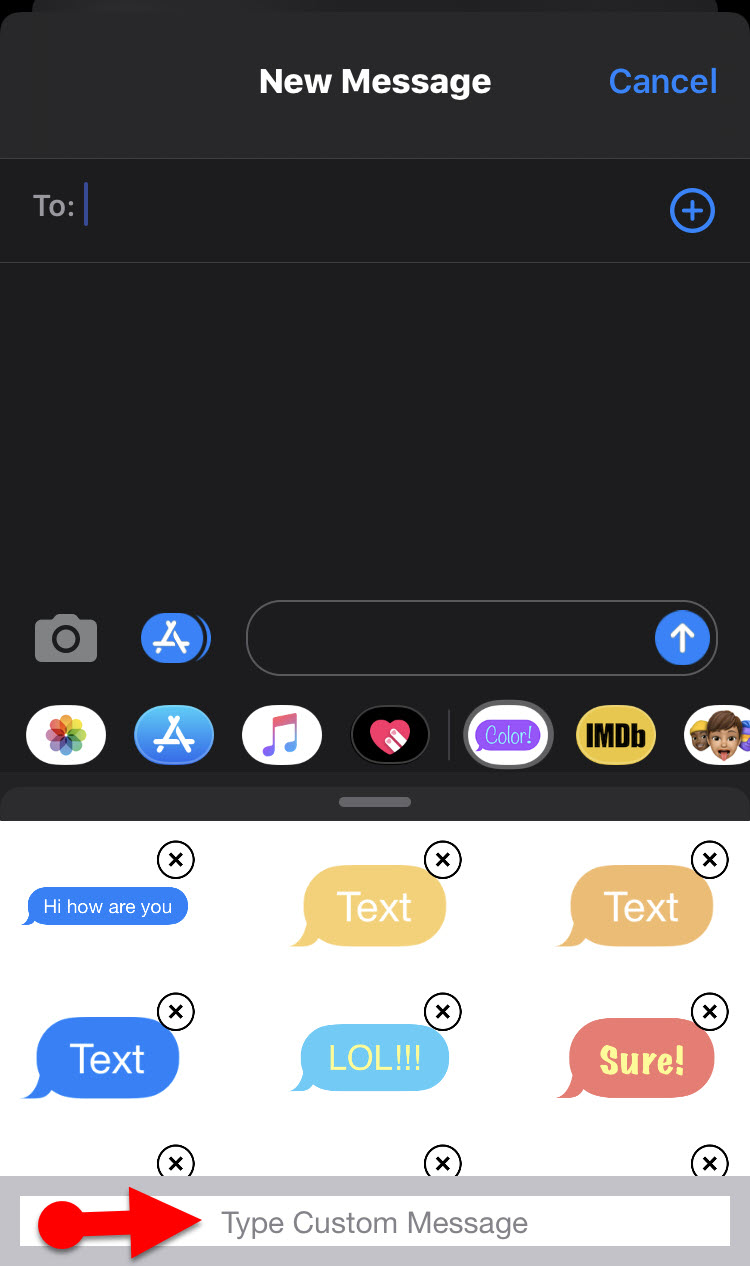 Type Custom Message
Type Custom Message Step 5. In this step, above the keyboard of iMessage, you will see four options to choose from. Two options from those are to change the bubble direction. So, if you want to save the bubble for the later message then you need to tap on the Heart icon.
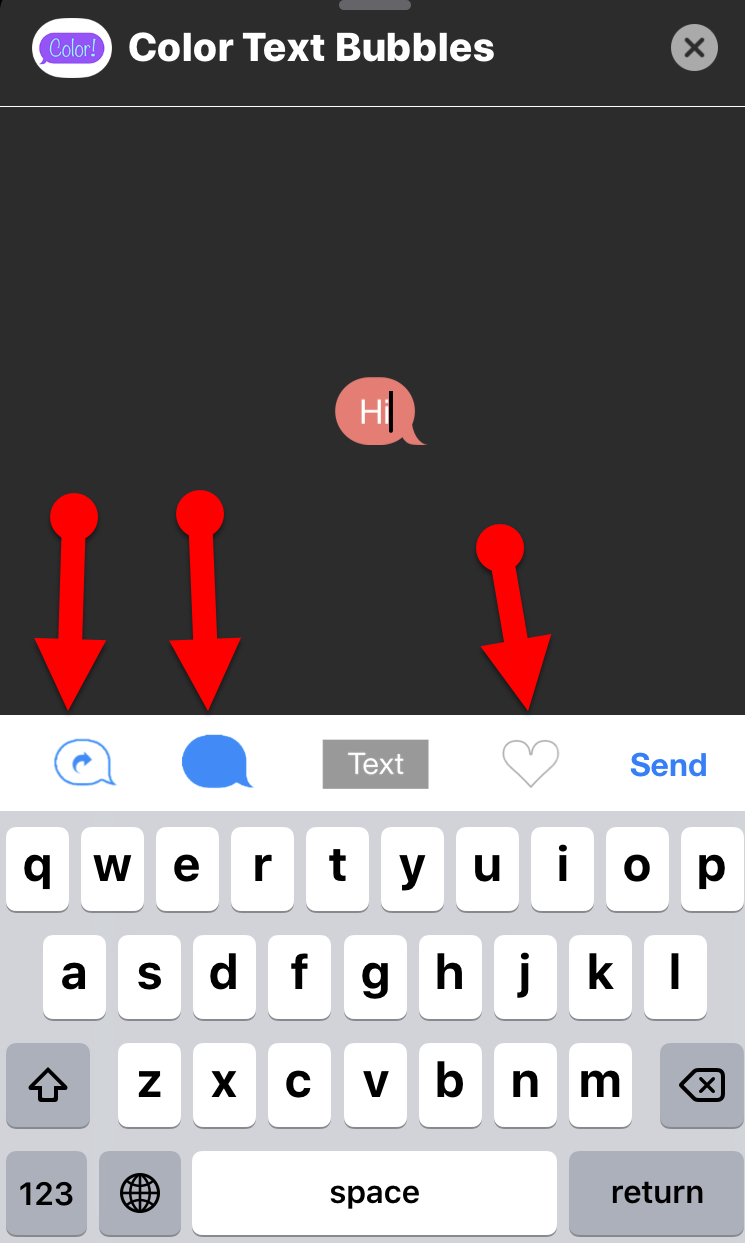 Options of Bubble
Options of Bubble Step 6. If you have a paid version of this app then you need to tap on the Text or Bubble icon in order to change fonts, fonts size, and the color of the bubble. When you are done with editing and choosing the style then make sure to tap on the Send.
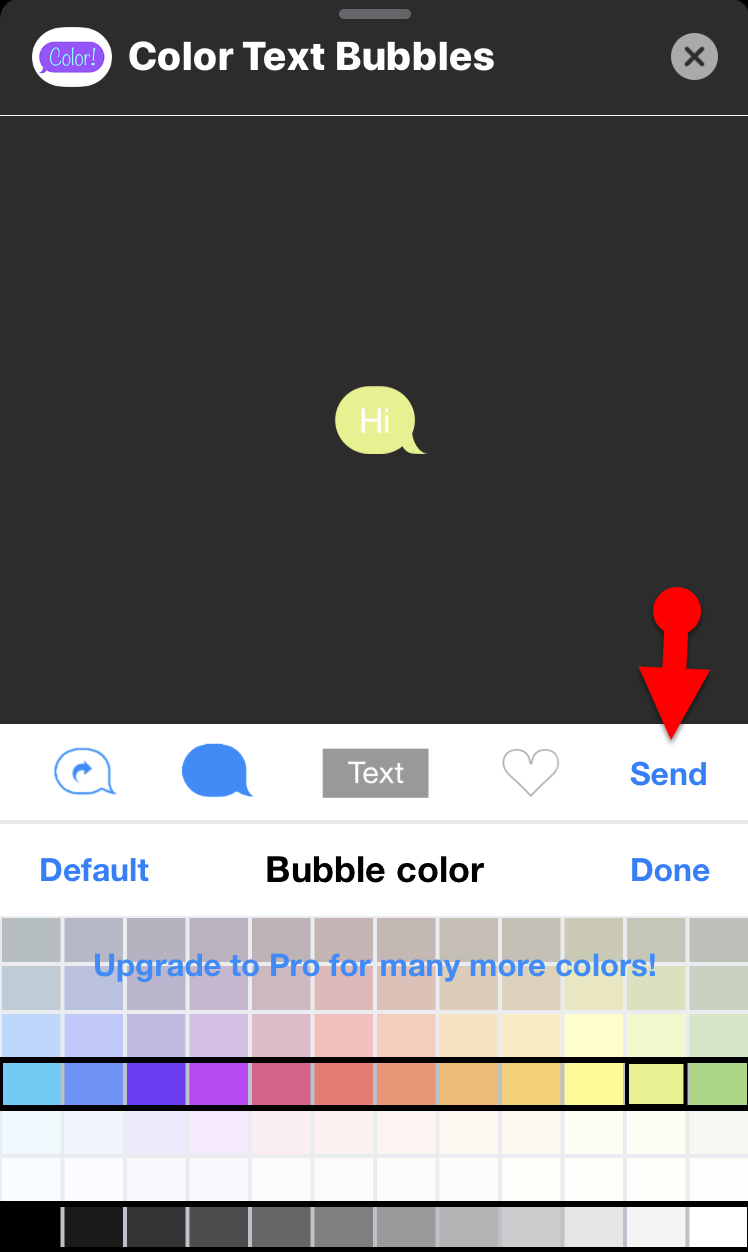 Bubble Color
Bubble Color Remember that Color Text Bubbles on iMessage is a free app. But to get color customization in the bubbles and to change the font size and style, you need to get a paid version that costs $4.99.
Don’t miss next:
- How to Make and Receive a Phone Call on iPad or iPod Touch
- How to Change or Delete iCloud Account on iPhone and iPad Without Losing Data
Final Words
That’s all about How to Change iMessage Bubble Color on iPhone and iPad. It was a simple and easy way to change the color of the bubble on iMessage with the help of one app. So, if you are using iMessage on a daily basis. And using it regular conversation for long time then it is highly recommended to change the bubble color just for fun. If you have faced any kind of problem or any question regarding this then feel free to comment below. Don’t forget to also comment on your feedback and suggestion about changing the color of the bubble.
Tagged
Share This Article
In this article, I am going to guide you on the easiest way on How to Change iMessage Bubble Color on iPhone and iPad. iMessage is the best option for iPhone users for messaging. And even most of the android users like and love to use because of its exclusive features which it has got. With the release of iOS 13 on the iPhone, you can easily set a custom iMessage profile picture. And you can also add emoji, animoji, your camera pics, etc to the profile picture but how about changing the color of the iMessage bubble on your iPhone and iPad. But don’t worry we will cover you with the easy and simple methods with the help of one application which you need to download from AppStore. For further steps follow the instruction below.
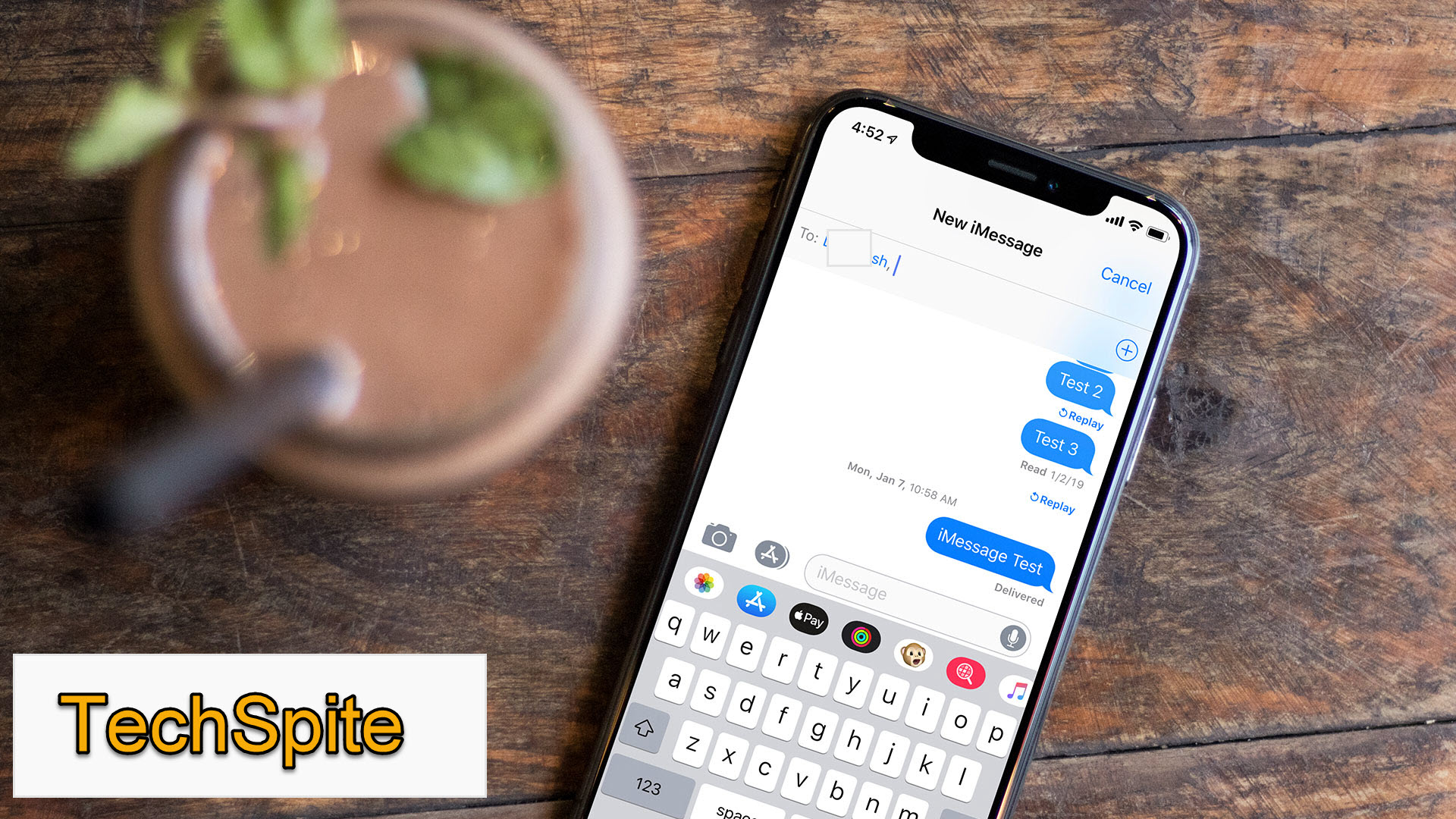 How to Change iMessage Bubble Color on iPhone and iPad
How to Change iMessage Bubble Color on iPhone and iPad How to Change iMessage Bubble Color on iPhone and iPad
As you know that AppStore is the best and easy option to bring great changes to your iPhone and iPad by the downloading of apps from AppStore. To change the bubble color in your iMessage app. Therefore, you will need to download an app and then make your own style in iMessage.
We will let and cover you with the best way in order to change the iMessage bubble color on iPhone and iPad in iOS 13. Here’s what you need to follow the given below method and change the iMessage bubble color with your favorite color.
Step 1. First of all, you need to go to the AppStore on your iPhone and search at the top for Color Text Bubbles on iMessage, click on the Get to download. Or click here in order to download directly if you are reading this from your iPhone and iPad.
Note: This application won’t be display on your screen because it will be directly added to your iMessage.
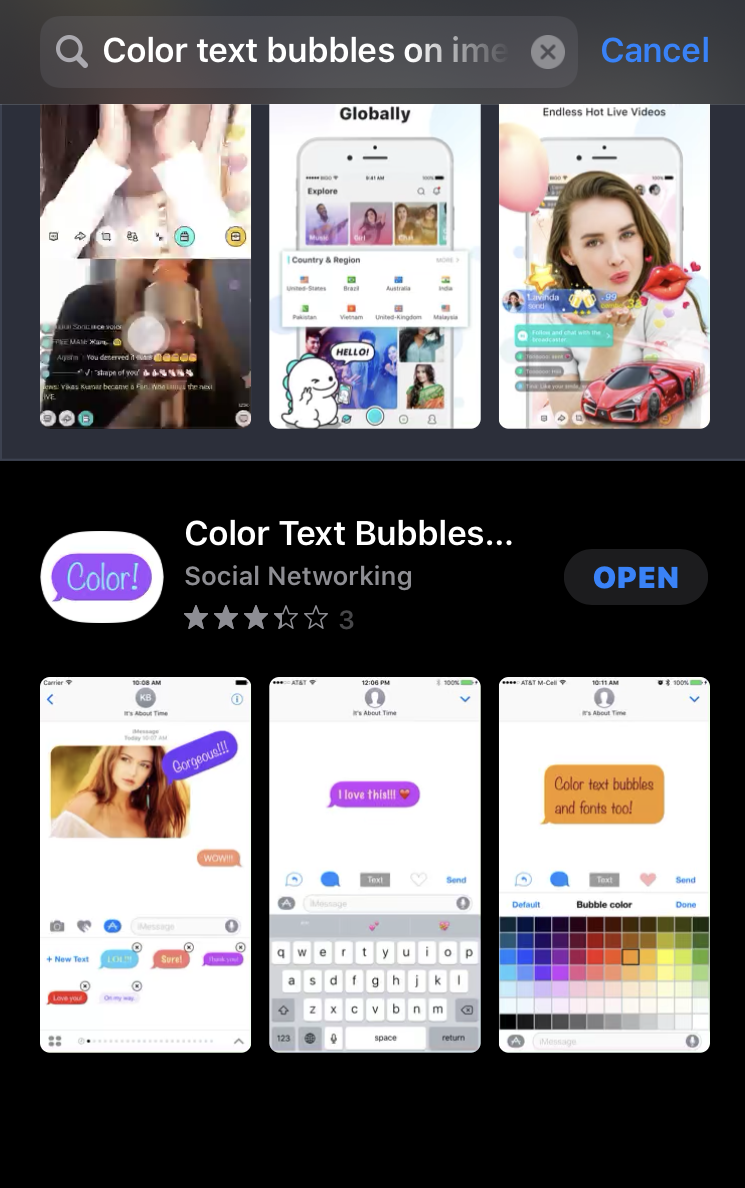 Color Text Bubble on iMessage
Color Text Bubble on iMessage Step 2. After downloading Color Text Bubble on the iMessage app on your iPhone. Now, you need to launch the iMessage app and create a new message. Then, scroll from right to left from the messaging option below the message box and tap on the Color!.
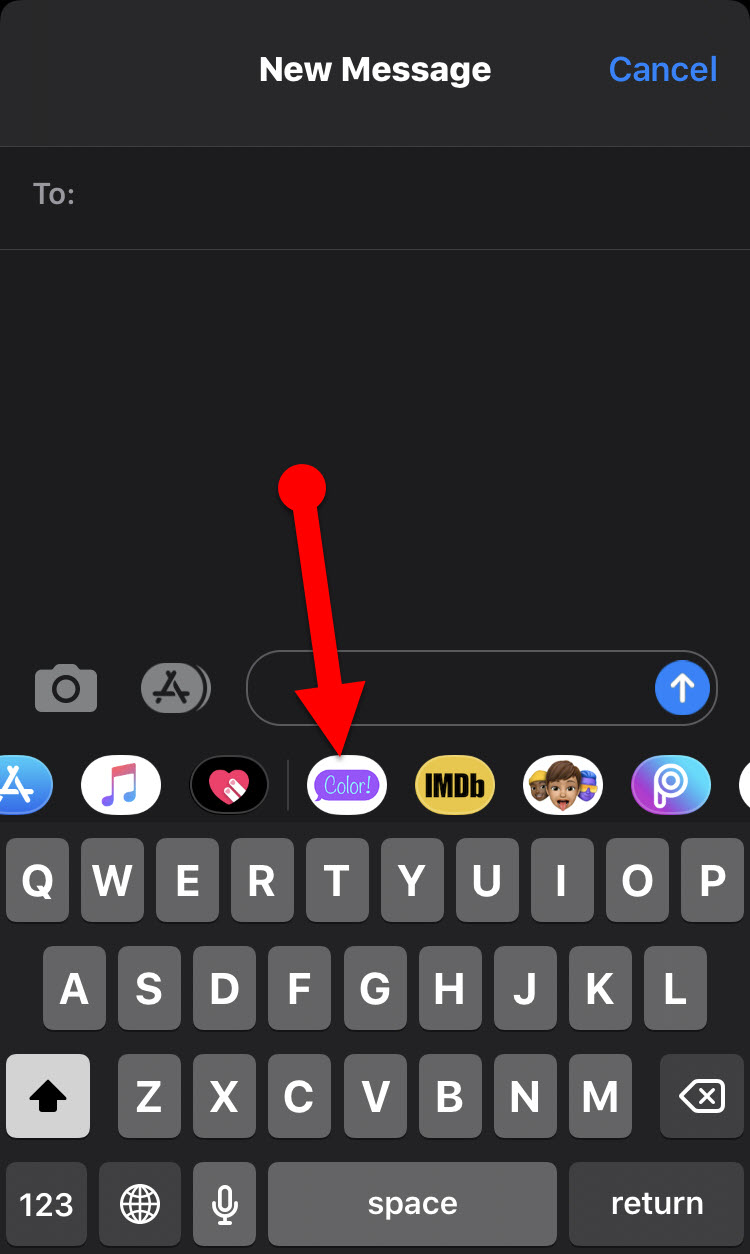 Color!
Color! Step 3. After that, you need to tap on the Type Custom Message from the bottom of your iPhone screen. And enter the text which you want to send with your own bubble color.
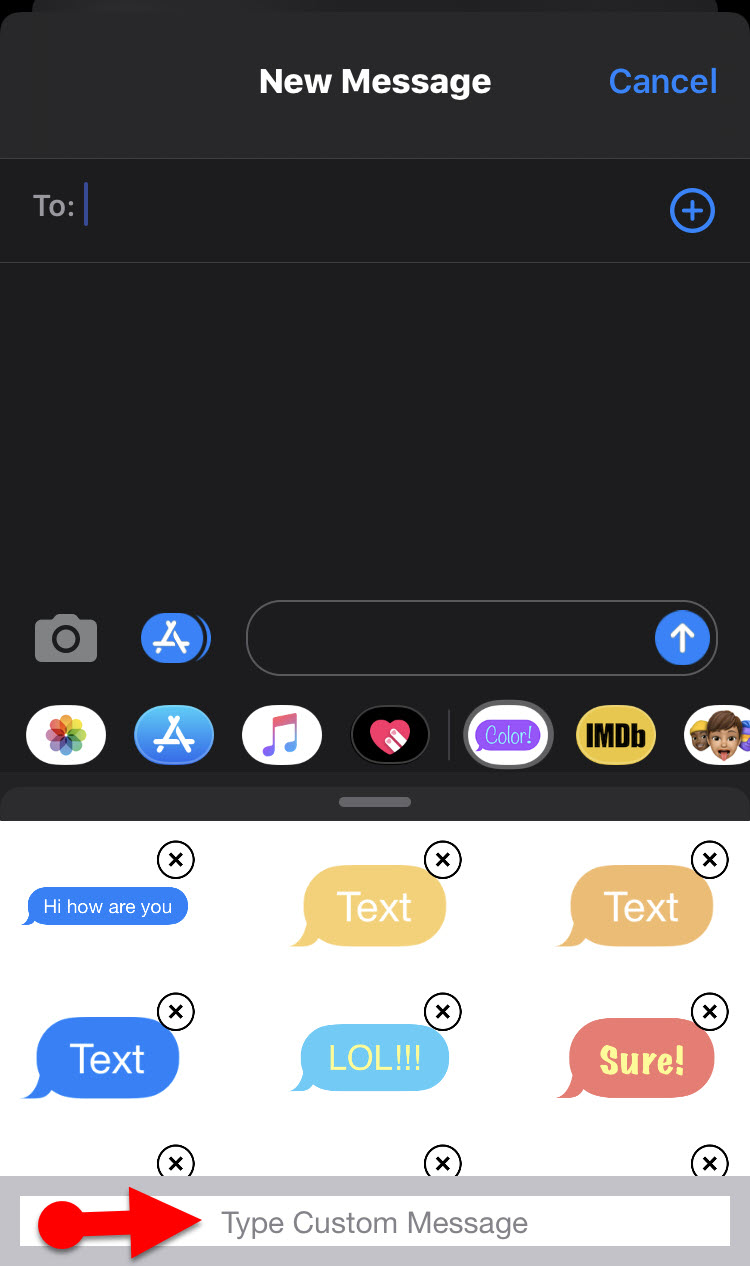 Type Custom Message
Type Custom Message Step 5. In this step, above the keyboard of iMessage, you will see four options to choose from. Two options from those are to change the bubble direction. So, if you want to save the bubble for the later message then you need to tap on the Heart icon.
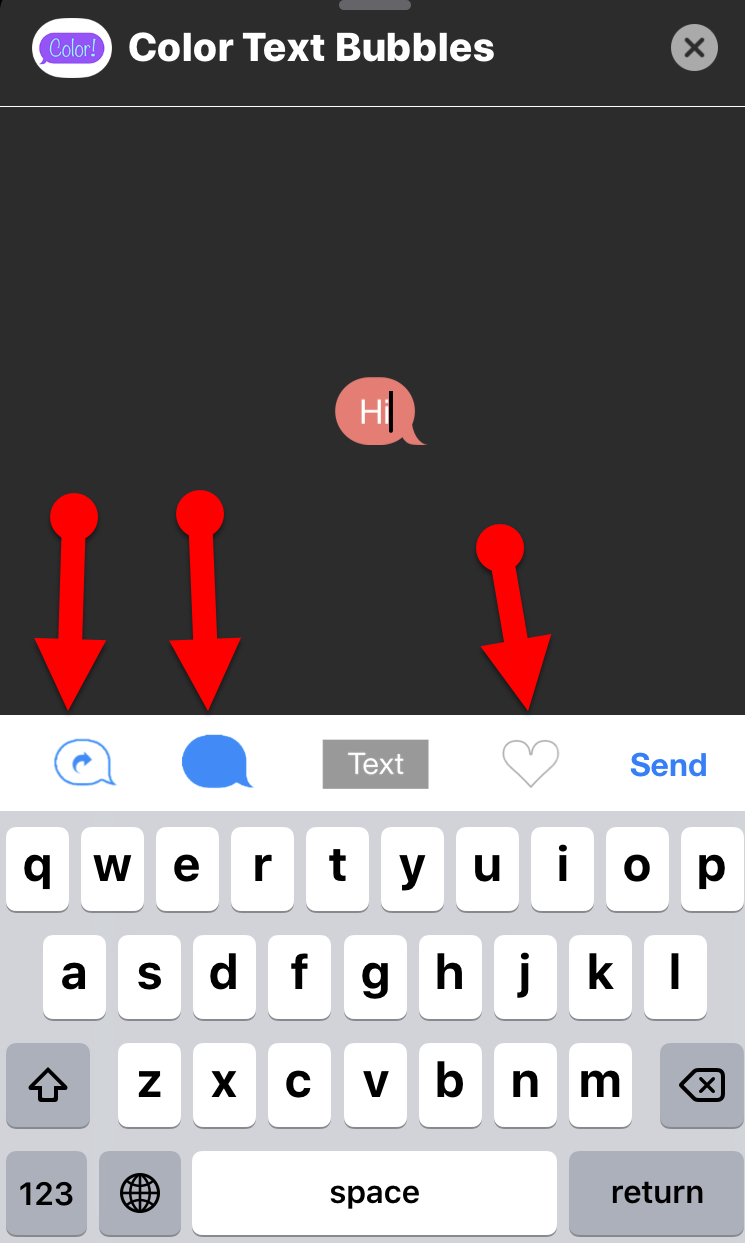 Options of Bubble
Options of Bubble Step 6. If you have a paid version of this app then you need to tap on the Text or Bubble icon in order to change fonts, fonts size, and the color of the bubble. When you are done with editing and choosing the style then make sure to tap on the Send.
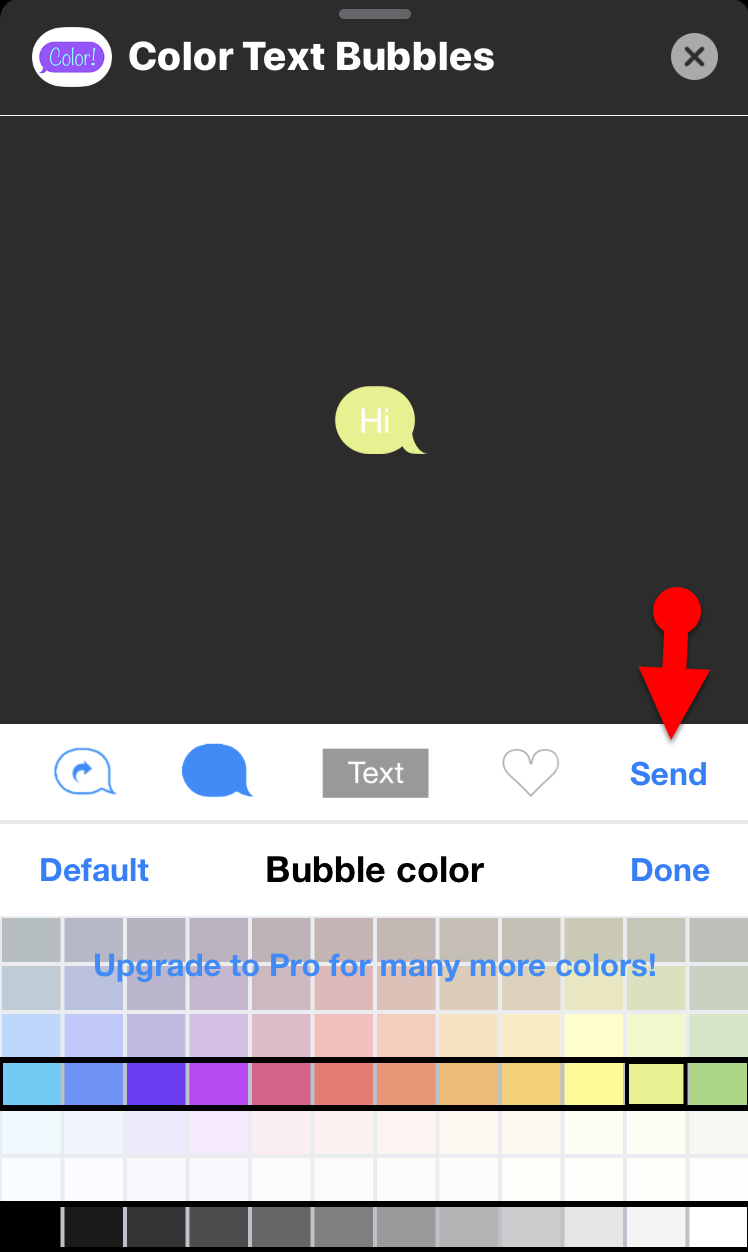 Bubble Color
Bubble Color Remember that Color Text Bubbles on iMessage is a free app. But to get color customization in the bubbles and to change the font size and style, you need to get a paid version that costs $4.99.
Don’t miss next:
- How to Make and Receive a Phone Call on iPad or iPod Touch
- How to Change or Delete iCloud Account on iPhone and iPad Without Losing Data
Final Words
That’s all about How to Change iMessage Bubble Color on iPhone and iPad. It was a simple and easy way to change the color of the bubble on iMessage with the help of one app. So, if you are using iMessage on a daily basis. And using it regular conversation for long time then it is highly recommended to change the bubble color just for fun. If you have faced any kind of problem or any question regarding this then feel free to comment below. Don’t forget to also comment on your feedback and suggestion about changing the color of the bubble.


![How To Fake GPS Location on iPhone Without Jailbreaking [2023]](/_next/image?url=https%3A%2F%2Fwriteflow-media.s3.amazonaws.com%2Fsites%2F16%2Fmedia%2F2025%2F10%2Fgps-location-feature-wlaR2F.webp&w=3840&q=75)

![How to Schedule Emails on iPhone and iPad [2022]?](/_next/image?url=https%3A%2F%2Fwriteflow-media.s3.amazonaws.com%2Fsites%2F16%2Fmedia%2F2025%2F10%2Fschedule-emails-on-iphone-and-ipad-min-L1Jrg6.jpg&w=3840&q=75)