RAR file is similar to the ZIP which will take all the files in one folder. However, when you open any RAR file on your Mac then it will change into the folder after that you will get all of your decompressed files. macOS doesn’t allow anyone to extract their files such as RAR files. It is by default done that you can’t extract files. You have to extract the files of Mac using third-party apps and software. The third-party website which is popular among people and everyone is using to extract or open RAR files is unzip.com. If you want to open RAR files on Mac then you need to read this article. From this article, I will guide you on How to Open RAR Files on Mac. So, without wasting any time let’s get started.
How to Open RAR Files on Mac Without Any Software
Step 1. First of all, you have to go to the website unzip which will help you open the RAR file.
Step 2. Then click on the Choose File after that the file which you want to open.
Step 3. Click on the Uncompress File then the process will start.
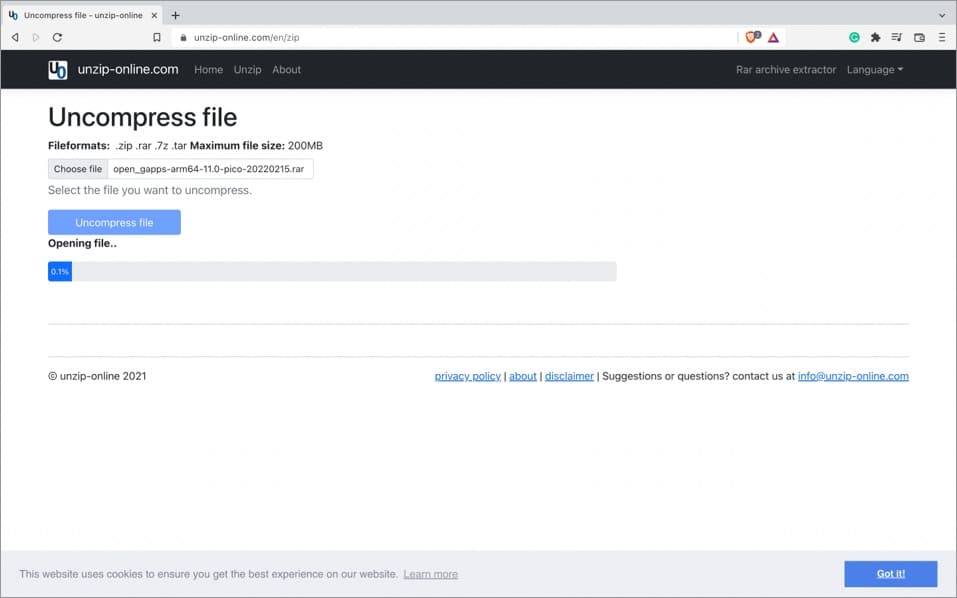
Step 4. Open the file and then tap on the Allow which will confirm that you are PC and will start the file on your Mac.
Step 5. At last, select the destination of the file where the file should be saved then click on the Save at the bottom right side.
How to Open RAR File With a Software
Step 1. Firstly, download and install Unarchiver.
Step 2. Launch the app when you install it then select File from the menu after that click on the Unarchive to.
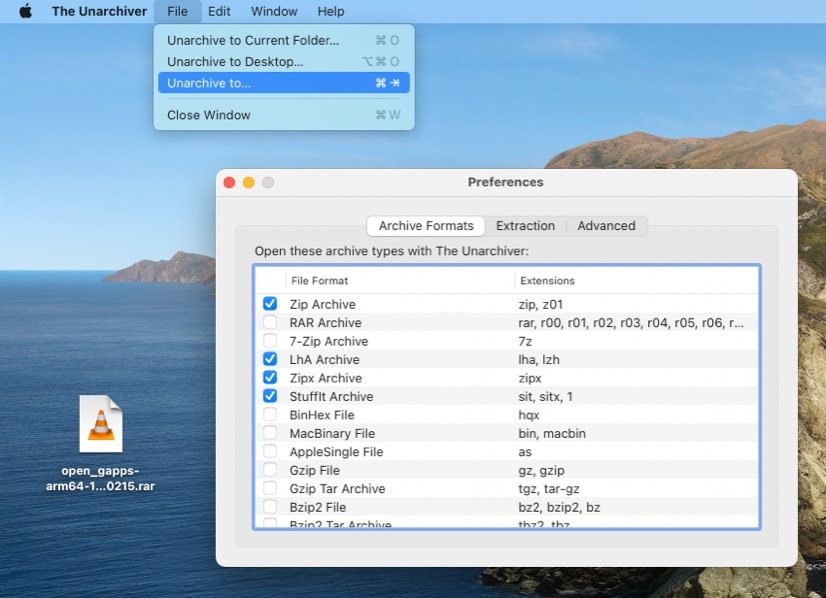
Step 3. Selects the files which you want to open.
Step 4. Now, choose the destination after that click on the Extract.
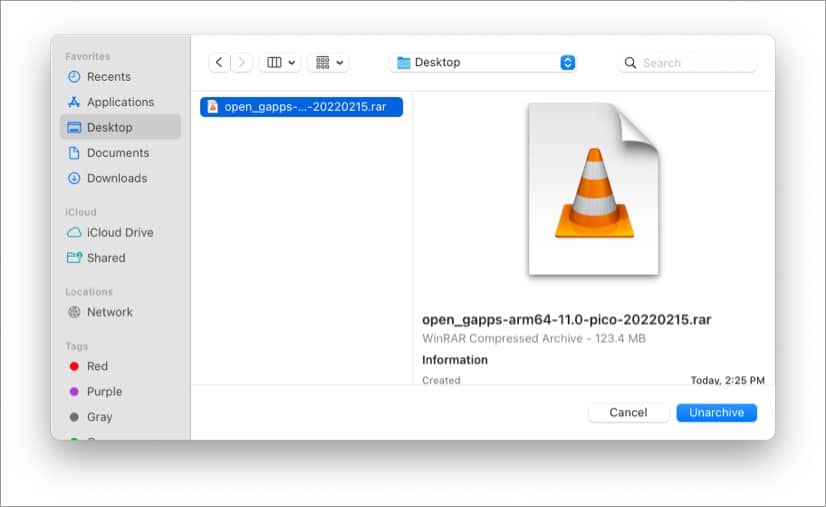
Final Words
It was all about How to Open RAR Files on Mac. I hope this article is very helpful for you to open RAR files on Mac. From this article, you will get something good. This was step by step guide on opening RAR files on Mac. Further, this is the right place where you can easily solve your problem. After following these steps I hope you will not face any kind of problem. If you faced any kind of problem and if you have any type of suggestions then do comment.
Explore More:

