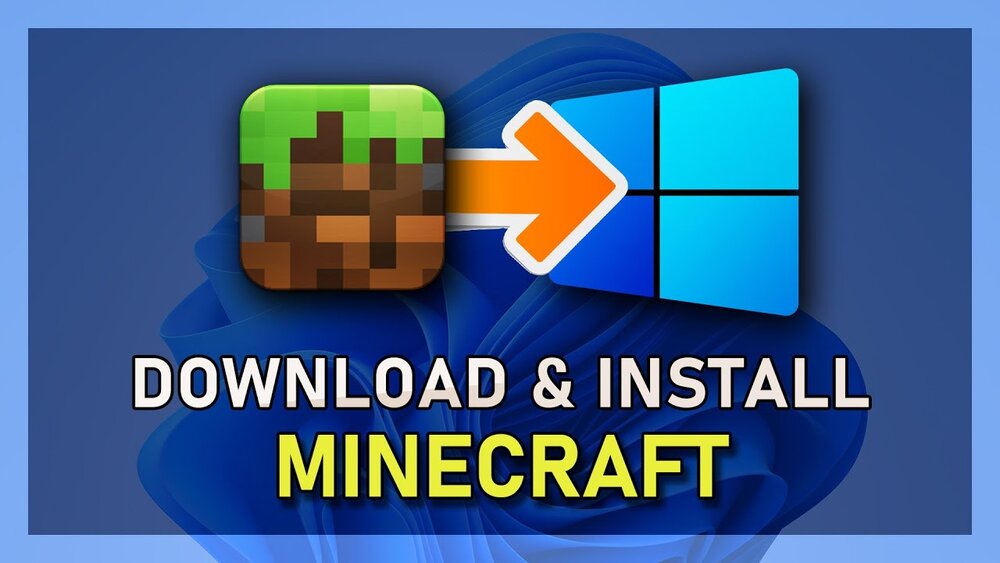In this article, you will learn How to Download and Install Minecraft on Windows 11 For Free? Minecraft is one of the popular games in the world. In this game mostly streamers are playing this game. Because this game helps the channel to grow. However, in this game, you can mine something to make your home and survive from mobs. Moreover, Minecraft doesn’t have any good graphics but this game is very interesting. And this game is launch by Mojang Studios. When you download this game then one thing that is very important is that you have a weapon to fight with the mob. If you want to download and install Minecraft on Windows 11 then you need to read this article. So, without wasting any time let’s get has started.
Related Post: How to Install VMware Workstation Pro on Windows 11
How to Download Minecraft on Windows 11
Here is the method to download Minecraft. The steps are down below.
Step 1. First of all, head towards the official website of Minecraft.net, and for a shortcut then click on this link the link will get you to the official website of Minecraft.
Step 2. Click on the Games to open the drop-down menu after that select Minecraft.

Step 3. Now, click on the Try it Free.

Step 4. Next, you need to tap on the icon of Windows.

Step 5. At last, tap on the Free Trial.
Related Post: How to Uninstall Windows Media Player on Windows 11
Bottom Line
It was all about How to Download and Install Minecraft on Windows 11 For Free? I hope this article is very helpful for you to download and install Minecraft. From this article, you will get something good. This is the right place where you can easily solve your problem. After following these steps I hope you will not face any kind of problem. If you faced any kind of problem and if you have any type of suggestions then do comment.