How to Fix macOS Catalina Stuck at Apple Logo when installing on VMware


As you know, every new year apple company releases its new operating system the previous system was macOS Mojave in 2018 but macOS Catalina is the new operating system of 2019. macOS Catalina comes with tons of major features, improvements and many things new and better. The amazing features of it nowadays macOS Catalina worthy and valuable. In macOS Catalina, there are many features that included SideCar and three awesome apps instead of iTunes which means that iTunes is separated into the three apps that are Apple Music, Apple Podcast, Apple TV app. For the macOS Catalina, it is fine to use the new feature and improvement of macOS Catalina on the Mac. And they can get the macOS Catalina Beta from the AppStore of Mac. Windows users might have the desire to try out some amazing features of macOS Catalina on Windows.
In this case, try to install macOS Catalina on VMware or VirtualBox on Windows PC with its full and complete feature. We have created and step by step to get ready and easy to use which you can download macOS Catalina VMware or VirtualBox for the clean installation of macOS Catalina on VMware. This is the latest version of macOS Catalina which is the beta version for now. And we will keep updating it for you. However, installing the macOS Catalina on Vmware on Windows is quite useful and easy but you will face many problems or issues while installing it. That means you can install macOS Catalina on VirtualBox or VMware on any Windows PC. But things don’t go expected all the time because you need to face many conditions while installing macOS Catalina on VMware on Windows.
There will be a lot of problems but one of the common problems while installing macOS Catalina on VMware is EFI VMware Virtual SATA error. In simple words, we can say that it stuck at Apple logo while installing macOS Catalina. This common problem mostly Windows are facing when installing on VMware. Therefore, in this article, I will guide you on How to Fix macOS Catalina Stuck at Apple Logo when installing on VMware. For that, you have to follow and go through each and every step below in order to get rid of that problem.
How to Fix macOS Catalina Stuck at Apple Logo when installing on VMware
One of the common reason for this problem which you face when installing on VMware is that most of the user is not set up the Virtual Machine Correctly. Because they might forget to configure the setting when installing. Every time when you are creating a virtual machine. You choose macOS X for the operating system and don’t change it forever. In macOS Catalina it’s somehow different when creating a virtual machine, you choose macOS X but later on, you’d change the operating system to Microsoft Windows. If you have forgotten to do that, then you have to follow the below step.
Step 1. First of all, shut down the virtual machine if it is stuck apple logo. Then you have to click on the Edit Virtual Machine Setting.
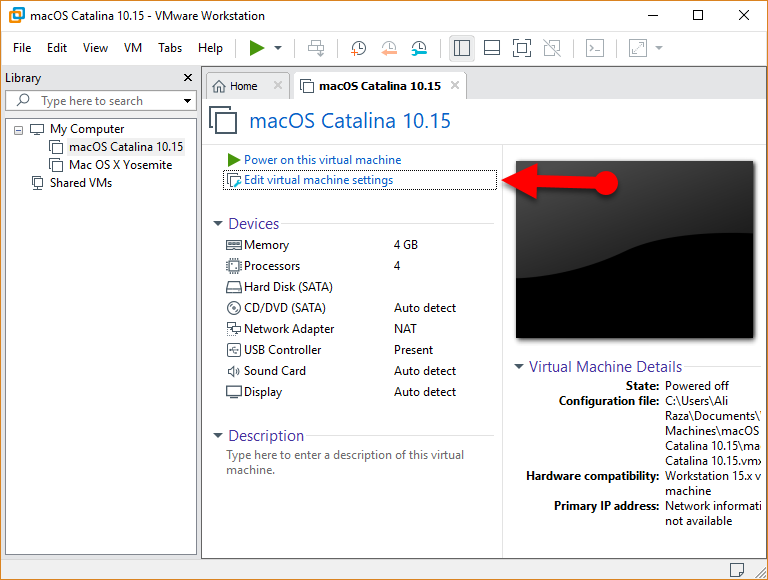 Edit Virtual Machine Setting
Edit Virtual Machine Setting
Step 2. One the setting appears you will see two options at the top which is Hardware and Option. In this case, you have to click on the Options from the top of the setting.
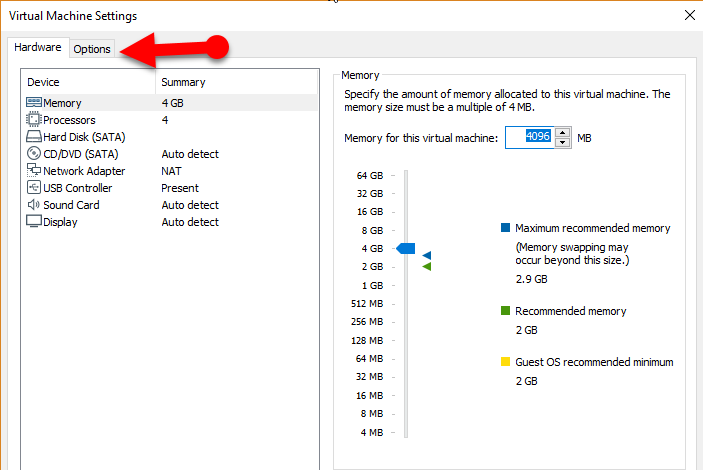 Options
Options
Step 3. In the options windows, you have to select Microsoft Windows for the Guest operating system. Then select Windows 10 x64 for the version. After doing that, you need to click on the Ok from the bottom of the window.
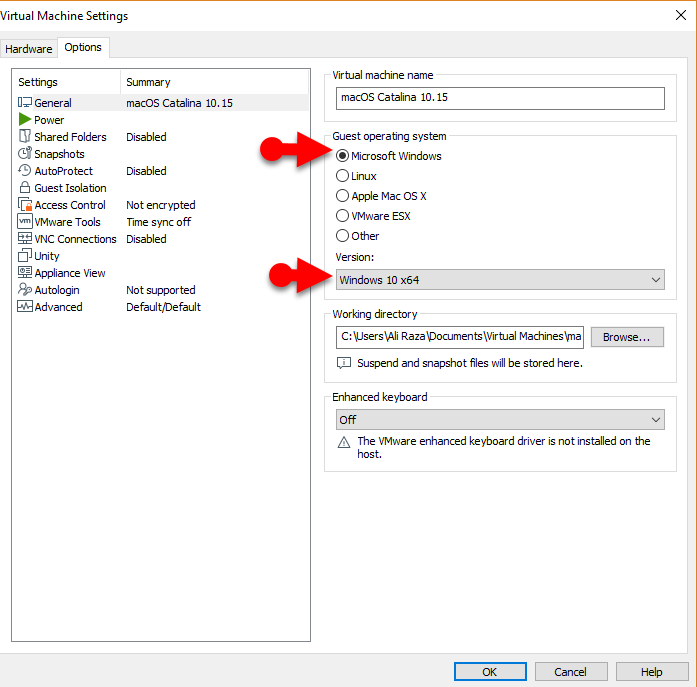 Change Guest Operating System
Change Guest Operating System
Final Thoughts
That’s all about How to Fix macOS Catalina Stuck at Apple Logo when installing on VMware. I hope this procedure should fix the problem. When you’re done, change the options back to macOS X for the operating system. And I hope that it was useful for you. If you faced any kind of problem of any question regarding this then feel free to comment below.
Tagged
Share This Article
As you know, every new year apple company releases its new operating system the previous system was macOS Mojave in 2018 but macOS Catalina is the new operating system of 2019. macOS Catalina comes with tons of major features, improvements and many things new and better. The amazing features of it nowadays macOS Catalina worthy and valuable. In macOS Catalina, there are many features that included SideCar and three awesome apps instead of iTunes which means that iTunes is separated into the three apps that are Apple Music, Apple Podcast, Apple TV app. For the macOS Catalina, it is fine to use the new feature and improvement of macOS Catalina on the Mac. And they can get the macOS Catalina Beta from the AppStore of Mac. Windows users might have the desire to try out some amazing features of macOS Catalina on Windows.
In this case, try to install macOS Catalina on VMware or VirtualBox on Windows PC with its full and complete feature. We have created and step by step to get ready and easy to use which you can download macOS Catalina VMware or VirtualBox for the clean installation of macOS Catalina on VMware. This is the latest version of macOS Catalina which is the beta version for now. And we will keep updating it for you. However, installing the macOS Catalina on Vmware on Windows is quite useful and easy but you will face many problems or issues while installing it. That means you can install macOS Catalina on VirtualBox or VMware on any Windows PC. But things don’t go expected all the time because you need to face many conditions while installing macOS Catalina on VMware on Windows.
There will be a lot of problems but one of the common problems while installing macOS Catalina on VMware is EFI VMware Virtual SATA error. In simple words, we can say that it stuck at Apple logo while installing macOS Catalina. This common problem mostly Windows are facing when installing on VMware. Therefore, in this article, I will guide you on How to Fix macOS Catalina Stuck at Apple Logo when installing on VMware. For that, you have to follow and go through each and every step below in order to get rid of that problem.
How to Fix macOS Catalina Stuck at Apple Logo when installing on VMware
One of the common reason for this problem which you face when installing on VMware is that most of the user is not set up the Virtual Machine Correctly. Because they might forget to configure the setting when installing. Every time when you are creating a virtual machine. You choose macOS X for the operating system and don’t change it forever. In macOS Catalina it’s somehow different when creating a virtual machine, you choose macOS X but later on, you’d change the operating system to Microsoft Windows. If you have forgotten to do that, then you have to follow the below step.
Step 1. First of all, shut down the virtual machine if it is stuck apple logo. Then you have to click on the Edit Virtual Machine Setting.
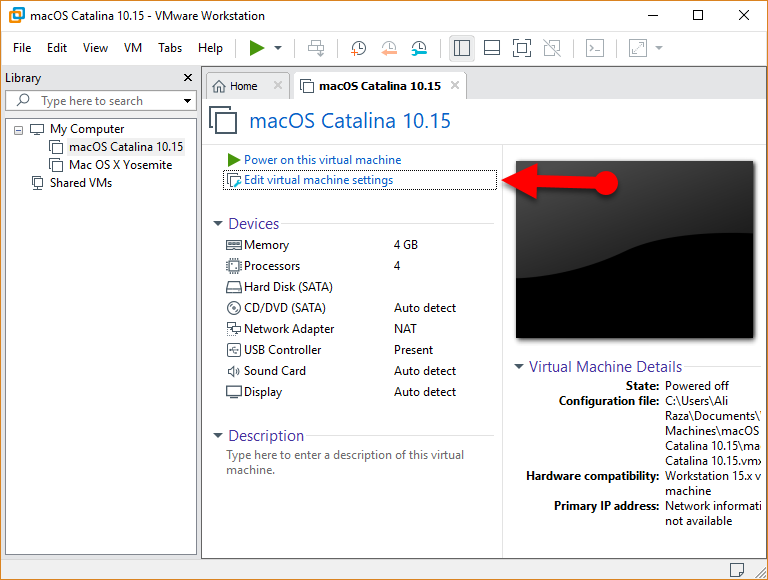 Edit Virtual Machine Setting
Edit Virtual Machine Setting
Step 2. One the setting appears you will see two options at the top which is Hardware and Option. In this case, you have to click on the Options from the top of the setting.
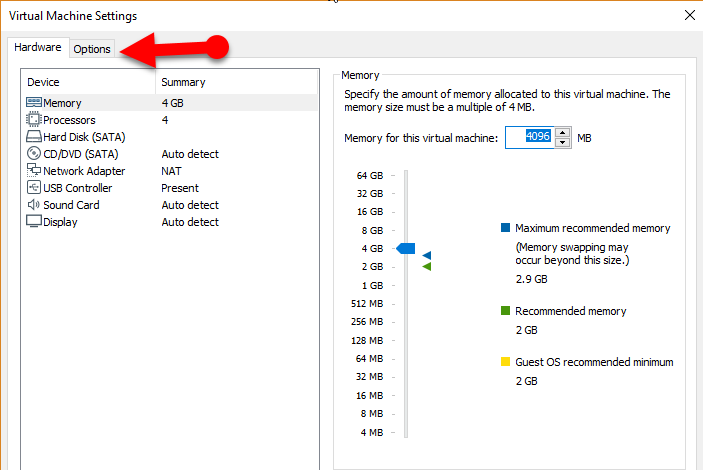 Options
Options
Step 3. In the options windows, you have to select Microsoft Windows for the Guest operating system. Then select Windows 10 x64 for the version. After doing that, you need to click on the Ok from the bottom of the window.
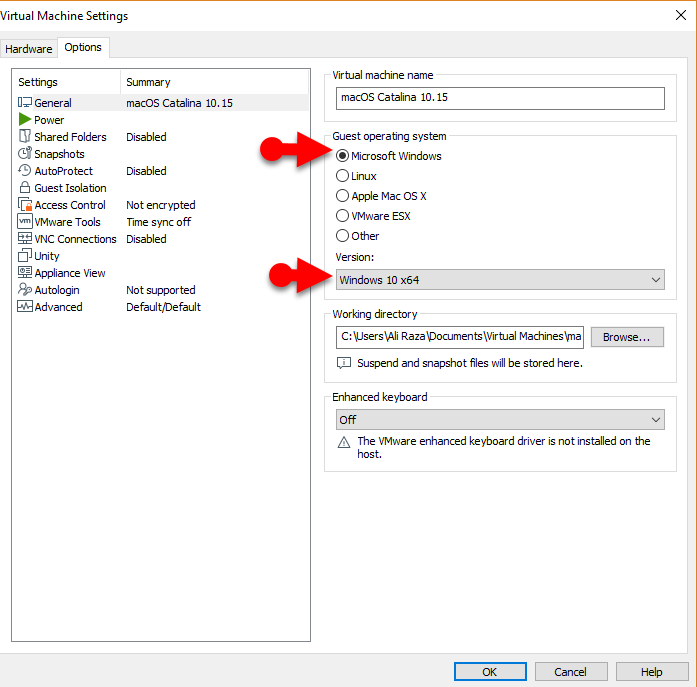 Change Guest Operating System
Change Guest Operating System
Final Thoughts
That’s all about How to Fix macOS Catalina Stuck at Apple Logo when installing on VMware. I hope this procedure should fix the problem. When you’re done, change the options back to macOS X for the operating system. And I hope that it was useful for you. If you faced any kind of problem of any question regarding this then feel free to comment below.




