How to Enter Full Screen Mode in macOS in VirtualBox
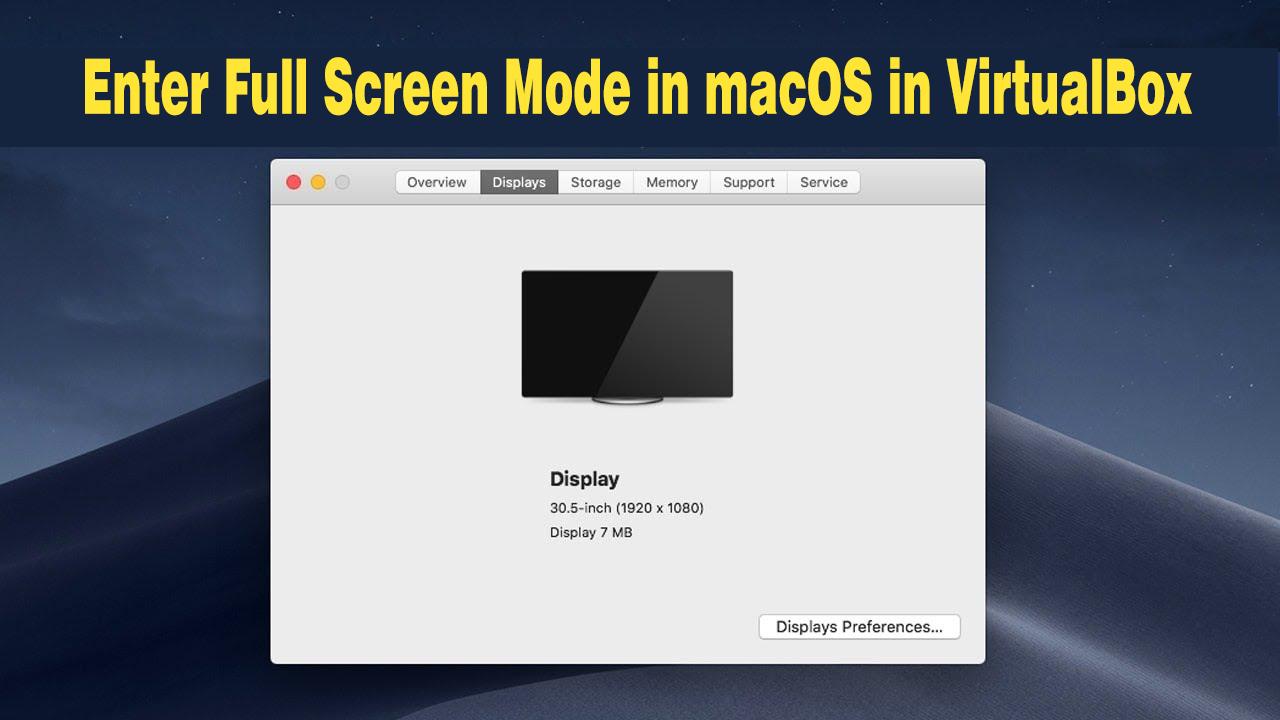
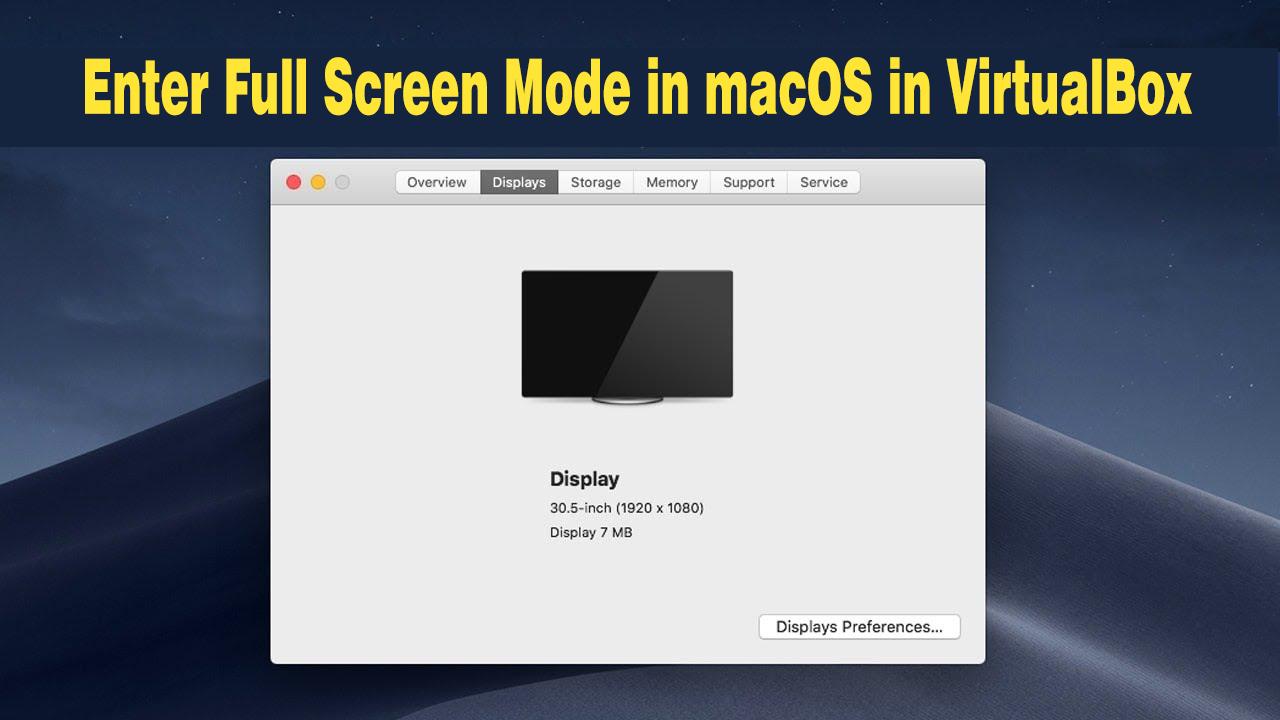
In this article, I will show you How to Enter Full-Screen Mode in macOS in VirtualBox. macOS Catalina and Mojave are one of the best-operating systems of a Mac. These have many cool features including the Sidecar feature. These great operating systems are perfect for Mac users but what if you are a Windows user and want to enjoy these VirtualBox is the best option and it allows you to run macOS Catalina and Mojave operating system in your Windows PC with the complete functionality. Therefore, you can easily use and enjoy the macOS operating system on a virtual machine just by using the VirtualBox inside your Windows PC. To make the experience even better and interesting, VirtualBox allows its users to enter full-screen mode.
Therefore, we are not able to change the macOS Resolution from inside of macOS while it is running. Then we have to shut down it and bring change using CMD as Administrator then we are going to apply codes while Installing macOS on VirtualBox. In this case, start following the steps in order to Enter Full-Screen Resolution.
How to Enter Full-Screen Mode in macOS in VirtualBox
Step 1. First of all, you have to click on the macOS Mojave or Catalina virtual machine and copy the name of your virtual machine and make sure to close the VirtualBox.
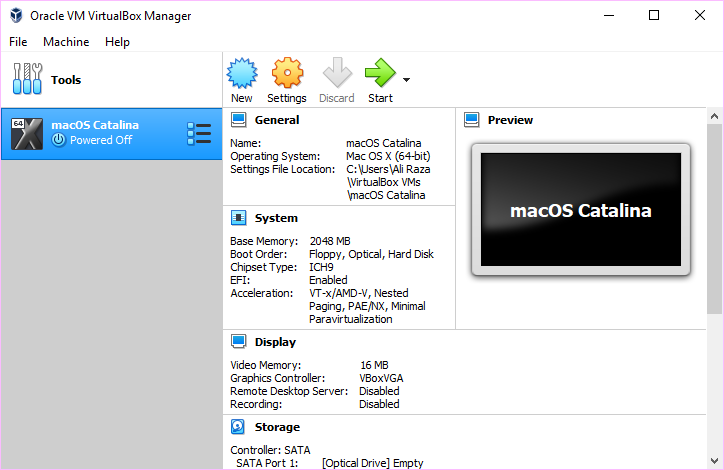 Open Virtual Machine
Open Virtual Machine Step 2. You need to open Command Prompt by clicking on the Windows button. Type Command Prompt in the search box and click on Enter. Right-click on Command Prompt and click on Run as administrator.
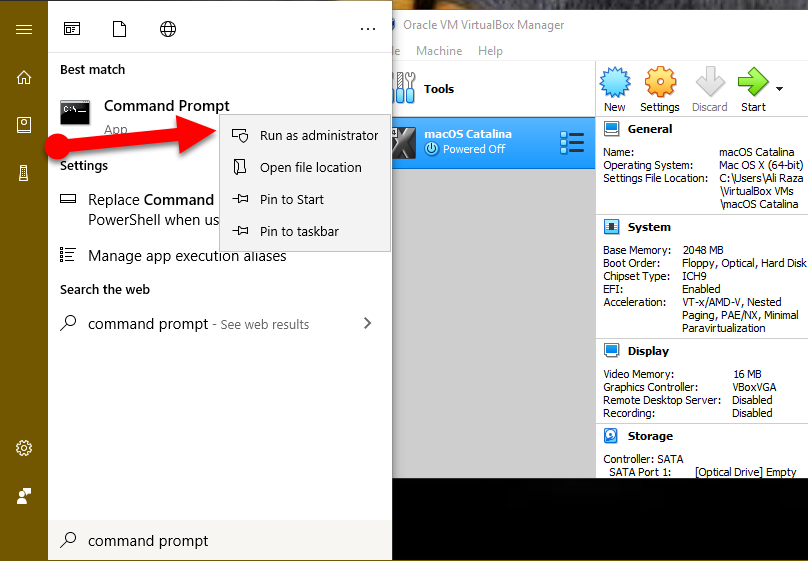 Run as Administrator
Run as Administrator Step 3. Now, copy and paste the below command line by line on Command Prompt.
cd “c:/Program Files\oracle\virtualbox”
VBoxManage setextradata “macOS Mojave 10.14” VBoxInternal2/EfiGraphicsResolution 1920×1080
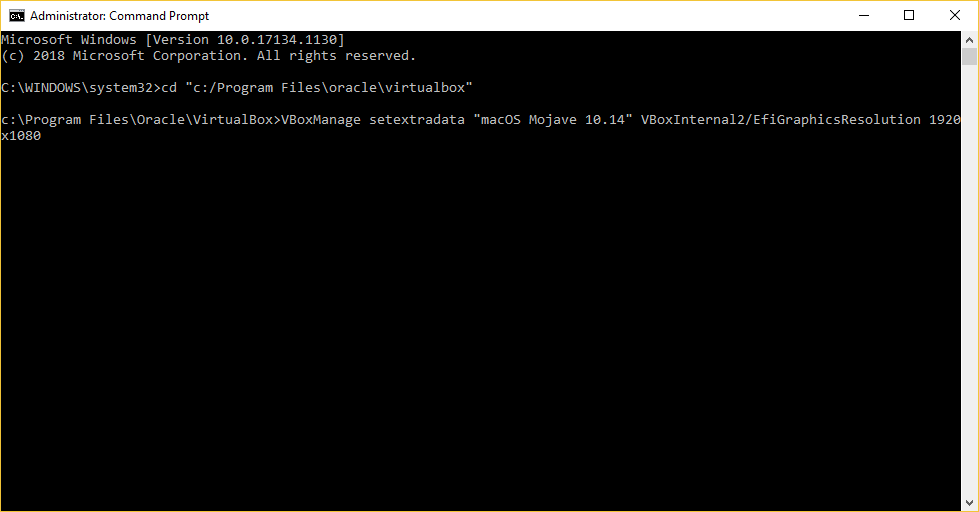 Copy and paste the Command
Copy and paste the Command Step 4. After that, you have to open the Oracle VM VirtualBox program and click on the operating system. Click on the Start button. This will open the macOS Mojave or Catalina virtual machine.
Step 5. You are done now!. You can change the screen any time you want or Scaled Mode to change to the respective state. What the host key means is right Ctrl. Use the Host+F and Host+C shortcuts to open the full screen and scaled modes respectively.
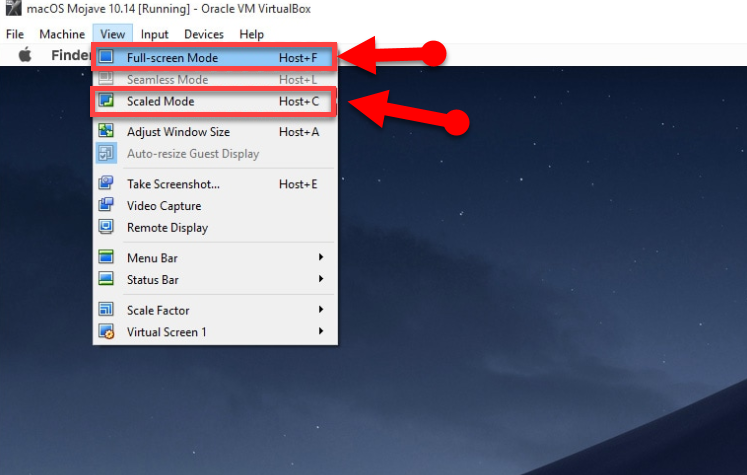 Enter Full-Screen Mode
Enter Full-Screen Mode Final Words
That’s all about How to Enter Full-Screen Mode in macOS in VirtualBox. Hope these tips and tricks was easy and beneficial for you. If you faced any kind of problem or any question then feel free to comment down below. Don’t forget to also comment on your feedback and suggestion.
Share This Article
In this article, I will show you How to Enter Full-Screen Mode in macOS in VirtualBox. macOS Catalina and Mojave are one of the best-operating systems of a Mac. These have many cool features including the Sidecar feature. These great operating systems are perfect for Mac users but what if you are a Windows user and want to enjoy these VirtualBox is the best option and it allows you to run macOS Catalina and Mojave operating system in your Windows PC with the complete functionality. Therefore, you can easily use and enjoy the macOS operating system on a virtual machine just by using the VirtualBox inside your Windows PC. To make the experience even better and interesting, VirtualBox allows its users to enter full-screen mode.
Therefore, we are not able to change the macOS Resolution from inside of macOS while it is running. Then we have to shut down it and bring change using CMD as Administrator then we are going to apply codes while Installing macOS on VirtualBox. In this case, start following the steps in order to Enter Full-Screen Resolution.
How to Enter Full-Screen Mode in macOS in VirtualBox
Step 1. First of all, you have to click on the macOS Mojave or Catalina virtual machine and copy the name of your virtual machine and make sure to close the VirtualBox.
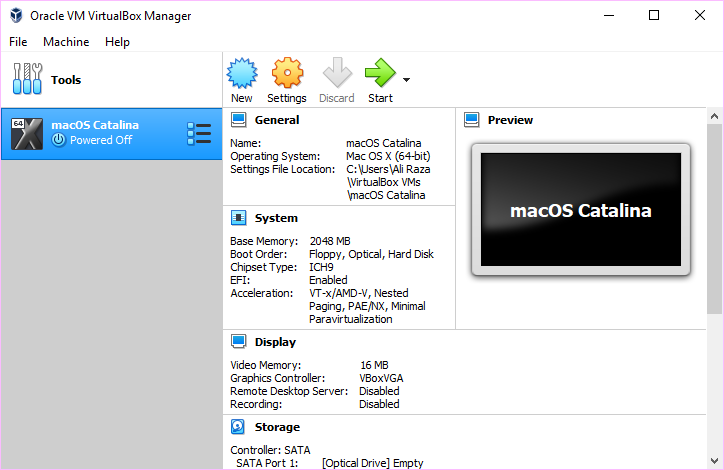 Open Virtual Machine
Open Virtual Machine Step 2. You need to open Command Prompt by clicking on the Windows button. Type Command Prompt in the search box and click on Enter. Right-click on Command Prompt and click on Run as administrator.
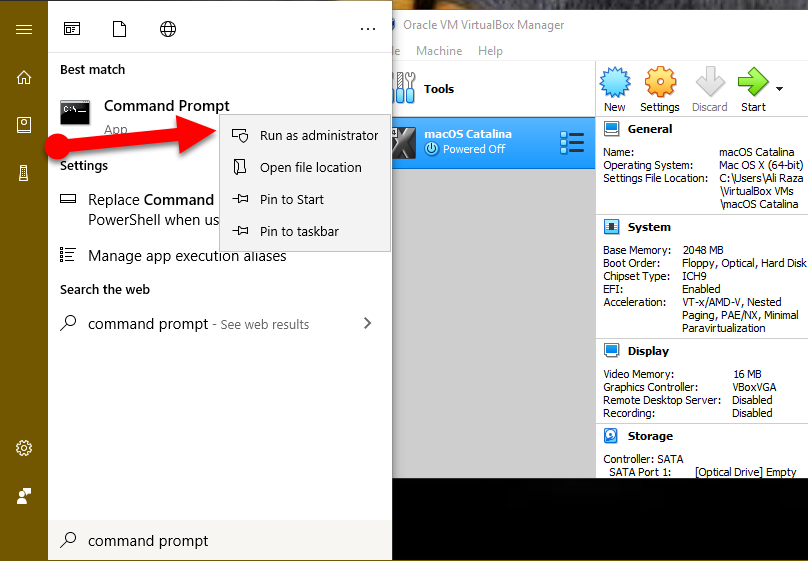 Run as Administrator
Run as Administrator Step 3. Now, copy and paste the below command line by line on Command Prompt.
cd “c:/Program Files\oracle\virtualbox”
VBoxManage setextradata “macOS Mojave 10.14” VBoxInternal2/EfiGraphicsResolution 1920×1080
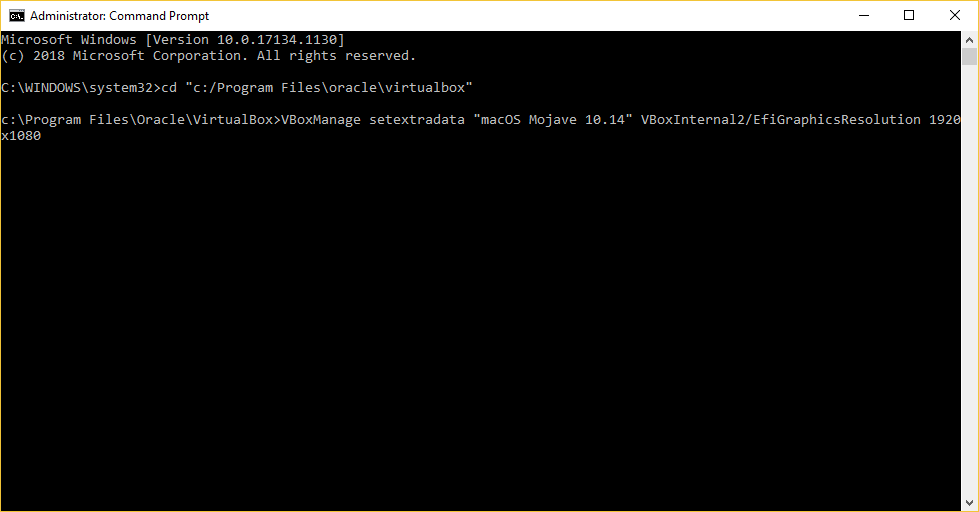 Copy and paste the Command
Copy and paste the Command Step 4. After that, you have to open the Oracle VM VirtualBox program and click on the operating system. Click on the Start button. This will open the macOS Mojave or Catalina virtual machine.
Step 5. You are done now!. You can change the screen any time you want or Scaled Mode to change to the respective state. What the host key means is right Ctrl. Use the Host+F and Host+C shortcuts to open the full screen and scaled modes respectively.
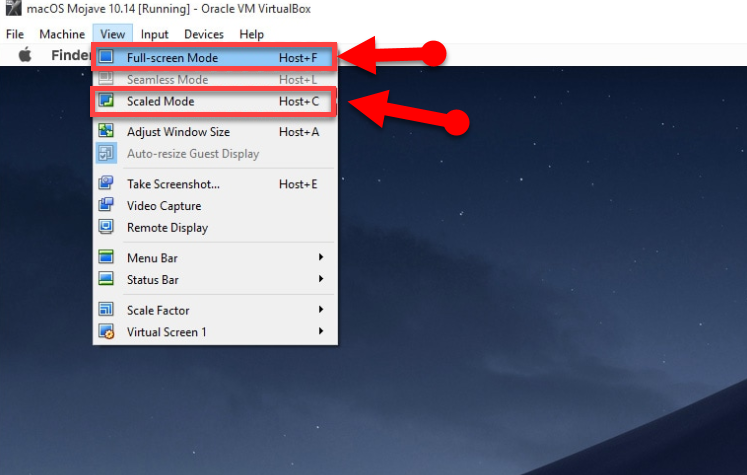 Enter Full-Screen Mode
Enter Full-Screen Mode Final Words
That’s all about How to Enter Full-Screen Mode in macOS in VirtualBox. Hope these tips and tricks was easy and beneficial for you. If you faced any kind of problem or any question then feel free to comment down below. Don’t forget to also comment on your feedback and suggestion.




