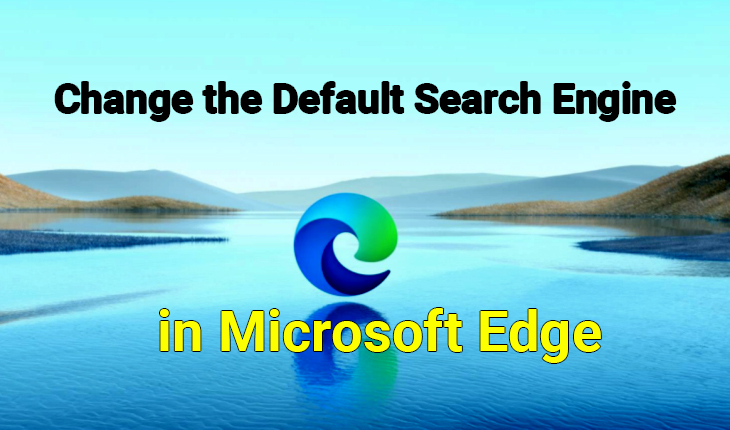Microsoft Edge is the new browser by Microsoft on Windows operating systems. If you are using Microsoft Edge now then you might know that the current search engine is Bing. Therefore, there are some users who don’t want to use the Bing search engine anymore. However, Microsoft Edge is a great browser that works the same as Google Chrome. But there is a problem with that the default search engine is Bing. A web search engine or Internet search engine is a software system that is designed to carry out a web search, which means to search the World Wide Web in a systematic way for particular information specified in a textual web search query. Therefore, in this guide, I am going to guide you on How to Change the Default Search Engine in Microsoft Edge.
In the new update of Windows, we have received an update of Microsoft edge too. If you have updated then you may get Microsft edge without installing it from somewhere. It is really great to use and very simple to use. Microsoft Edge has an option in order to change the default browser. Therefore, you don’t have to worry about changing the search engine. You can use Yahoo, Google, and DuckDuckGo search engines on Microsoft Edge without any problem. If you want to have a Google search engine on that then you are in the right place.
How to Change the Default Search Engine in Microsoft Edge
The process is very simple and easy. You need to follow the below steps or guidance properly so that you should Change the Default Search Engine in Microsoft Edge.
Related Article:
In order to use Yahoo or Google as your search engine in Microsoft Edge. First of all, you need to open the Microsoft Edge on your Windows 10 PC. Once you opened it, you have to click on the Menu (…) and click on the Settings.

Once the settings appear, you will see several options. Make sure to click on the Privacy and Services option from the right-side which is under the Settings.

Now, you need to scroll down to the bottom of the right pane and find out the Services section. Click on the Address Bar in that section.

After that, you need to click on the Search Engine used in the address bar option you can select Google or whatever search engine you would like to use. For example Yahoo and DuckDuckGo search engines but I recommend you to use Google because it has value in the market.

Fortunately, you have successfully changed the default search engine and you are pretty done with each and everything. Now, you can close the Settings window, when you search something from the address bar or by right-clicking text on a web page and selecting the search the web, then Microsoft Edge will select your chosen search engine.
Final Thoughts
You have changed the search engine using the Settings of Microsoft Edge. We have entirely focused on How to Change the Default Search Engine in Microsoft Edge. I hope you have gotten something beneficial from this guide. If you know the new method then please let us by commenting. However, if you faced any sort of problem while Changing the Default Search Engine in Microsoft Edge then don’t hesitate to leave comments in the comment section below. Don’t forget to comment on your feedback and suggestion about this guide.