How to Backup & Restore iPhone Using iTunes in Windows 10
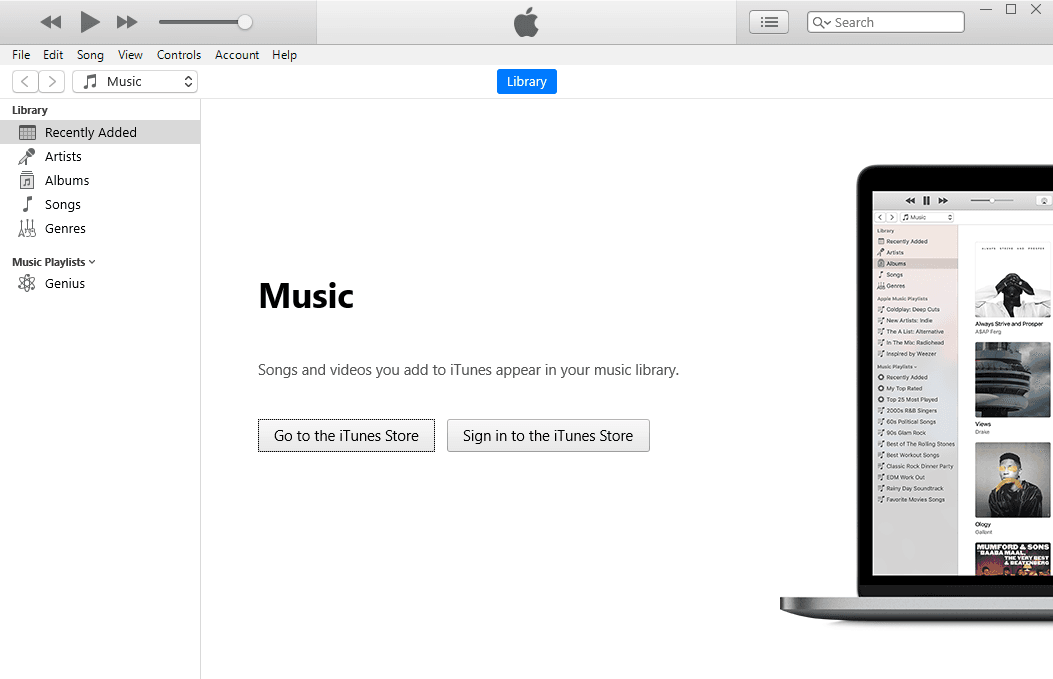
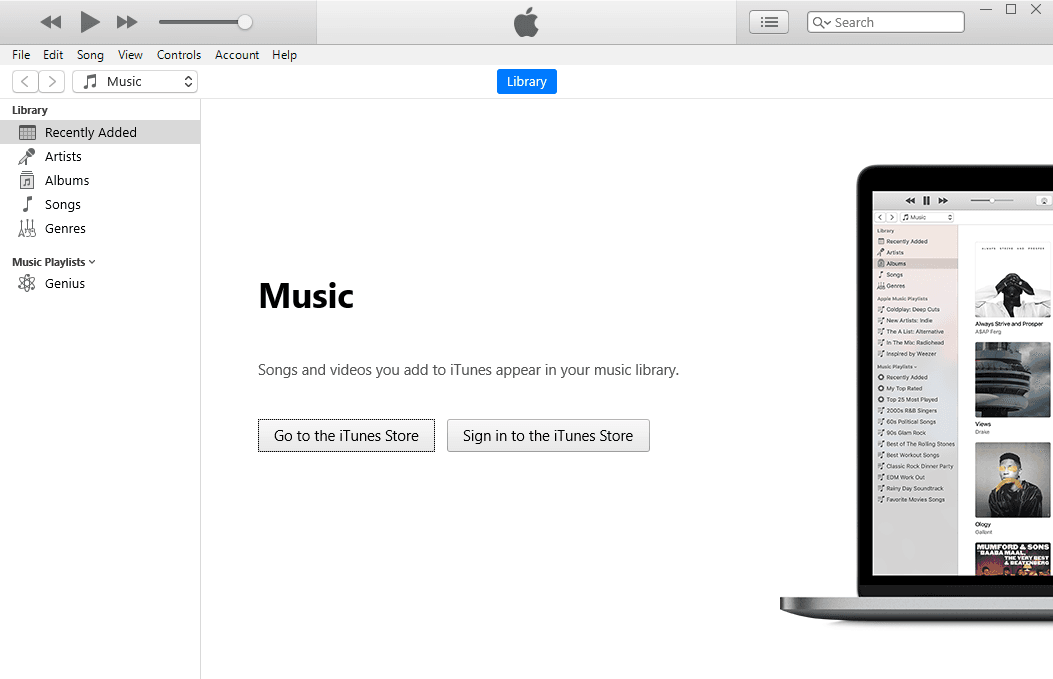
You might know that smartphones are one of the necessary parts of our life. With its friendly interface and smooth performance, Apple company is increasing its user day by day. But in smartphones losing important data is a kind of depression that a user faces. We store more and more data, SMS, contacts, pictures, videos, and important documents. In order to prevent the loss of data from the iPhone, you need to have backup your data in your iCloud. Furthermore, if you lose your data from an iPhone device then there are many ways to backup and restore iPhone without restriction. Therefore, from this guide, we will let you know on How to Backup & Restore iPhone Using iTunes in Windows 10.
However, there are several methods available there to backup and restore iPhone. There is a great opportunity to back up the iPhone with the help of iCloud, one is its alternative. Using iTunes you can back up and restore on PC and Mac. Most of the iPhone users use iTunes in order to back up the iPhone because it doesn’t need much requirement. For the purpose of this article, we are going to use Mac. Just you need to install iTunes on your Windows 10 PC and have a charging cable to connect iPhone with the PC.
Keep in mind that, backup iPhone on your PC using iTunes is the best idea ever. iTunes is free of cost to install and use even in Windows 10. If you are a user who doesn’t want to purchase an iCloud subscription (the free version only offers 5GB). Therefore, I strongly recommend you use iTunes to backup and restore iPhone. There are many third-party Softwares that allow the user to backup and restore but some of them need to be purchased. That’s why we are recommending you use iTunes which is pretty safe to use does its job well.
Before starting the procedure on How to Backup & Restore iPhone Using iTunes in Windows 10. You need to download the iTunes latest version from the internet. You will get some more information about iTunes and how does it back up the iPhone to the computer. Therefore, if you can’t find and download iTunes from the Google then make sure to click on the link below and download iTunes latest version.
How iTunes Backup iPhone?
iTunes is developed by Apple. And according to the Apple company, iTunes backup many things in iPhone such as photos, messages, call history, contacts, notes, setting widgets, sound setting, and many more. Unfortunately, iTunes can’t back up some media files from iPhone for example videos, songs, and photos are somehow difficult to backup and restore. Keep in mind that you can’t back up apps from your iPhone. However, if you are using iTunes to back up your photos then iTunes may not include photos.
Related Posts:
- Top 5 Best Data Recovery Software for Mac in 2020
- How to Recover Permanently Deleted Photos from iCloud
- Recover lost/deleted data from the iOS device without a jailbreak
How to Backup iPhone using iTunes
Step 1. In the very first step, you need to connect your iPhone with Windows 10 through a USB cable which is provided with the iPhone.
Step 2. While connecting iPhone with a computer, you will have the notification on your iPhone’s screen. You need to tap on the Trust and make sure to enter the passcode of your iPhone.
Step 3. Once the iPhone is successfully connected with the computer. Head over towards iTunes and open it. In iTunes, you need to click on the Phone Icon (see the below screenshot) in order to views some more details about your iPhone such as serial number, storage, iOS version, and capacity.
Step 4. In order to backup your iPhone from iTunes, scroll down and find the Backup section. There you need to select the This Computer option and then click on the Backup Now.
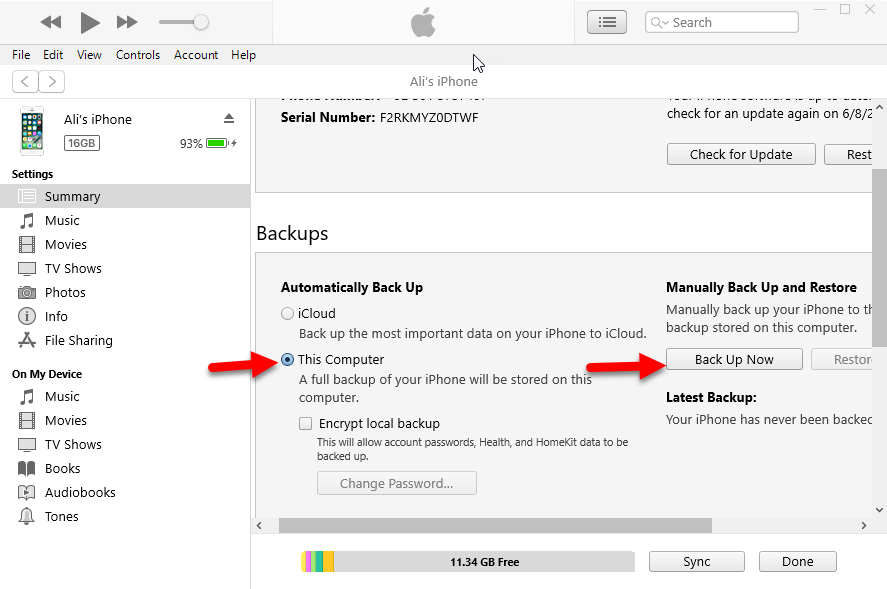 Back-Up Now
Back-Up Now Step 5. It will start baking up your iPhone automatically. It depends on the size of your data on the iPhone, it can take minutes to hours in order to complete the backup task. While backup, you can easily use your iPhone if you are bored.
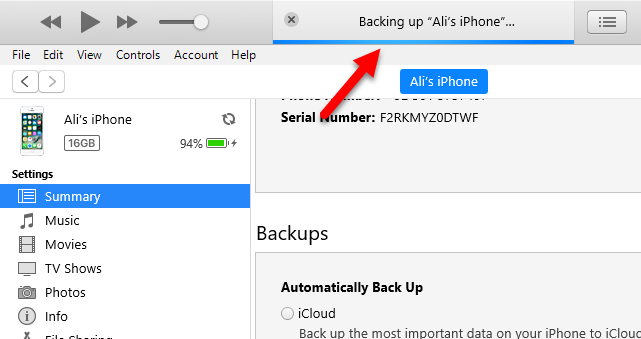 Backing up
Backing up How to Restore iPhone from Backup using iTunes?
Step 1. Once you back up successfully. Again you need to connect your iPhone to the computer. Keep in mind that connect with the same windows 10 which you have previously connected.
Step 2. Open the iTunes on your Windows 10. You need to click on the Phone icon from the toolbar in the iTunes to have details of your iPhone.
Step 3. In the Backups option, you need to click on the Restore Backup from there.
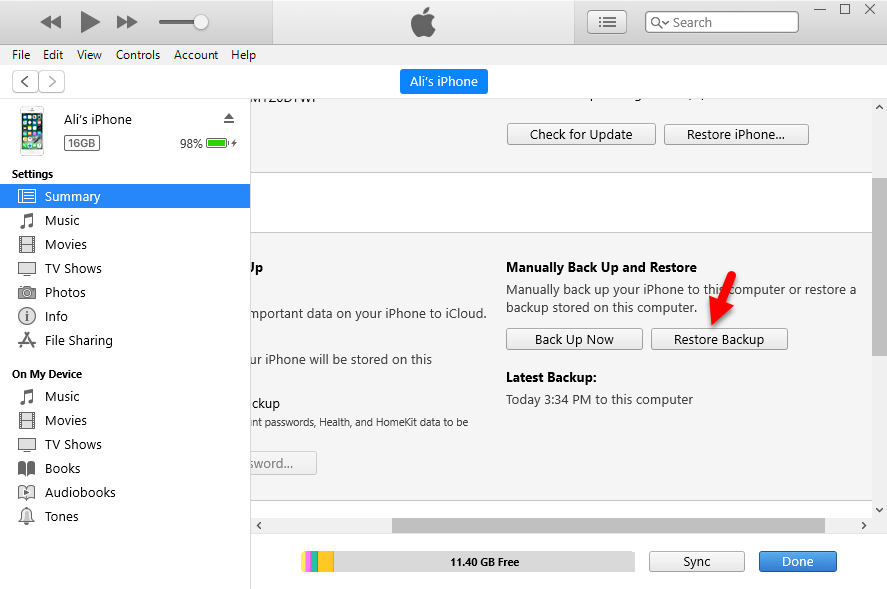 Restore Backup
Restore Backup Step 4. Another window will be opened, you need to choose a backup to restore. This will only restore only calendar, texts, contacts, text messages, and settings. But not the iPhone firmware.
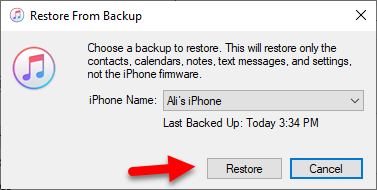 Restore from Backup
Restore from Backup Step 5. It will start restoring the backup of your iPhone. Apple logo will appear on the screen of your iPhone.
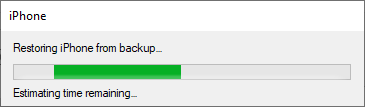 Restoring from Backup
Restoring from Backup Final Thoughts
In fact, there are many methods that help the user in order to backup and restore iPhone. But we have discussed on How to Backup & Restore iPhone Using iTunes in Windows 10. iTunes is a great opportunity for the user to backup and restores iPhone. Therefore, if you have faced any kind of problem while following the article then don’t hesitate to leave comments in the comment section below.
Share This Article
You might know that smartphones are one of the necessary parts of our life. With its friendly interface and smooth performance, Apple company is increasing its user day by day. But in smartphones losing important data is a kind of depression that a user faces. We store more and more data, SMS, contacts, pictures, videos, and important documents. In order to prevent the loss of data from the iPhone, you need to have backup your data in your iCloud. Furthermore, if you lose your data from an iPhone device then there are many ways to backup and restore iPhone without restriction. Therefore, from this guide, we will let you know on How to Backup & Restore iPhone Using iTunes in Windows 10.
However, there are several methods available there to backup and restore iPhone. There is a great opportunity to back up the iPhone with the help of iCloud, one is its alternative. Using iTunes you can back up and restore on PC and Mac. Most of the iPhone users use iTunes in order to back up the iPhone because it doesn’t need much requirement. For the purpose of this article, we are going to use Mac. Just you need to install iTunes on your Windows 10 PC and have a charging cable to connect iPhone with the PC.
Keep in mind that, backup iPhone on your PC using iTunes is the best idea ever. iTunes is free of cost to install and use even in Windows 10. If you are a user who doesn’t want to purchase an iCloud subscription (the free version only offers 5GB). Therefore, I strongly recommend you use iTunes to backup and restore iPhone. There are many third-party Softwares that allow the user to backup and restore but some of them need to be purchased. That’s why we are recommending you use iTunes which is pretty safe to use does its job well.
Before starting the procedure on How to Backup & Restore iPhone Using iTunes in Windows 10. You need to download the iTunes latest version from the internet. You will get some more information about iTunes and how does it back up the iPhone to the computer. Therefore, if you can’t find and download iTunes from the Google then make sure to click on the link below and download iTunes latest version.
How iTunes Backup iPhone?
iTunes is developed by Apple. And according to the Apple company, iTunes backup many things in iPhone such as photos, messages, call history, contacts, notes, setting widgets, sound setting, and many more. Unfortunately, iTunes can’t back up some media files from iPhone for example videos, songs, and photos are somehow difficult to backup and restore. Keep in mind that you can’t back up apps from your iPhone. However, if you are using iTunes to back up your photos then iTunes may not include photos.
Related Posts:
- Top 5 Best Data Recovery Software for Mac in 2020
- How to Recover Permanently Deleted Photos from iCloud
- Recover lost/deleted data from the iOS device without a jailbreak
How to Backup iPhone using iTunes
Step 1. In the very first step, you need to connect your iPhone with Windows 10 through a USB cable which is provided with the iPhone.
Step 2. While connecting iPhone with a computer, you will have the notification on your iPhone’s screen. You need to tap on the Trust and make sure to enter the passcode of your iPhone.
Step 3. Once the iPhone is successfully connected with the computer. Head over towards iTunes and open it. In iTunes, you need to click on the Phone Icon (see the below screenshot) in order to views some more details about your iPhone such as serial number, storage, iOS version, and capacity.
Step 4. In order to backup your iPhone from iTunes, scroll down and find the Backup section. There you need to select the This Computer option and then click on the Backup Now.
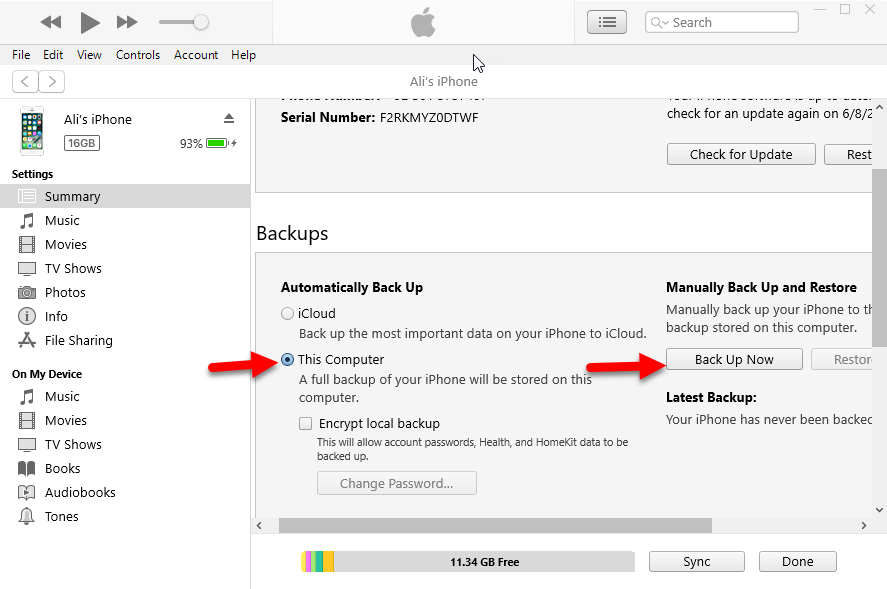 Back-Up Now
Back-Up Now Step 5. It will start baking up your iPhone automatically. It depends on the size of your data on the iPhone, it can take minutes to hours in order to complete the backup task. While backup, you can easily use your iPhone if you are bored.
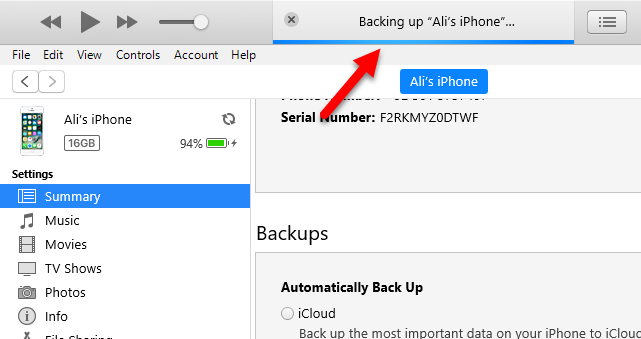 Backing up
Backing up How to Restore iPhone from Backup using iTunes?
Step 1. Once you back up successfully. Again you need to connect your iPhone to the computer. Keep in mind that connect with the same windows 10 which you have previously connected.
Step 2. Open the iTunes on your Windows 10. You need to click on the Phone icon from the toolbar in the iTunes to have details of your iPhone.
Step 3. In the Backups option, you need to click on the Restore Backup from there.
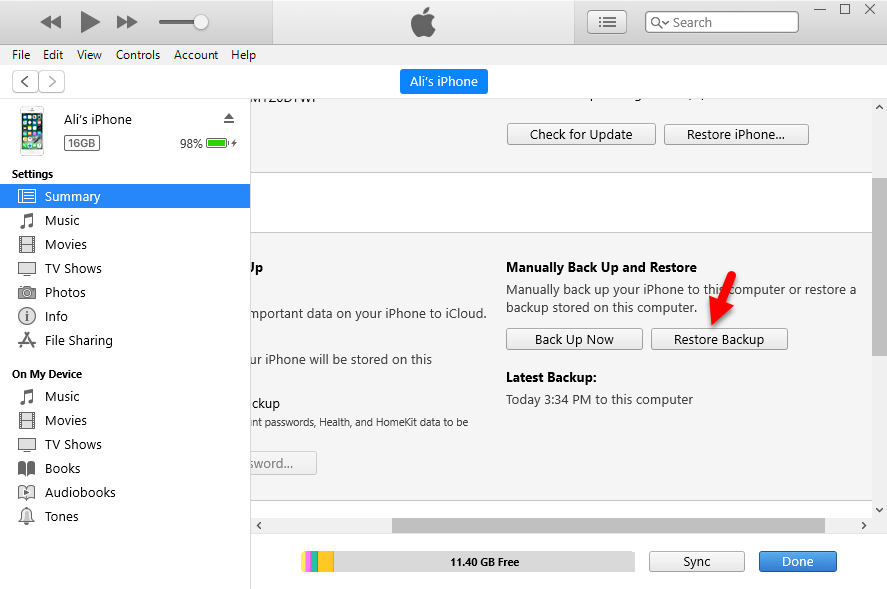 Restore Backup
Restore Backup Step 4. Another window will be opened, you need to choose a backup to restore. This will only restore only calendar, texts, contacts, text messages, and settings. But not the iPhone firmware.
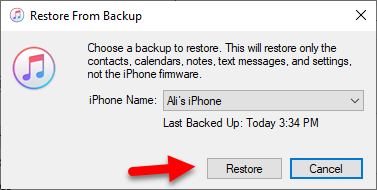 Restore from Backup
Restore from Backup Step 5. It will start restoring the backup of your iPhone. Apple logo will appear on the screen of your iPhone.
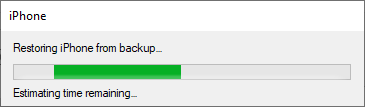 Restoring from Backup
Restoring from Backup Final Thoughts
In fact, there are many methods that help the user in order to backup and restore iPhone. But we have discussed on How to Backup & Restore iPhone Using iTunes in Windows 10. iTunes is a great opportunity for the user to backup and restores iPhone. Therefore, if you have faced any kind of problem while following the article then don’t hesitate to leave comments in the comment section below.




