How to Upload Videos to YouTube From iPhone in 2020 | New way

In this article, I will guide you How to Upload Videos to YouTube From iPhone in 2020 | New way. As you know Nowadays YouTube plays an important role in our life. So, people are uploading videos on YouTube for a different purpose. There are people that they will make a video and they will upload it on YouTube in order to have income from YouTube. But some people are uploading videos in order to be a famous personality. You might have some idea about uploading videos on YouTube from PC but uploading with Iphone its somehow complicated but no worries we will guide each and everything in the easiest way which you will understand very fast.
So, YouTube is the largest platform all over the world where people searching for any kind of video. Therefore, as we all know millions of people have a good income from YouTube by uploading any kind of video. It will be an amazing moment to see your video loved and appreciated by millions of people. You can go and find millions of videos for any purpose and you will see millions of people are uploading unique videos daily for their viewers. Therefore, if we see YouTube is in 2nd position in all over the world. You may notices why most of people are focusing on YouTube.
The iPhone camera is improving day by day as iPhone models are released. You can now take high-definition pictures and videos with your iPhone that look very amazing and attractive to the viewers which you will improve your YouTube Channel. So, uploading videos with iPhone to YouTube is quite simple and easy which doesn’t require much time. However, some users might not be aware of it to upload the video with the iPhone to YouTube in a quick time.
How to Upload Videos to YouTube From iPhone in 2020 | New way
How to Create a YouTube Channel on iPhone:
So, first of all, you need to create a Gmail account which is very necessary to create a YouTube Channel. Make a Gmail account which is very easy and if you already have a Gmail account then it is fine. When you successfully create a Gmail account then follow each step below in order to create a YouTube channel. Remember that YouTube will not allow the user to create a youtube channel without any Gmail account.
- Install Youtube App on your iPhone from the app store.
- After that open the YouTube app.
- When you open the YouTube app. Then click the Sign-in button from the right side of the screen.
- Now enter the Gmail and password which you have created.
- Finally, sign in to youtube with your Gmail Account.
So, when you have done all the steps now it is time to create a YouTube with full set and customize. So, only signing on YouTube will create a YouTube channel. You must customize the channel. Without this, you can’t upload a video. So, you have to create a Youtube channel in order to upload the video to viewers. If you have an idea about creating a YouTube then it is very great if no then click on the link below to have a YouTube channel.
Setting Privacy on YouTube get know:
Set Your Videos to “Unlisted”
If you want to share your videos with more than 25 other people, or with folks who don’t have a YouTube account, you can set your videos to “unlisted.” Anyone with a direct web address can watch an unlisted video, but without the address, the videos are impossible to find. They don’t show up in search results, on your YouTube channel, or anywhere else on the site.
Use this setting if you need to share a video without the public seeing it. If you have a client or friend, they may want you to share something without it going viral.
Watch the Content of Your Videos
It’s easy to unwittingly share lots of personal details in a video, like where you live, what the inside of your house is like, and who your family is. Avoid this if you’re concerned about your privacy on YouTube. The best bet is to plan a theme for your content and limit what you show in your videos. Create a simple set and don’t discuss personal matters. Speak about your subject matter, but don’t show off anything that might tempt somebody to try to take advantage of you.
Keep Your Videos Private
You can choose to share your YouTube videos with the world, or you can keep them private, and limit viewers to a select 25. That said, YouTube is an exceptional video platform, supporting 4K video, 360 videos, and more. Be sure to investigate other platforms before making a switch. While there are other players, few have the capabilities or bottomless resources a Google-owned site like YouTube can deliver.
Upload Videos to YouTube With iPhone
When you successfully created a YouTube channel and you might get an idea about the privacy setting of YouTube. Now it is time upload a video from iPhone which new user is saying that it is difficult to upload. But in reality, it is very simple and easy to upload. Therefore, follow the steps below to upload an HD video from the iPhone.
Upload HD video to YouTube with iPhone:
When you upload video in YouTube it will not be high-quality because in the setting we need to enable the HD quality in order to have an HD in our YouTube Channel as well. HD video will attract people to videos because most of the people like HD video to watch. So, it is very important to enable the HD quality from the setting. For that follow the steps in order to enable the HD quality on YouTube.
Step 1. Open the YouTube app.
Step 2. Then touch the profile icon which is at the right-top of the screen.
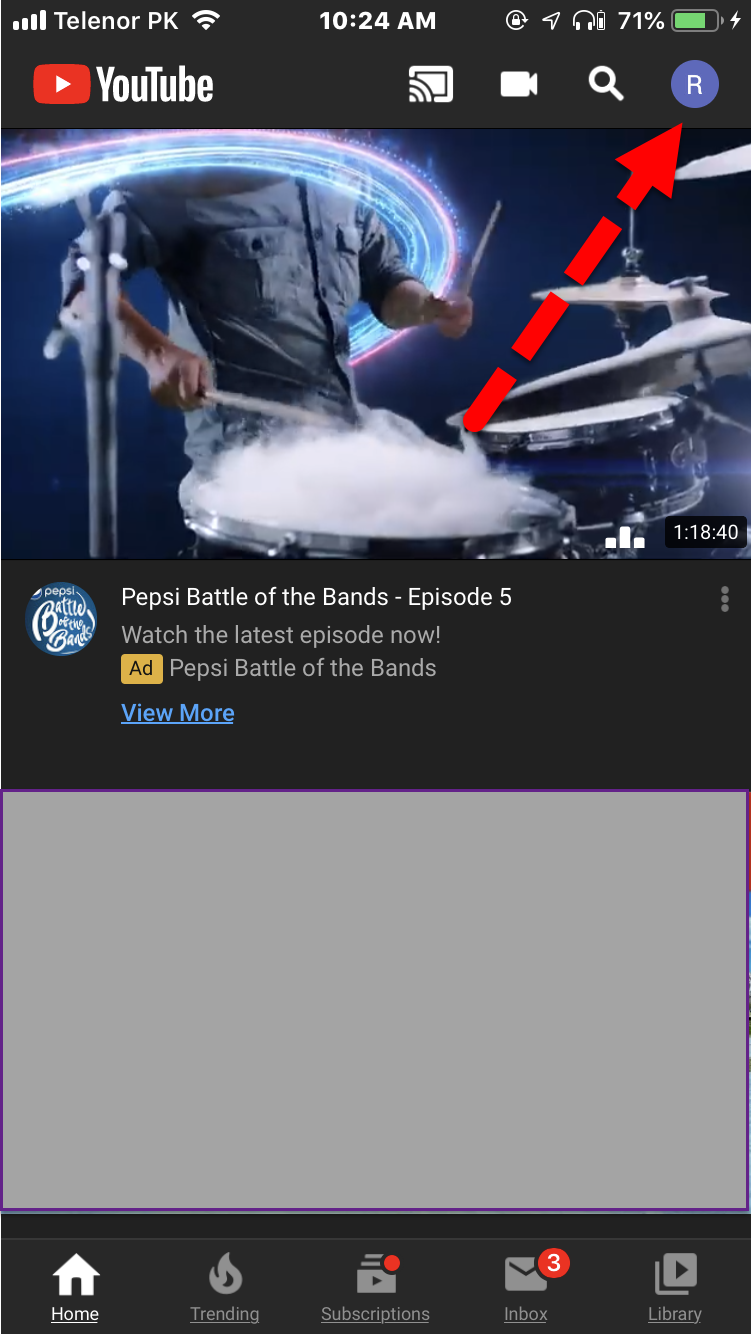 Profile Icon
Profile Icon Step 3. Then click on the setting option which is in profile.
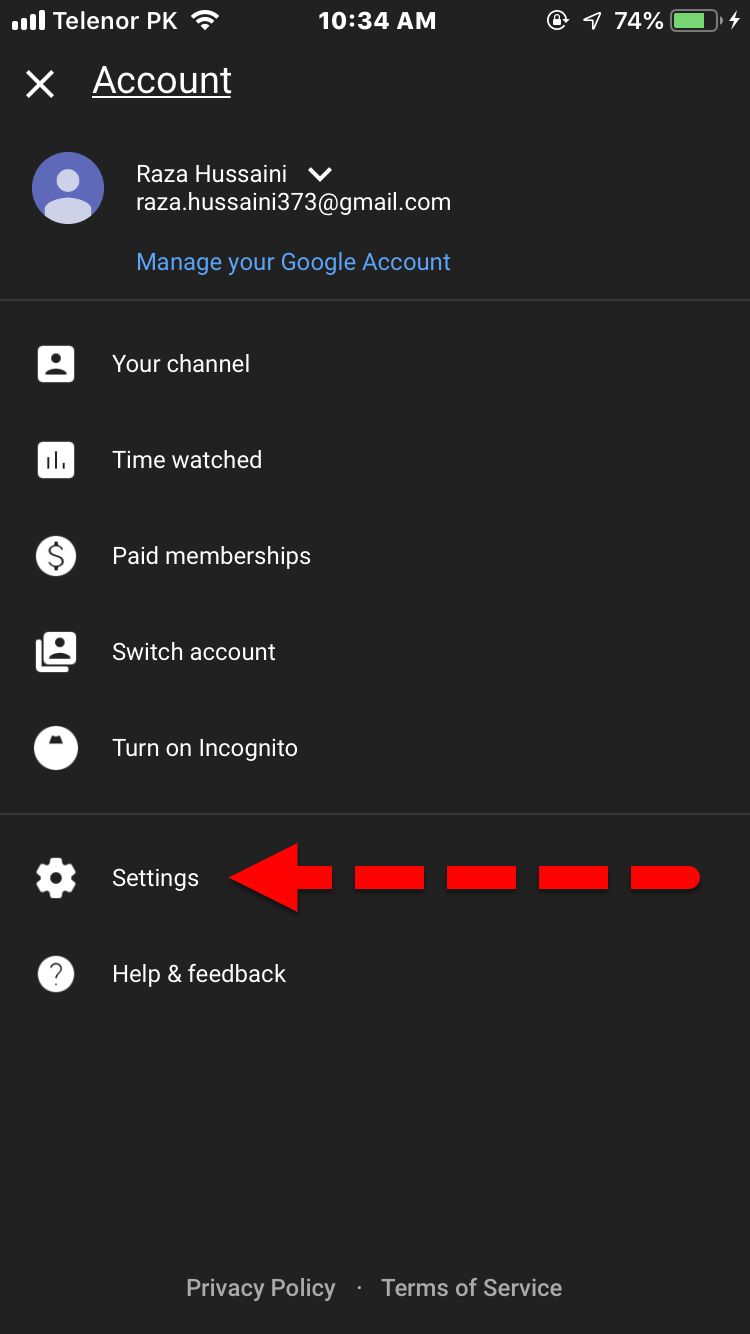 YouTube Setting
YouTube Setting Step 4. When you are in setting option then scroll down and there you will see Upload quality click on that. And increase the number of quality. By default it will be 720p then you need to choose full quality. If yours by default it is full quality then it sounds good.
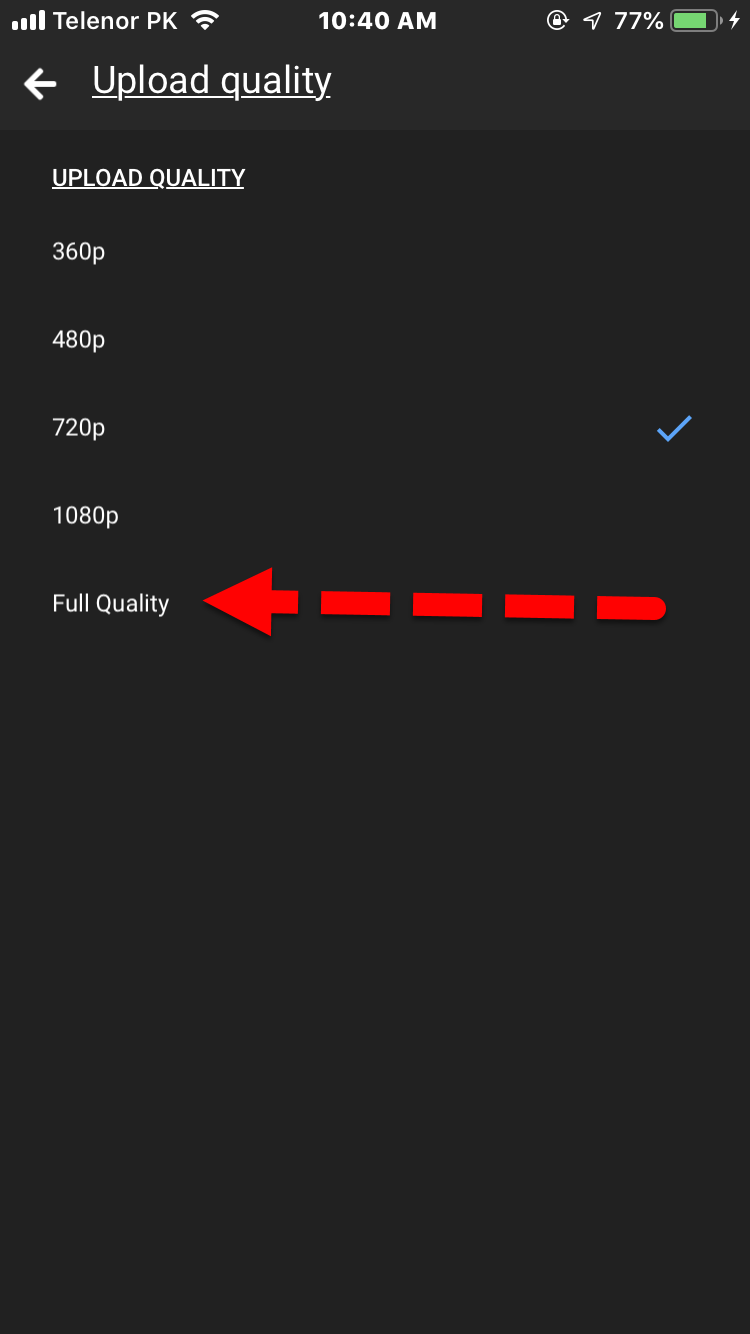 Choose Full Quality
Choose Full Quality Upload Videos to YouTube with YouTube App:
Step 1. First of all, open the YouTube app.
Step 2. After that, touch the video icon at the right-top of the screen
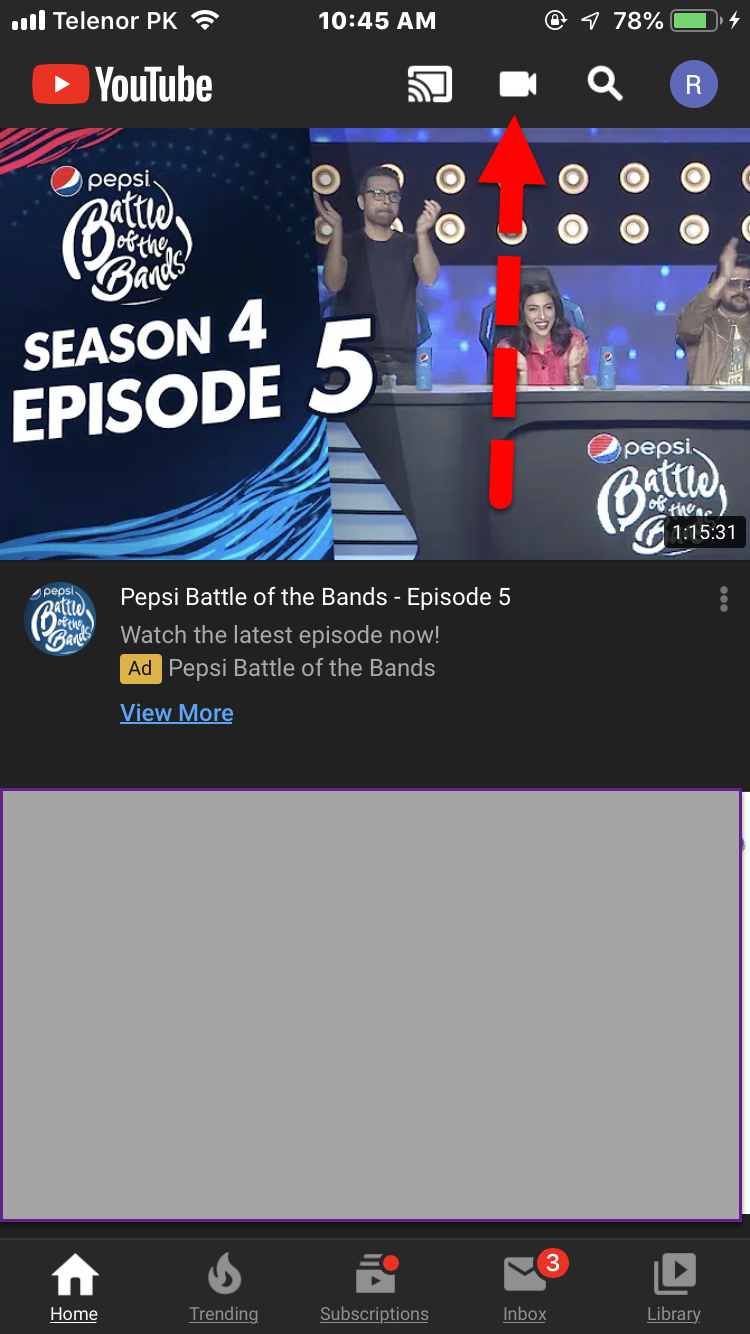 Touch the video icon
Touch the video icon Step 3. Choose the video which you want to upload it on YouTube.
Step 4. Then, you will automatically have another screen, on that screen you will have three options. The first one is the scissor icon option at the left corner of the screen. So, the option will allow the user to trim the video length. You can trim that part of the which you don’t want to upload that part. You can trim by moving the slider left to right.
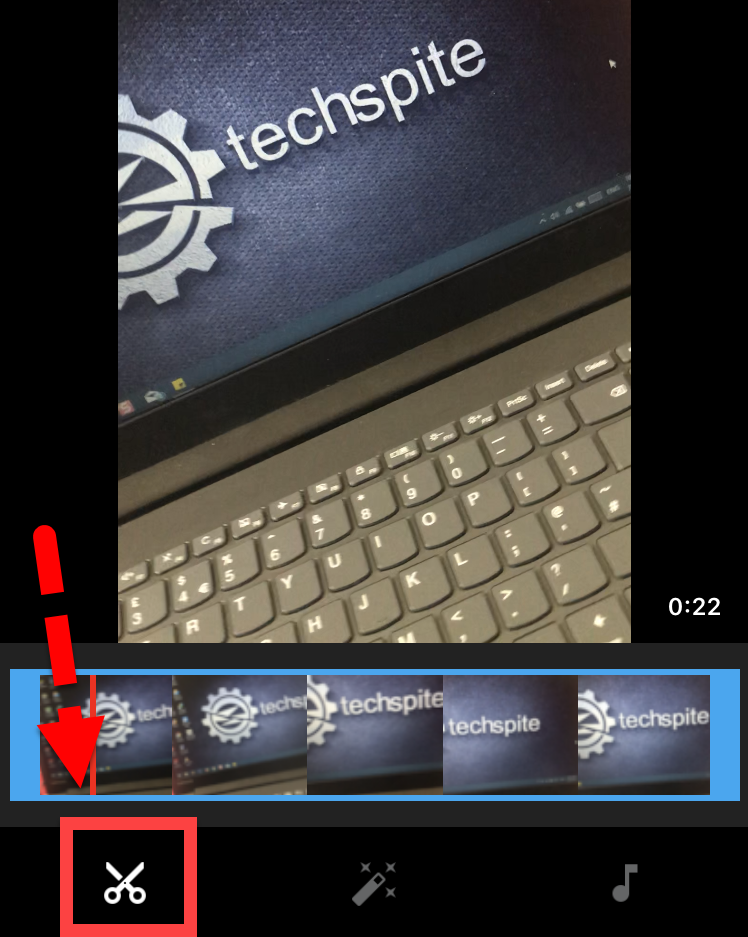 Trim the video with scissor icon
Trim the video with scissor icon Step 5. After the scissor icon, then you will see the filter option. So, if you want to apply a filter to your video then the filter option will allow you to use the filter. There are many filters to use to select any of them and use them. The filter option is also good because it will change the look of your video and it will make it a more attractive video to the people.
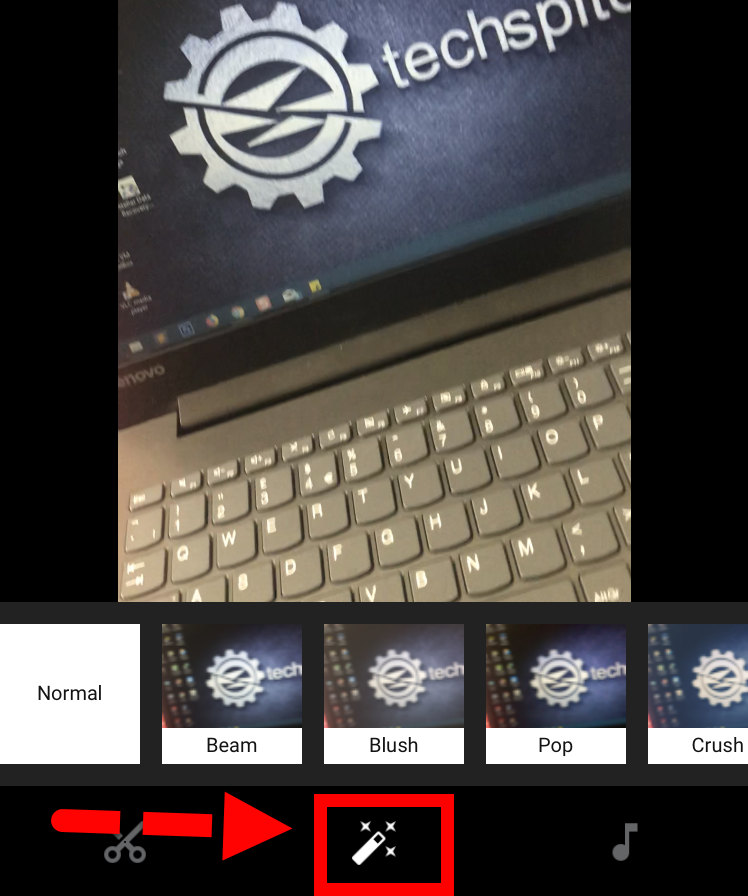 Apply filter to the video
Apply filter to the video Step 6. Then the last option is music. From the music option, you can add good background music to your video. Music option is one of the best options because if you don’t have music on your iPhone then the music option will give music from YouTube. And this music is good to use than other music because if you use it you will not have a copyright strike from the other user. To use music you need to touch the music option then touch the + icon in order to add music.
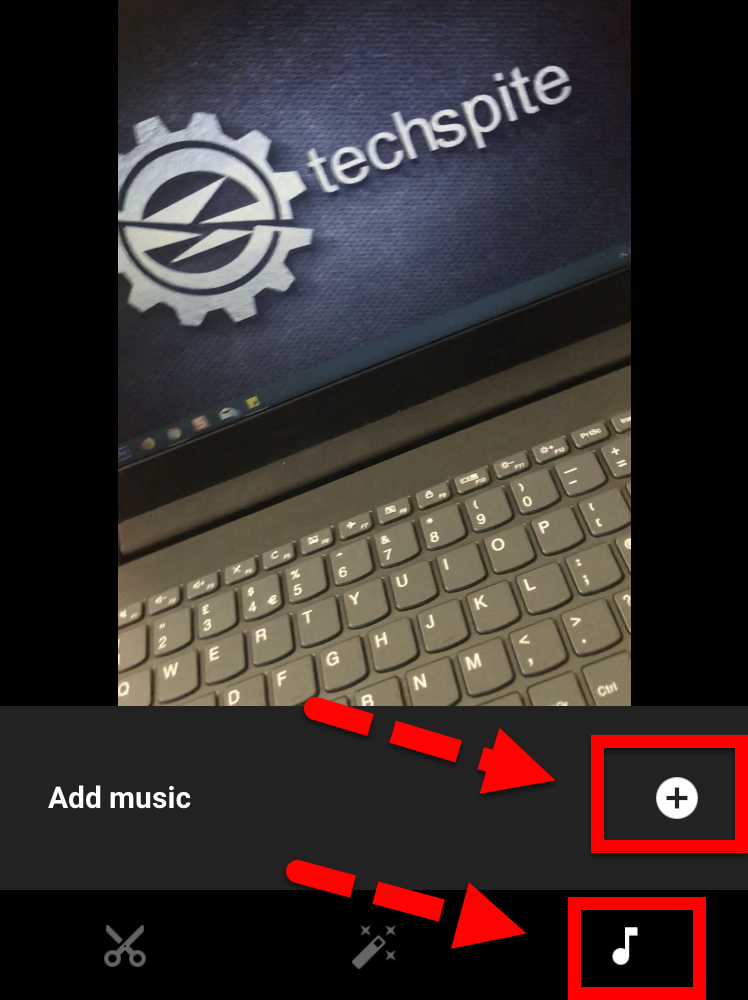 Use music on your video
Use music on your video Step 7. After trying all options, then you need to touch the Next option which is at the right-top of the screen.
Step 8. Now, you have to enter all the details of the selected video like give a good title of the video and also give a proper description. And choose the privacy setting as public. Then after doing these all option than simply click on the upload in order to be upload on YouTube.
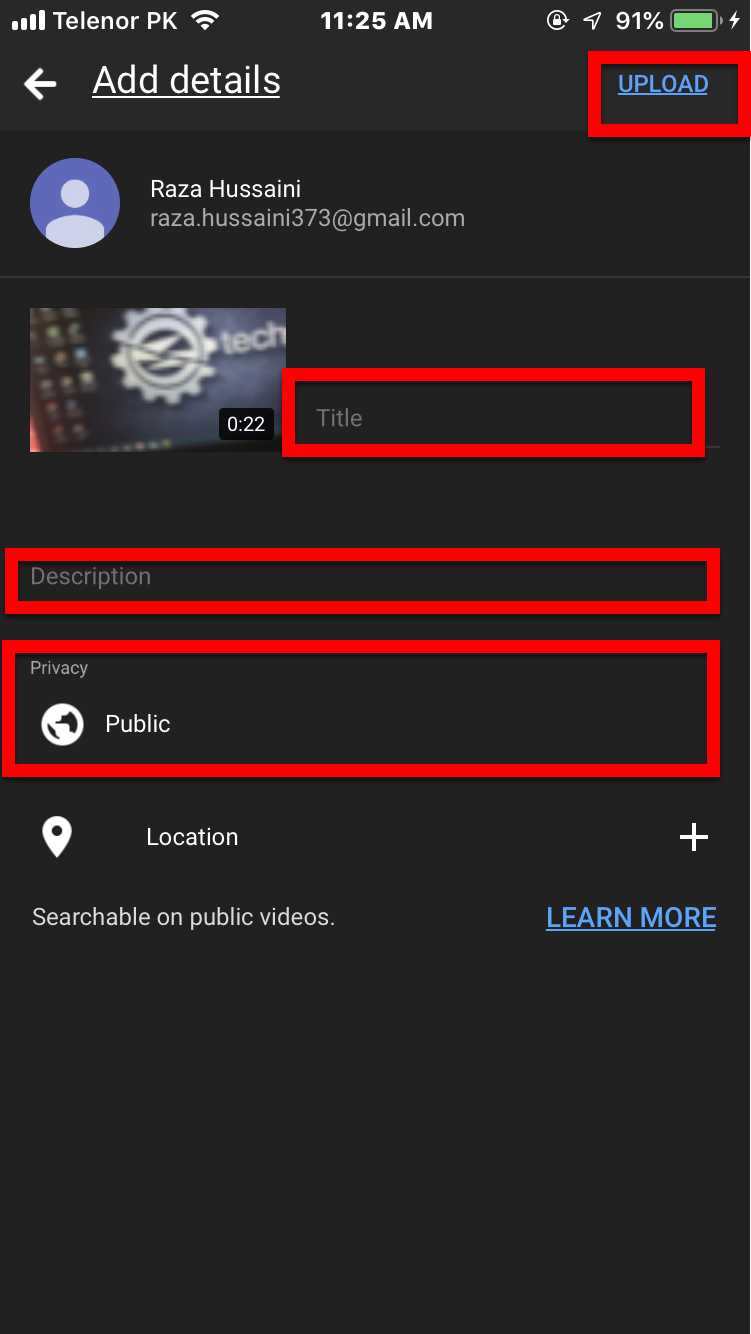 Upload the video with iPhone
Upload the video with iPhone Conclusion:
That’s all about How to Upload Videos to YouTube From iPhone in 2019. I hope that you have gotten some idea about uploading the video to YouTube. It was the easiest way to upload the video to YouTube with the iPhone. All the steps were explained well and understandable. This easy method will wok in all versions of iOS. If you got any questions or problems while uploading the video to YouTube with iPhone then feel free to comment. And don’t forget to give your feedback.




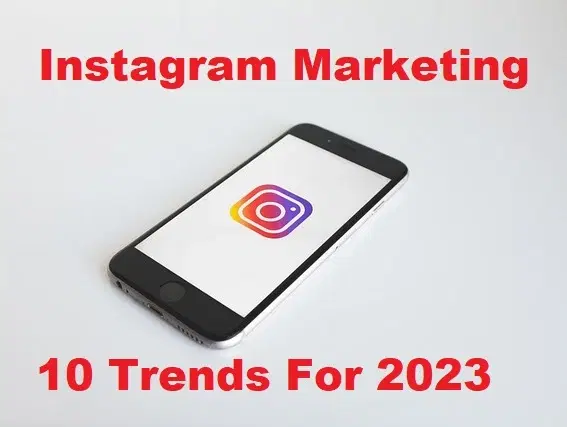


![How To Fake GPS Location on iPhone Without Jailbreaking [2023]](/_next/image?url=https%3A%2F%2Fwriteflow-media.s3.amazonaws.com%2Fsites%2F16%2Fmedia%2F2025%2F10%2Fgps-location-feature-wlaR2F.webp&w=3840&q=75)

![How to Schedule Emails on iPhone and iPad [2022]?](/_next/image?url=https%3A%2F%2Fwriteflow-media.s3.amazonaws.com%2Fsites%2F16%2Fmedia%2F2025%2F10%2Fschedule-emails-on-iphone-and-ipad-min-L1Jrg6.jpg&w=3840&q=75)