How to Install XCode on macOS 10.15 Catalina on Windows
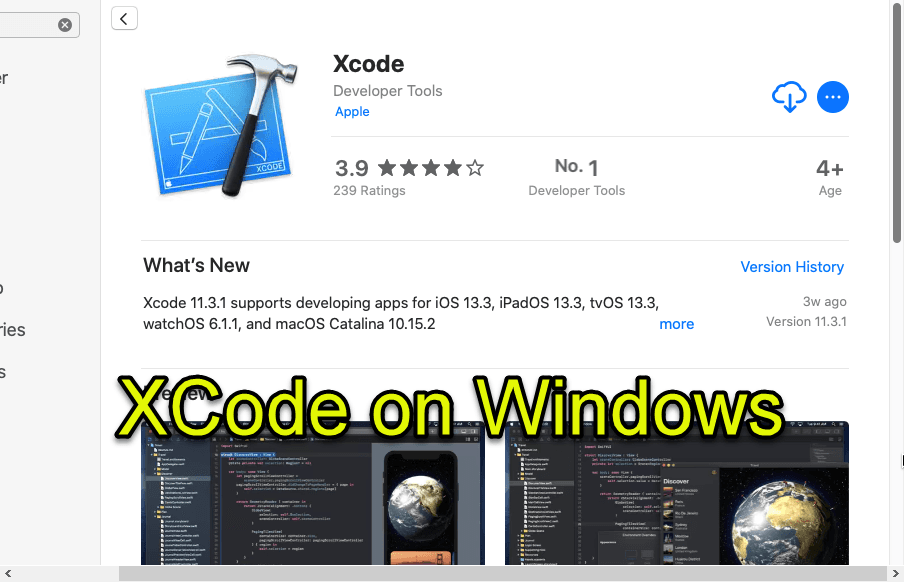
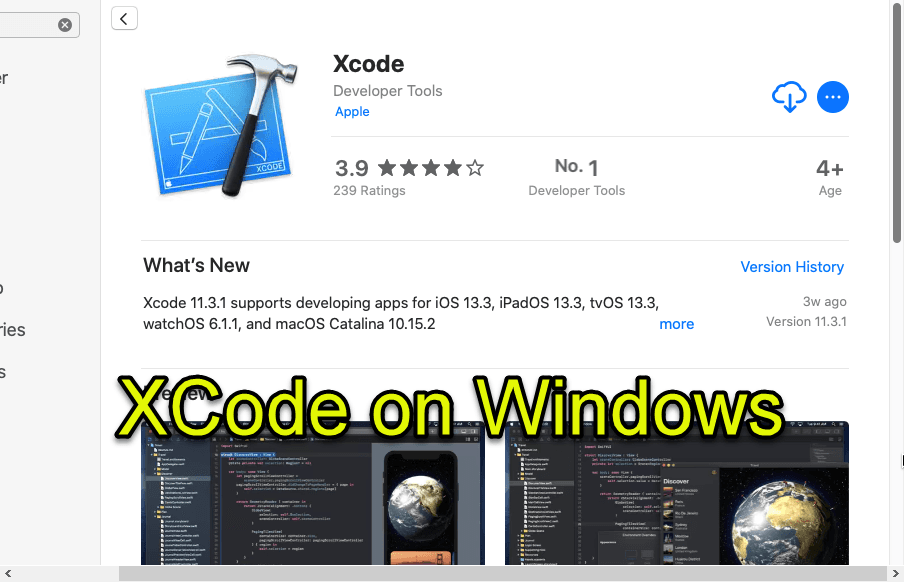
In this article, I am going to guide you on How to Install XCode on macOS 10.15 Catalina on Windows. As a Developer, you might know about XCode which is only macOS. If you are a Windows PC user or Mac user, developing apps for iOS and macOS shouldn’t be stopped on any operating system you are using. However, XCode isn’t available on Windows operating system nor on Microsoft Store, even it is not able on Google for Windows users. Therefore, if you are using the Windows system who love and like to develop apps for iOS and macOS, it looks and sounds somehow impossible because it is only available on the Mac operating system. Well, there are many different ways to install XCode on Windows PC but not straightly from Microsoft Store. Therefore, it needs some hard work and patience for those all steps.
Installing XCode on Windows is completely possible and easy work to do but, remember it has a very lengthy and long procedure. So, while installing XCode you have to take a cup of coffee and do that comfortably. For that, you have to Install macOS Catalina on VirtualBox on VMware then you can use macOS Catalina easily and as well as you can install and use XCode. You will cover each and every procedure below. Using XCode on macOS Catalina on VirtualBox has the same features which Mac’s XCode has. It will also give you the full responsibilities ad functionalities in order to use XCode. And also you will have the latest version of XCode on macOS Catalina on virtual machines on Windows PC.
First of all, you have to install macOS Catalina on Windows, then we will walk through the steps of installing XCode on macOS Catalina. The steps are pretty easy and simple.
Install XCode on macOS 10.15 Catalina on Windows
Nothing sounds or looks impossible when virtual machines are on the market. So, trying and using macOS Catalina through the virtual machines on Windows is very simple and straight. We have article full details of install macOS Catalina on Windows PC. And after researching, there is not any strong way in order to use macOS Catalina on Windows PC. Therefore, have a look at the article below and follow each and every step in order to not face any problem while installing.
- How to Install macOS Catalina on VMware on Windows PC
- How to Install macOS Catalina on VirtualBox on Windows PC
So, you can see click on the above links and see the full guided article of Installing macOS Catalina on VMware and VirtualBox. However, when the installation is completely finished and successfully installed. The procedure is quite lengthy but too much easy and straight.
Now we have to head over towards the installing of XCode on macOS Catalina on Windows PC. Furthermore, installing XCode doesn’t need any high requirement nor something else. Because you are completely able in order to find install from the AppStore of macOS Catalina. For more information and full steps in order to install XCode without facing any serious problems.
Step 1. First of all, you have to power on your virtual machine which you have installed macOS Catalina on that. Then wait for some moment so that it should bring the macOS Catalina Wallpaper on the screen. Once it appears, you have to open the AppStore from the bottom. When it appears, search for Xcode there, and you have to click on the Get in order to start the installation process.
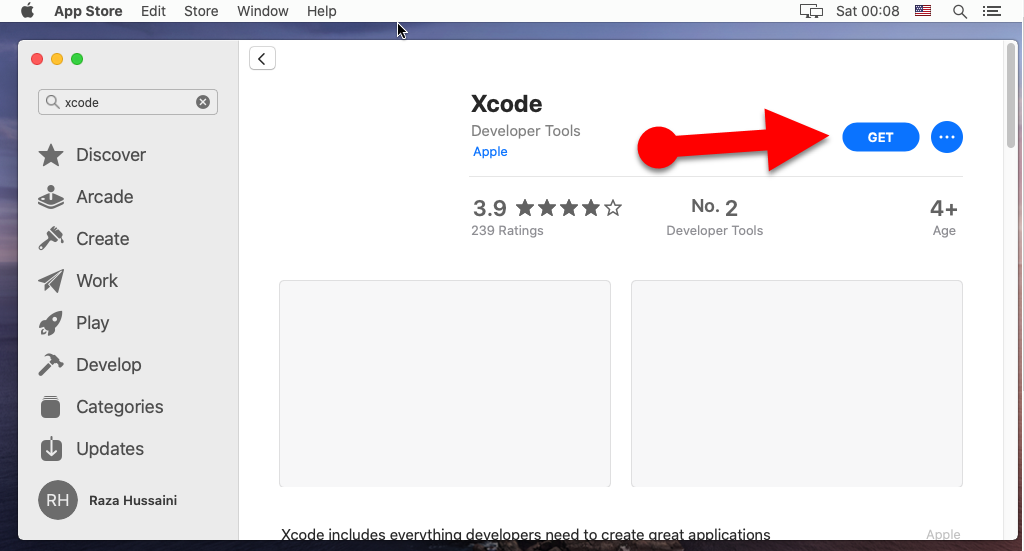 XCode on AppStore
XCode on AppStore Step 2. Once the installation process of XCode starts, then you need to for some minutes so that it should be installed on macOS Catalina on Windows.
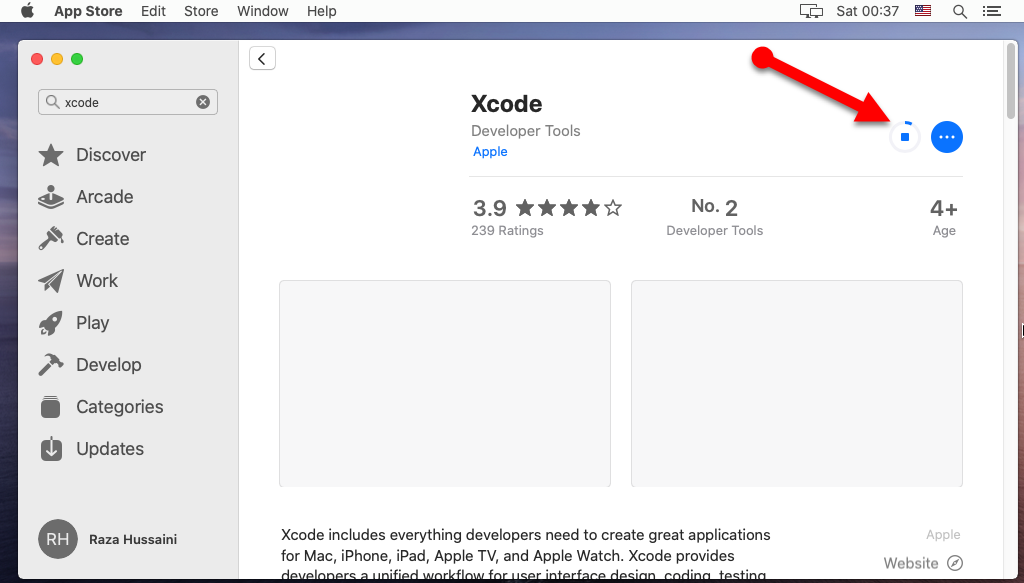 XCode is installing
XCode is installing Step 3. After the installation process of Xcode, you have to click on the Open.
 Open XCode
Open XCode Step 4. Once the Xcode opens, you have to agree to the license agreement of Xcode by clicking on the Agree.
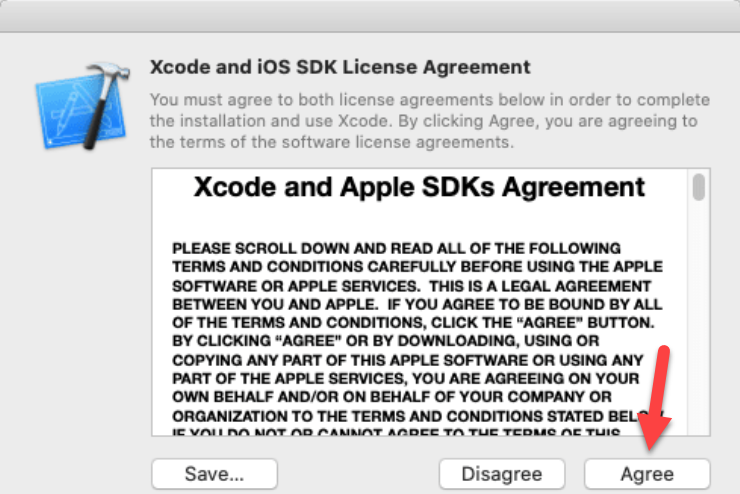
Then wait until it should install the Xcode component. And after that, you will have the Welcome screen of Xcode. That’s it, now you can easily enjoy the Xcode on your Windows PC.
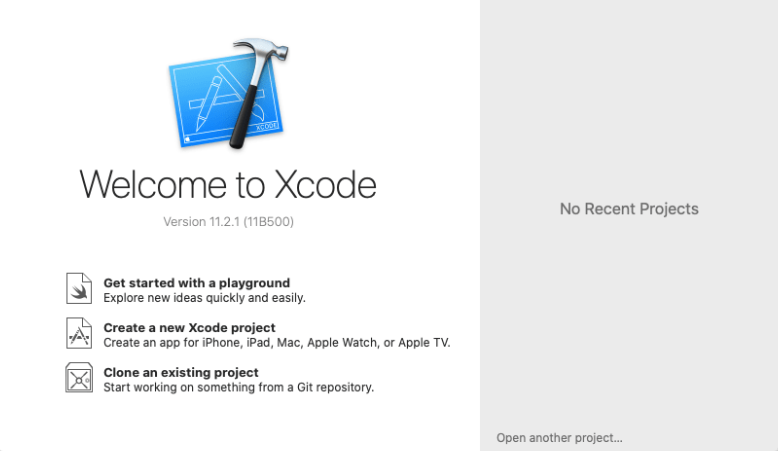 Welcome to Xcode
Welcome to Xcode Final Words
That’s all about How to Install XCode on macOS 10.15 Catalina on Windows. If you have followed each and every step, then start using your own iOS and macOS apps or software. We have made it for educational purposes only for Windows users who love to use XCode and start developing their apps. I hope this article was beneficial and helpful for you when you want to use XCode on Windows. So, if you have faced any kind of problem or question while following the steps then feel free to leave comments. Give your feedback and suggestion as well.
Tagged
Share This Article
In this article, I am going to guide you on How to Install XCode on macOS 10.15 Catalina on Windows. As a Developer, you might know about XCode which is only macOS. If you are a Windows PC user or Mac user, developing apps for iOS and macOS shouldn’t be stopped on any operating system you are using. However, XCode isn’t available on Windows operating system nor on Microsoft Store, even it is not able on Google for Windows users. Therefore, if you are using the Windows system who love and like to develop apps for iOS and macOS, it looks and sounds somehow impossible because it is only available on the Mac operating system. Well, there are many different ways to install XCode on Windows PC but not straightly from Microsoft Store. Therefore, it needs some hard work and patience for those all steps.
Installing XCode on Windows is completely possible and easy work to do but, remember it has a very lengthy and long procedure. So, while installing XCode you have to take a cup of coffee and do that comfortably. For that, you have to Install macOS Catalina on VirtualBox on VMware then you can use macOS Catalina easily and as well as you can install and use XCode. You will cover each and every procedure below. Using XCode on macOS Catalina on VirtualBox has the same features which Mac’s XCode has. It will also give you the full responsibilities ad functionalities in order to use XCode. And also you will have the latest version of XCode on macOS Catalina on virtual machines on Windows PC.
First of all, you have to install macOS Catalina on Windows, then we will walk through the steps of installing XCode on macOS Catalina. The steps are pretty easy and simple.
Install XCode on macOS 10.15 Catalina on Windows
Nothing sounds or looks impossible when virtual machines are on the market. So, trying and using macOS Catalina through the virtual machines on Windows is very simple and straight. We have article full details of install macOS Catalina on Windows PC. And after researching, there is not any strong way in order to use macOS Catalina on Windows PC. Therefore, have a look at the article below and follow each and every step in order to not face any problem while installing.
- How to Install macOS Catalina on VMware on Windows PC
- How to Install macOS Catalina on VirtualBox on Windows PC
So, you can see click on the above links and see the full guided article of Installing macOS Catalina on VMware and VirtualBox. However, when the installation is completely finished and successfully installed. The procedure is quite lengthy but too much easy and straight.
Now we have to head over towards the installing of XCode on macOS Catalina on Windows PC. Furthermore, installing XCode doesn’t need any high requirement nor something else. Because you are completely able in order to find install from the AppStore of macOS Catalina. For more information and full steps in order to install XCode without facing any serious problems.
Step 1. First of all, you have to power on your virtual machine which you have installed macOS Catalina on that. Then wait for some moment so that it should bring the macOS Catalina Wallpaper on the screen. Once it appears, you have to open the AppStore from the bottom. When it appears, search for Xcode there, and you have to click on the Get in order to start the installation process.
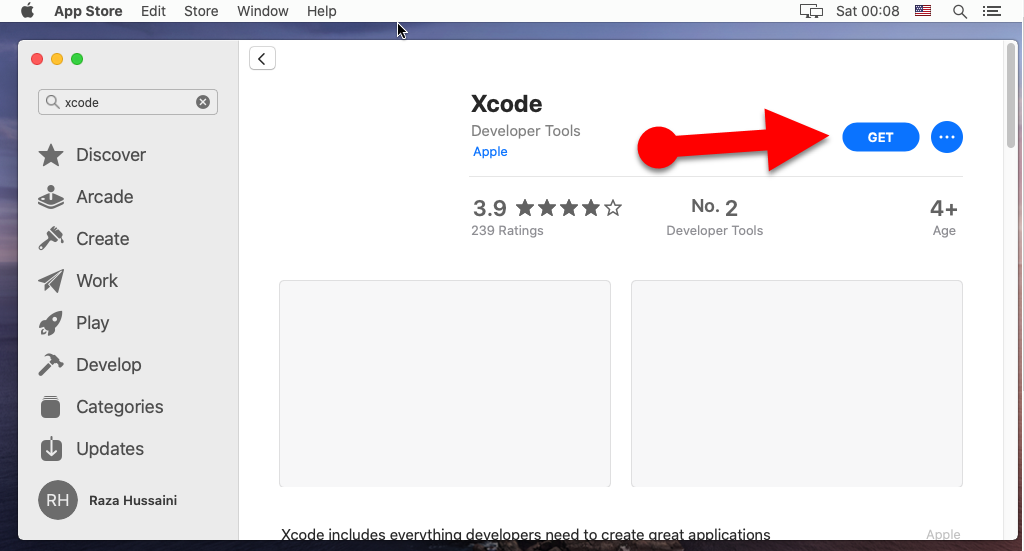 XCode on AppStore
XCode on AppStore Step 2. Once the installation process of XCode starts, then you need to for some minutes so that it should be installed on macOS Catalina on Windows.
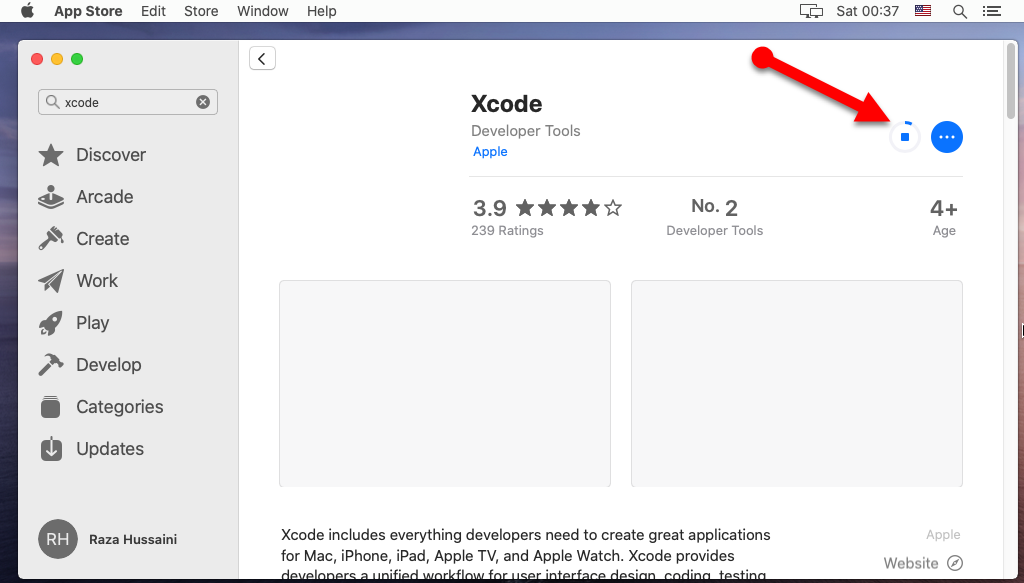 XCode is installing
XCode is installing Step 3. After the installation process of Xcode, you have to click on the Open.
 Open XCode
Open XCode Step 4. Once the Xcode opens, you have to agree to the license agreement of Xcode by clicking on the Agree.
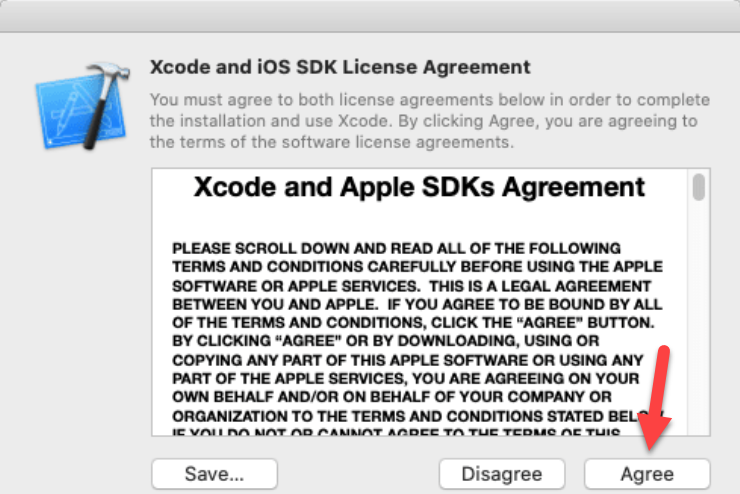
Then wait until it should install the Xcode component. And after that, you will have the Welcome screen of Xcode. That’s it, now you can easily enjoy the Xcode on your Windows PC.
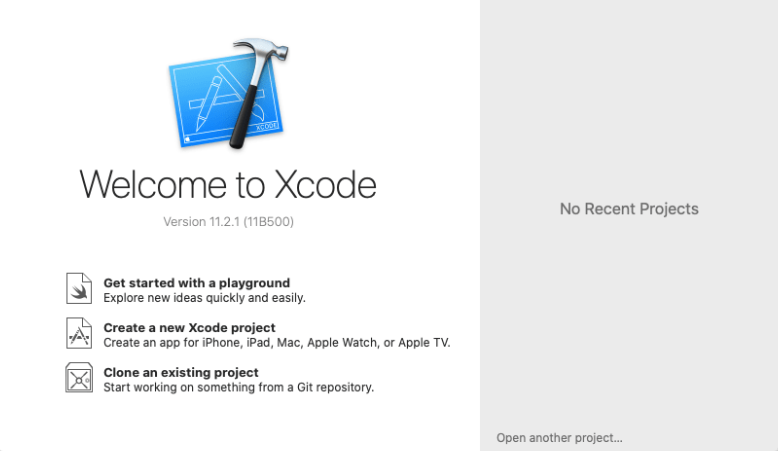 Welcome to Xcode
Welcome to Xcode Final Words
That’s all about How to Install XCode on macOS 10.15 Catalina on Windows. If you have followed each and every step, then start using your own iOS and macOS apps or software. We have made it for educational purposes only for Windows users who love to use XCode and start developing their apps. I hope this article was beneficial and helpful for you when you want to use XCode on Windows. So, if you have faced any kind of problem or question while following the steps then feel free to leave comments. Give your feedback and suggestion as well.




