How to Use iTunes Dark Mode on Mac or Windows 10 PC


Using iTunes light mode at night can really cause eyestrain and it can destroy our eyesight. The existing settings in iTunes let us darken the menu bar, but the new macOS Mojave will extend this feature to the entire Mac and iTunes interface, and this new feature is called iTunes Dark Mode. But with the upcoming updates and the music streaming service from Apple Apple Music iTunes is gaining more and more popularity. People now don’t just download iTunes to manage their iPhone’s or iOS devices’ data but as well as to stream music and videos. The content and playlists. Here’s the guide on How to Use iTunes Dark More on Mac or Windows 10 PC.
As you might know, nowadays we have the latest version of iTunes which is iTunes 12.9, there is a large number of new features added in iTunes 12.9. The most interesting one with help of macOS Mojave is the iTunes Dark Mode. The dark mode doesn’t just make the look and also gives an interesting way of using the application but also gives it a royal feel. This is so because no other music stream application out there has this feature. Therefore, it is not all about loving theme but it also helps you take care of your eyes pressure while using the computer late at night.
 Use iTunes Dark Mode on Mac or Windows 10 PC
Use iTunes Dark Mode on Mac or Windows 10 PC What is iTunes?
iTunes is a media player, media library, Internet radio broadcaster, and mobile device management application developed by Apple Inc. It was announced on January 9, 2001. It is used to play, download, and organize digital multimedia files, including music and video, on personal computers running the macOS and Windows operating systems
- Developer: Apple Inc.
- Initial Release: January 9, 2001.
- Written by: C++.
- Operating System: Windows and macOS
- Type: Podcasting, Optical disc authoring, Digital asset management, Media player, CD ripper, etc.
What is iTunes Dark Mode?
With the latest version of Mac (macOS Mojave) dark mode came. Before in the old version of Mac we didn’t have a dark mode which was somehow embarrassing. So, this time one of the features of macOS Mojave is its Dark Mode which is just amazing and loving. The same in iOS 13 we got the dark mode in iPhone also but in old version iOS we didn’t have a dark mode. This includes features like the dock, trashcan, menu bar, and system panel. Some macOS Mojave apps will also share in this feature, and such apps include iTunes, Safari, App Store, News, etc. Therefore, using iTunes at late hours of the night won’t have much strain on the eyes. It will be very handy for those who play songs with iTunes for lengthy periods, and at late hours of the night.
Related:
How to Use iTunes Dark Mode on Windows:
macOS Mojave, of course, has a dark mode which is just attractive for a large number of people. So, also windows 10 users and lovers are enjoying this feature for a long time which some people don’t know yet. Windows’ built-in dark mode turns windows black and changes the text and icon to light colors that look wow. Therefore, on windows, you can easily activate the dark mode. For that, you need to follow the instruction below.
Step 1. Search for the setting the search bar present at the windows button.
Step 2. When the setting window appears, you need to click on the personalization.
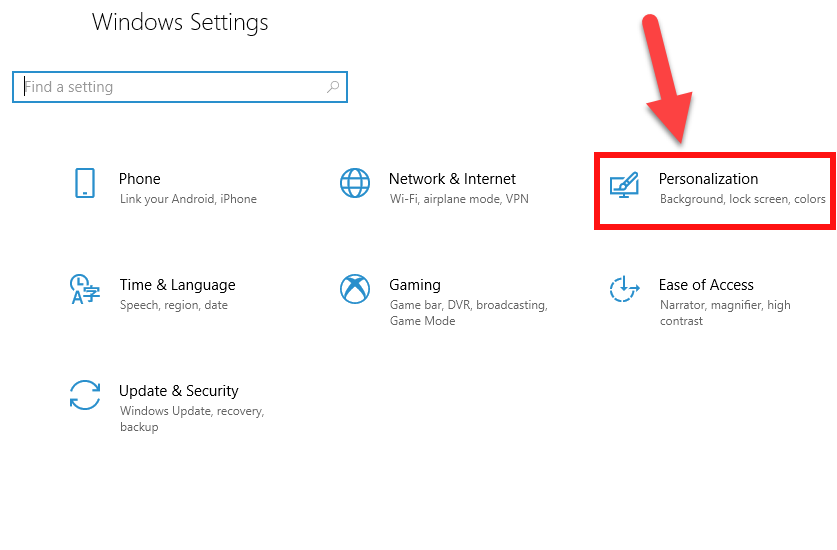 Open Personalization
Open Personalization 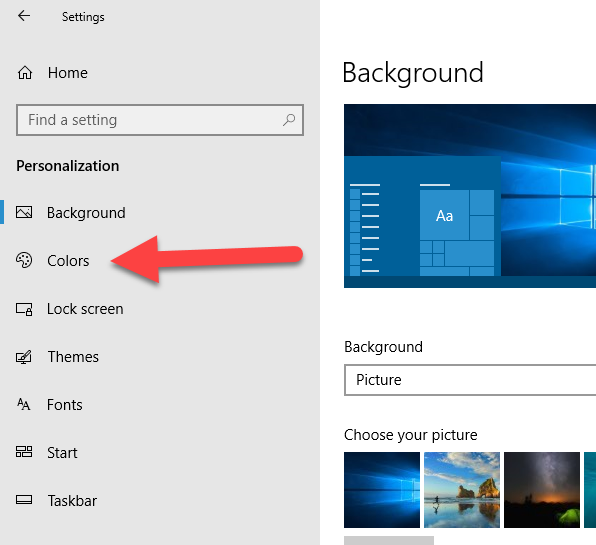 Colors
Colors 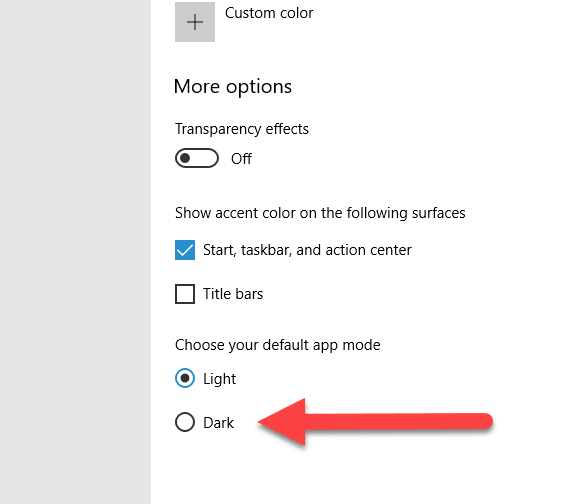 Enable Dark Mode
Enable Dark Mode Whenever you open your iTune then you will surely notice the result of Dark Mode that will look amazing.
How to Use iTunes Dark Mode on Mac:
Mac users got this update along with macOS Mojave. It is a pretty easy task to enable the dark mode on your Mac, just follow the below-mentioned steps. This dark mode feature will cut across all Mac features and software to dim many of the screens.
Step 1. Firstly, you have to click on the Apple Logo present at the left upper corner.
Step 2. Select the System Preference then click on the General.
Step 3. When the screen appears, on the appearance option you need to choose the Dark Mode.
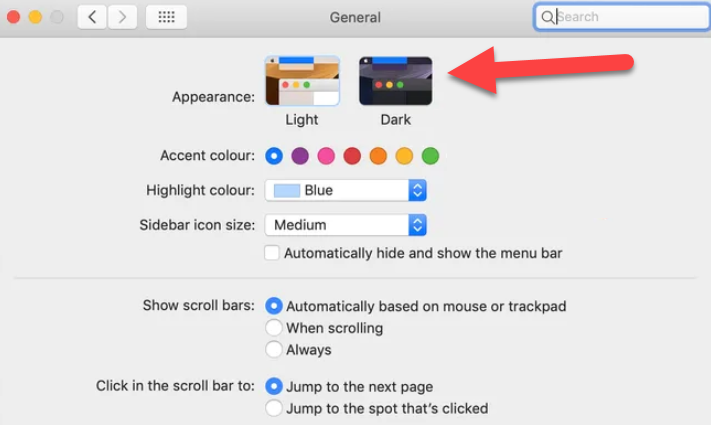 Enable Dark Mode on Mac
Enable Dark Mode on Mac 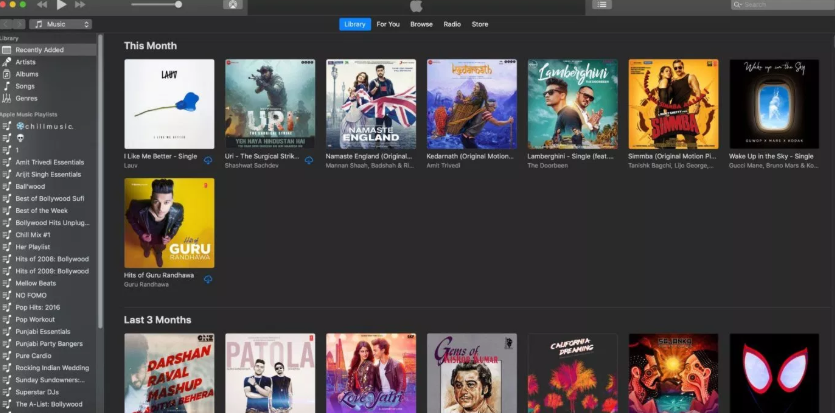 iTunes Dark Mode
iTunes Dark Mode Conclusion
Share This Article
Using iTunes light mode at night can really cause eyestrain and it can destroy our eyesight. The existing settings in iTunes let us darken the menu bar, but the new macOS Mojave will extend this feature to the entire Mac and iTunes interface, and this new feature is called iTunes Dark Mode. But with the upcoming updates and the music streaming service from Apple Apple Music iTunes is gaining more and more popularity. People now don’t just download iTunes to manage their iPhone’s or iOS devices’ data but as well as to stream music and videos. The content and playlists. Here’s the guide on How to Use iTunes Dark More on Mac or Windows 10 PC.
As you might know, nowadays we have the latest version of iTunes which is iTunes 12.9, there is a large number of new features added in iTunes 12.9. The most interesting one with help of macOS Mojave is the iTunes Dark Mode. The dark mode doesn’t just make the look and also gives an interesting way of using the application but also gives it a royal feel. This is so because no other music stream application out there has this feature. Therefore, it is not all about loving theme but it also helps you take care of your eyes pressure while using the computer late at night.
 Use iTunes Dark Mode on Mac or Windows 10 PC
Use iTunes Dark Mode on Mac or Windows 10 PC What is iTunes?
iTunes is a media player, media library, Internet radio broadcaster, and mobile device management application developed by Apple Inc. It was announced on January 9, 2001. It is used to play, download, and organize digital multimedia files, including music and video, on personal computers running the macOS and Windows operating systems
- Developer: Apple Inc.
- Initial Release: January 9, 2001.
- Written by: C++.
- Operating System: Windows and macOS
- Type: Podcasting, Optical disc authoring, Digital asset management, Media player, CD ripper, etc.
What is iTunes Dark Mode?
With the latest version of Mac (macOS Mojave) dark mode came. Before in the old version of Mac we didn’t have a dark mode which was somehow embarrassing. So, this time one of the features of macOS Mojave is its Dark Mode which is just amazing and loving. The same in iOS 13 we got the dark mode in iPhone also but in old version iOS we didn’t have a dark mode. This includes features like the dock, trashcan, menu bar, and system panel. Some macOS Mojave apps will also share in this feature, and such apps include iTunes, Safari, App Store, News, etc. Therefore, using iTunes at late hours of the night won’t have much strain on the eyes. It will be very handy for those who play songs with iTunes for lengthy periods, and at late hours of the night.
Related:
How to Use iTunes Dark Mode on Windows:
macOS Mojave, of course, has a dark mode which is just attractive for a large number of people. So, also windows 10 users and lovers are enjoying this feature for a long time which some people don’t know yet. Windows’ built-in dark mode turns windows black and changes the text and icon to light colors that look wow. Therefore, on windows, you can easily activate the dark mode. For that, you need to follow the instruction below.
Step 1. Search for the setting the search bar present at the windows button.
Step 2. When the setting window appears, you need to click on the personalization.
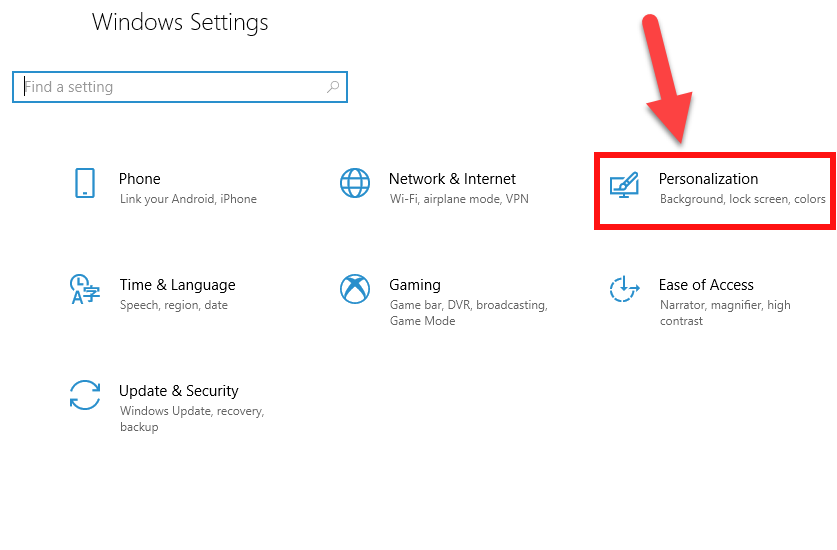 Open Personalization
Open Personalization 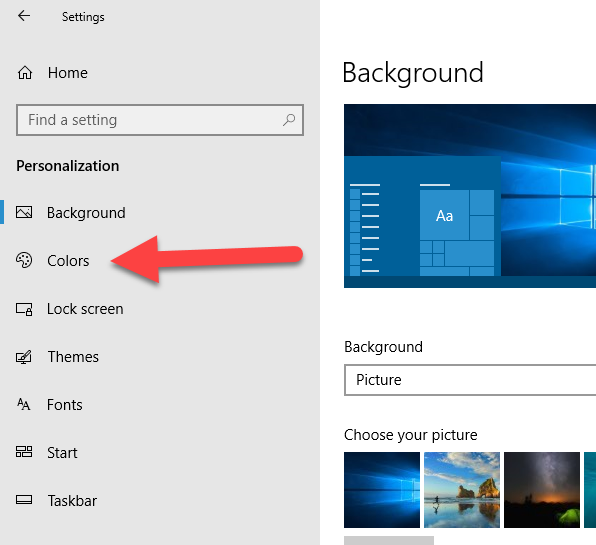 Colors
Colors 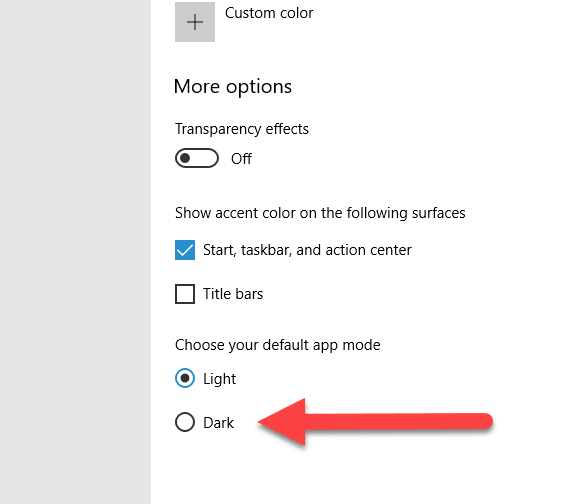 Enable Dark Mode
Enable Dark Mode Whenever you open your iTune then you will surely notice the result of Dark Mode that will look amazing.
How to Use iTunes Dark Mode on Mac:
Mac users got this update along with macOS Mojave. It is a pretty easy task to enable the dark mode on your Mac, just follow the below-mentioned steps. This dark mode feature will cut across all Mac features and software to dim many of the screens.
Step 1. Firstly, you have to click on the Apple Logo present at the left upper corner.
Step 2. Select the System Preference then click on the General.
Step 3. When the screen appears, on the appearance option you need to choose the Dark Mode.
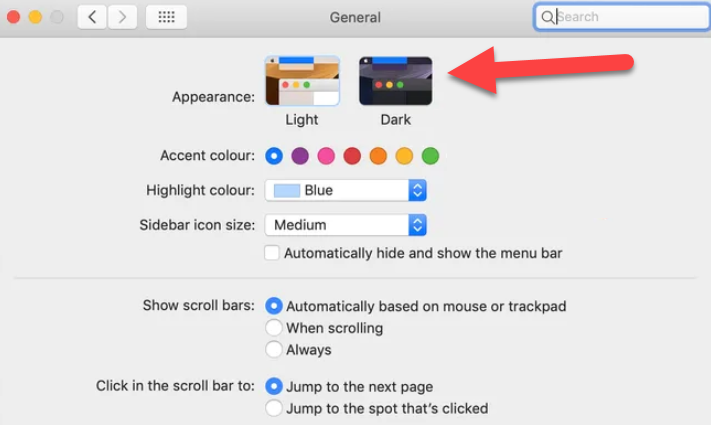 Enable Dark Mode on Mac
Enable Dark Mode on Mac 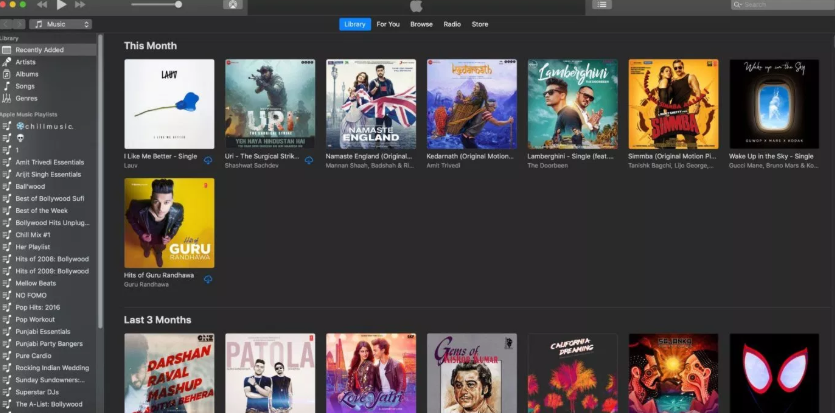 iTunes Dark Mode
iTunes Dark Mode 



