How to Reset Forgotten Password of Kali Linux 2022.3


Did you forget the password of the Kali Linux operating system and you want to reset its password? When you try to reset then you can not but don’t worry. You are in an appropriate place where you could solve all the problems. In this article, you will be guided on How to Reset Forgotten Password of Kali Linux 2022.3.
This is the question that can we reset the forgotten password of Kali Linux? The answer is yes you can easily reset the password without any other third-party software. If you have forgotten the basic user password then you do not require any other applications, we might show you the below guide using the software but you can not see any external software. And if you don’t know and forget the root password of Kail Linux then you need to customize the GRUB bootloader.
Do you want to reset the forgotten password of macOS Monterey? Or you might search for a complete guide on that problem of resetting passwords then you have to check out this guide Reset macOS Monterey Forgotten Password.
Power On or Restart the Kali Linux Machine
The first step is all about that you have to restart the Kali Linux or if the operating is not turned on then turning on the machine both restarting or turning on will help you change the GRUB Bootloader.
Find GRUB Bootloader Options
Once the machine got restarted then simply the arrow key and it prevents your machine from rebooting.
Now, you need to highlight the Kali Gnu/Linux then when you have highlighted successfully after that hold or press the E letter from the keyboard and it will get you in GRUB Bootloader options and select Advanced Options For Kali GNU/Linux.
 Select Advanced Options For Kali GNU/Linux
Select Advanced Options For Kali GNU/Linux Edit The GRUB Options
Next, you have to find the line which starts Linux keep in mind that you will get two lines that start Linux and you look for that one that ends with Quite Splash.
On that line change the ro to rw.
Head towards the ending point of that line and copy or type init=/bin/bash and paste it.
Here you need to hold and press Ctrl + X which will boot your operating system.
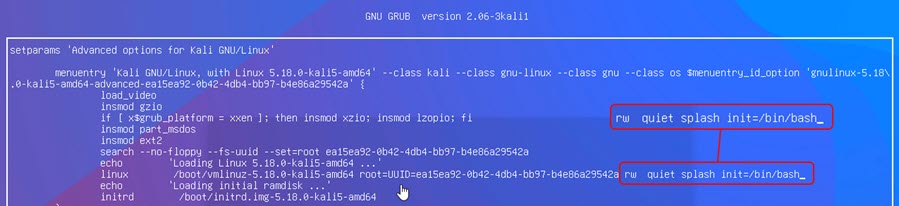
- Keep in mind you are on the old version of Kali Linux then you need to look which the command looks like initrd=/install/gtk/initrd.gz init=/bin/bash this or one more command that should look the same is rw initrd=/install/gtk/initrd.gz quiet splash init=/bin/bash
Alter The Lost Kali Password
After booting the Kali Linux then you need to launch the Terminal Shell which will help you to create a new password. And follow the process of changing the root password by following the guide which is given to you down below.
Step 1. First of all, write Passwd then hit the Enter button.
Step 2. Now, type a new password.
Step 3. Retype the password.
The steps to change the password of several people:
Step 1. Firstly, type passwd <username> and then replace the username with your account, for example, I will put Kali.
Step 2. Enter a new password and then retype the password for a non-root user account.
After that, you need to enter exec /sbin/init command and it will reboot your machine.
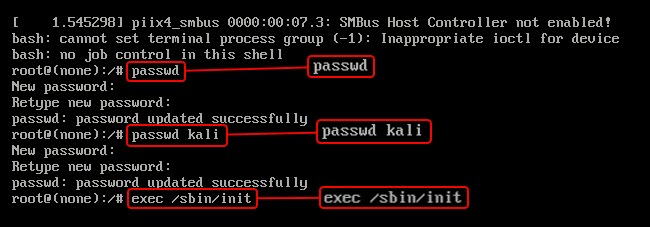
Final Words
It was all about How to Reset Forgotten Password of Kali Linux 2022.3. I hope this article and the guide helped to reset the password of the Kali Linux operating system. From this article, you will get something good. This was step by step guide on what you were searching for it. Further, this is the right place where you can easily solve your problem. After following these steps I hope you will not face any kind of problem. However, If you faced any kind of problem and if you have any type of suggestion then do comment.
Explore More:
Tagged
Share This Article
Did you forget the password of the Kali Linux operating system and you want to reset its password? When you try to reset then you can not but don’t worry. You are in an appropriate place where you could solve all the problems. In this article, you will be guided on How to Reset Forgotten Password of Kali Linux 2022.3.
This is the question that can we reset the forgotten password of Kali Linux? The answer is yes you can easily reset the password without any other third-party software. If you have forgotten the basic user password then you do not require any other applications, we might show you the below guide using the software but you can not see any external software. And if you don’t know and forget the root password of Kail Linux then you need to customize the GRUB bootloader.
Do you want to reset the forgotten password of macOS Monterey? Or you might search for a complete guide on that problem of resetting passwords then you have to check out this guide Reset macOS Monterey Forgotten Password.
Power On or Restart the Kali Linux Machine
The first step is all about that you have to restart the Kali Linux or if the operating is not turned on then turning on the machine both restarting or turning on will help you change the GRUB Bootloader.
Find GRUB Bootloader Options
Once the machine got restarted then simply the arrow key and it prevents your machine from rebooting.
Now, you need to highlight the Kali Gnu/Linux then when you have highlighted successfully after that hold or press the E letter from the keyboard and it will get you in GRUB Bootloader options and select Advanced Options For Kali GNU/Linux.
 Select Advanced Options For Kali GNU/Linux
Select Advanced Options For Kali GNU/Linux Edit The GRUB Options
Next, you have to find the line which starts Linux keep in mind that you will get two lines that start Linux and you look for that one that ends with Quite Splash.
On that line change the ro to rw.
Head towards the ending point of that line and copy or type init=/bin/bash and paste it.
Here you need to hold and press Ctrl + X which will boot your operating system.
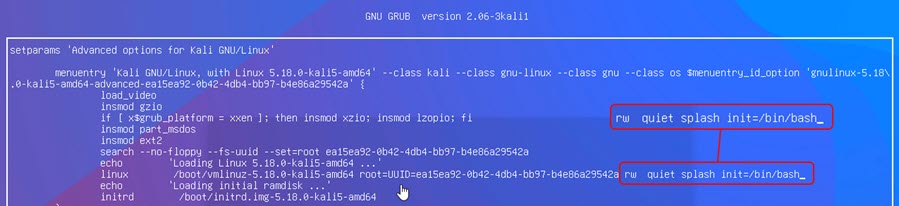
- Keep in mind you are on the old version of Kali Linux then you need to look which the command looks like initrd=/install/gtk/initrd.gz init=/bin/bash this or one more command that should look the same is rw initrd=/install/gtk/initrd.gz quiet splash init=/bin/bash
Alter The Lost Kali Password
After booting the Kali Linux then you need to launch the Terminal Shell which will help you to create a new password. And follow the process of changing the root password by following the guide which is given to you down below.
Step 1. First of all, write Passwd then hit the Enter button.
Step 2. Now, type a new password.
Step 3. Retype the password.
The steps to change the password of several people:
Step 1. Firstly, type passwd <username> and then replace the username with your account, for example, I will put Kali.
Step 2. Enter a new password and then retype the password for a non-root user account.
After that, you need to enter exec /sbin/init command and it will reboot your machine.
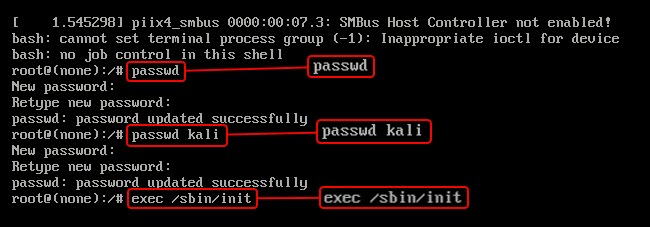
Final Words
It was all about How to Reset Forgotten Password of Kali Linux 2022.3. I hope this article and the guide helped to reset the password of the Kali Linux operating system. From this article, you will get something good. This was step by step guide on what you were searching for it. Further, this is the right place where you can easily solve your problem. After following these steps I hope you will not face any kind of problem. However, If you faced any kind of problem and if you have any type of suggestion then do comment.
Explore More:




