How to Recover Deleted Files on macOS Big Sur | 100% Working


macOS Big Sur is the newest and advanced operating system out there. When it was released for the first time, every user is looking forward to testing its handy features and updates. Even Windows users love to use or try macOS Big Sur because it is really smooth for working. The older operating system is macOS Catalina which is great for some users but whenever new things released they will be in hurry to try. macOS Big Sur is also a powerful operating system but Apple has updated macOS Big Sur more than it. If you are still using macOS Catalina then you can easily upgrade to macOS Big Sur free of cost.
However, losing some important data from Mac is the worst feeling ever. I have been through this embarrassing problem. You might know that macOS Big Sur gets software update many times in a new version because every time they try to fix the problems which a user faces. While installing software updates make sure to take the back of your data otherwise you could lose all the data on your Mac. Therefore, whenever you install a software update of macOS Big Sur, always backup your Mac with Time Machine.
How to Recover Deleted Files on macOS Big Sur
If you have lost your data, then this guide can be very useful for you. I am going to show you several brilliant ways which will surely show you to recover deleted files. With the help of those methods down below you can easily recover deleted files on macOS Big Sur.
 How to Recover Deleted Files on macOS Big Sur
How to Recover Deleted Files on macOS Big Sur
Method 1. Recover Deleted Files from Temporary Items Folder
If you have lost your data and still looking for those files which are very important. It is possible because Apple provides some opportunity to users. You can check out your deleted files in the temporary items folder. There you can find out all unsaved files and can easily restore them. Therefore, you have to open the Applications and open the Terminal window on your Mac. When the Terminal screen opened, type $TMPDIR and press enter. With this command, you can open the TemporarItem folder. If you find your files then save to your Mac again.
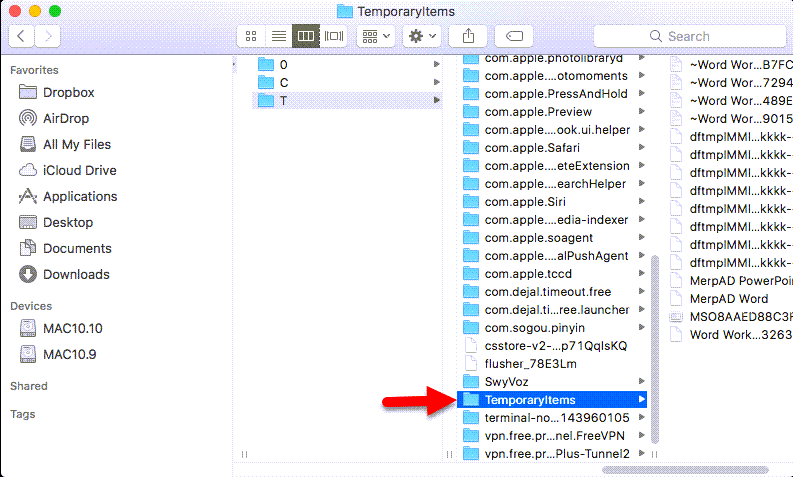 TemporaryItems
TemporaryItems
Method 2. Recover Deleted Files from iCloud Backup
With the help of iCloud, you can easily recover the deleted files from it. Most of Apple users use iCloud in order to back up their files. You have only 5GB storage on iCloud to backup and if you need to use more than 5GB then you need to buy the premium package. From iCloud, you can recover Photos, Videos, Contacts, Bookmarks, Calendars.
- Open your Favorites website and go to icloud.com then login into your account.
- After that, click on the Settings, and scroll down up to the bottom of the page.
- From the left side, you have to click on the Restore files.
- Now, select the files which you want to recover or select all to recover all of them.
Method 3. Recover Deleted Files from Trash Bin folder
If you have deleted the files with a single click then you can easily restore it from the Trash bin folder. But some users are deleted permanently by pressing Command + Deleted. If you are deleting with the same method then you can’t recover from the trash bin.
However, go to the trash bin folder on your macOS Big Sur. Find out the file which are you looking for and right-click on that then click on the pull-back.
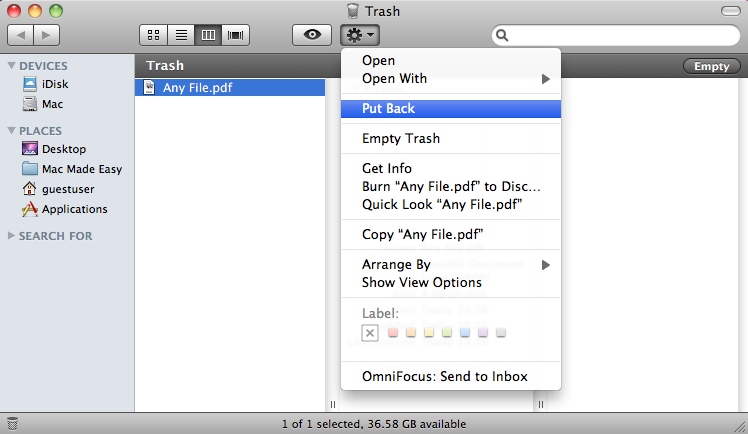 Trash Bin folder
Trash Bin folder
Bottom Line
It was all about How to Recover Deleted Files on macOS Big Sur. There are several methods that will help you to recover deleted files on macOS Big Sur. I have explained three amazing methods. However, I hope you have learned something useful. If you have faced any kind of problem then don’t hesitate to leave comments in the comment section down below.
Share This Article
macOS Big Sur is the newest and advanced operating system out there. When it was released for the first time, every user is looking forward to testing its handy features and updates. Even Windows users love to use or try macOS Big Sur because it is really smooth for working. The older operating system is macOS Catalina which is great for some users but whenever new things released they will be in hurry to try. macOS Big Sur is also a powerful operating system but Apple has updated macOS Big Sur more than it. If you are still using macOS Catalina then you can easily upgrade to macOS Big Sur free of cost.
However, losing some important data from Mac is the worst feeling ever. I have been through this embarrassing problem. You might know that macOS Big Sur gets software update many times in a new version because every time they try to fix the problems which a user faces. While installing software updates make sure to take the back of your data otherwise you could lose all the data on your Mac. Therefore, whenever you install a software update of macOS Big Sur, always backup your Mac with Time Machine.
How to Recover Deleted Files on macOS Big Sur
If you have lost your data, then this guide can be very useful for you. I am going to show you several brilliant ways which will surely show you to recover deleted files. With the help of those methods down below you can easily recover deleted files on macOS Big Sur.
 How to Recover Deleted Files on macOS Big Sur
How to Recover Deleted Files on macOS Big Sur
Method 1. Recover Deleted Files from Temporary Items Folder
If you have lost your data and still looking for those files which are very important. It is possible because Apple provides some opportunity to users. You can check out your deleted files in the temporary items folder. There you can find out all unsaved files and can easily restore them. Therefore, you have to open the Applications and open the Terminal window on your Mac. When the Terminal screen opened, type $TMPDIR and press enter. With this command, you can open the TemporarItem folder. If you find your files then save to your Mac again.
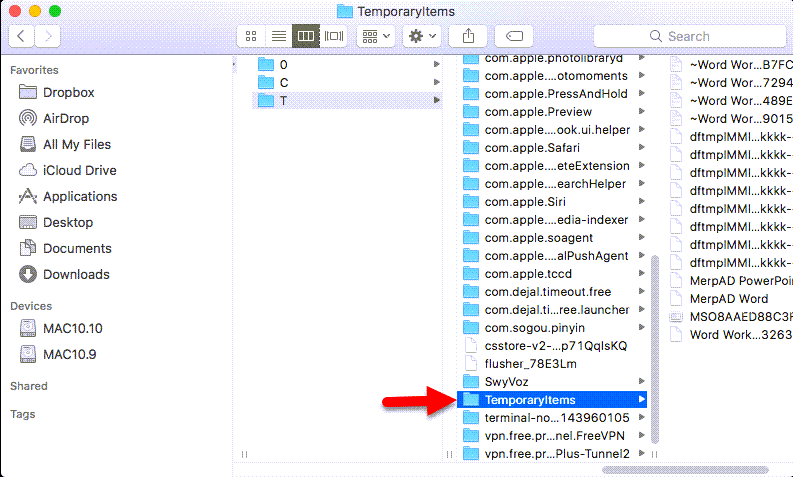 TemporaryItems
TemporaryItems
Method 2. Recover Deleted Files from iCloud Backup
With the help of iCloud, you can easily recover the deleted files from it. Most of Apple users use iCloud in order to back up their files. You have only 5GB storage on iCloud to backup and if you need to use more than 5GB then you need to buy the premium package. From iCloud, you can recover Photos, Videos, Contacts, Bookmarks, Calendars.
- Open your Favorites website and go to icloud.com then login into your account.
- After that, click on the Settings, and scroll down up to the bottom of the page.
- From the left side, you have to click on the Restore files.
- Now, select the files which you want to recover or select all to recover all of them.
Method 3. Recover Deleted Files from Trash Bin folder
If you have deleted the files with a single click then you can easily restore it from the Trash bin folder. But some users are deleted permanently by pressing Command + Deleted. If you are deleting with the same method then you can’t recover from the trash bin.
However, go to the trash bin folder on your macOS Big Sur. Find out the file which are you looking for and right-click on that then click on the pull-back.
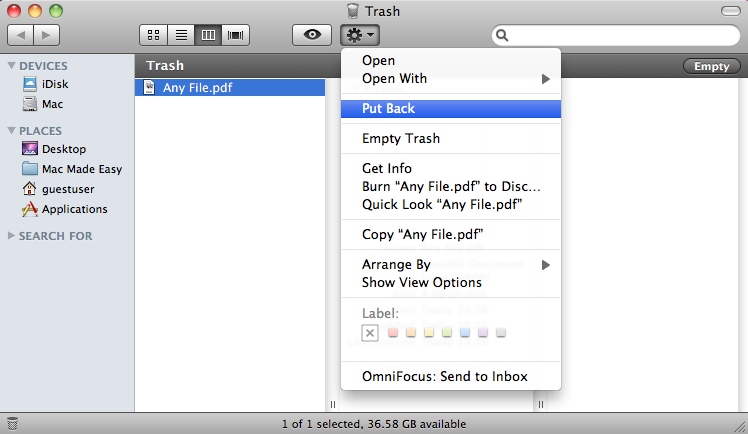 Trash Bin folder
Trash Bin folder
Bottom Line
It was all about How to Recover Deleted Files on macOS Big Sur. There are several methods that will help you to recover deleted files on macOS Big Sur. I have explained three amazing methods. However, I hope you have learned something useful. If you have faced any kind of problem then don’t hesitate to leave comments in the comment section down below.




