WhatsApp is one of the greatest messaging and calling apps all over the world. It connects you with the world, in order to have a daily conversation with them. According to rumors, WhatsApp is known as the best instant messaging app and also end-to-end encryption. In the upcoming update of WhatsApp, we might have two-step verification which will be pretty good to secure our chat from unknown people. However, in this post, I will show you How to Export WhatsApp Contacts to Computer/Phone 2022?
It will be great to have a copy of your contact if something bad happens with your WhatsApp account. If your WhatsApp gets deleted for some reason, which will bring data loss to the WhatsApp contacts. In order to save your contacts after any tragedies, you have to follow up all the steps down below. Make sure to follow each step properly so that you should properly know How to Export WhatsApp Contacts to Computer/Phone.
Export WhatsApp Contacts on Android
Step 1. First of all, you need to open your Play Store then search for Export Contacts For WhatsApp then click on the Install.
Step 2. When the installation is done then click on the Open to launch the app.
Step 3. Click on the Export Contacts to save all the WhatsApp contacts in the CSV file.
Step 4. Now, tap on the Export 100.

- If you want to check the contacts before you export them then click on the View Contacts.
Step 5. Next, type the file name that you want to save the contacts after that tap on the Export.

Step 6. At last, when you want to export the contacts then simply email that file of contacts of yourself or you can export the files with the help of a USB cable.
Via the iTransor App
The iTransor app is an awesome app for backing up your WhatsApp. Download and install iTransor for your PC. If you want to transfer something between iPhone and Android then this app is a perfect choice. In this method, we will take the help of iTransor to export WhatsApp contacts to Excel.
Whenever you want to purchase the annual and monthly subscription plan, for monthly you have to pay $29.95 after that for the annual plan it will cost $39.95, and both plans will cover 5 devices at the same time. For a business plan, the price is $39.95 and you can use 6 devices till 10.
One thing you have to keep in mind something that before we start the process you shouldn’t stop the process because it will damage your PC sometime.
Step 1. Launch the app after installation then click on the Back Up WhatsApp on Devices.

Step 2. Now, connect your mobile with the cable after that click on the Back Up.

Step 3. Next, it will ask that select your WhatsApp type simply select WhatsApp Messanger.
Step 4. Here turn off the Goggle Back up then tap on the Done.

Step 5. In this step, you need to give permission to the Storage then click on the Done.
Step 6. You will get the window of backing up the date. It may take too late depending on the size of your file the file size is large it takes 20 minutes or more, and if the size is small then it will take some moments.
Step 7. Once the process is done then click on the Restore/Export to exports the contacts.
Step 8. Click on the Export to Computer at the bottom right corner.
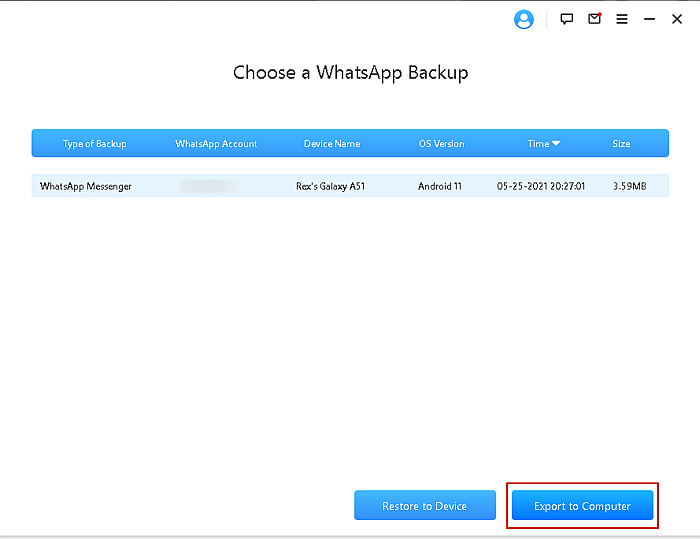
Step 9. Select Contact then choose a file type you need to choose XLS, HTML, or PDF file, if you select XLS then it is good for Excel sheet after that click on the Export at the bottom right side.
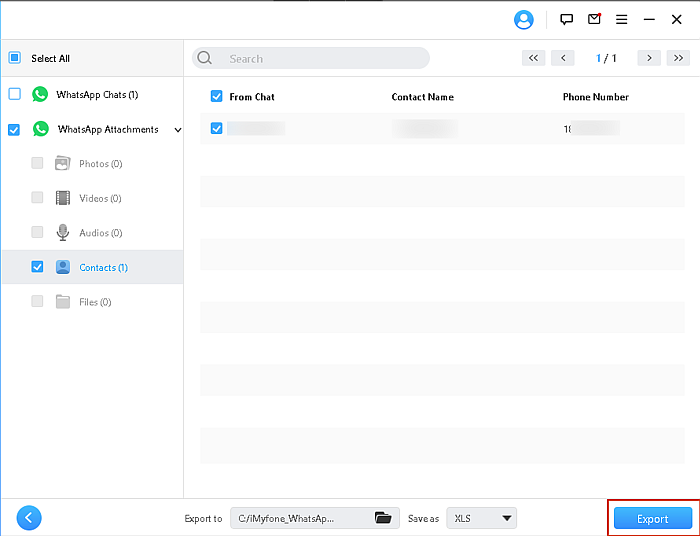
Step 10. Then click on the Check the Exported Files to check the contacts.
Step 11. Finally, you will get the list of your contacts.
With the Google Chrome
Step 1. First, click here to open the web page of WhatsApp then open the chat section from there you want to export the contacts.
Step 2. Right-click on the empty portion then select Inspect, or for shortcut press and hold Ctrl + Shift + I.
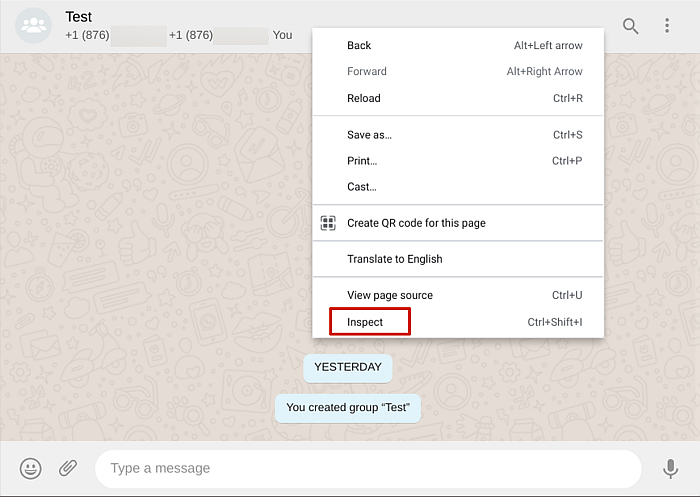
Step 3. Now, click on the Small Cursor at the top left side from the coding section.
Step 4. Next, move your mouse cursor towards the details bar to find the code of that then once you find the code of the details bar then right-click on it and select Copy after that click on the Copy Elements.
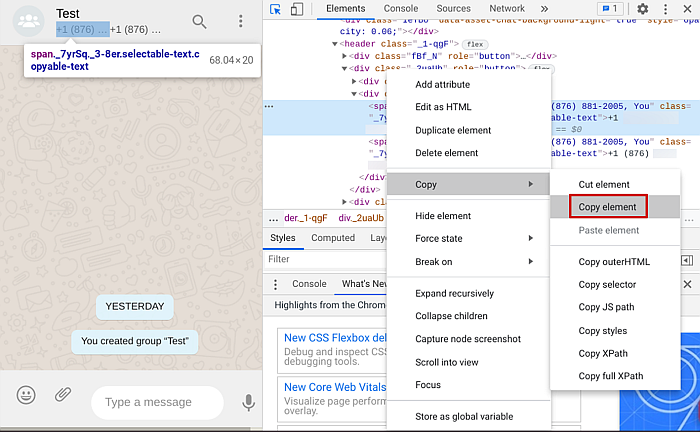
Step 5. Open notepad then pastes that code after that copy the numbers from that code.
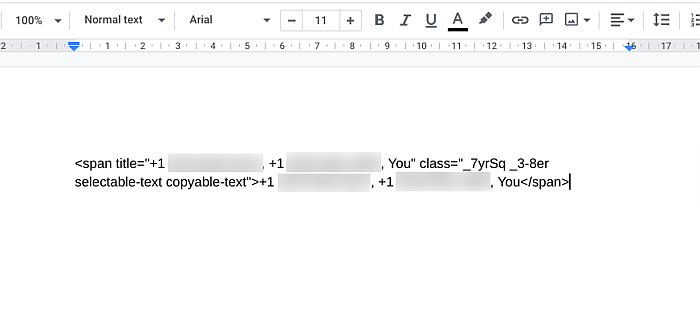
Step 6. Then launch the Excel after that paste or type the number in the cells then save it to use when you want.
Bottom Line
It was all about How to Export WhatsApp Contacts to Computer/Phone 2022? I hope this article is very helpful for you to export WhatsApp contacts. From this article, you will get something good. This is the right place where you can easily solve your problem. After following these steps I hope you will not face any kind of problem. If you faced any kind of problem and if you have any type of suggestions then do comment.
Explore More:

