Facetime is not available for Andriod windows and other devices and it is only available for iPhone, Macbook, and iMac. Creating a Facetime call link is a much easier way to invite groups of people to the same call and you can do so right from the Facetime app on your macOS Monterey. When you create a call link it should remain active until you delete it. So, In this article, I want to show you How to Create a FaceTime Call link in macOS Monterey?.
Create a Facetime link in macOS Monterey
Step 1: The first thing you need to download is the facetime application in macOS Monterey.
Step 2: Click on the create link option in the conversation browser.

Step 3: Choose the contacts to share the link with and then sharing method to send the link
Using a facetime link:
Step 1: Click on the facetime link that you have received and then enter your name to join the conversion and click on the Continue.

Step 2: You will have to provide your name when you join the Facetime call
Step 3: Now, you can select the while using Facetime like show or hide video, mute or unmute audio and enter chat in full screen and click on the Done
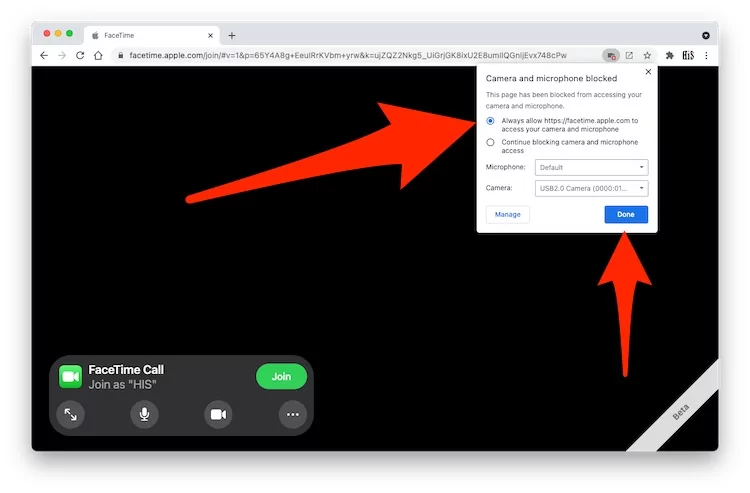
Step 4: Click on the Join to start the call.
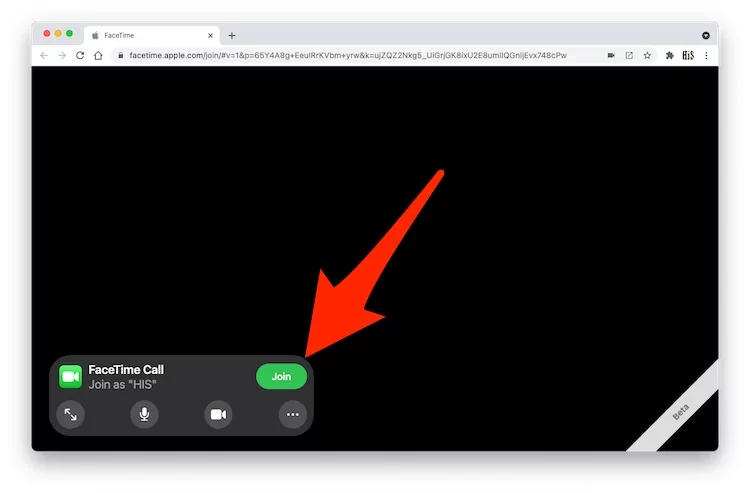
Step 5: Use features like Turn off Camera, Mute Unmute Microphone if you want to quit the call click on the Leave.

Step 6: You have a lot of new options Like a Copy link, Grid Layout, Change Camera, Microphone settings, FaceTime ID.

Delete a Facetime link
Step 1: Now, open the Facetime app and you will see a small info button and click on the I Button.
Step 3: You will get the option of deleting and clicking on the delete link.
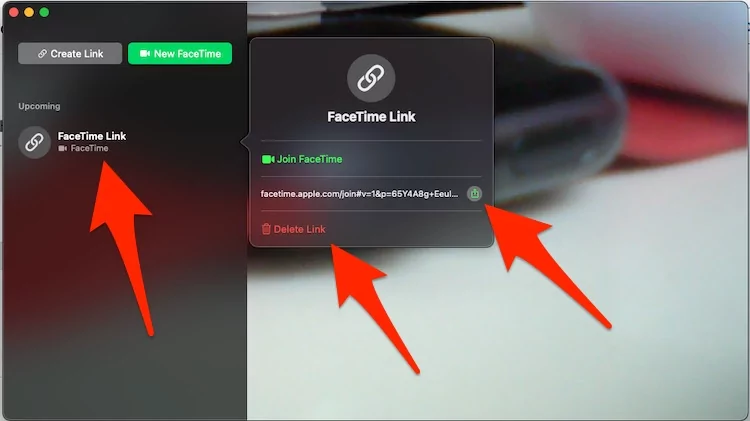
Step 4: Once it is deleted no one can join the link.
Bottom Line
It was all about to How to Create a FaceTime Call link in macOS Monterey?. I hope this article is very helpful for you to install Windows 11. This is the right place where you can easily solve your problem. After following these steps I hope you will not face any kind of problem. If you faced any kind of problem and if you have any type of suggestions then do comment.
Related Link:

