How to Block Websites in Safari on Mac: 3 Ways Explained


In this article, you will learn How to Block Websites in Safari on Mac: 3 Ways Explained. Make prevent your children from using any website or if you want yourself to be away from useless websites, URLs, and Apps. In this case, there are many and many explained ways through which you can stop using unnecessary websites. Most of the websites are nowadays are informative and don’t help with work which you have a problem with. And there are many websites that distract and disturb you while doing any work on your Mac. If you think you are wondering the websites really disturb you for a long time, then you may want to get rid of that website. Therefore, the best option is to block the website on your Mac.
So, this option will also help you in order to block that you don’t want and stop from your kids. There will be many adult websites then they won’t be suitable for the kids. In this case, blocking the website in Safari is pretty easy by using three methods. To do so, you have to follow each and every method to make sure to block any website in Safari on Mac.
1. Block Websites in Safari on Mac Using Parental Controls
Step 1. First of all, turn on your Mac, then you have to click on the Apple Logo from the left upper side and you need to click on the System Preference.
Step 2. In the system preference window, you will see many options but nothing to do more just click on the Parental Controls.
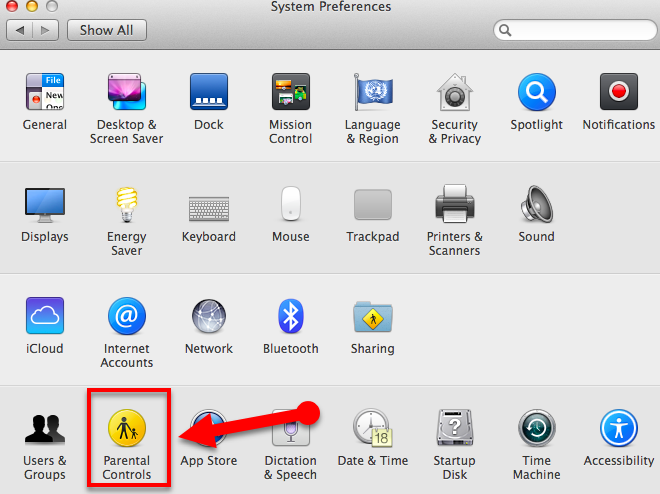 Parental Controls
Parental Controls
Step 3. Now, you have to select an account in which you want to enable restriction from the left sidebar. When a menu appears in the right pane, you need to click on the Web. There you will see three options to select, then you have to enable the second option which is Try to Limit access to an adult website. And you need to click on the Customize next to it.
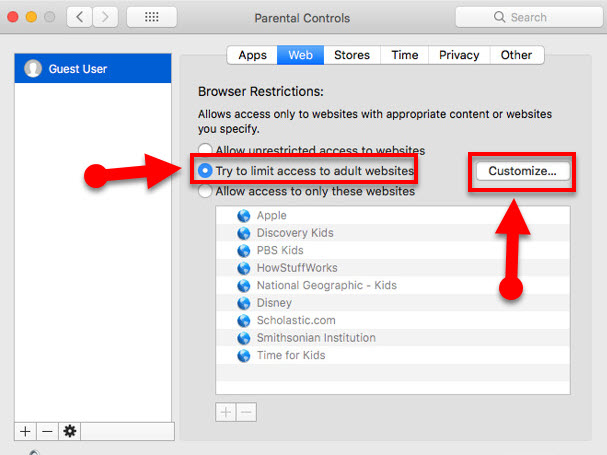 Try to limit access to an adult website
Try to limit access to an adult website
Step 4. Then, a new window will appear, you need to click on the + icon, then Never allow these websites section to add a new website to the block list. Type the URL that you want to be blocked and if you think that adult website then feels free to type down the website. You have click on the Ok when you are done.
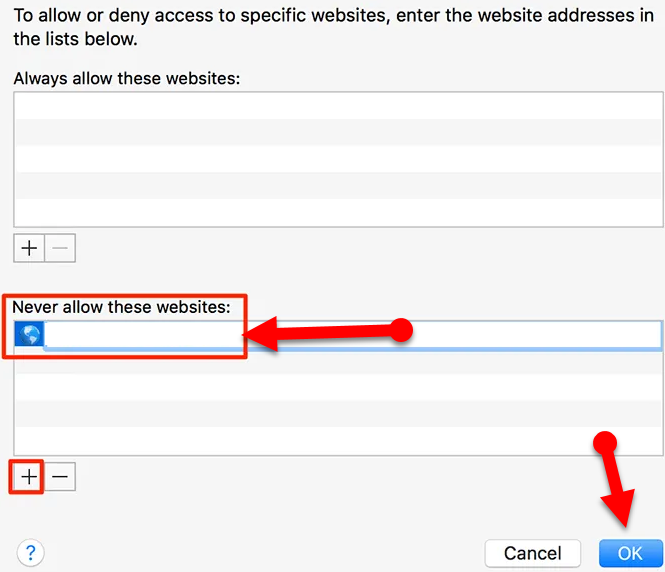 Never allow these websites
Never allow these websites
2. Block Websites in Safari on Mac Using Terminal
Step 1. First of all, you need to open Terminal on your Mac, just open the spotlight and at the search bar, you need to type Terminal.
Step 2. Once the terminal window appear, then make sure to type sudo pico /etc/hosts and press enter from the keyboard. And suddenly you will be asked for the Administrator password, if your Mac doesn’t have the password then you won’t get any dialogue box.
 Terminal command
Terminal command
Step 3. After that, the terminal text program will open a host file. You need to scroll down up to the bottom o the file and press enter from the keyboard. Because it will create a new line for another command.
Step 4. When the new line created, you need to type the IP address 127.0.0.1 followed by the website. For example, 127.0.0.1 www.bing.com then press enter from the keyboard. Now, enter the website which you want to block by using the same step or command. I recommend you don’t use more than one website on each line. Each URL or website should be in a separate line.
Step 5. Once you are done with each and everything till now. Then you need to press Ctrl+O from the keyboard and press Enter in order to save it. At last, exit the editor.
Now open the website which you have blocked. If you are done with every step then you shouldn’t be able to open that website.
3. Block Websites in Safari on Mac using an App
Both of the ways shown above use the built-in tools available on your Mac to do the task. If you don’t find them convenient and you’d prefer a simpler option, you can use a third-party app to block sites on your Mac.
You can block any website on your Mac using the Self-control. This third party app will allow you in order to block the unnecessary website from the safari which you don’t want to see. With the help of this app, you can set a specific time that you want remain block till that time. Once that time period has passed, your specified sites will become accessible again.
You can even block websites, URLs, mail, and many more. You can’t access to the blocked website until the time gets expired which you set.
Step 1.Download Self Control then launches the app.
Step 2. On the main interface, click on the Edit Blacklist button to specify your websites.
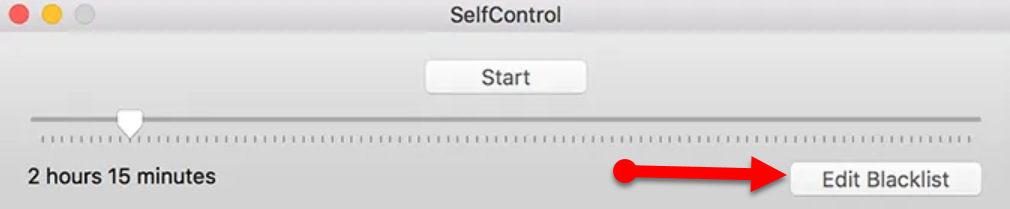 Edit Blacklist
Edit Blacklist
Step 3. After that, click on the + (plus) sign on the following screen to add websites to the block list. Optionally, you can even import the websites to be blocked from the Internet.
Check the below
Final Thoughts
That’s all about How to Block Websites in Safari on Mac: 3 Ways Explained. I hope these 3 methods helped you in order to prevent from the website that you don’t want to see. Make sure in order to secure your kids from the unnecessary website by using one of these methods. If you have faced any kind of problem then feel free to comment below. And make sure to give your positive feedback in the comment box below.
Tagged
Share This Article
In this article, you will learn How to Block Websites in Safari on Mac: 3 Ways Explained. Make prevent your children from using any website or if you want yourself to be away from useless websites, URLs, and Apps. In this case, there are many and many explained ways through which you can stop using unnecessary websites. Most of the websites are nowadays are informative and don’t help with work which you have a problem with. And there are many websites that distract and disturb you while doing any work on your Mac. If you think you are wondering the websites really disturb you for a long time, then you may want to get rid of that website. Therefore, the best option is to block the website on your Mac.
So, this option will also help you in order to block that you don’t want and stop from your kids. There will be many adult websites then they won’t be suitable for the kids. In this case, blocking the website in Safari is pretty easy by using three methods. To do so, you have to follow each and every method to make sure to block any website in Safari on Mac.
1. Block Websites in Safari on Mac Using Parental Controls
Step 1. First of all, turn on your Mac, then you have to click on the Apple Logo from the left upper side and you need to click on the System Preference.
Step 2. In the system preference window, you will see many options but nothing to do more just click on the Parental Controls.
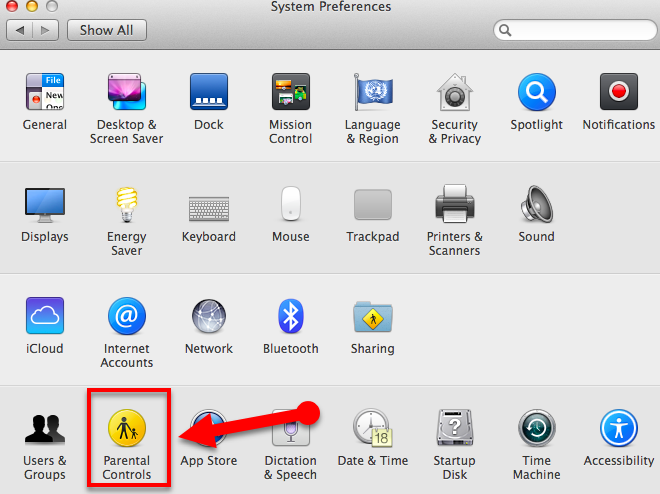 Parental Controls
Parental Controls
Step 3. Now, you have to select an account in which you want to enable restriction from the left sidebar. When a menu appears in the right pane, you need to click on the Web. There you will see three options to select, then you have to enable the second option which is Try to Limit access to an adult website. And you need to click on the Customize next to it.
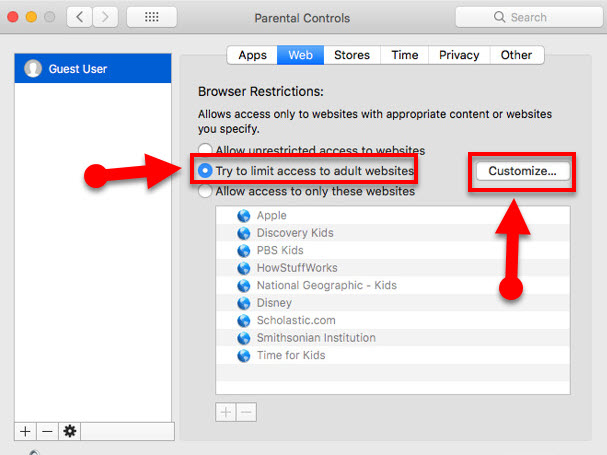 Try to limit access to an adult website
Try to limit access to an adult website
Step 4. Then, a new window will appear, you need to click on the + icon, then Never allow these websites section to add a new website to the block list. Type the URL that you want to be blocked and if you think that adult website then feels free to type down the website. You have click on the Ok when you are done.
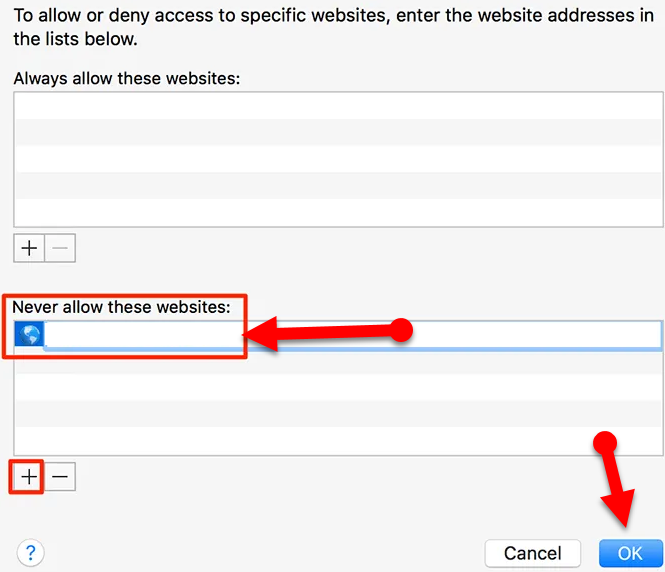 Never allow these websites
Never allow these websites
2. Block Websites in Safari on Mac Using Terminal
Step 1. First of all, you need to open Terminal on your Mac, just open the spotlight and at the search bar, you need to type Terminal.
Step 2. Once the terminal window appear, then make sure to type sudo pico /etc/hosts and press enter from the keyboard. And suddenly you will be asked for the Administrator password, if your Mac doesn’t have the password then you won’t get any dialogue box.
 Terminal command
Terminal command
Step 3. After that, the terminal text program will open a host file. You need to scroll down up to the bottom o the file and press enter from the keyboard. Because it will create a new line for another command.
Step 4. When the new line created, you need to type the IP address 127.0.0.1 followed by the website. For example, 127.0.0.1 www.bing.com then press enter from the keyboard. Now, enter the website which you want to block by using the same step or command. I recommend you don’t use more than one website on each line. Each URL or website should be in a separate line.
Step 5. Once you are done with each and everything till now. Then you need to press Ctrl+O from the keyboard and press Enter in order to save it. At last, exit the editor.
Now open the website which you have blocked. If you are done with every step then you shouldn’t be able to open that website.
3. Block Websites in Safari on Mac using an App
Both of the ways shown above use the built-in tools available on your Mac to do the task. If you don’t find them convenient and you’d prefer a simpler option, you can use a third-party app to block sites on your Mac.
You can block any website on your Mac using the Self-control. This third party app will allow you in order to block the unnecessary website from the safari which you don’t want to see. With the help of this app, you can set a specific time that you want remain block till that time. Once that time period has passed, your specified sites will become accessible again.
You can even block websites, URLs, mail, and many more. You can’t access to the blocked website until the time gets expired which you set.
Step 1.Download Self Control then launches the app.
Step 2. On the main interface, click on the Edit Blacklist button to specify your websites.
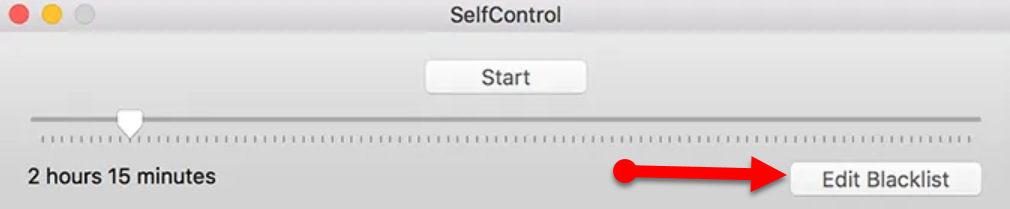 Edit Blacklist
Edit Blacklist
Step 3. After that, click on the + (plus) sign on the following screen to add websites to the block list. Optionally, you can even import the websites to be blocked from the Internet.
Check the below
Final Thoughts
That’s all about How to Block Websites in Safari on Mac: 3 Ways Explained. I hope these 3 methods helped you in order to prevent from the website that you don’t want to see. Make sure in order to secure your kids from the unnecessary website by using one of these methods. If you have faced any kind of problem then feel free to comment below. And make sure to give your positive feedback in the comment box below.




