How to Take Screenshot on iPhone Without Home and Power Button


In this article, I am going to guide and show the way on How to Take Screenshot on iPhone Without Home and Power Button. Taking a screenshot on the iPhone is pretty easy and very simple for the users but it would be somehow difficult when home and power and home button of your iPhone are not working or damaged. There is some user who doesn’t use their iPhone carefully that’s why the home button will stop working. Moreover, as an iPhone user, you might the value of the home button on the iPhone. So, this would be the only button you are pressing at least a hundred times a day. And if the button doesn’t work properly then you may face many problems while using. With this Home button, you can launch app switcher, reach the home screen from any other screen
So what will be your task if your home button stop working for taking the screenshot? Therefore, we will take a screenshot with the help of Assistive Touch. The Assistive Touch creates a virtual Home button on your Home screen, and it performs in the same way as that physical Home button acts. Now, use this facility on your iPhone and take a screenshot. For turning on the assistive touch on your iPhone, you have to follow each and every step in order to take a screenshot without using the home and power button.
How to Take Screenshot on iPhone Without Home and Power Button
Step 1. First of all, you have to open the Setting of your iPhone.
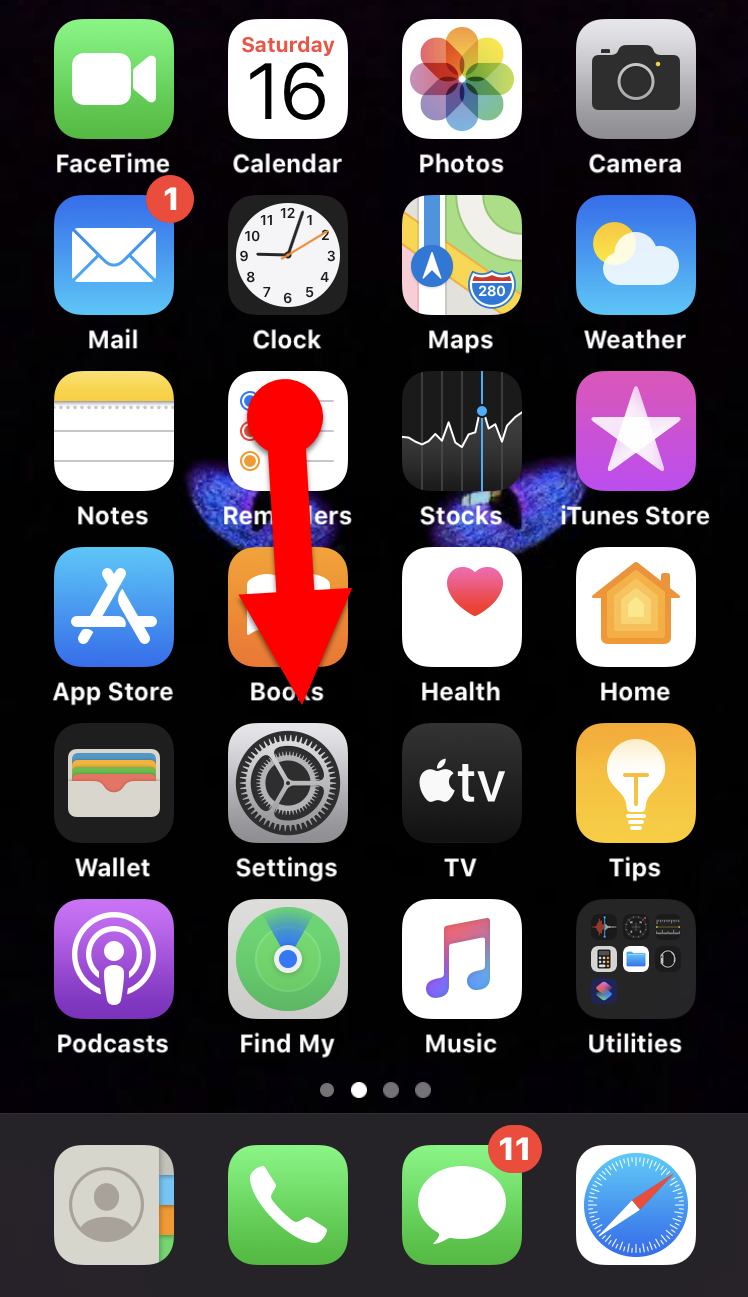 Launch Setting
Launch Setting Step 2. Scroll down until you find the Accessibility option, then tap on that.
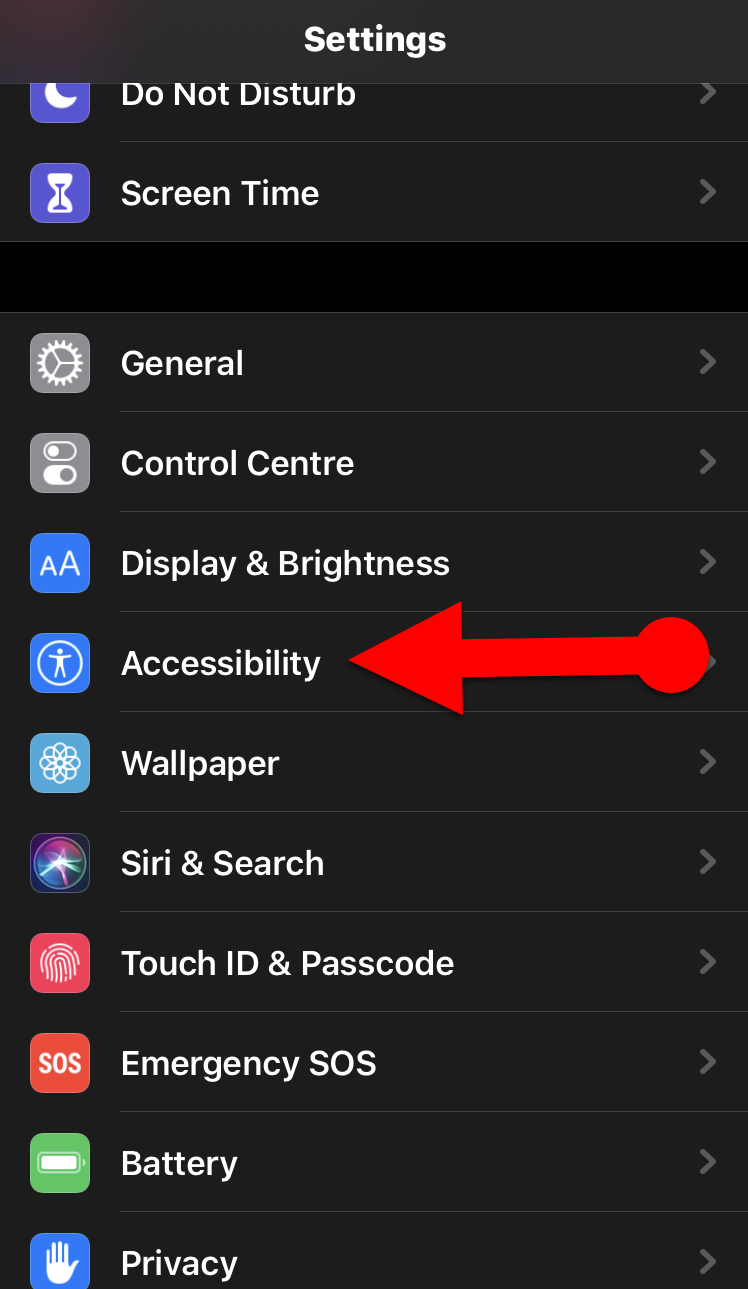 Accessibility
Accessibility Step 3. Next, you have to tap on the Touch option is in the second portion.
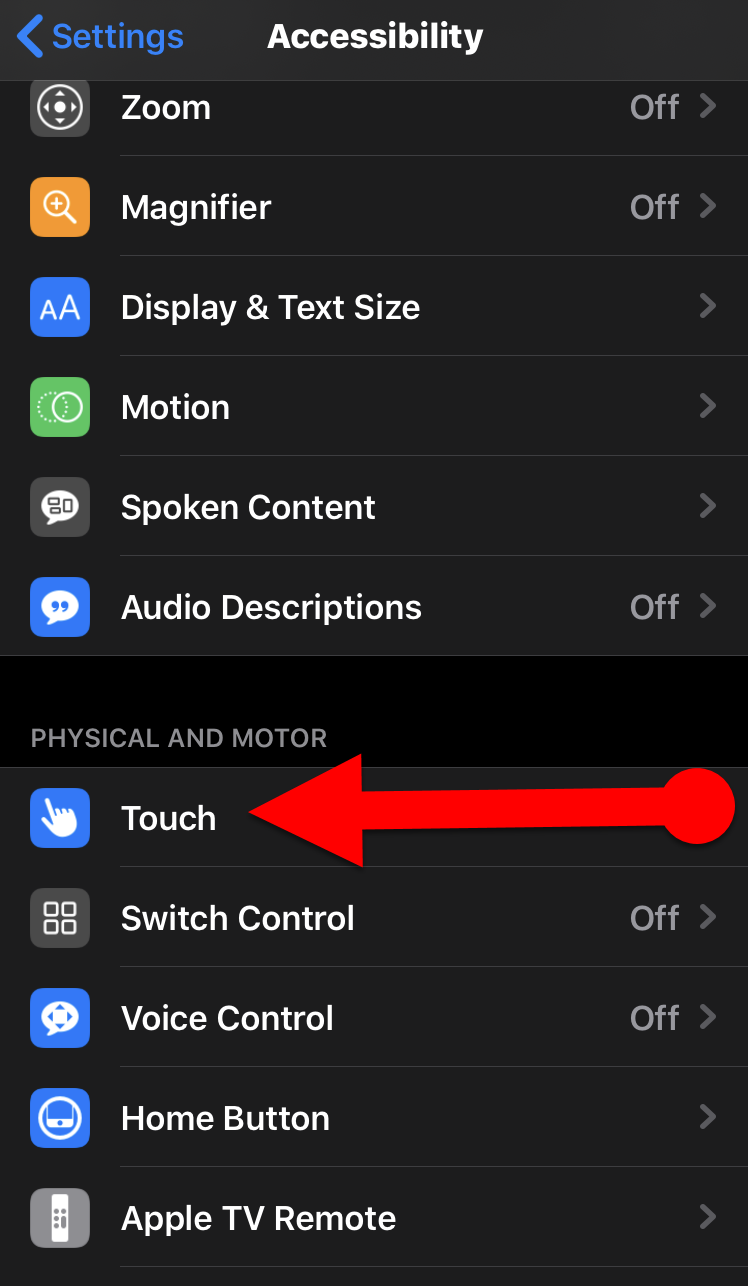 Touch
Touch Step 4. Then you will see many options, you need to tap on the first option which is AssistiveTouch.
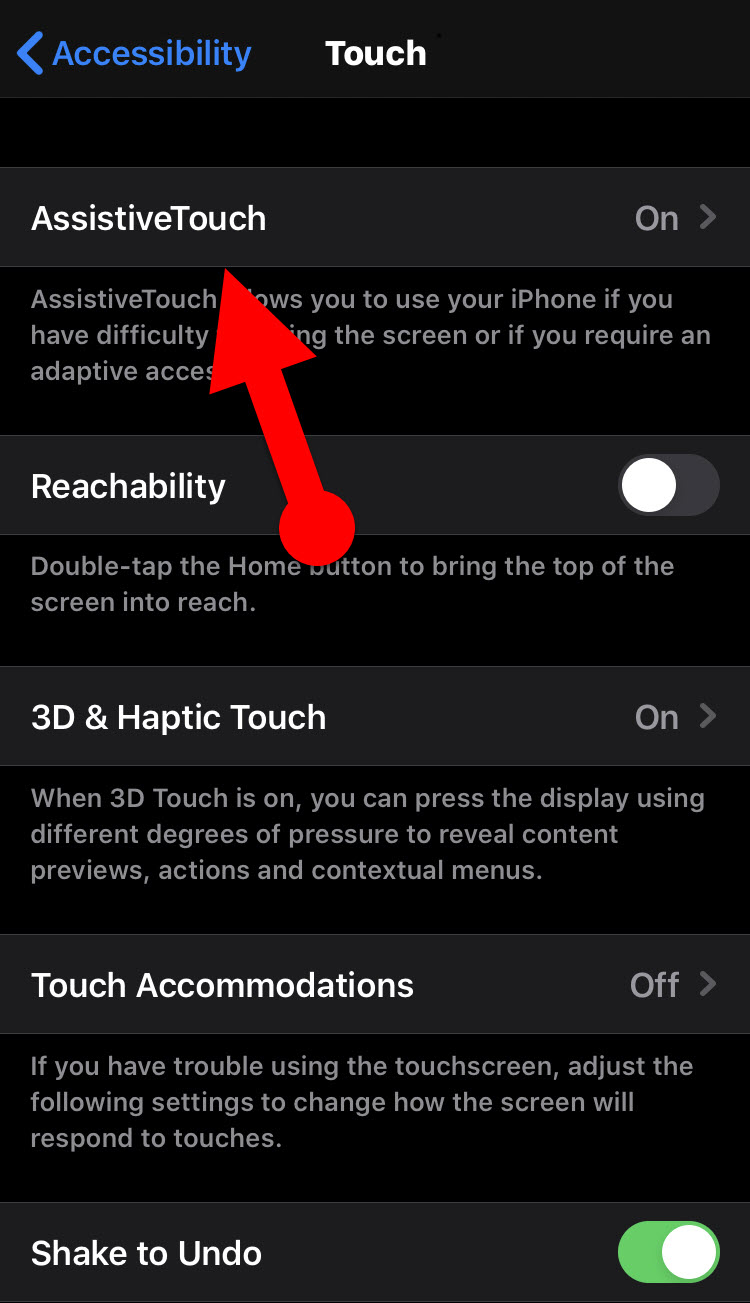 AssistiveTouch
AssistiveTouch Step 5. Turn on the Toggle next to the AssistiveTouch on iPhone.
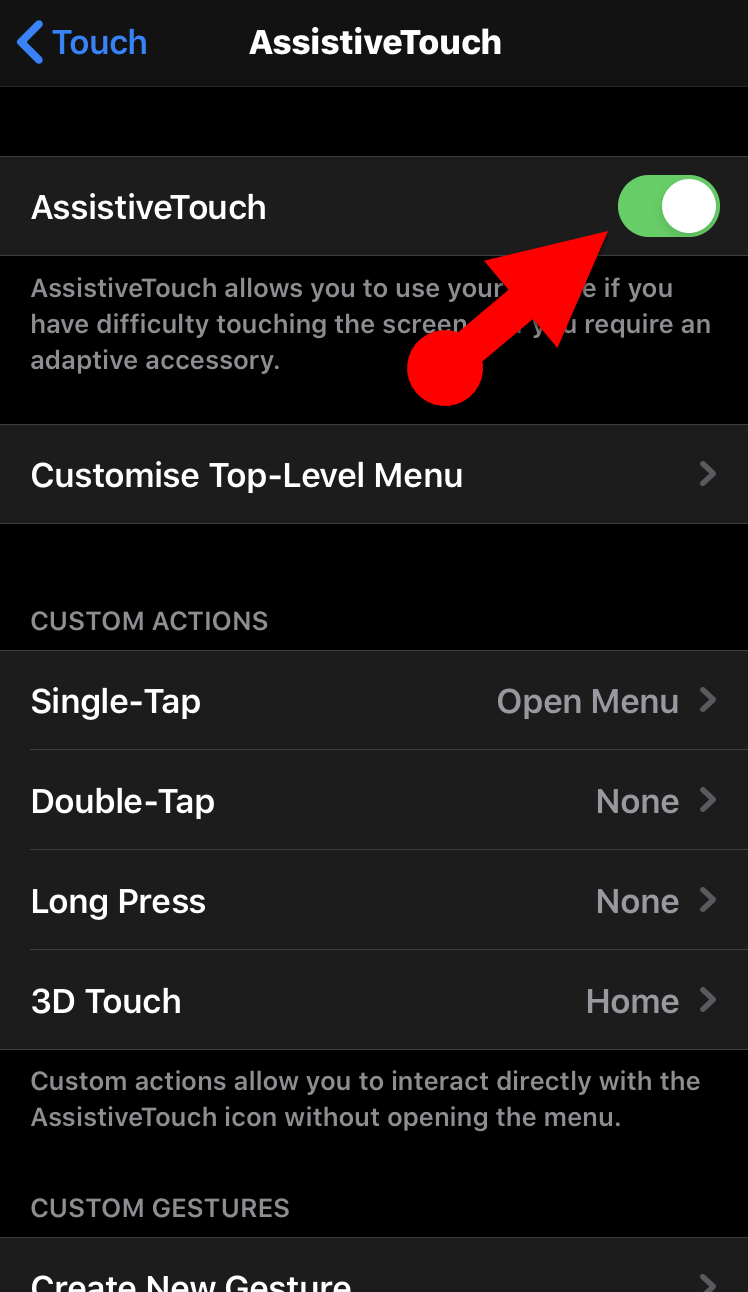 Turn on AssistiveTouch
Turn on AssistiveTouch Once you have successfully followed the all above steps correctly. Now you may see a virtual button in a round shape on your iPhone screen. Tap on the button, and you will find options to operate your iPhone without using the Home button & sleep/wake (power) button. And in the virtual button, you can see the option of volume in order to up or down the sound of your without using the volume button.
Step 6. Now, tap on the Virtual Button which is the round shape in the screen of your iPhone and you have to tap on the Device option.
 Device
Device Step 7. You will see many options such as lock screen, volume up, volume down and much more useful option. Therefore, you have to tap on the More which is in three dots icon.
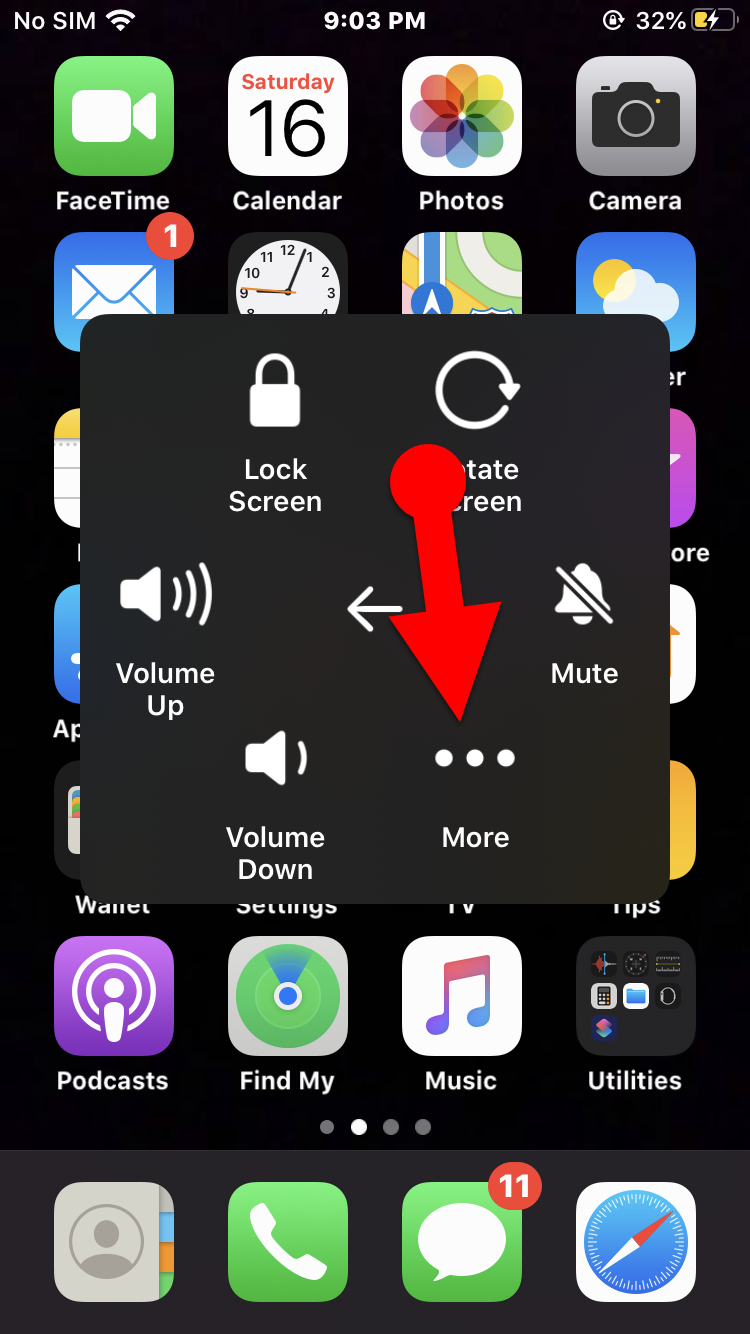 More
More Step 8. Then, you have to tap on the Screenshot option in order to take the picture of the screen.
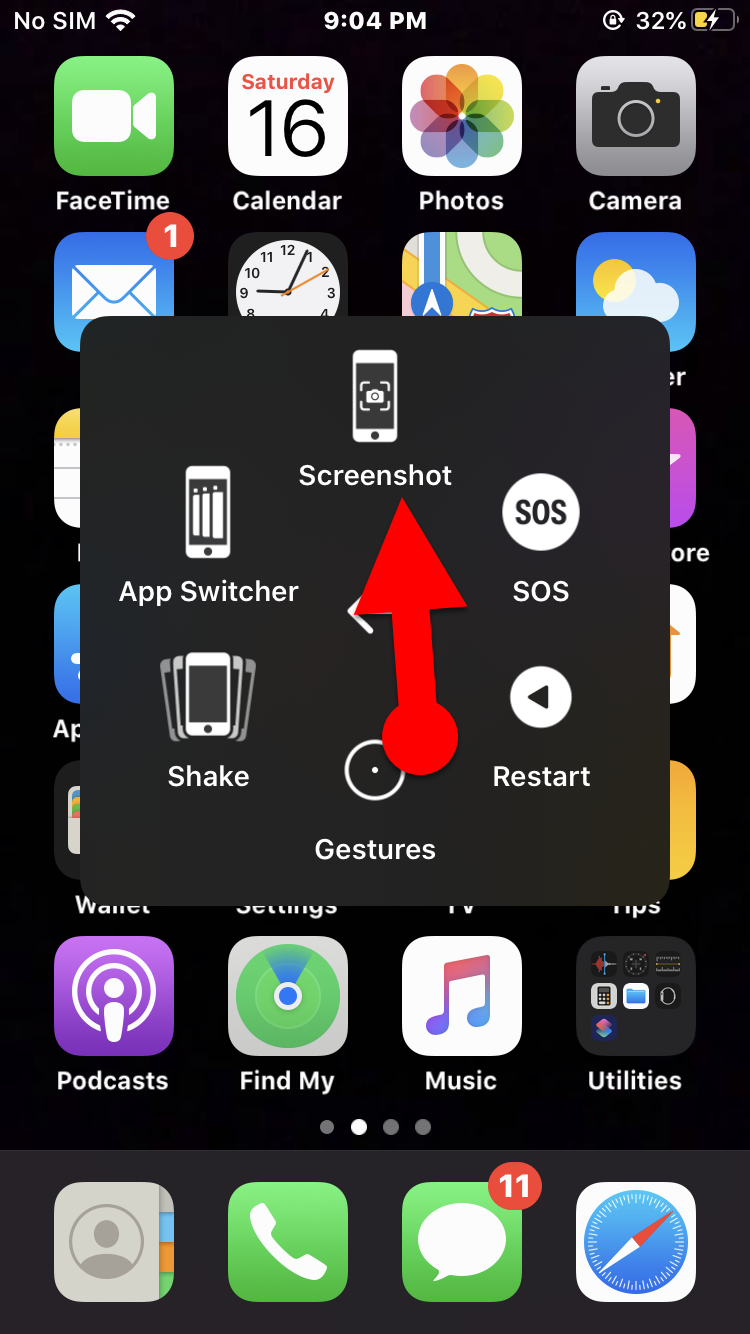 Take Screenshot
Take Screenshot Don’t Miss the related article
- How to Download YouTube Videos on iPhone
- How to Clear RAM on iPhone 11 Pro Max, 11 Pro, and iPhone 11
Final Words:
That’s all about How to Take Screenshot on iPhone Without Home and Power Button. You have successfully snapped the screen on your iOS device without the help of physical buttons. I hope you have found these tips and trick about taking screenshots was helpful and beneficial for you. Therefore, if you have faced any kind of problem or any kind of question then make sure to comment below. Have any questions or feedback? It would be nice to hear from you.
Share This Article
In this article, I am going to guide and show the way on How to Take Screenshot on iPhone Without Home and Power Button. Taking a screenshot on the iPhone is pretty easy and very simple for the users but it would be somehow difficult when home and power and home button of your iPhone are not working or damaged. There is some user who doesn’t use their iPhone carefully that’s why the home button will stop working. Moreover, as an iPhone user, you might the value of the home button on the iPhone. So, this would be the only button you are pressing at least a hundred times a day. And if the button doesn’t work properly then you may face many problems while using. With this Home button, you can launch app switcher, reach the home screen from any other screen
So what will be your task if your home button stop working for taking the screenshot? Therefore, we will take a screenshot with the help of Assistive Touch. The Assistive Touch creates a virtual Home button on your Home screen, and it performs in the same way as that physical Home button acts. Now, use this facility on your iPhone and take a screenshot. For turning on the assistive touch on your iPhone, you have to follow each and every step in order to take a screenshot without using the home and power button.
How to Take Screenshot on iPhone Without Home and Power Button
Step 1. First of all, you have to open the Setting of your iPhone.
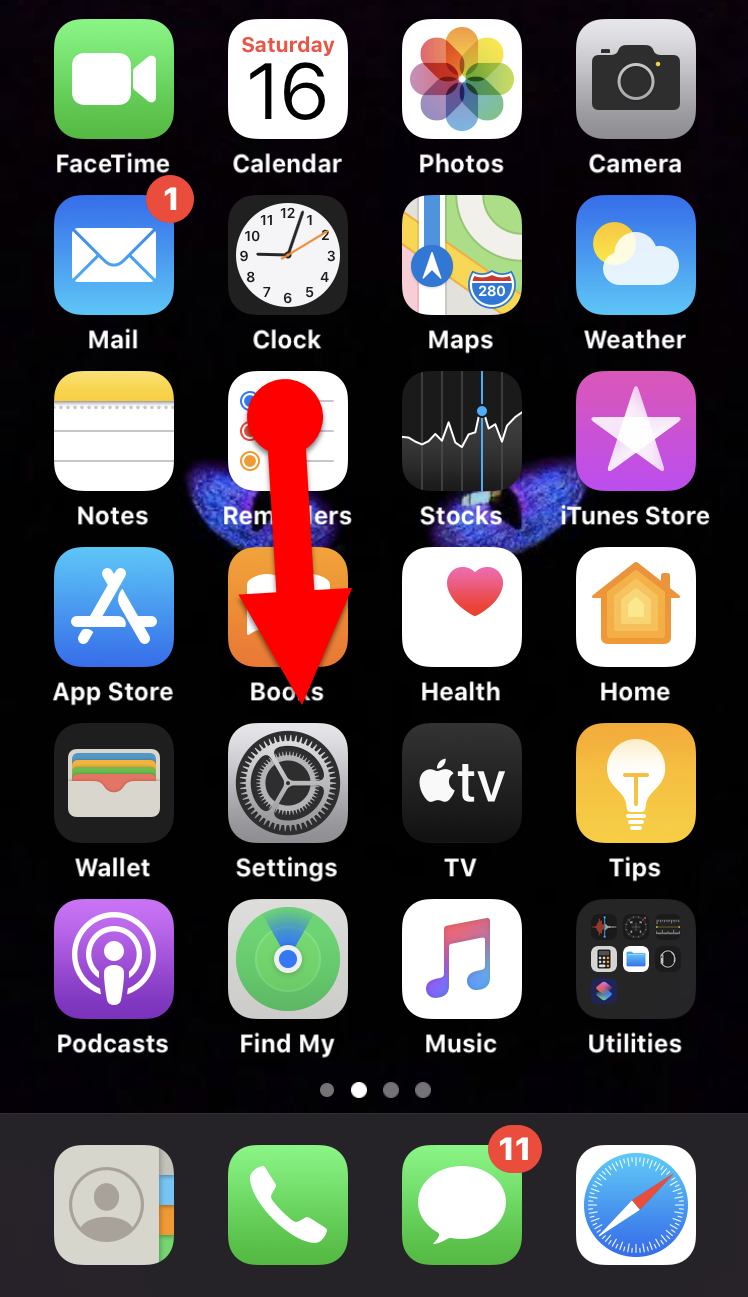 Launch Setting
Launch Setting Step 2. Scroll down until you find the Accessibility option, then tap on that.
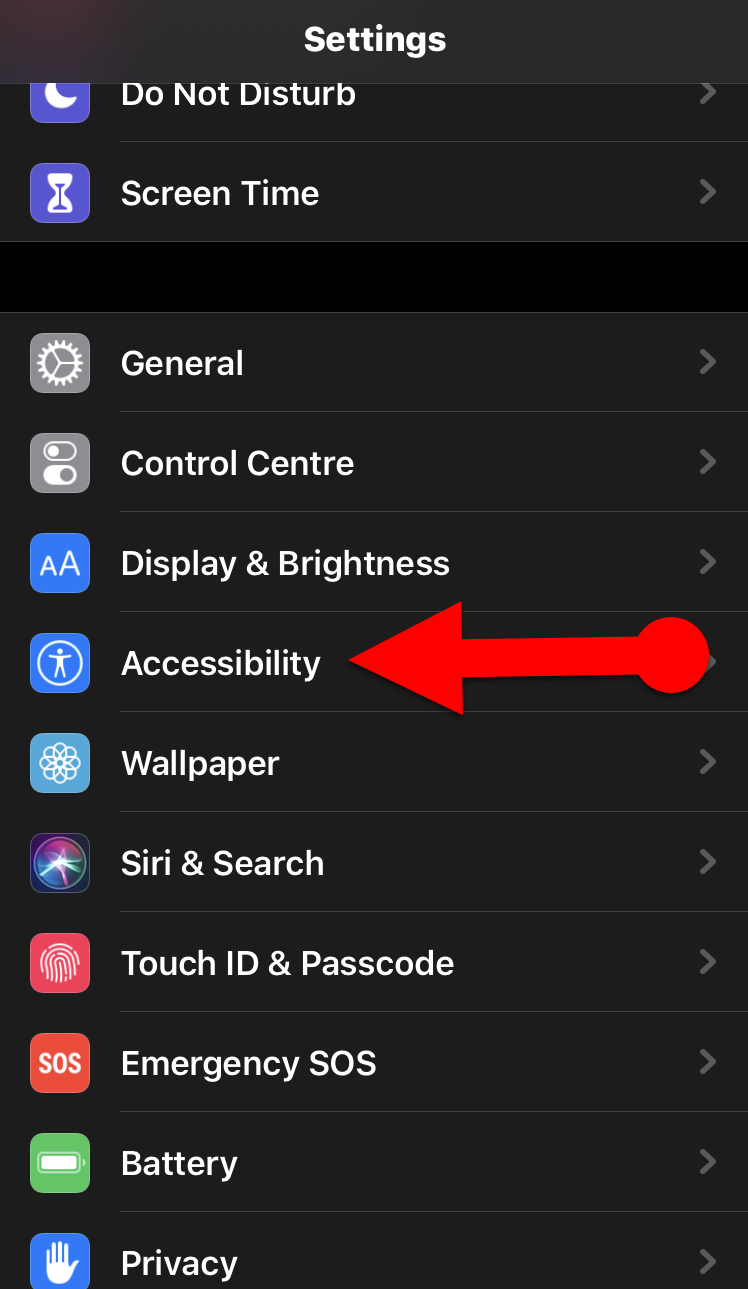 Accessibility
Accessibility Step 3. Next, you have to tap on the Touch option is in the second portion.
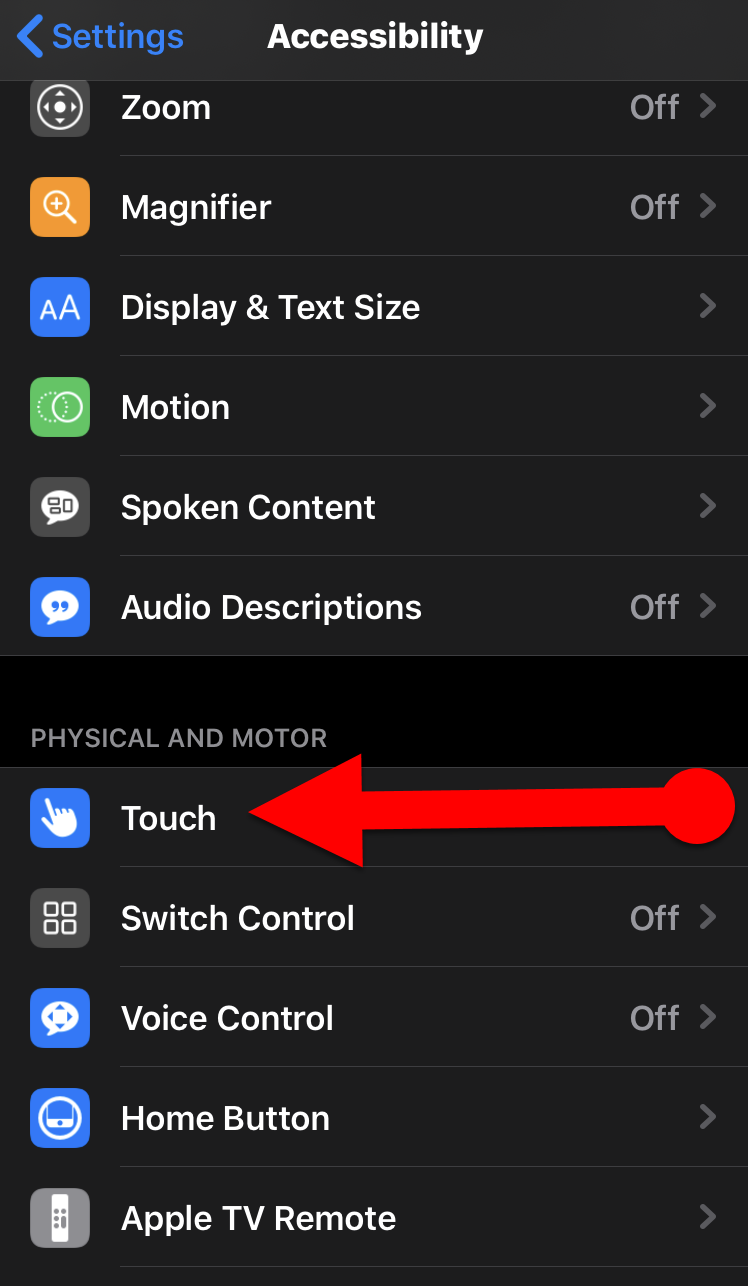 Touch
Touch Step 4. Then you will see many options, you need to tap on the first option which is AssistiveTouch.
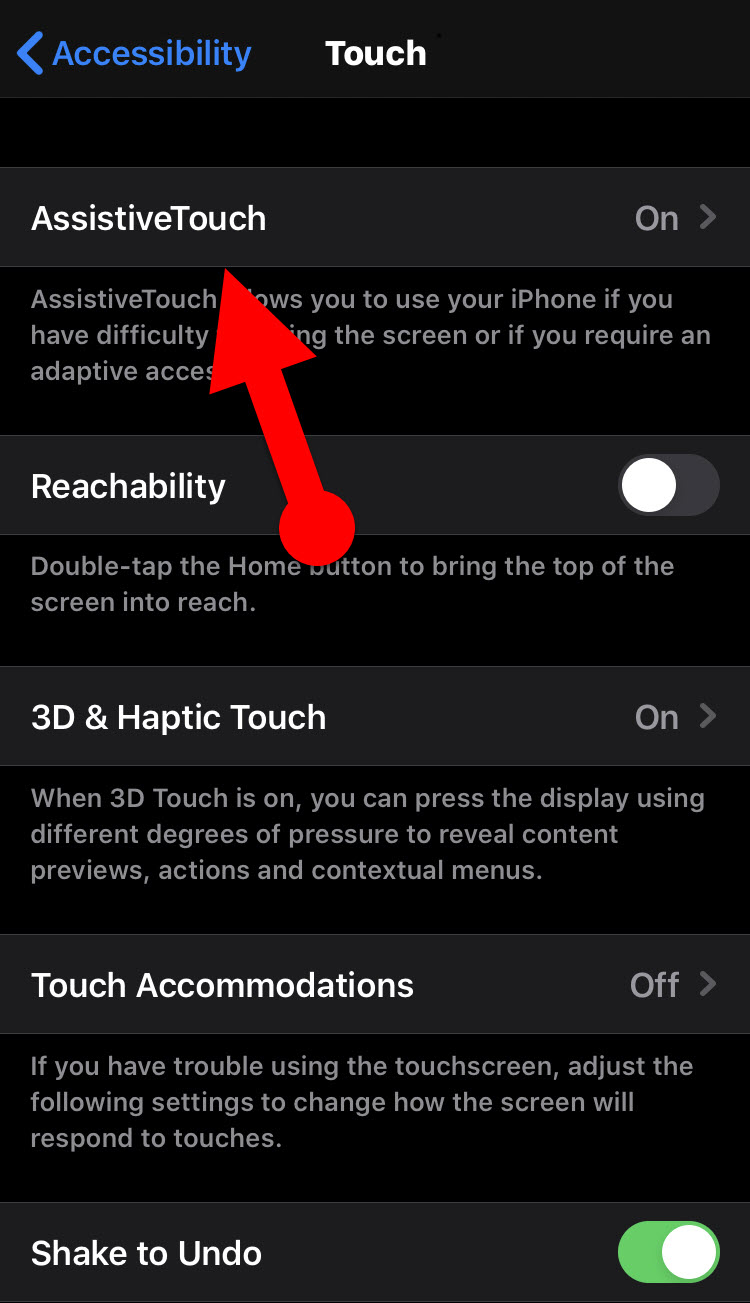 AssistiveTouch
AssistiveTouch Step 5. Turn on the Toggle next to the AssistiveTouch on iPhone.
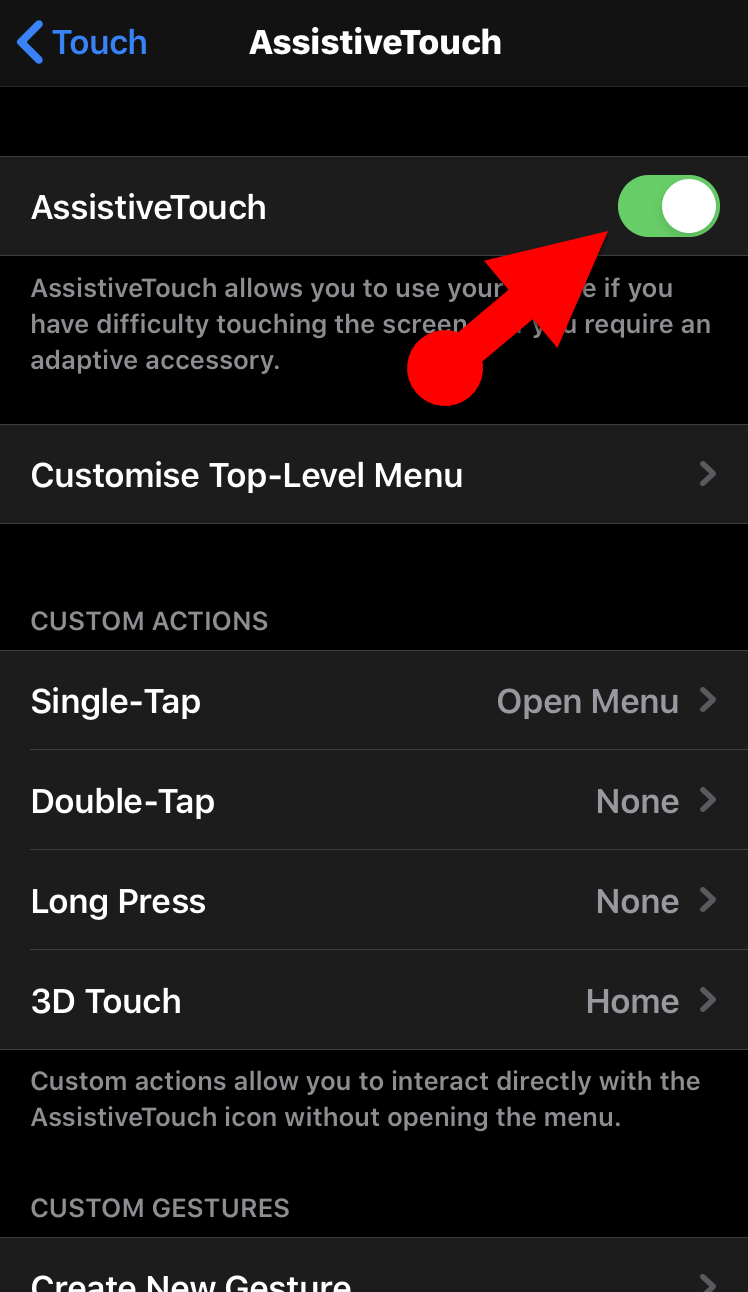 Turn on AssistiveTouch
Turn on AssistiveTouch Once you have successfully followed the all above steps correctly. Now you may see a virtual button in a round shape on your iPhone screen. Tap on the button, and you will find options to operate your iPhone without using the Home button & sleep/wake (power) button. And in the virtual button, you can see the option of volume in order to up or down the sound of your without using the volume button.
Step 6. Now, tap on the Virtual Button which is the round shape in the screen of your iPhone and you have to tap on the Device option.
 Device
Device Step 7. You will see many options such as lock screen, volume up, volume down and much more useful option. Therefore, you have to tap on the More which is in three dots icon.
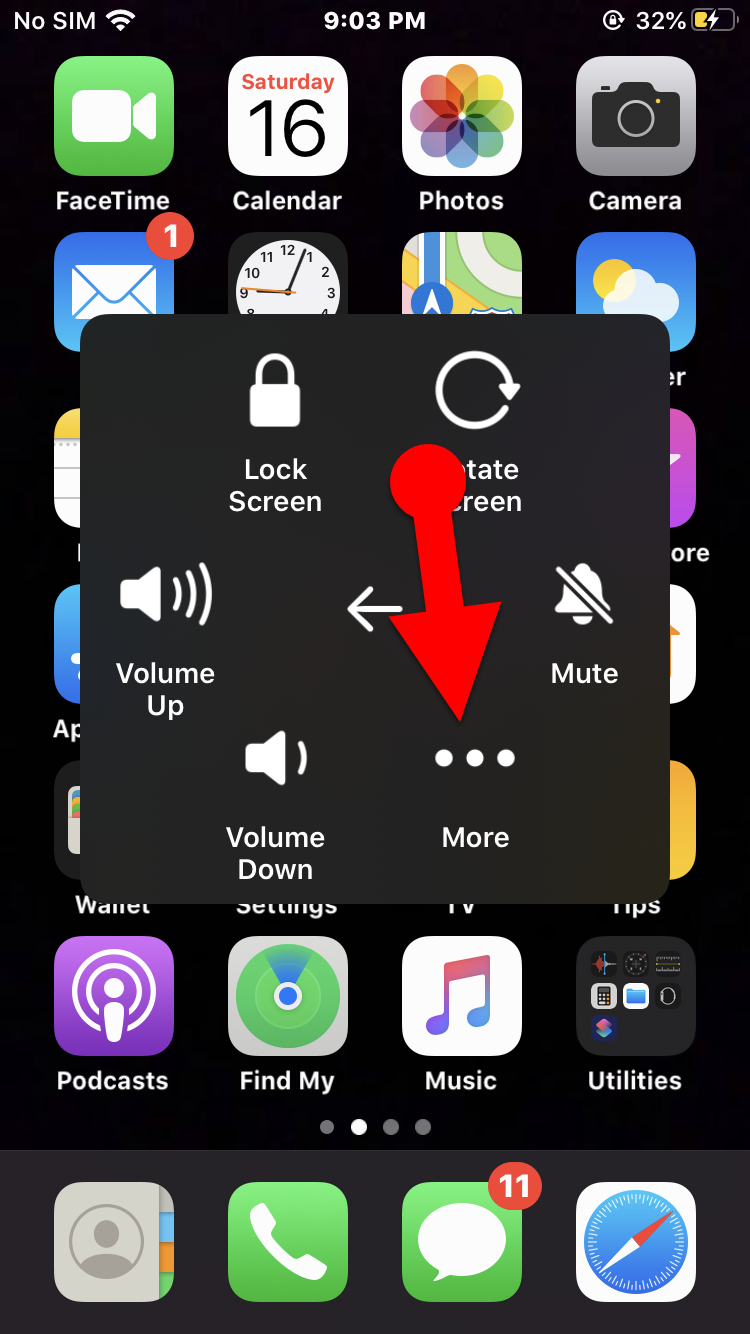 More
More Step 8. Then, you have to tap on the Screenshot option in order to take the picture of the screen.
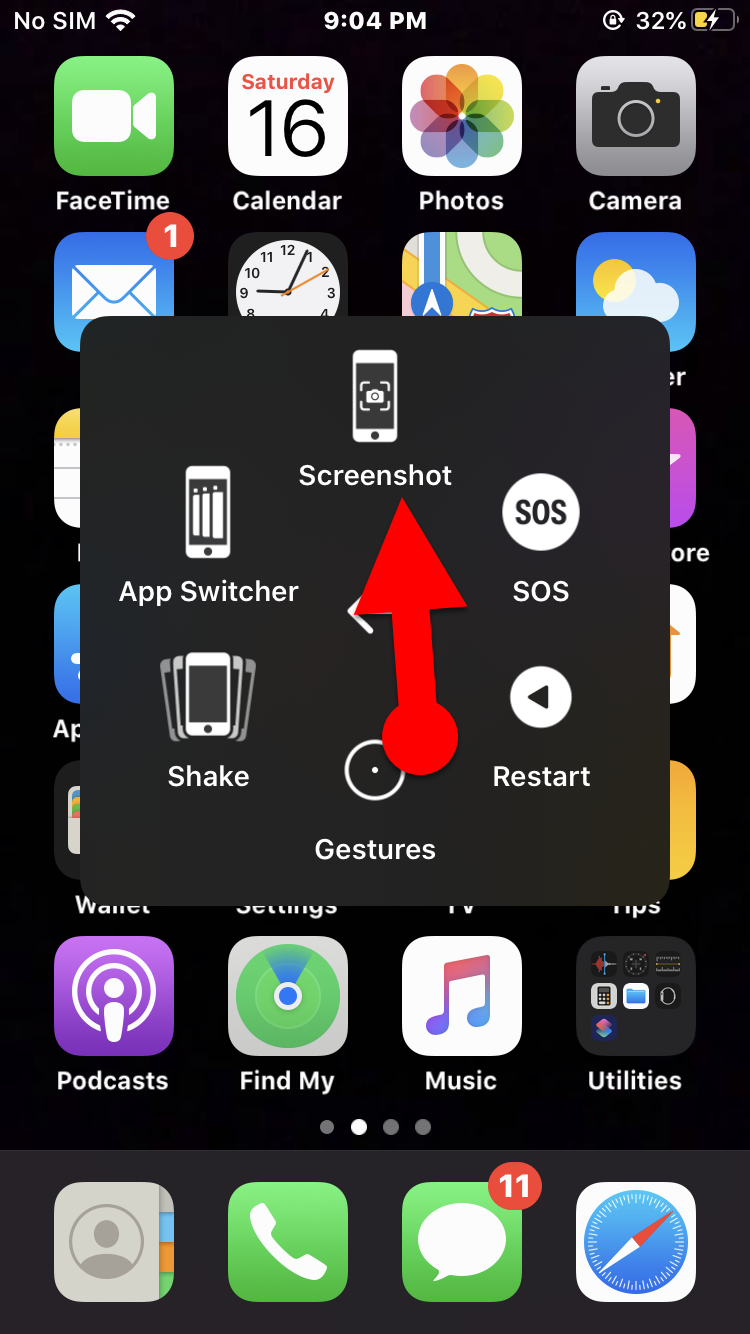 Take Screenshot
Take Screenshot Don’t Miss the related article
- How to Download YouTube Videos on iPhone
- How to Clear RAM on iPhone 11 Pro Max, 11 Pro, and iPhone 11
Final Words:
That’s all about How to Take Screenshot on iPhone Without Home and Power Button. You have successfully snapped the screen on your iOS device without the help of physical buttons. I hope you have found these tips and trick about taking screenshots was helpful and beneficial for you. Therefore, if you have faced any kind of problem or any kind of question then make sure to comment below. Have any questions or feedback? It would be nice to hear from you.


![How To Fake GPS Location on iPhone Without Jailbreaking [2023]](/_next/image?url=https%3A%2F%2Fwriteflow-media.s3.amazonaws.com%2Fsites%2F16%2Fmedia%2F2025%2F10%2Fgps-location-feature-wlaR2F.webp&w=3840&q=75)

![How to Schedule Emails on iPhone and iPad [2022]?](/_next/image?url=https%3A%2F%2Fwriteflow-media.s3.amazonaws.com%2Fsites%2F16%2Fmedia%2F2025%2F10%2Fschedule-emails-on-iphone-and-ipad-min-L1Jrg6.jpg&w=3840&q=75)