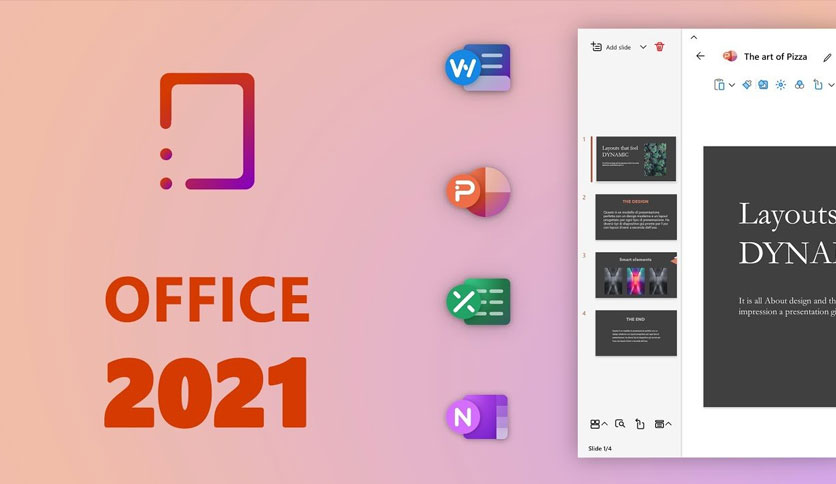In this article, you will learn How to Download & Activate Office 2021 on Windows 11? Most of the people want to download Office 2021 because Office 2021 having very great features. Especially in Word, Excel, and PowerPoint. In these three programs, you will know that without you, is someone using your document and who is working with you. Microsoft most work on these three programs Word, Excel, PowerPoint because these three programs are much helpful. If they won’t work too much on PowerPoint then no one can make great presentations. The one who launch this Office then people known him as a billionaire. If you want to download & activate Office 2021 then you need to read this article. So, without wasting any time let’s get has started.
How to Download & Activate Office 2021 on Windows 11?
Step 1. First of all, you need to click on this link after that download Office Deployment Tool.
Step 2. Then right-click on the desktop screen after that go to New then select Folder and name the folder as Office2021.

Step 3. Next, run the office deployment tool as administrator by right-clicking on that.

Step 4. Now, check the box of Click Here to Accept the Microsoft Software License Terms after that click on the Continue.

Step 5. Here, select the folder that you have created before then click on the Ok.

Step 6. Open the folder of Office2021 then delete the first three folders.

Step 7. However, right-click on the Configuration-Office2021Enterprise after that select Notepad.
Step 8. Whether you want to download the 32-bit then write 86 in place of 64.

Step 9. Moreover, remove the parts that are shown to you in the picture down below.

Step 10. The save the notepad directly by clicking on the Close icon at the top right corner after that click on the Save.
Step 11. Now, launch Office 2021 then right-click on the empty place then click on the Open in Windows Terminal.

Step 12. When the Windows Terminal is open the copy and paste the command:
.\setup.exe /configure .\configuration-Office2021Enterprise.xml

Step 13. At last, the downloading will start then wait until the downloading is done.

How to Activate Office 2021
Step 1. At first, click on this link then simply download the Microsoft Office 2021 Activator.
Step 2. Then right-click on the Microsoft Office 2021 activator then select Run As Administrator.

Step 3. Now, the CMD will launch and the activation will start.

Step 4. Finally, your Office 2021 is activated successfully.
Bottom Line
It was all about to How to Download & Activate Office 2021 on Windows 11? I hope this article is very helpful for you to activate Office 2021. From this article, you will get something good. This is the right place where you can easily your problem. After following these steps I hope you will not face any kind of problem. If you faced any kind of problem and if you have any type of suggestions then do comment.
Related Posts: