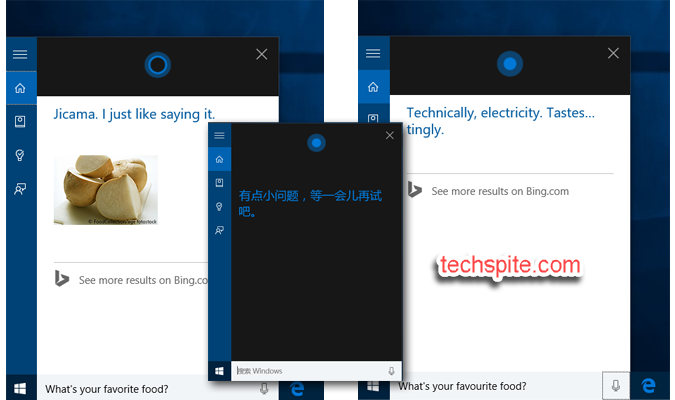This article for those who want to Easy Way to Change Cortana’s Voice and Language in Windows. So in this article, I am going to show you the easiest way to change it. Cortana is the virtual assistant for windows users and it was developed for windows, Alexa, Windows Phone, Xbox and many more. If you can’t understand the Cortana’s voice and language and you want to change it in your own language then you are in the right platform. Therefore, go forward with each step which I am going guide right now below.
Cortana is really helpful for computer user they can easily find any program or any software just by talking and just typing without finding that all because it will waste your valuable time. And remember one thing that it can only support eight languages which are mentioned below.
- English.
- Chinese.
- Portuguese.
- Italian.
- German.
- Spanish.
- French.
- Japanese.
How to Create Keyboard Shortcuts to Open any Program in Windows 2019 How To Reset Forgotten Password Of macOS Mojave
Change Cortana’s Voice and Language in Windows:
Step 1. Firstly, click on the windows menu and search there setting then open that.
Step 2. Choose Time & Language in order to change the voice and language of Cortana.
Step 3. Then choose the region of language which you want to set as voice and language of language.
Step 4. After that, click on the Add Language.

Step 5. In this step, you need to choose your own language which you like or you can select the language which you can understand if you can’t find then you can search for the language. And click on the next option.

Step 6. Then it will ask you to download the pack then at that time you need to choose the speech and handwriting.

Step 7. So, once the installing of language is done then you need to click on the installed language after that click on the option.

Step 8. When you click on option then click on the setting which is under the Speech.

Step 9. Choose the language of speech and tick mark the option which is Recognize non-native accents for this language.

Congratulations! you did it now restart your pc then enjoy your own language in Cortana.
How to Download, Install and Play Fortnite on Samsung Mobiles 2019 Remove the Background of a Picture in Microsoft Word 2019
Conclusion:
It was what you are looking for Easy Way to Change Cortana’s Voice and Language in Windows. So, I am pretty sure that it will for you as well. If you had any question regarding this article then there is no reason that you should feel shy directly comment below. If you want more like this article then daily visit our website. Thanks for visiting.