How to Lock Apps on iPhone in 2020 | Step by Step


For the better security of smartphones, it is the biggest responsibility to lock apps that are important for you. However, you might know that locking apps on Android is a simple task because there are many third-party apps that allow you to lock them. If you want to protect the information on the App or want to stop the kids so that they should not access. Unfortunately, Apple company doesn’t have any official procedures to protect or lock apps in a better way. After a lot of research, we have an alternative for users who wants to lock apps without using third-party apps. Therefore, in this guide, you will learn step by step guide on How to lock apps on iPhone.
Apps are available on every smartphone but to lock it is very interesting. Because you are the only one who can access and no one else can open it unless they know the password you set. I really enjoy the lock apps on the iPhone because it is not possible to lock in iPhone.
However, you might know about Screen Time which is published on iOS 12 and newer ones. It shows you home much time you spend on your iPhone and which app you are using the most. Fortunately, Screen time also allows you to lock apps in a better way. Keep in mind that Screen Time is not available yet in older versions of iOS. If you are using the latest iPhone of Apple company then you are not too late to enjoy the Screen Time and use it to lock the apps on your iPhone. Furthermore, going deep into iPhone tips and tricks is an interesting task ever. You need to follow the below steps to in order lock apps on your iPhone without any restriction.
Read more:
- Transfer Music from iPhone to Mac without iTunes
- How to Download Facebook Video to iPhone Camera Roll
- Fix iPhone/iPad Keyboard Missing or Disappeared in 2020
How to Lock Apps on iPhone
At first, you need to open the Setting app on your iPhone.
In the setting screen, you need to scroll down and tap on the Screen Time.
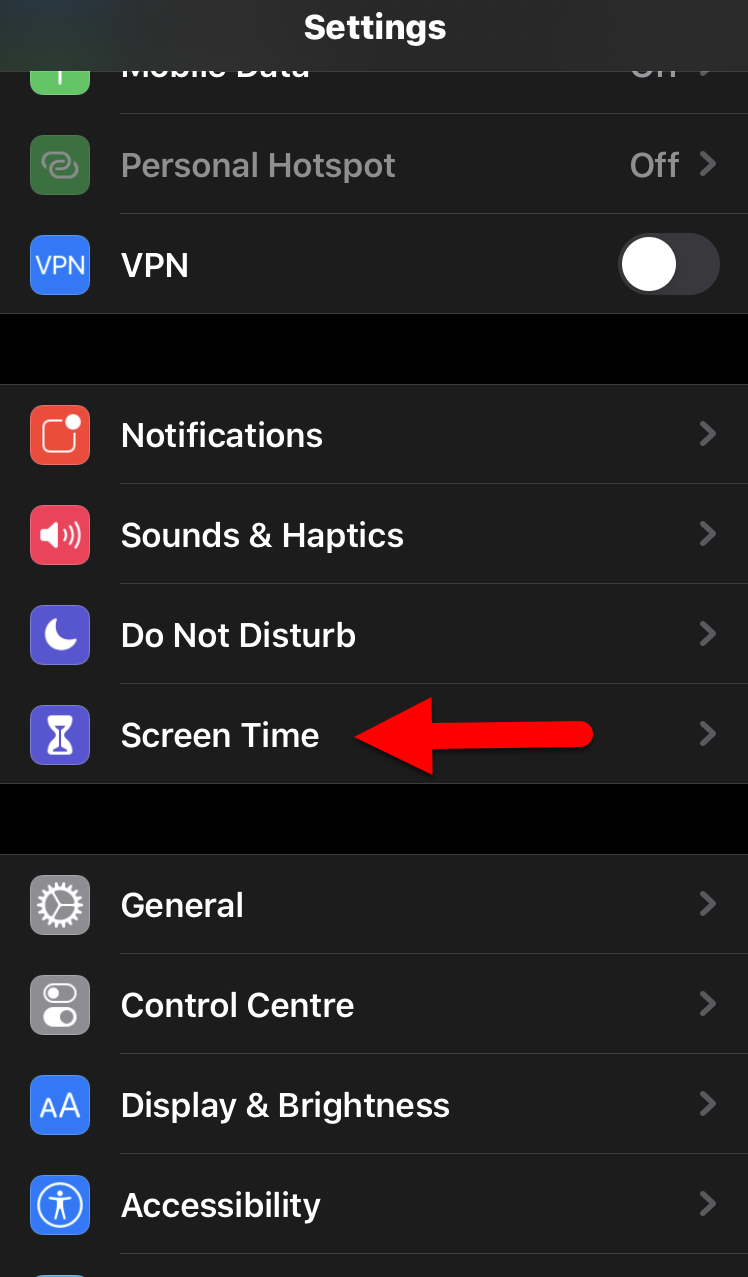 Screen Time
Screen Time Make sure to turn on the screen time on your iPhone.
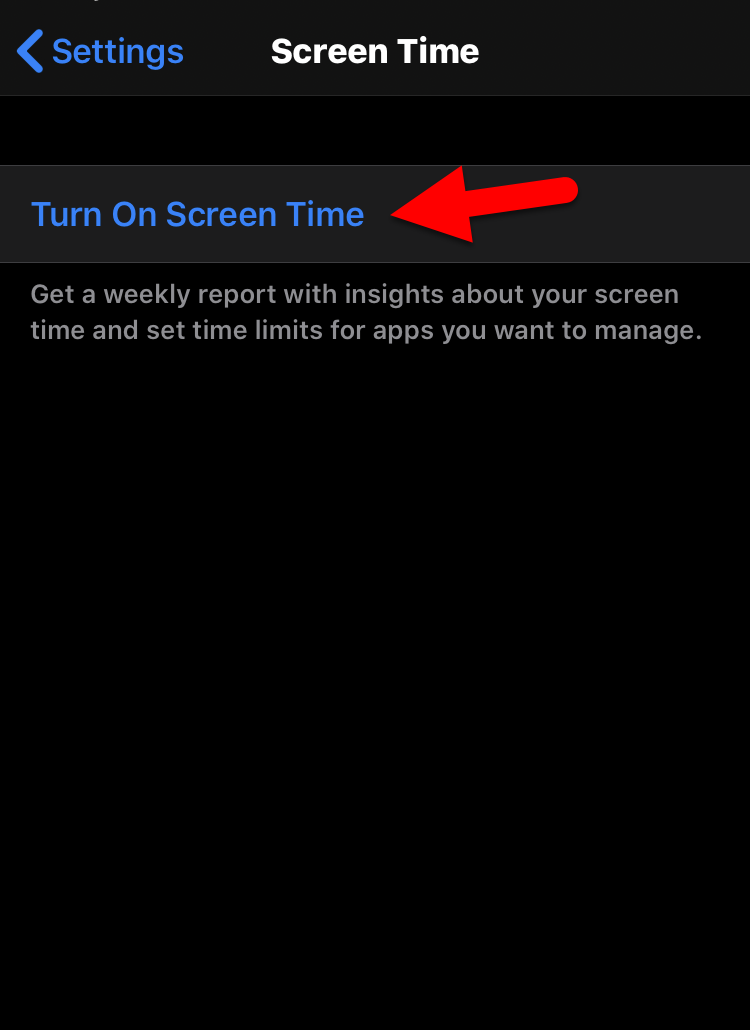 Turn on Screen Time
Turn on Screen Time You will see many options in screen time, you need to tap on the Add Limits. Because it will add a limit to the apps with a password.
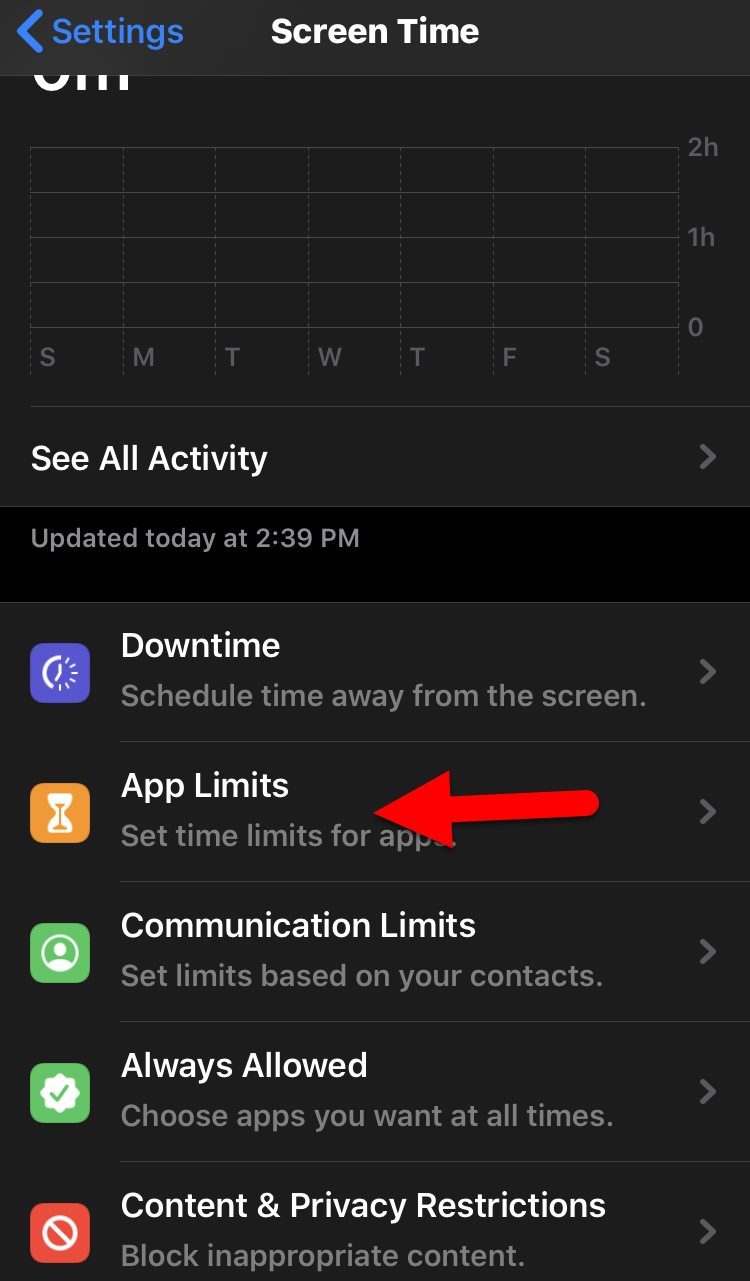 Add Limits to apps
Add Limits to apps Again you need to tap on the Add Limits.
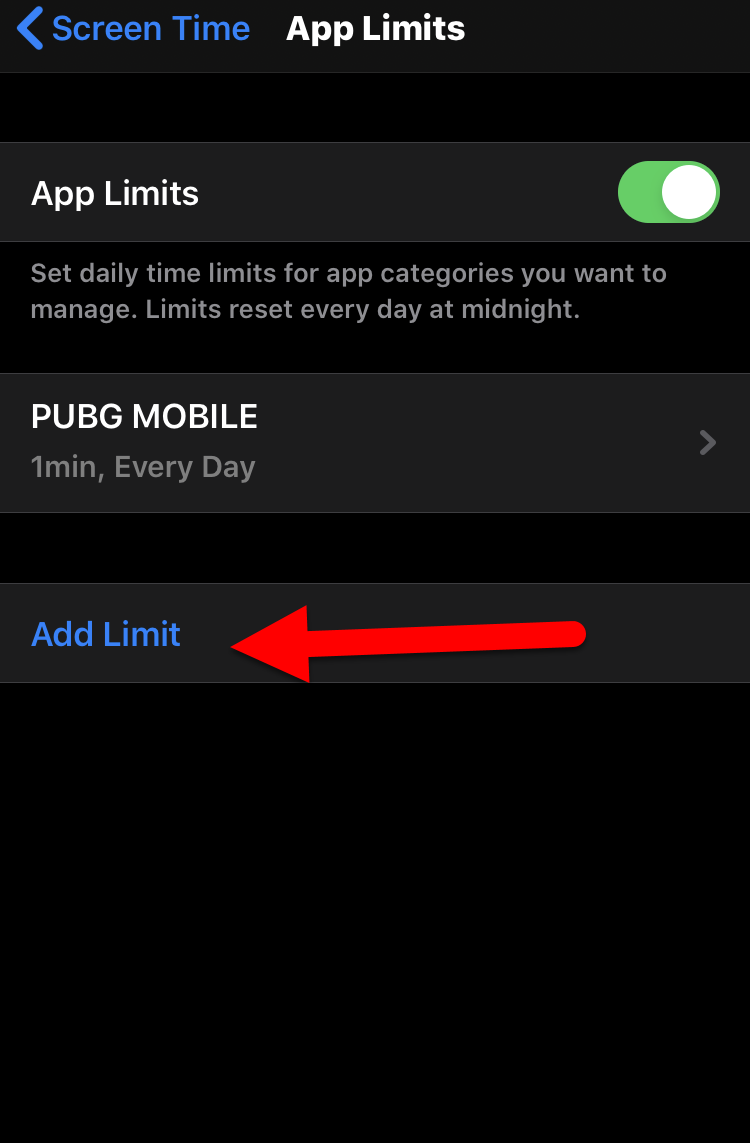 Add Limits to apps
Add Limits to apps After that, it will ask you for the password. Enter any password you want (it shouldn’t be the same with a lock screen password). You will need this password for unlocking apps.
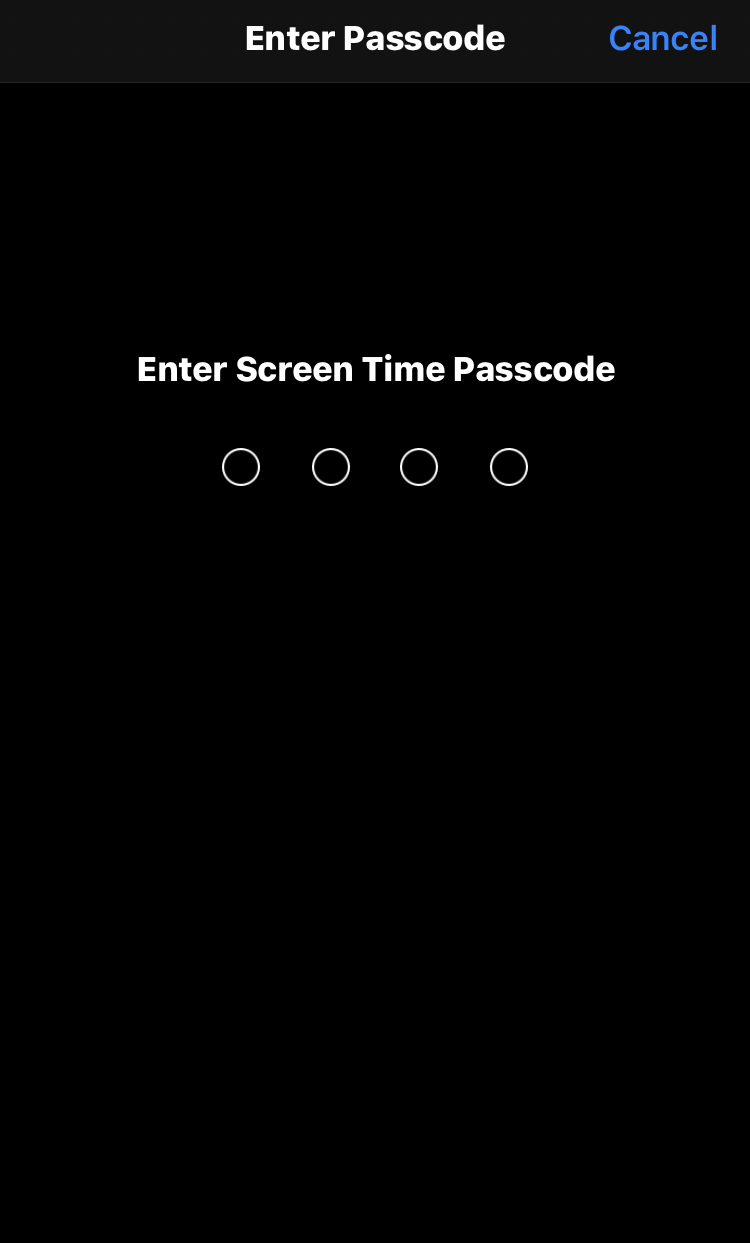 Set password
Set password Now, make sure to choose all those apps which you want to lock apps. I have selected the games to lock it so that no one should play it.
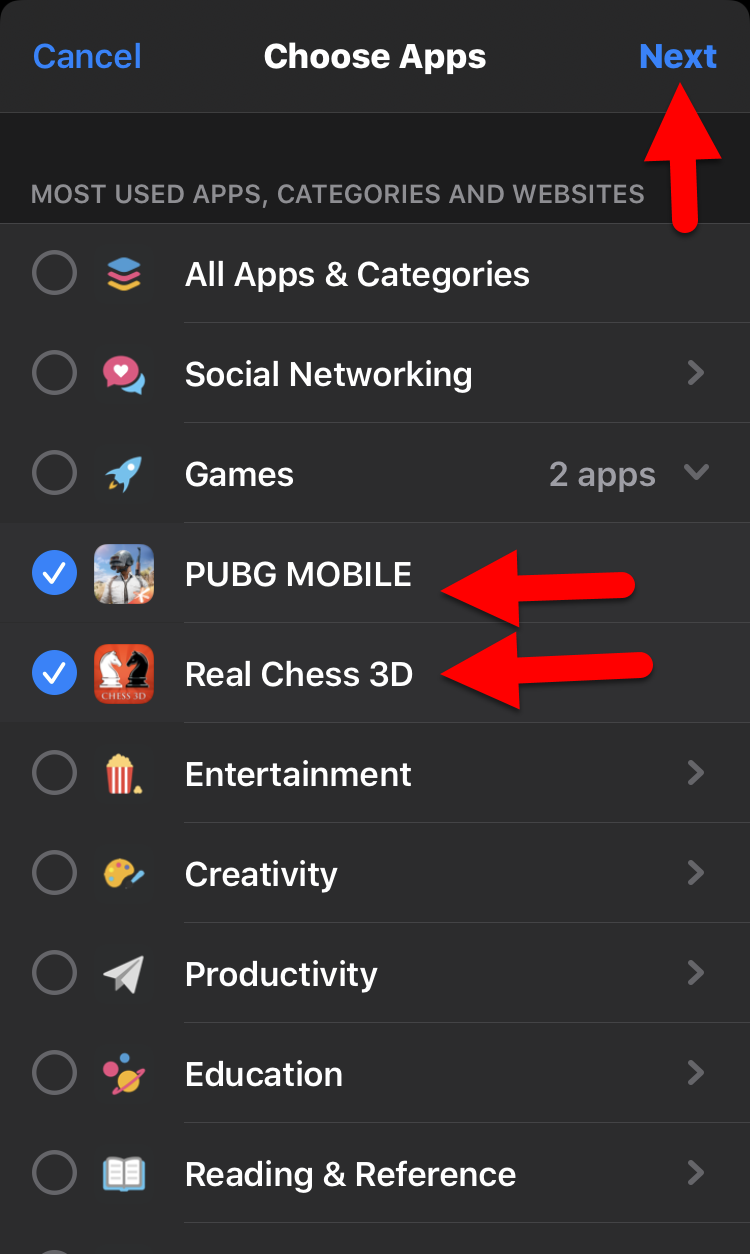 Select apps
Select apps When you have selected apps you want to be locked. Use the timer interface and select a time period, like one minute, and finally tap on the Add.
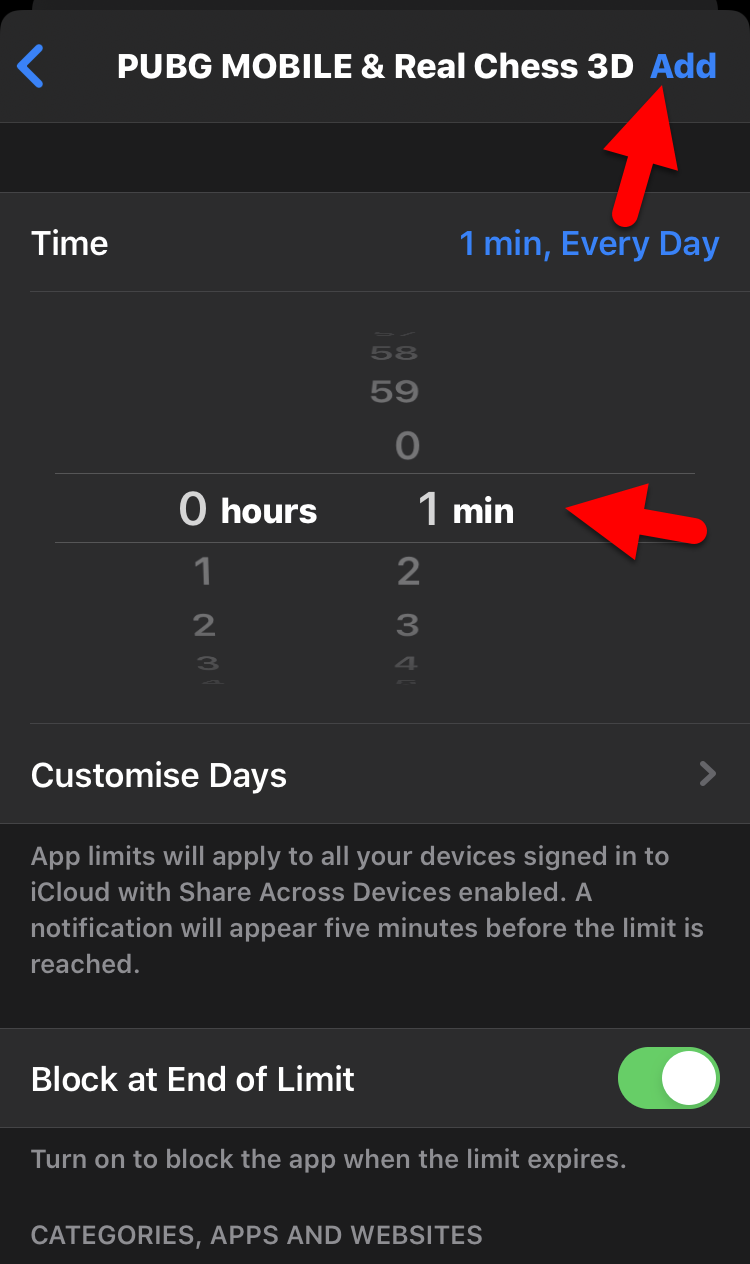 Add to lock
Add to lock How to Use Locked Apps on iPhone
When your time limits your apps from screen time. You can tap on the app which is locked and tap on the Ask for more time in order to open the app. After that, you will need to enter the password and you can unlock it for 15 minutes, for an hour, and for one day. Keep in mind that if you approve it for 15 minutes then you can lock it immediately unless the 15 minutes should be completed.
Final Thoughts:
There are many ways to lock apps on iPhone but screen time gives much functionality to lock apps. Therefore, it is the complete procedure on How to Lock Apps on iPhone in 2020 | Step by Step. Most of the users really don’t know yet about Screen time and its usage. One problem is there that the older version of the iPhone doesn’t have a screen time feature on their iPhone.
If you have faced any sort of problem while following the steps to lock apps on iPhone. Don’t hesitate to leave comments in the comment section below. Also, comment on your feedback about this article whether it helped you or not. Learn more iPhone tips and tricks.
Share This Article
For the better security of smartphones, it is the biggest responsibility to lock apps that are important for you. However, you might know that locking apps on Android is a simple task because there are many third-party apps that allow you to lock them. If you want to protect the information on the App or want to stop the kids so that they should not access. Unfortunately, Apple company doesn’t have any official procedures to protect or lock apps in a better way. After a lot of research, we have an alternative for users who wants to lock apps without using third-party apps. Therefore, in this guide, you will learn step by step guide on How to lock apps on iPhone.
Apps are available on every smartphone but to lock it is very interesting. Because you are the only one who can access and no one else can open it unless they know the password you set. I really enjoy the lock apps on the iPhone because it is not possible to lock in iPhone.
However, you might know about Screen Time which is published on iOS 12 and newer ones. It shows you home much time you spend on your iPhone and which app you are using the most. Fortunately, Screen time also allows you to lock apps in a better way. Keep in mind that Screen Time is not available yet in older versions of iOS. If you are using the latest iPhone of Apple company then you are not too late to enjoy the Screen Time and use it to lock the apps on your iPhone. Furthermore, going deep into iPhone tips and tricks is an interesting task ever. You need to follow the below steps to in order lock apps on your iPhone without any restriction.
Read more:
- Transfer Music from iPhone to Mac without iTunes
- How to Download Facebook Video to iPhone Camera Roll
- Fix iPhone/iPad Keyboard Missing or Disappeared in 2020
How to Lock Apps on iPhone
At first, you need to open the Setting app on your iPhone.
In the setting screen, you need to scroll down and tap on the Screen Time.
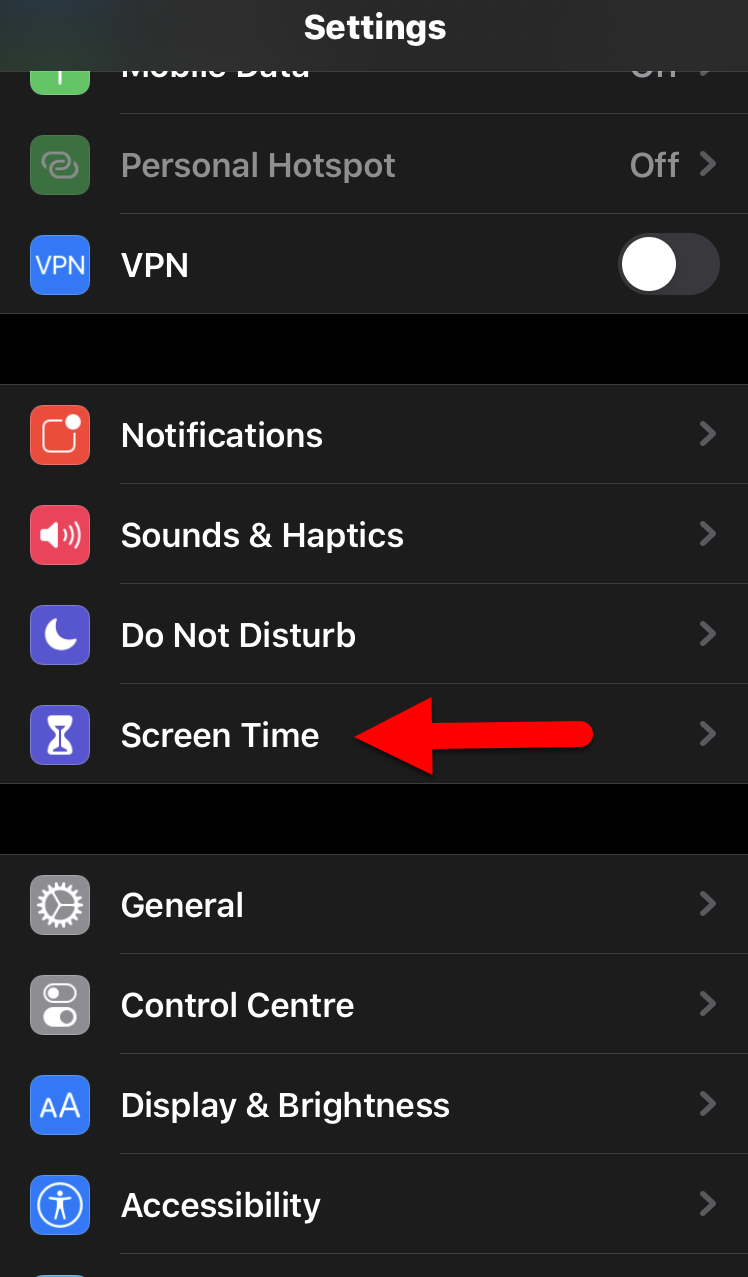 Screen Time
Screen Time Make sure to turn on the screen time on your iPhone.
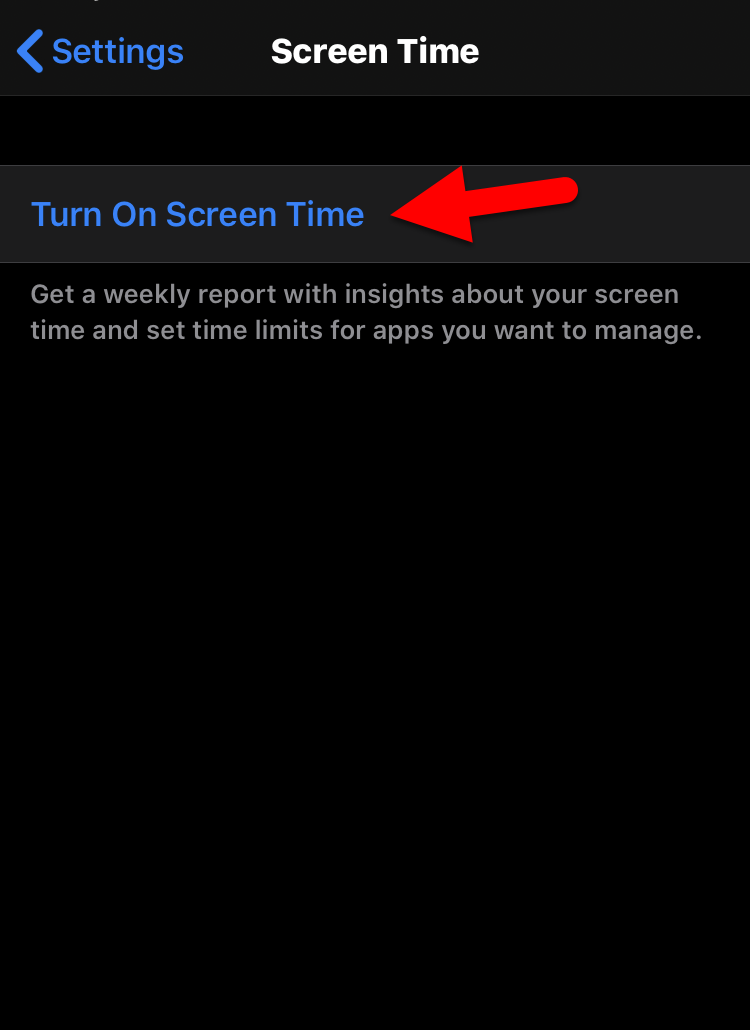 Turn on Screen Time
Turn on Screen Time You will see many options in screen time, you need to tap on the Add Limits. Because it will add a limit to the apps with a password.
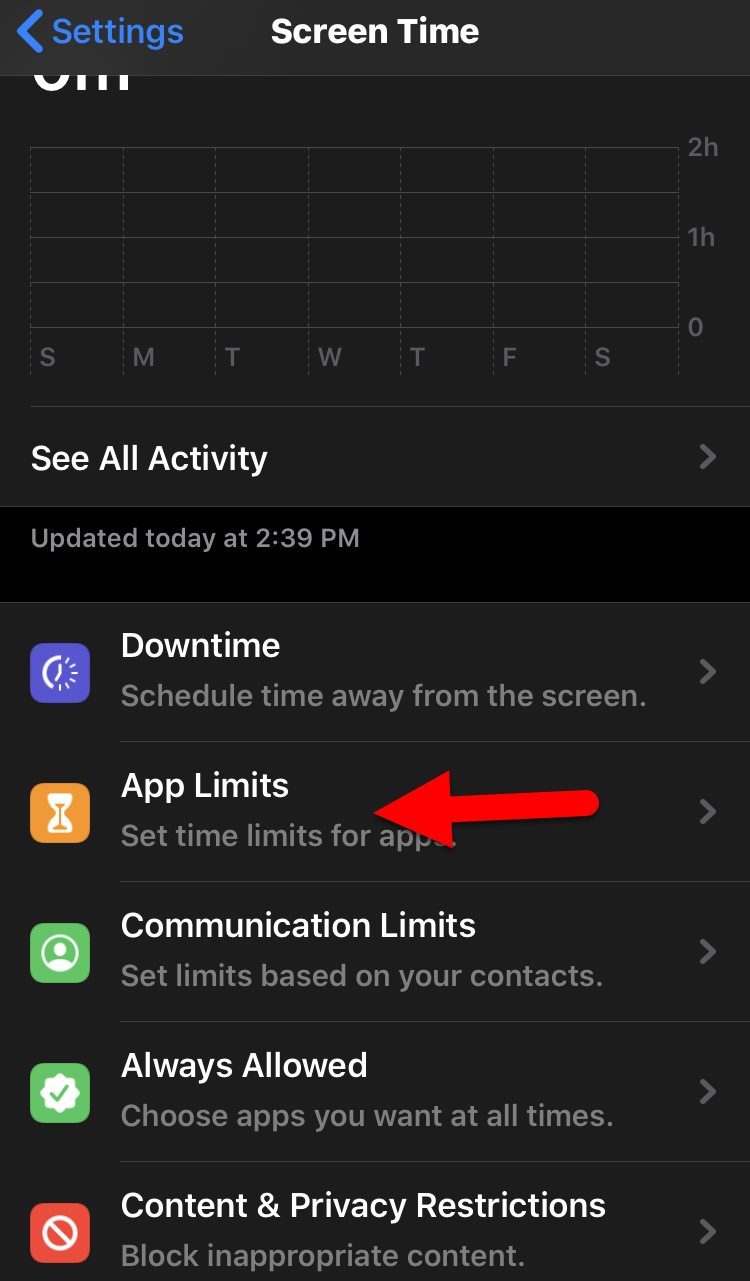 Add Limits to apps
Add Limits to apps Again you need to tap on the Add Limits.
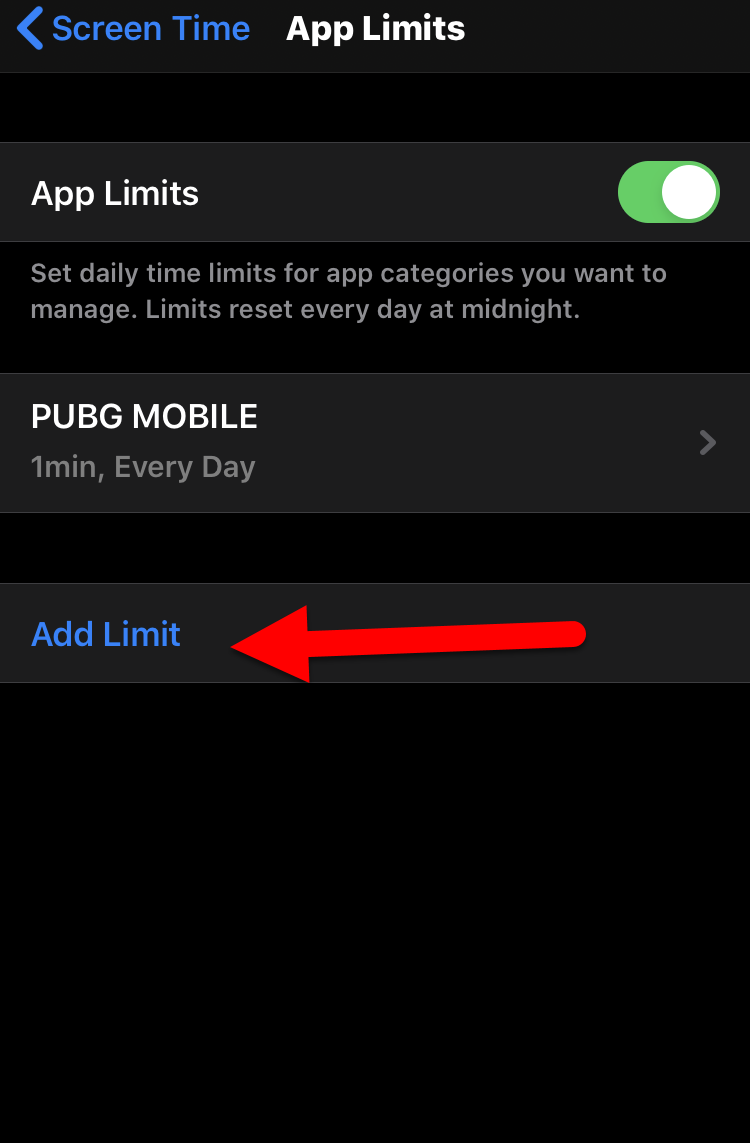 Add Limits to apps
Add Limits to apps After that, it will ask you for the password. Enter any password you want (it shouldn’t be the same with a lock screen password). You will need this password for unlocking apps.
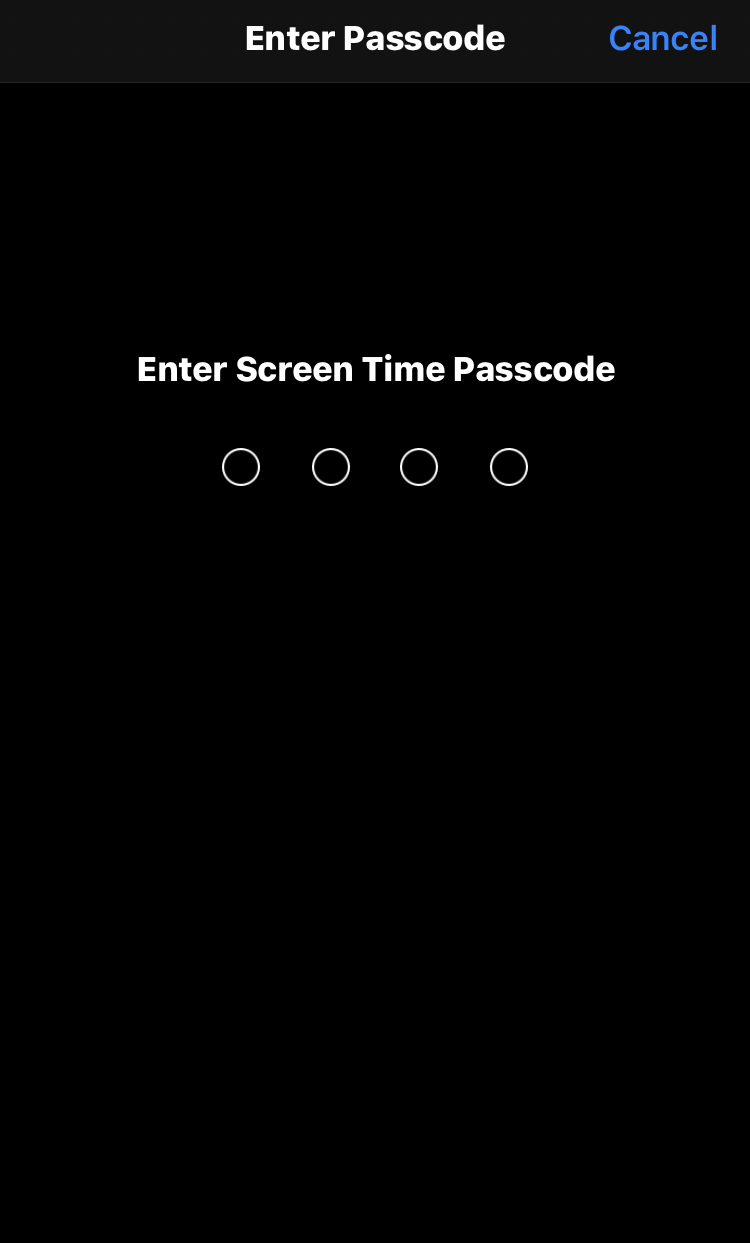 Set password
Set password Now, make sure to choose all those apps which you want to lock apps. I have selected the games to lock it so that no one should play it.
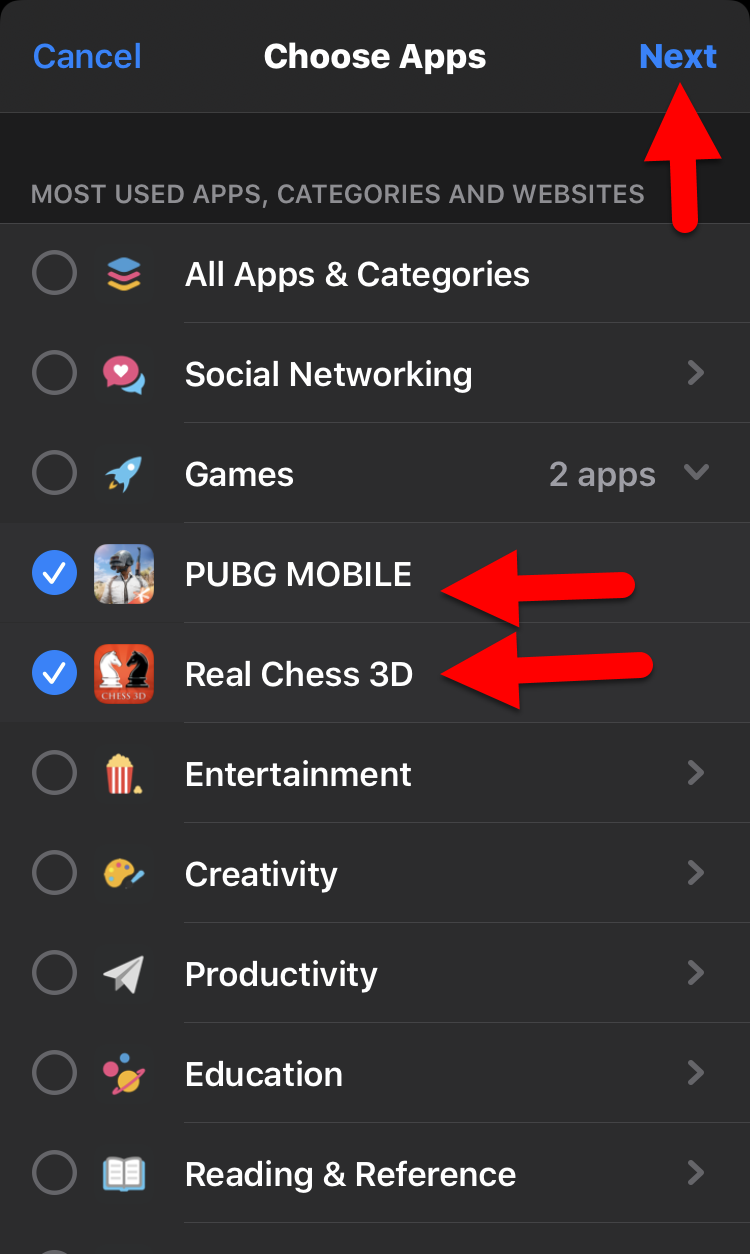 Select apps
Select apps When you have selected apps you want to be locked. Use the timer interface and select a time period, like one minute, and finally tap on the Add.
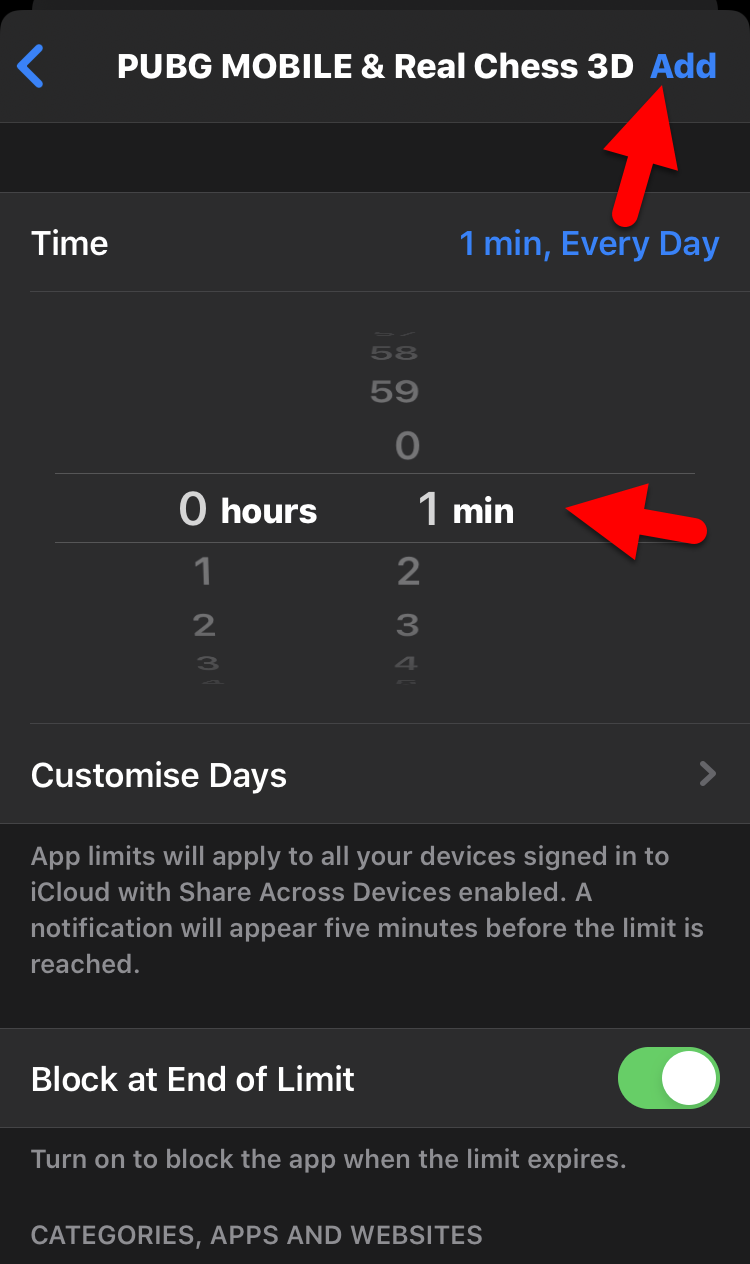 Add to lock
Add to lock How to Use Locked Apps on iPhone
When your time limits your apps from screen time. You can tap on the app which is locked and tap on the Ask for more time in order to open the app. After that, you will need to enter the password and you can unlock it for 15 minutes, for an hour, and for one day. Keep in mind that if you approve it for 15 minutes then you can lock it immediately unless the 15 minutes should be completed.
Final Thoughts:
There are many ways to lock apps on iPhone but screen time gives much functionality to lock apps. Therefore, it is the complete procedure on How to Lock Apps on iPhone in 2020 | Step by Step. Most of the users really don’t know yet about Screen time and its usage. One problem is there that the older version of the iPhone doesn’t have a screen time feature on their iPhone.
If you have faced any sort of problem while following the steps to lock apps on iPhone. Don’t hesitate to leave comments in the comment section below. Also, comment on your feedback about this article whether it helped you or not. Learn more iPhone tips and tricks.


![How To Fake GPS Location on iPhone Without Jailbreaking [2023]](/_next/image?url=https%3A%2F%2Fwriteflow-media.s3.amazonaws.com%2Fsites%2F16%2Fmedia%2F2025%2F10%2Fgps-location-feature-wlaR2F.webp&w=3840&q=75)

![How to Schedule Emails on iPhone and iPad [2022]?](/_next/image?url=https%3A%2F%2Fwriteflow-media.s3.amazonaws.com%2Fsites%2F16%2Fmedia%2F2025%2F10%2Fschedule-emails-on-iphone-and-ipad-min-L1Jrg6.jpg&w=3840&q=75)