How to Fix USB Accessories Disabled Errors on Mac?
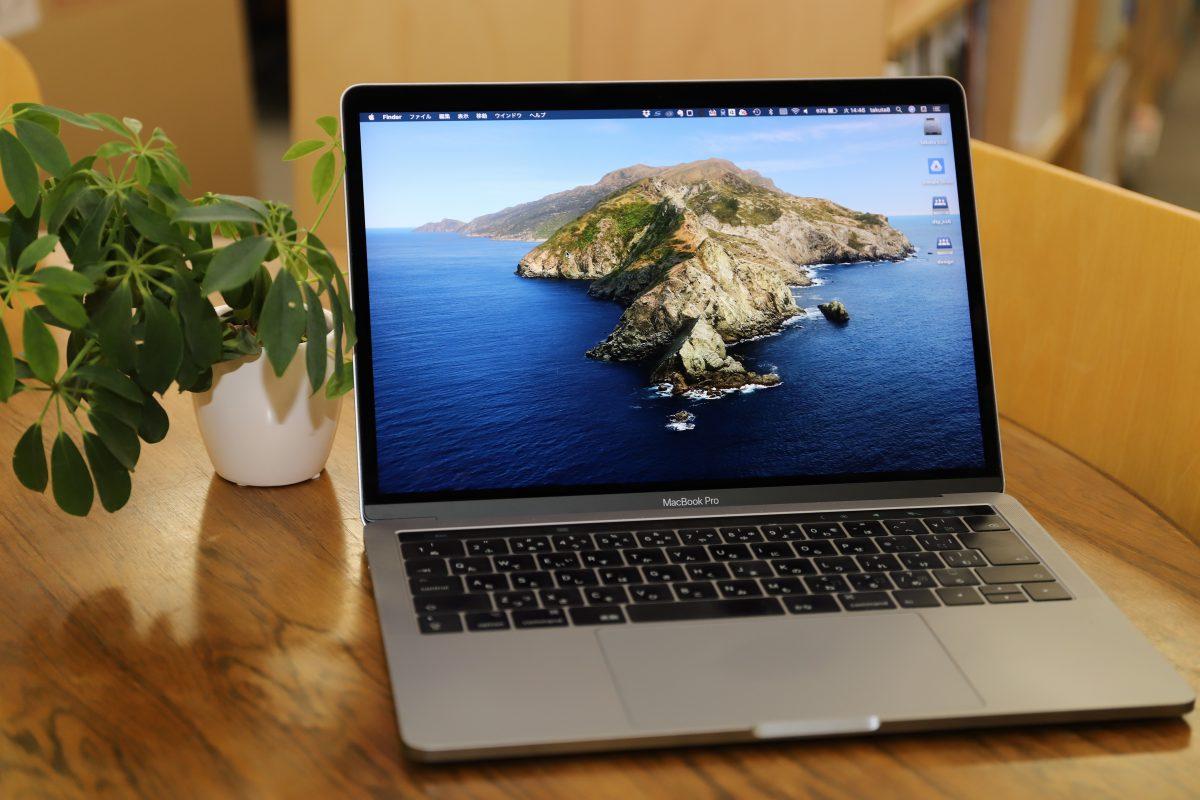
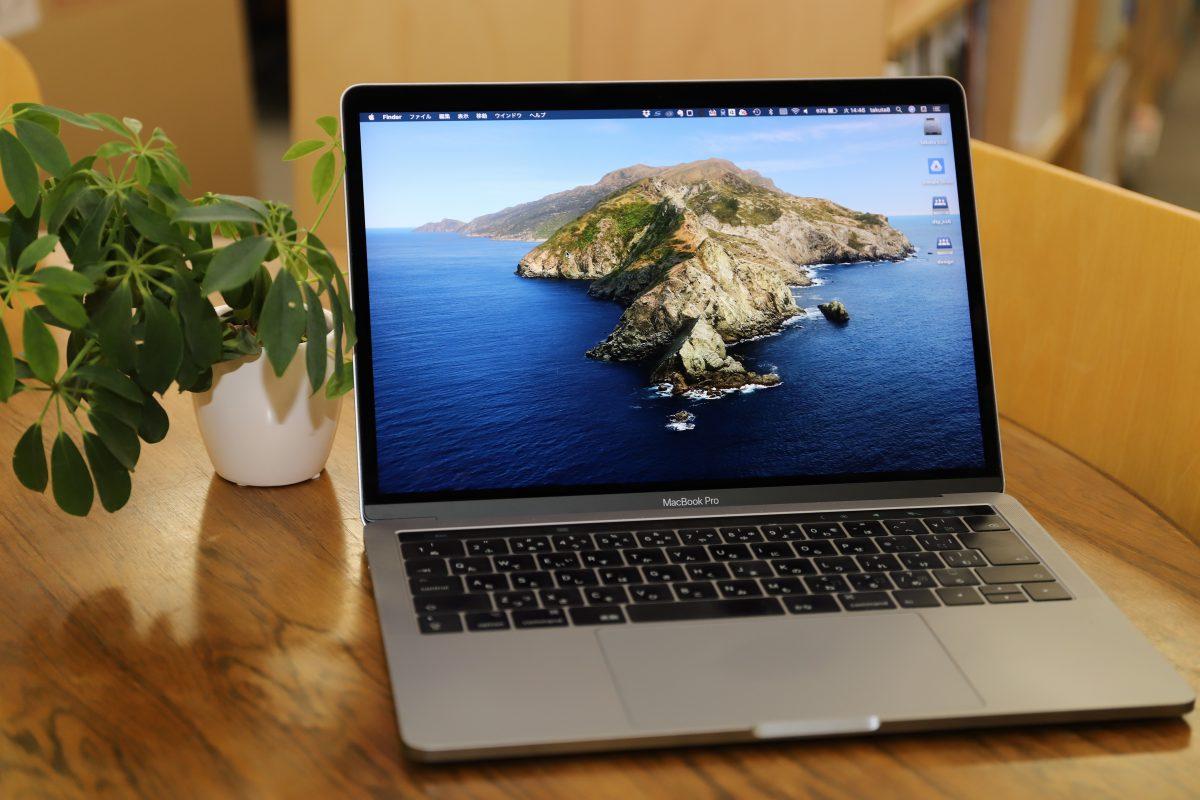
USB ports are somehow an important part of the computer. When you don’t want to use your PC via touchpad then you can connect the mouse accessories to the USB section. You can also plug or connect a keyboard, gaming accessories, and many more things. Each of the USB ports has a limit of power, when any power accessories which has out of limit then the error will occur that the USB Accessories are Disabled. If you want to fix USB accessories disabled error then you need to read this article. From this article, I’ll guide you on How to Fix USB Accessories Disabled Errors on Mac. So, without wasting any time let’s get started
Method 1. Disconnect and Reconnect USB Port
Sometimes this error will pop up when the UBS port is damaged or has some problem. What you need to do is simply disconnect it and again reconnect the USB attachments. Once all is done then go and check if you still have that error then remove all the USB attachments one by one. This would help you to fix your problem. However, when you connect any device with USB consumes. So, the attachment sometimes wants more power compared to other accessories.
Method 2: Clean the USB Ports
Occasionally, every USB ports are have waste things or debris inside the ports. Moreover, when the USB ports got debris inside it then it won’t identify your USB attachment and it will be disconnected. If you don’t want to face the disconnected issue then you have to find an earbud’s cotton and then make the cotton somehow wet with the help of isopropyl alcohol. After that clean the USB ports carefully with gentle swipes so that the connectors should not get damaged.

Final Words
it was all about How to Fix USB Accessories Disabled Errors on Mac. I hope this article is very helpful for you to fix USB accessories errors. This was the step-by-step guide on fixing USB accessories disabled errors. From this article, you will get something good. This is the right place where you can easily solve your problem. After following these steps I hope you will not face any kind of problem. If you faced any kind of problem and if you have any type of suggestions then do comment.
Explore More:
Share This Article
USB ports are somehow an important part of the computer. When you don’t want to use your PC via touchpad then you can connect the mouse accessories to the USB section. You can also plug or connect a keyboard, gaming accessories, and many more things. Each of the USB ports has a limit of power, when any power accessories which has out of limit then the error will occur that the USB Accessories are Disabled. If you want to fix USB accessories disabled error then you need to read this article. From this article, I’ll guide you on How to Fix USB Accessories Disabled Errors on Mac. So, without wasting any time let’s get started
Method 1. Disconnect and Reconnect USB Port
Sometimes this error will pop up when the UBS port is damaged or has some problem. What you need to do is simply disconnect it and again reconnect the USB attachments. Once all is done then go and check if you still have that error then remove all the USB attachments one by one. This would help you to fix your problem. However, when you connect any device with USB consumes. So, the attachment sometimes wants more power compared to other accessories.
Method 2: Clean the USB Ports
Occasionally, every USB ports are have waste things or debris inside the ports. Moreover, when the USB ports got debris inside it then it won’t identify your USB attachment and it will be disconnected. If you don’t want to face the disconnected issue then you have to find an earbud’s cotton and then make the cotton somehow wet with the help of isopropyl alcohol. After that clean the USB ports carefully with gentle swipes so that the connectors should not get damaged.

Final Words
it was all about How to Fix USB Accessories Disabled Errors on Mac. I hope this article is very helpful for you to fix USB accessories errors. This was the step-by-step guide on fixing USB accessories disabled errors. From this article, you will get something good. This is the right place where you can easily solve your problem. After following these steps I hope you will not face any kind of problem. If you faced any kind of problem and if you have any type of suggestions then do comment.
Explore More:




