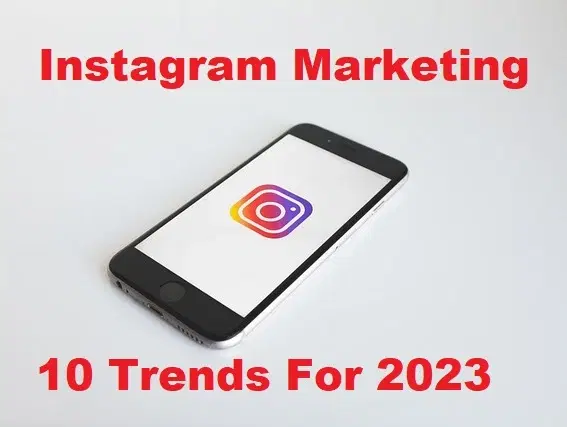How to Zip and Unzip Files on Android (RAR, ZIP, 7ZIP)?


In this article, you will learn How to Zip and Unzip Files on Android (RAR, ZIP, 7ZIP)? Do you want to Zip and Unzip on Android? If yes then this article is obviously for you. To Zip, our file is very necessary for us in every place. If someone tells you that you should send me to file then if the file size is not too much then it’s not a problem. If the size of the file is long then it will create issues for you. However, you zip that file then you can send it easily. Most of the people don’t know that how to zip or unzip files. If you want to zip and unzip then you need to read this article. So, without wasting any time let’s get started.
What is Zip File?
Basically, Zip files are playing an important role in our daily life. Whenever your office boss asks about your report or some important file, photos, videos that you should send it through email. If the size of the file is out of the limit then it will give you an error that you cant send this file. But if you compress all the files that you want to send after that all the files will be together. And the size of the files will be within the limit that you can send to anyone.
Method 1: Via RAR to UnZip Files in Android
Step 1. First of all, you have to download and install the RAR app from the play store on your mobile.
Step 2. When you installed the app then open it then you will see all the files of your device.
Step 3. Now, open the folder after that select the files that you wish to unzip.
Step 4. Next, click on the Extract icon from the top right side.
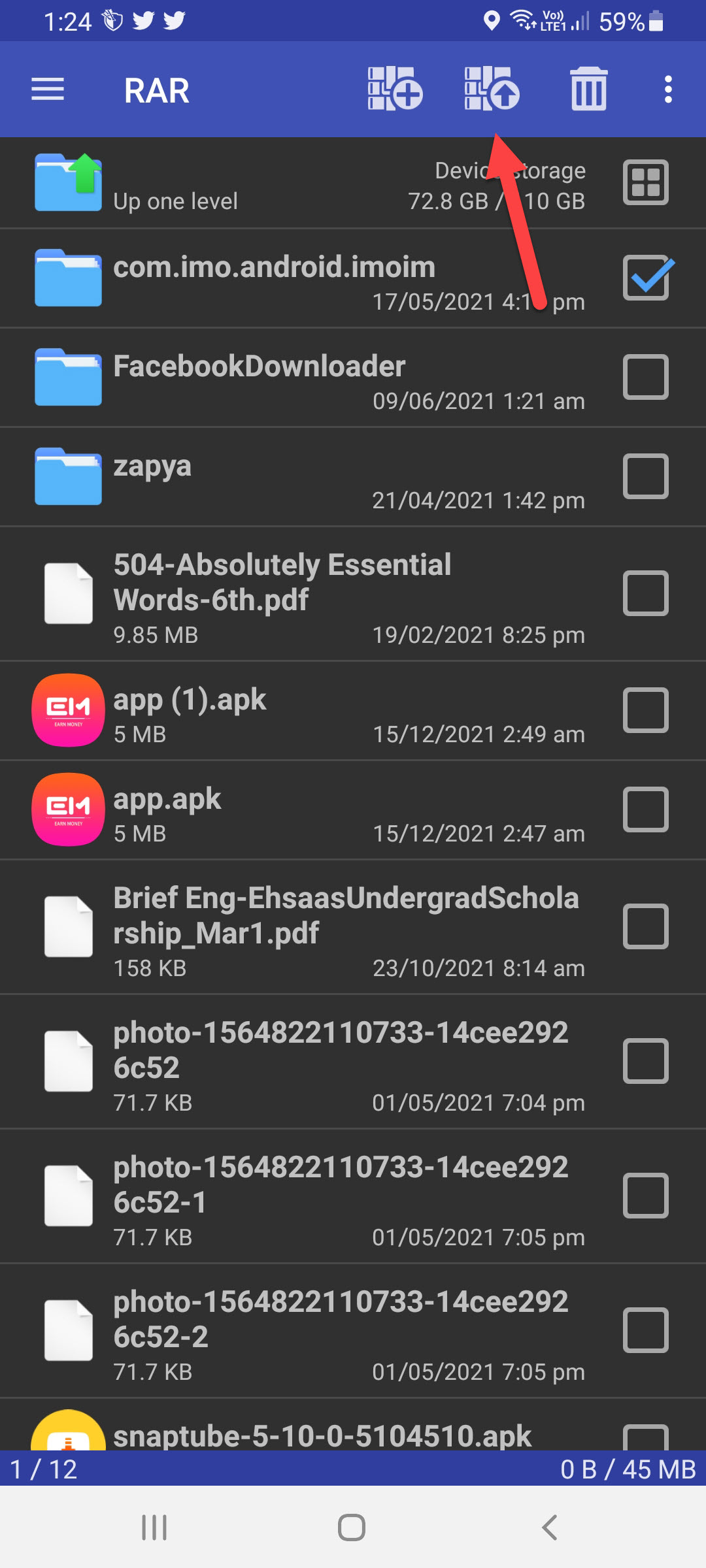 Click on the Extract
Click on the Extract Step 5. In this step, choose the destination for your file after that click on the Ok at the bottom right corner.
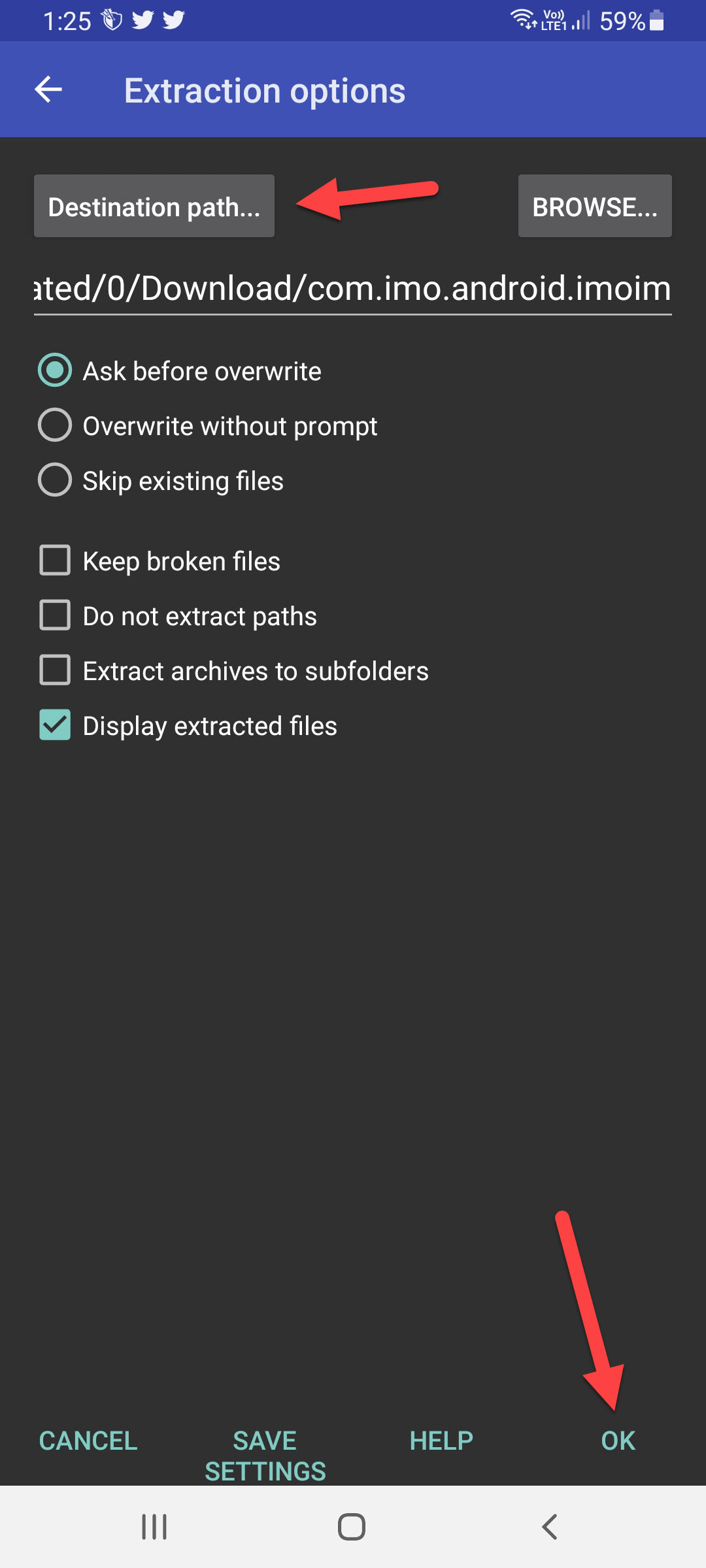 Click on the Ok
Click on the Ok Method 2: Create a ZIP or RAR File
Step 1. At first, launch the RAR app of the device.
Step 2. Check the file that you are going to zip and keep in mind that the size of the files should under 600MB.
Step 3. Then click on the Archive.
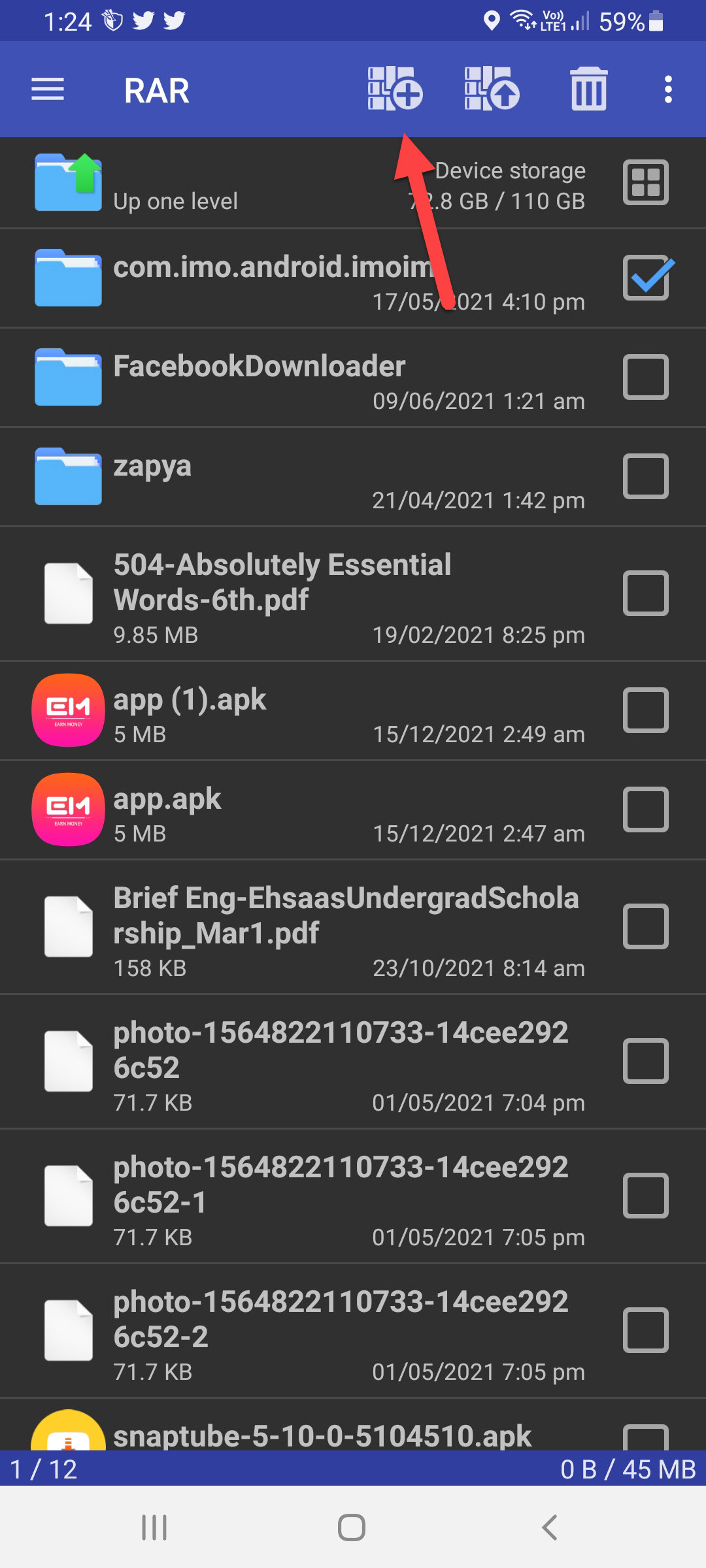 Click on the Archive
Click on the Archive Step 4. Here you have a chance to select the file format.
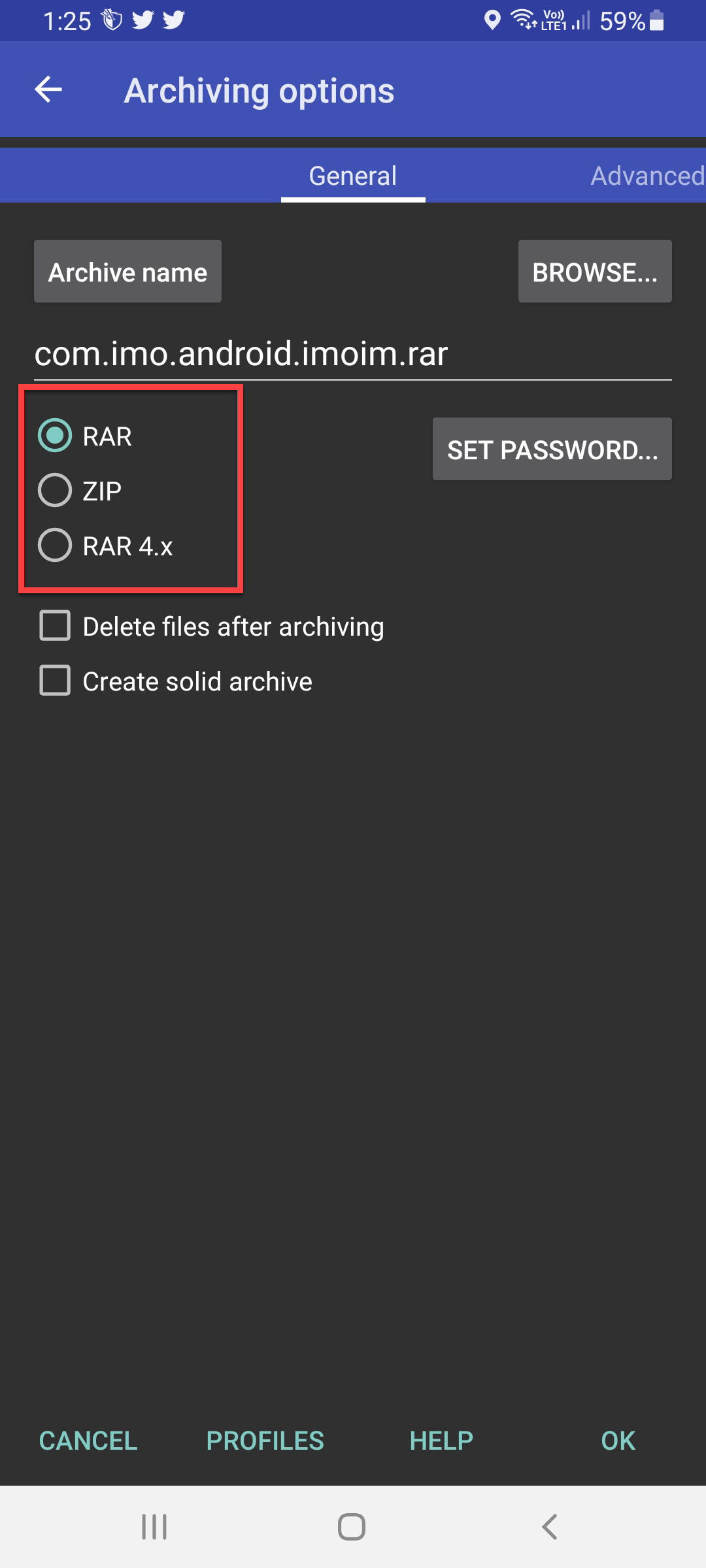
Step 5. However, choose the perfect destination for your zip file.
Step 6. Also, you can give the password to your folder that you don’t want to someone else open your folder.
Step 7. At last, click on the Ok to save the changes.
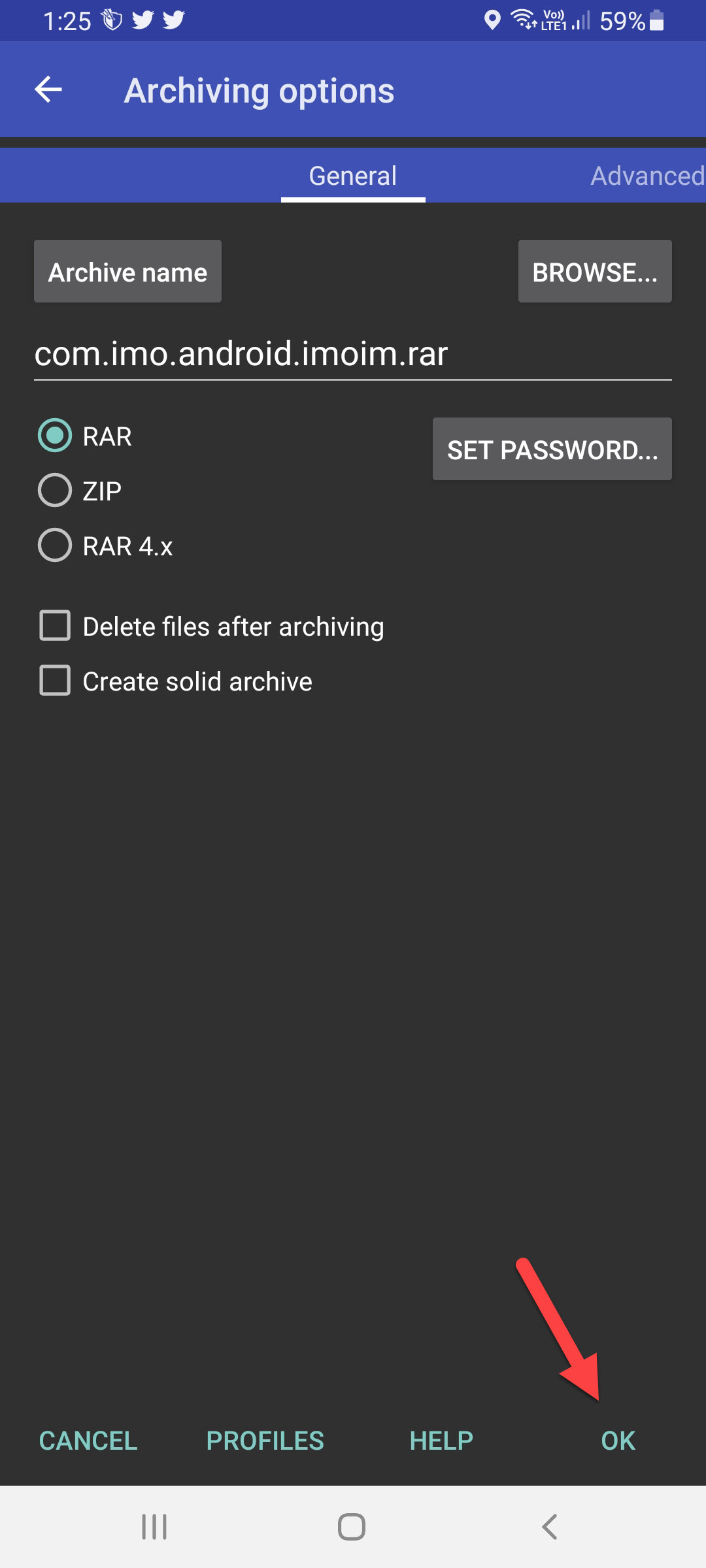 Click on the Ok
Click on the Ok Method 3: Create 7ZIP on Android
Step 1. Firstly, open the RAR.
Step 2. Find the folder that you want to make it 7ZIP file then hold and press on the file after that click on the Compress.
Step 3. Now, change the file format to 7Z.
Step 4. Lastly, click on the Ok.
Bottom Line
It was all about How to Zip Files and Unzip on Android (RAR, ZIP, 7ZIP)? I hope this article is very helpful for you to Zip and Unzip. From this article, you will get something good. This is the right place where you can easily solve your problem. After following these steps I hope you will not face any kind of problem. If you faced any kind of problem and if you have any type of suggestions then do comment.
Explore More:
Tagged
Share This Article
In this article, you will learn How to Zip and Unzip Files on Android (RAR, ZIP, 7ZIP)? Do you want to Zip and Unzip on Android? If yes then this article is obviously for you. To Zip, our file is very necessary for us in every place. If someone tells you that you should send me to file then if the file size is not too much then it’s not a problem. If the size of the file is long then it will create issues for you. However, you zip that file then you can send it easily. Most of the people don’t know that how to zip or unzip files. If you want to zip and unzip then you need to read this article. So, without wasting any time let’s get started.
What is Zip File?
Basically, Zip files are playing an important role in our daily life. Whenever your office boss asks about your report or some important file, photos, videos that you should send it through email. If the size of the file is out of the limit then it will give you an error that you cant send this file. But if you compress all the files that you want to send after that all the files will be together. And the size of the files will be within the limit that you can send to anyone.
Method 1: Via RAR to UnZip Files in Android
Step 1. First of all, you have to download and install the RAR app from the play store on your mobile.
Step 2. When you installed the app then open it then you will see all the files of your device.
Step 3. Now, open the folder after that select the files that you wish to unzip.
Step 4. Next, click on the Extract icon from the top right side.
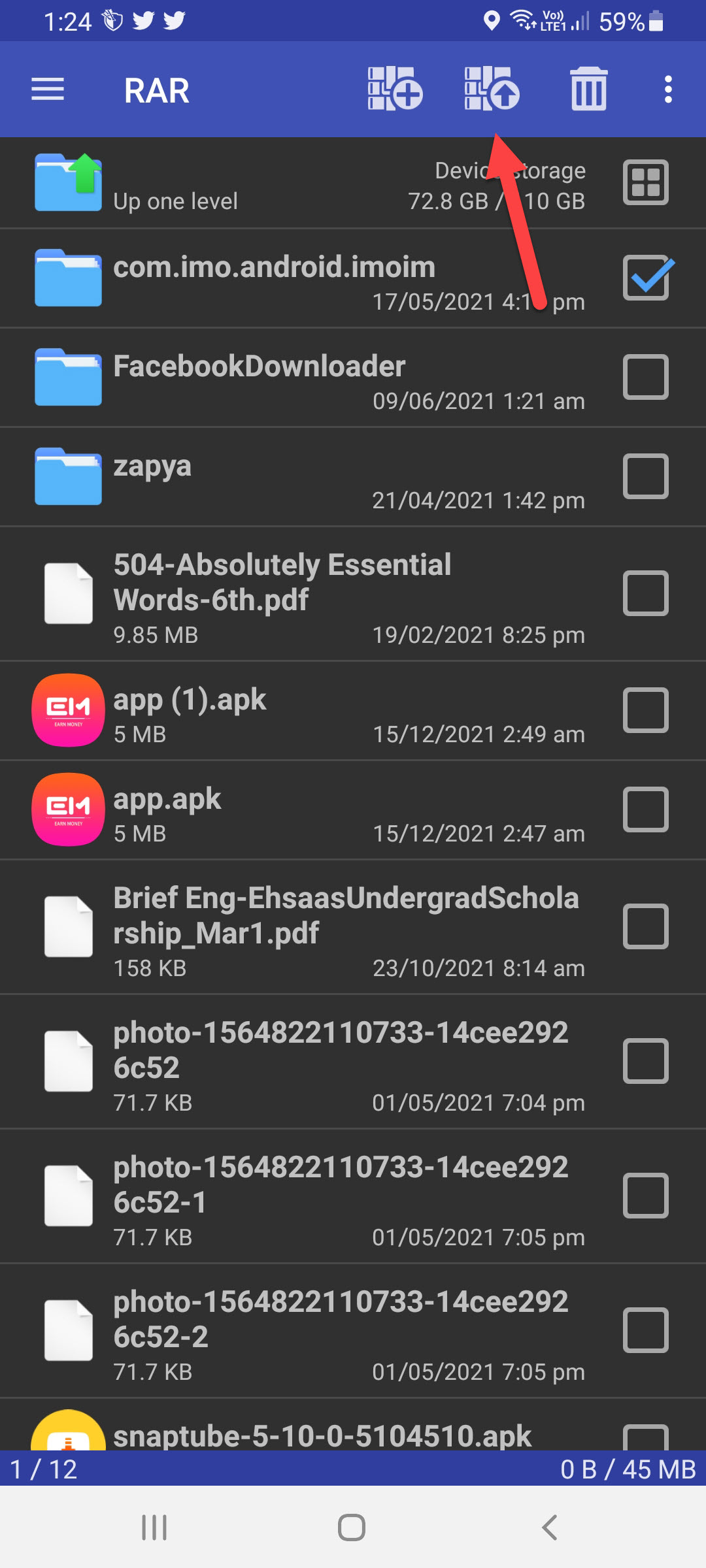 Click on the Extract
Click on the Extract Step 5. In this step, choose the destination for your file after that click on the Ok at the bottom right corner.
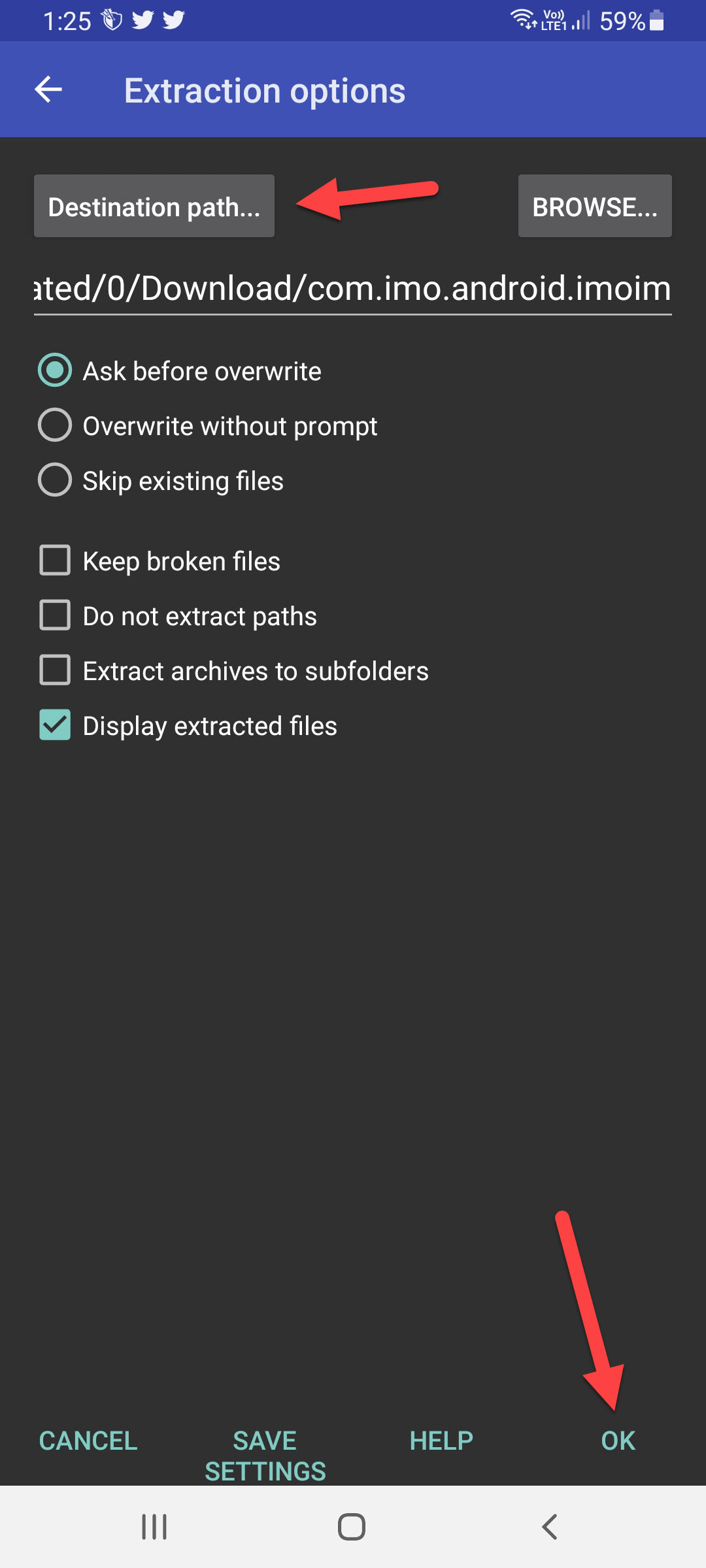 Click on the Ok
Click on the Ok Method 2: Create a ZIP or RAR File
Step 1. At first, launch the RAR app of the device.
Step 2. Check the file that you are going to zip and keep in mind that the size of the files should under 600MB.
Step 3. Then click on the Archive.
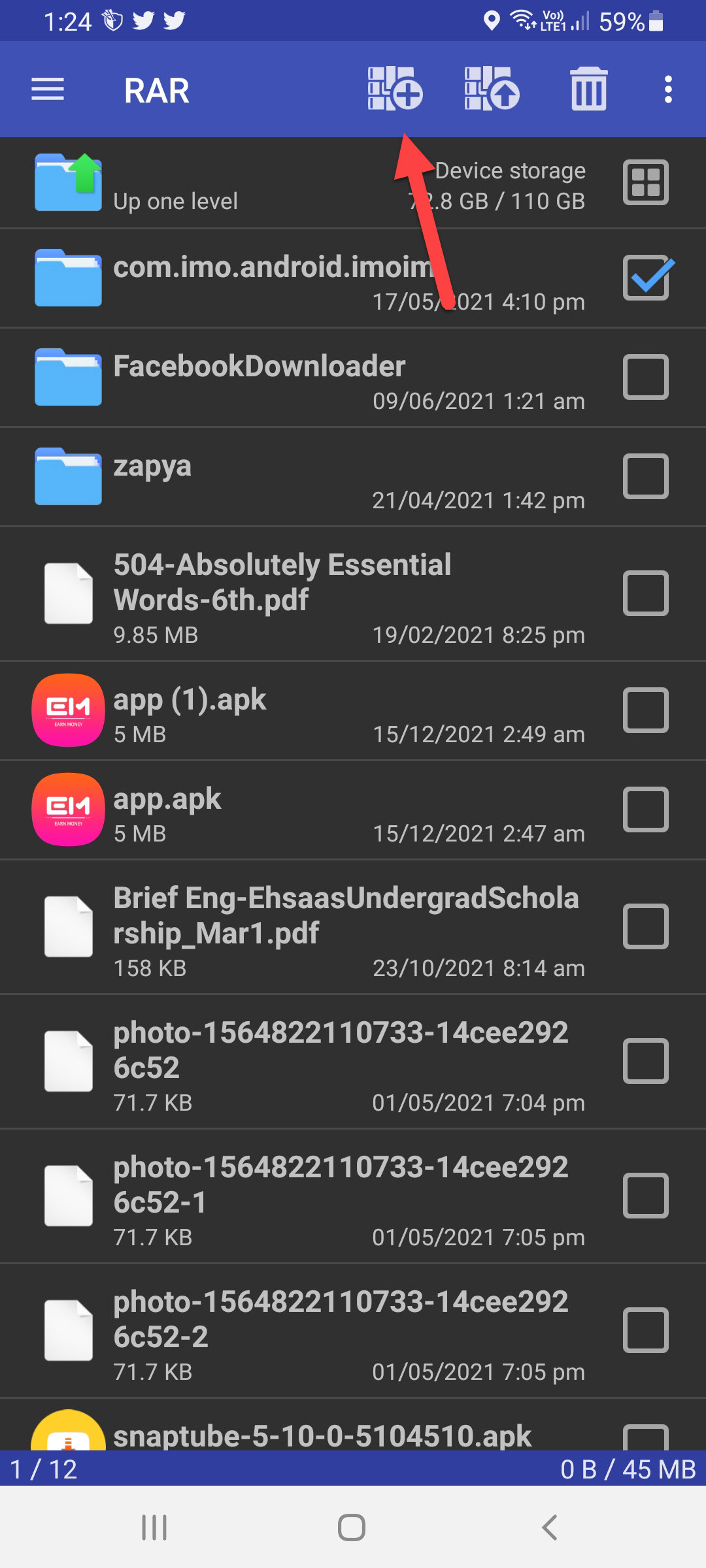 Click on the Archive
Click on the Archive Step 4. Here you have a chance to select the file format.
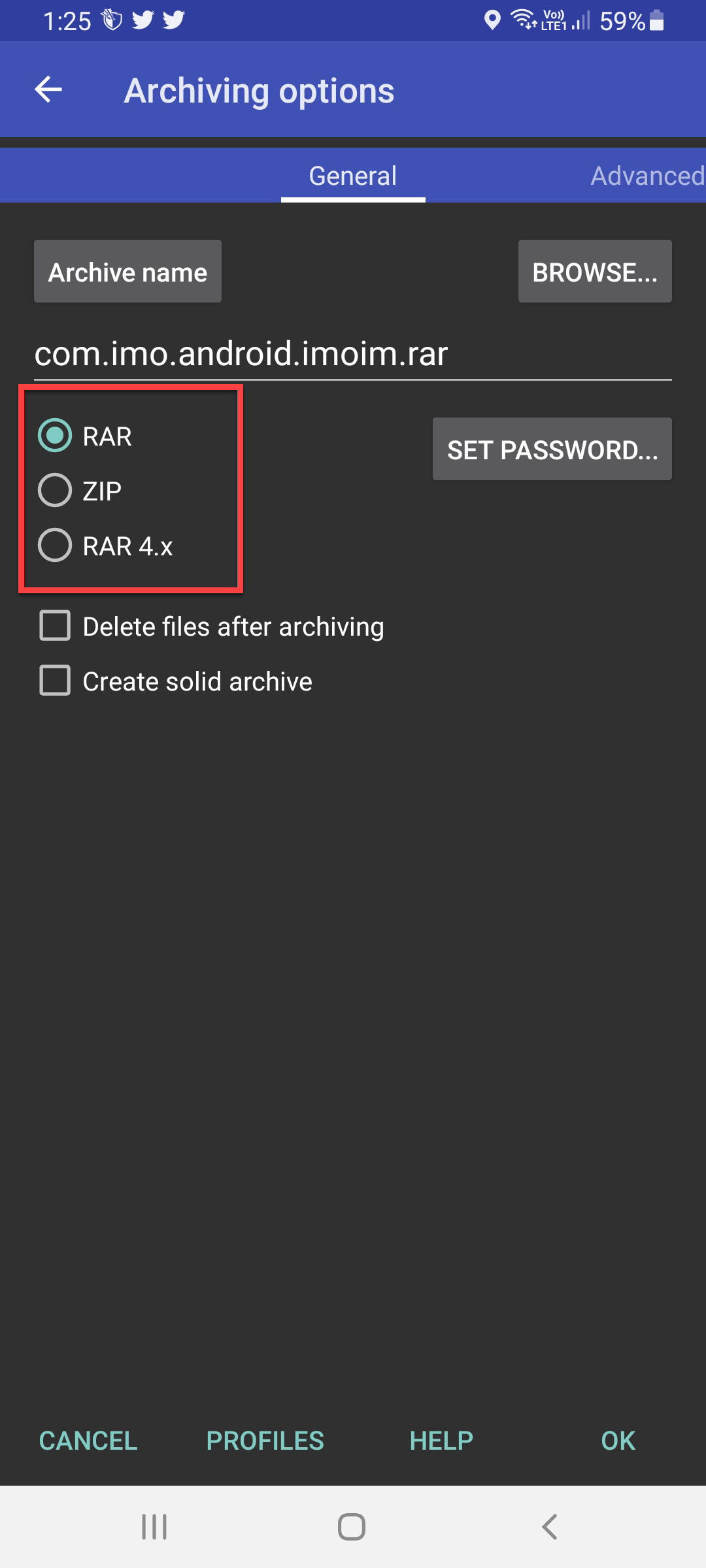
Step 5. However, choose the perfect destination for your zip file.
Step 6. Also, you can give the password to your folder that you don’t want to someone else open your folder.
Step 7. At last, click on the Ok to save the changes.
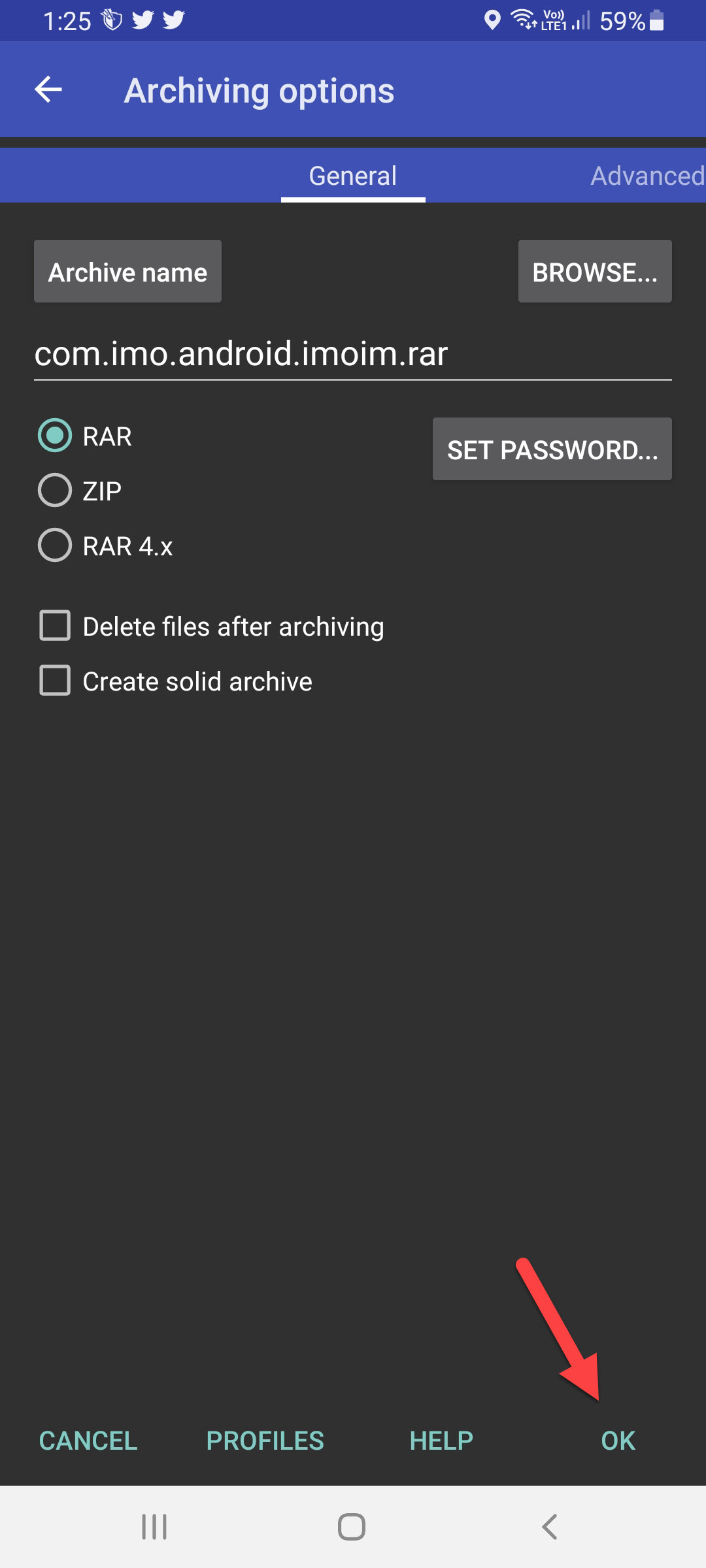 Click on the Ok
Click on the Ok Method 3: Create 7ZIP on Android
Step 1. Firstly, open the RAR.
Step 2. Find the folder that you want to make it 7ZIP file then hold and press on the file after that click on the Compress.
Step 3. Now, change the file format to 7Z.
Step 4. Lastly, click on the Ok.
Bottom Line
It was all about How to Zip Files and Unzip on Android (RAR, ZIP, 7ZIP)? I hope this article is very helpful for you to Zip and Unzip. From this article, you will get something good. This is the right place where you can easily solve your problem. After following these steps I hope you will not face any kind of problem. If you faced any kind of problem and if you have any type of suggestions then do comment.
Explore More: