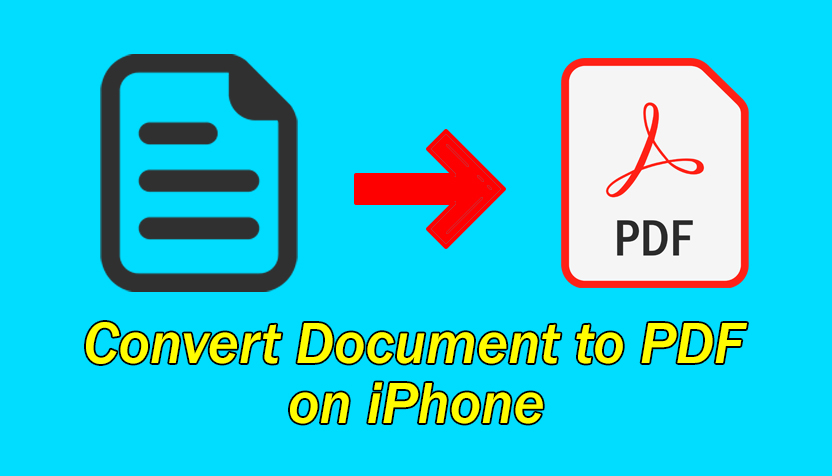Want to Convert a Document to PDF on your iPhone? Then this specific guide is for you. You might have a Document file and it is not comfortable like a PDF file. In easy words, PDF stands Portable Document File. Whenever you start working on document files, there is one format that will obviously come in your Mind is Portable Document File or PDF. The Portable Document Format is a file format developed by Adobe in 1993 to present documents, including text formatting and images, in a manner independent of application software, hardware, and operating systems. Therefore, I am going to briefly guide you on How to Convert a Document to PDF on iPhone 2020.
PDF files have one advantage that you can easily edit or remove the content of the file. Don’t download any PDF converter app because some of them don’t work properly. Therefore, we have an in-built PDF feature that will completely allow you to convert documents into PDF on your iPhone or iPad. So, let’s get directly into it.
Related guides:
- How to Transfer Music from iPhone to Mac without iTunes
- Enable Sound Recognition on iOS 14 and iPadOS 14
- How to lock apps on iPhone
Convert a Document to PDF on iPhone
It is a piece of good news that converting a document to PDF doesn’t need any third-party software because you have an easy and simple method to do that. However, you have to follow the instructions down below.
Step 1. Open your Document which you want to convert to PDF.
Step 2. Tap on the Share icon from the bottom left corner and select the Print option.
Step 3. On the Printer option screen, pinch-out the screen in order to zoom out.
Step 4. After that, again tap on the Share icon and then tap on the Save to Files.
Step 5. At last, you have to choose the location where you want to save the PDF file.
Convert a Document to PDF on iPhone using PDF Expert
The first method was pretty easy because we hadn’t use any third-party apps. But this time we will be using PDF Expert. You can find PDF experts on all versions of iOS and you can download it free of cost.
- Turn on your iPhone and make sure to Download PDF Expert from the App Store.
- Once the app is downloaded, go ahead and open the app. You have to tap on the plus sign at the bottom right corner of the screen.
- Select Create PDF from File.
- Choose the document which you want to convert to PDF.
- That’s all! your PDF file is ready.
Bottom Line
The complete guide on How to Convert a Document to PDF on iPhone 2020?. I hope these two amazing methods were beneficial to you. PDF is a wonderful format because you can easily edit the content of it without any restriction. Whenever you face some kind of problem then don’t hesitate to leave comments in the comment section down below.