How to Delete/Uninstall Application in macOS 10.15 Catalina


When we want to uninstall application in macOS Catalina 10.15 so, it is somehow complicated. You may install macOS Catalina in any virtual machine like VirtualBox and VMware etc or in your physical pc. However, there will be lots of applications which you can’t use or you don’t know how to use. Therefore, you need to uninstall all the useless applications. There is some app which you will face issues such as Spam, Not working, Displaying useless ads. Therefore, such apps are not good for the operating system because it will be destroyed your whole operating system. So, if you want to uninstall that all apps which are not in use for that you don’t how to install but no worries I will guide each and everything about How to Delete/Uninstall Application in macOS Catalina Final.
How to Delete/Uninstall Application in macOS Catalina
Method 1. Uninstall All Applications Manually:
If you want to uninstall any application remember one thing that it doesn’t have a right uninstaller. You can install any application manually. But the process of the manual is complicated and you need to understand the macOS catalog easily. This process is going to take your time. If you are a new mac user then it is difficult to understand the hidden files in the library. I recommend you to do it carefully otherwise you can accidentally uninstall the important files and applications. Below are the manual steps you need to follow each step to uninstall the applications.
- Go to Finder and open the Application folder.
- Locate the application that you want to uninstall and move it to trash. This step removes the service files of the app that you have just deleted.
- Open Finder, select “Go” and “Go to folder”. Check for app remains in the sub-folders. Some common file storage that you should check include.
/Library/Application Support
/Library/Caches
/Library/Logs
/Library/Preferences
/Library/PreferencePanes
/Library/StartupItems
/Library/Cookies
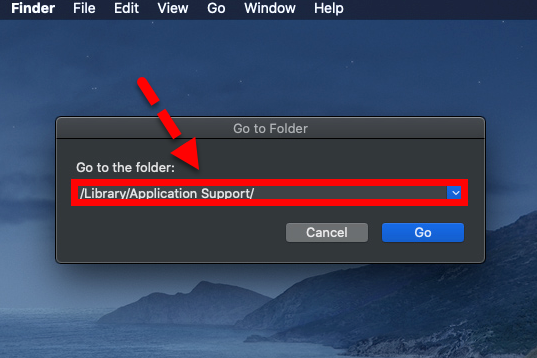 Go to the folder
Go to the folder Method 2. Use Provided Uninstallers to uninstall apps:
Now in the second method, some app developer personally provides uninstallers for their applications. These sorts of uninstallers come with Mac application that is downloaded from the internet. This uninstaller does not appear on the launchpad, you can find it in apps folder in Finder if the application has the installer. Therefore, you can find it in the Apple Menu and Preferences. open the file and follow all the instructions process to uninstall the application. However, each application has its own steps and interface to uninstall the application. this is the second method that you can completely uninstall any application.
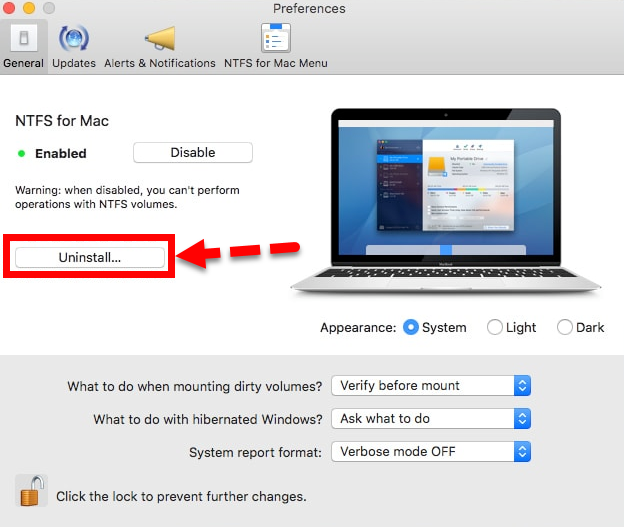 Provided Uninstaller
Provided Uninstaller How to Delete/Uninstall Application in macOS Catalina Final
Method 3. Uninstall Applications with Third-Party Software:
Those two methods were amazing you might have learned and got some idea about uninstalling application in macOS Catalina. If those two you method you couldn’t understand then you need to deeply follow the third method. Some applications might not have the particular installer so at that time you will be in need of third party software in order to uninstall. In mac, you have good software by the name of CleanMyMac. So, download and install that software on your mac them follow the steps below.
- First of all, open the software.
- After that, from the left menu under Applications click Uninstaller option.
- Once you click, then you will see all the applications that you installed in macOS Catalina. Therefore, select the application (you can select more than one application) you want to uninstall by checking the checkbox next to them.
- Then click on uninstall option which is located at the bottom of the software.
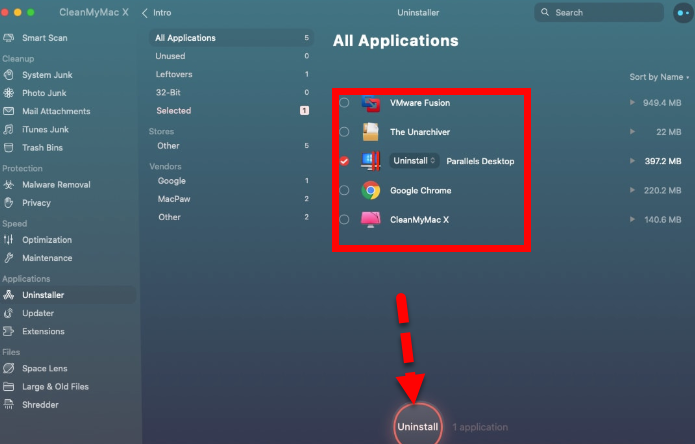 Uninstall Application with Third-party Software
Uninstall Application with Third-party Software Related:
- Fix Mouse & Keyboard Stuck on macOS Catalina on VirtualBox
- How to Fix macOS Catalina Screen Resolution on VirtualBox
Conclusion:
That’s all about How to Delete/Uninstall Application in macOS Catalina Final. I hope that you have learned and got the method easily. You can try each method to uninstall any application from macOS Catalina. So, if you have any question then feel free to comment. Don’t forget to comment on your valuable feedback.
Tagged
Share This Article
When we want to uninstall application in macOS Catalina 10.15 so, it is somehow complicated. You may install macOS Catalina in any virtual machine like VirtualBox and VMware etc or in your physical pc. However, there will be lots of applications which you can’t use or you don’t know how to use. Therefore, you need to uninstall all the useless applications. There is some app which you will face issues such as Spam, Not working, Displaying useless ads. Therefore, such apps are not good for the operating system because it will be destroyed your whole operating system. So, if you want to uninstall that all apps which are not in use for that you don’t how to install but no worries I will guide each and everything about How to Delete/Uninstall Application in macOS Catalina Final.
How to Delete/Uninstall Application in macOS Catalina
Method 1. Uninstall All Applications Manually:
If you want to uninstall any application remember one thing that it doesn’t have a right uninstaller. You can install any application manually. But the process of the manual is complicated and you need to understand the macOS catalog easily. This process is going to take your time. If you are a new mac user then it is difficult to understand the hidden files in the library. I recommend you to do it carefully otherwise you can accidentally uninstall the important files and applications. Below are the manual steps you need to follow each step to uninstall the applications.
- Go to Finder and open the Application folder.
- Locate the application that you want to uninstall and move it to trash. This step removes the service files of the app that you have just deleted.
- Open Finder, select “Go” and “Go to folder”. Check for app remains in the sub-folders. Some common file storage that you should check include.
/Library/Application Support
/Library/Caches
/Library/Logs
/Library/Preferences
/Library/PreferencePanes
/Library/StartupItems
/Library/Cookies
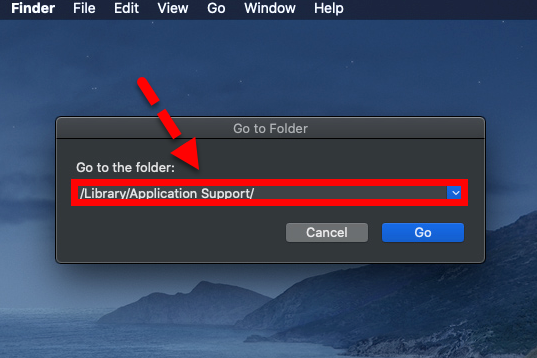 Go to the folder
Go to the folder Method 2. Use Provided Uninstallers to uninstall apps:
Now in the second method, some app developer personally provides uninstallers for their applications. These sorts of uninstallers come with Mac application that is downloaded from the internet. This uninstaller does not appear on the launchpad, you can find it in apps folder in Finder if the application has the installer. Therefore, you can find it in the Apple Menu and Preferences. open the file and follow all the instructions process to uninstall the application. However, each application has its own steps and interface to uninstall the application. this is the second method that you can completely uninstall any application.
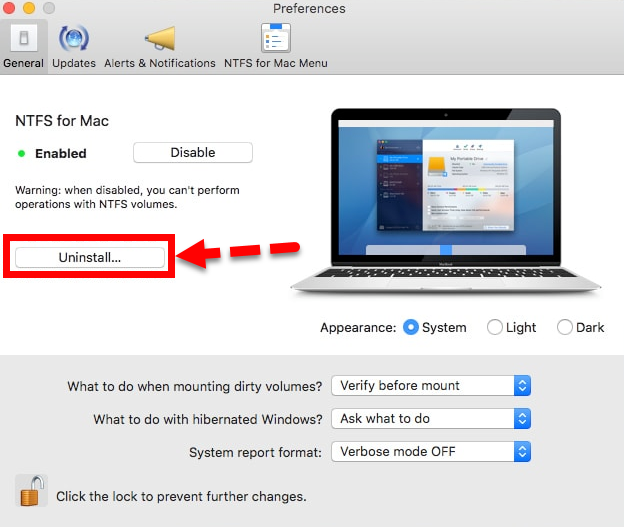 Provided Uninstaller
Provided Uninstaller How to Delete/Uninstall Application in macOS Catalina Final
Method 3. Uninstall Applications with Third-Party Software:
Those two methods were amazing you might have learned and got some idea about uninstalling application in macOS Catalina. If those two you method you couldn’t understand then you need to deeply follow the third method. Some applications might not have the particular installer so at that time you will be in need of third party software in order to uninstall. In mac, you have good software by the name of CleanMyMac. So, download and install that software on your mac them follow the steps below.
- First of all, open the software.
- After that, from the left menu under Applications click Uninstaller option.
- Once you click, then you will see all the applications that you installed in macOS Catalina. Therefore, select the application (you can select more than one application) you want to uninstall by checking the checkbox next to them.
- Then click on uninstall option which is located at the bottom of the software.
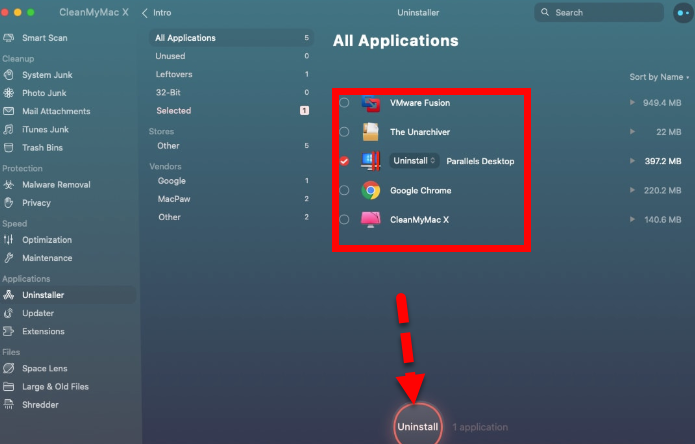 Uninstall Application with Third-party Software
Uninstall Application with Third-party Software Related:
- Fix Mouse & Keyboard Stuck on macOS Catalina on VirtualBox
- How to Fix macOS Catalina Screen Resolution on VirtualBox
Conclusion:
That’s all about How to Delete/Uninstall Application in macOS Catalina Final. I hope that you have learned and got the method easily. You can try each method to uninstall any application from macOS Catalina. So, if you have any question then feel free to comment. Don’t forget to comment on your valuable feedback.




