How to Enable Ultimate Performance Power Plan in Windows 11?
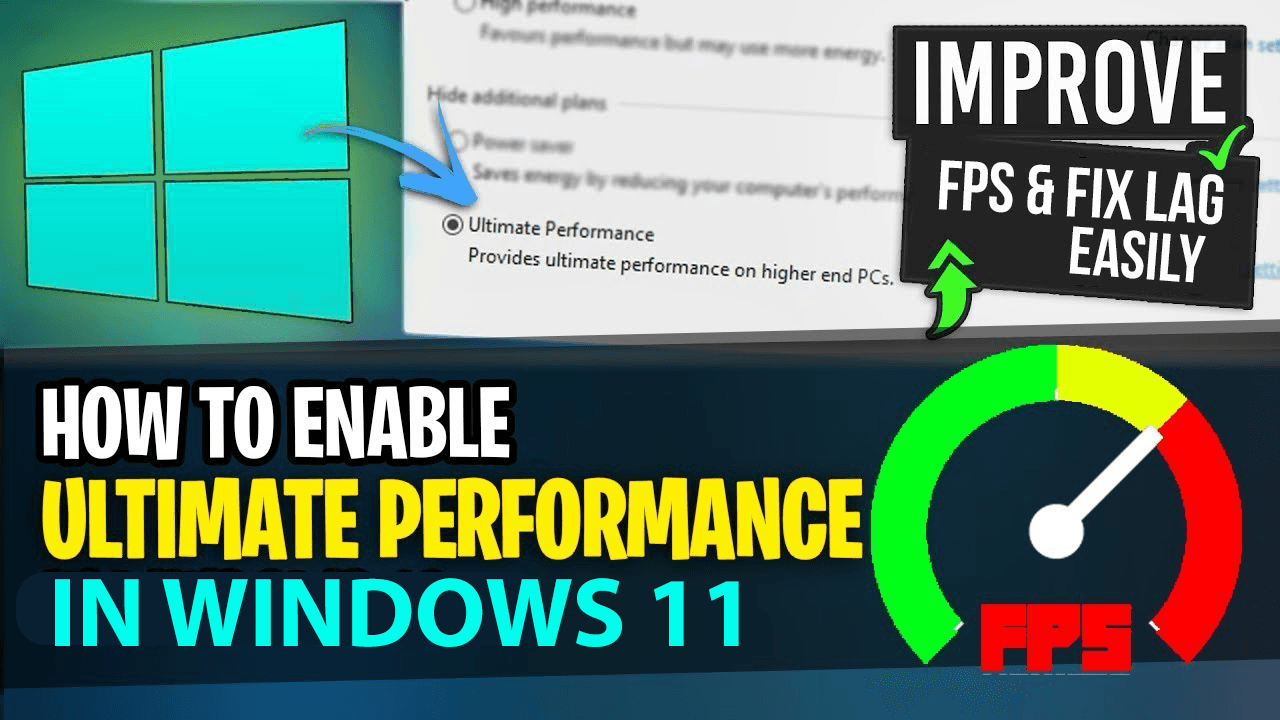
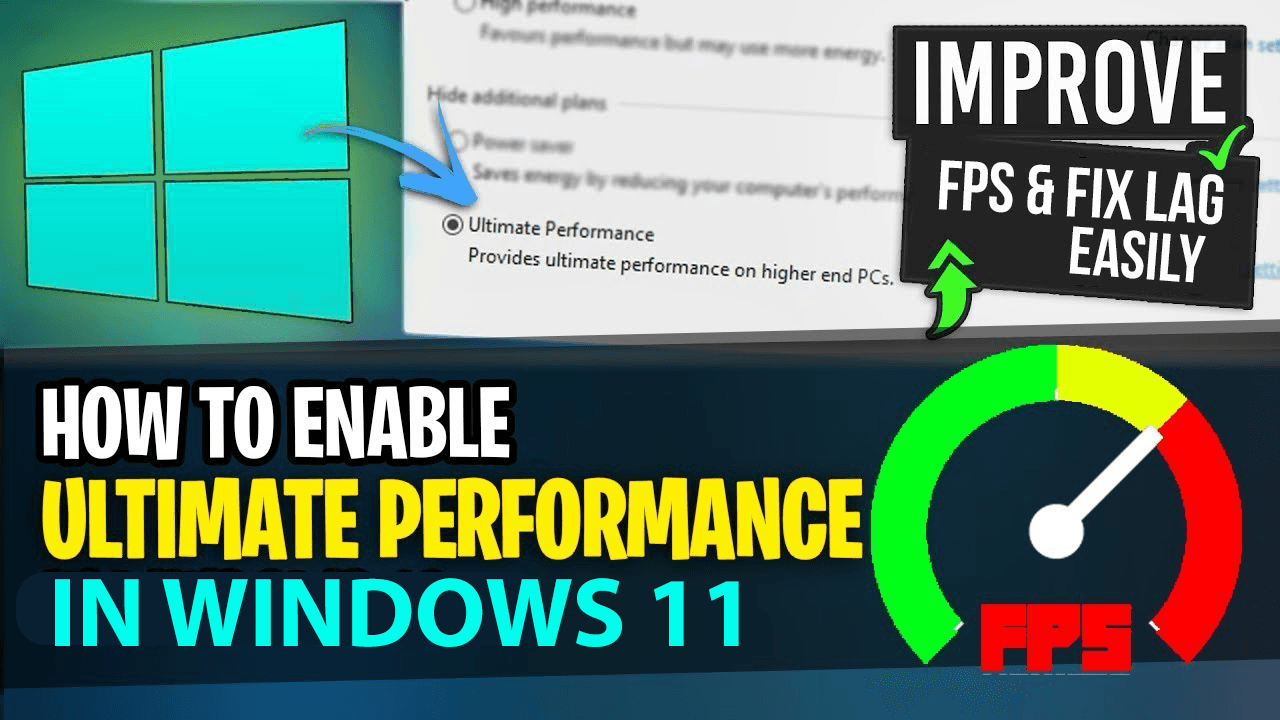
In this article, you will learn How to Enable Ultimate Performance Power Plan in Windows 11? When your PC is not working slow. Or if your PC is not good that much to work well during playing game. The PC has a very great feature to finish the leg. And that feature is the Ultimate Performance Power Plan that will help you. Once you enable this feature then it will work better during playing games. This ultimate performance will help you to provides ultimate performance on higher-end PCs. If you want to enable the ultimate performance power plan then you need to read this article. So, without wasting any time let’s get has started.
How to Get Ultimate Performance Power Plan in Windows 11
Step 1. First of all, you need to open the Command Prompt from the Start menu.
Step 2. When the command prompt is launch then follow with this command down below then press the Enter to run the command.
powercfg -duplicatescheme e9a42b02-d5df-448d-aa00-03f14749eb61
Step 3. At last, you will the ultimate performance.
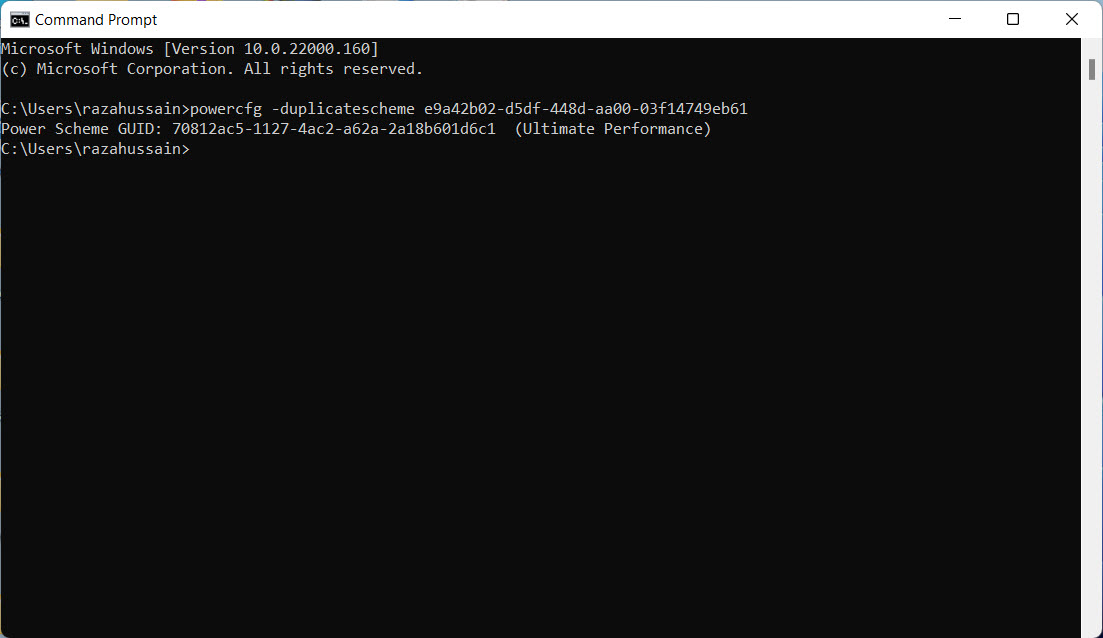
Enable The Ultimate Performance Power Plan
Step 1. At first, launch the Control Panel from the desktop or search in the start menu.
Step 2. Now, click on Hardware and Sound to continue the process.
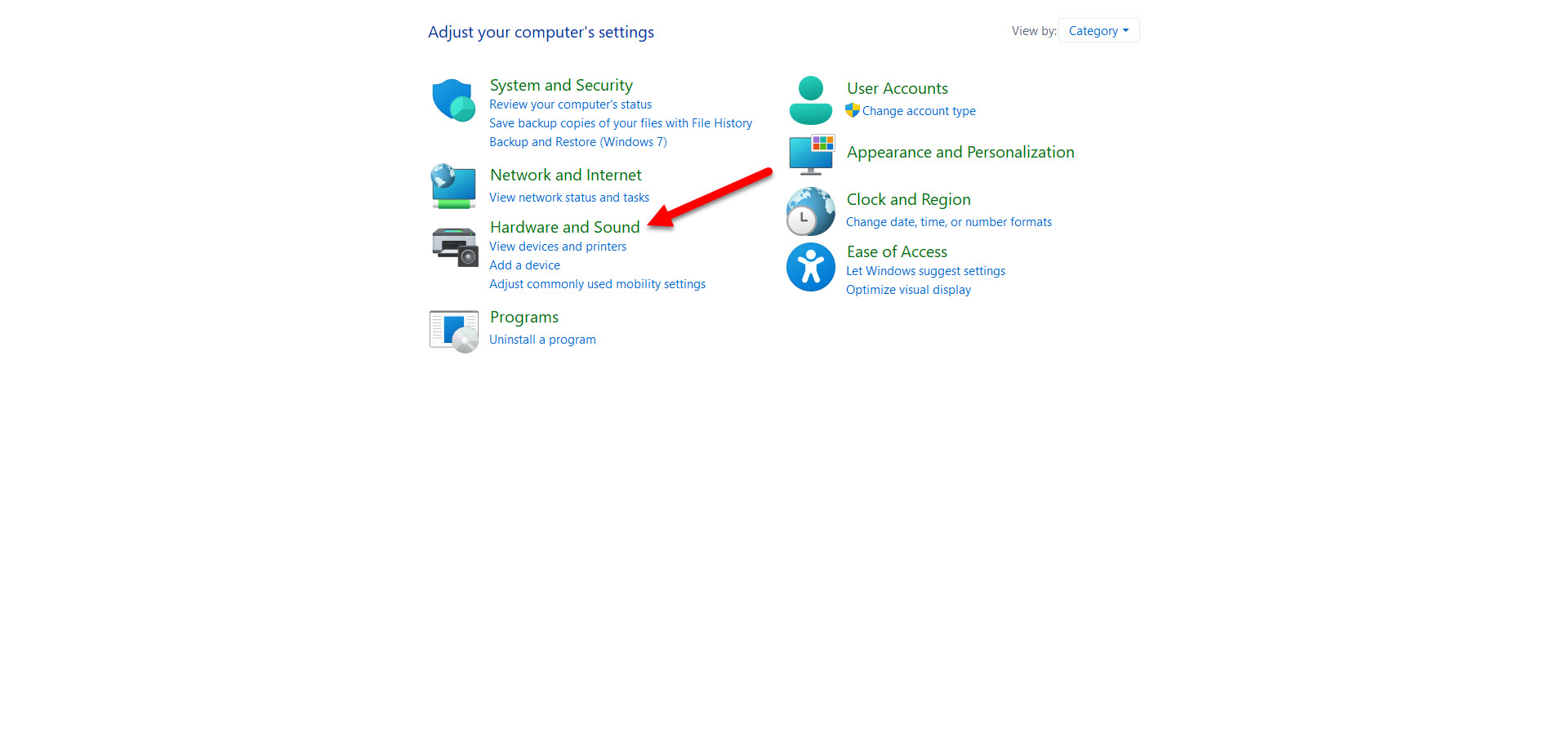 Click on Hardware and Sound
Click on Hardware and Sound Step 3. Next, you will see many options from that options click on the Power Options.
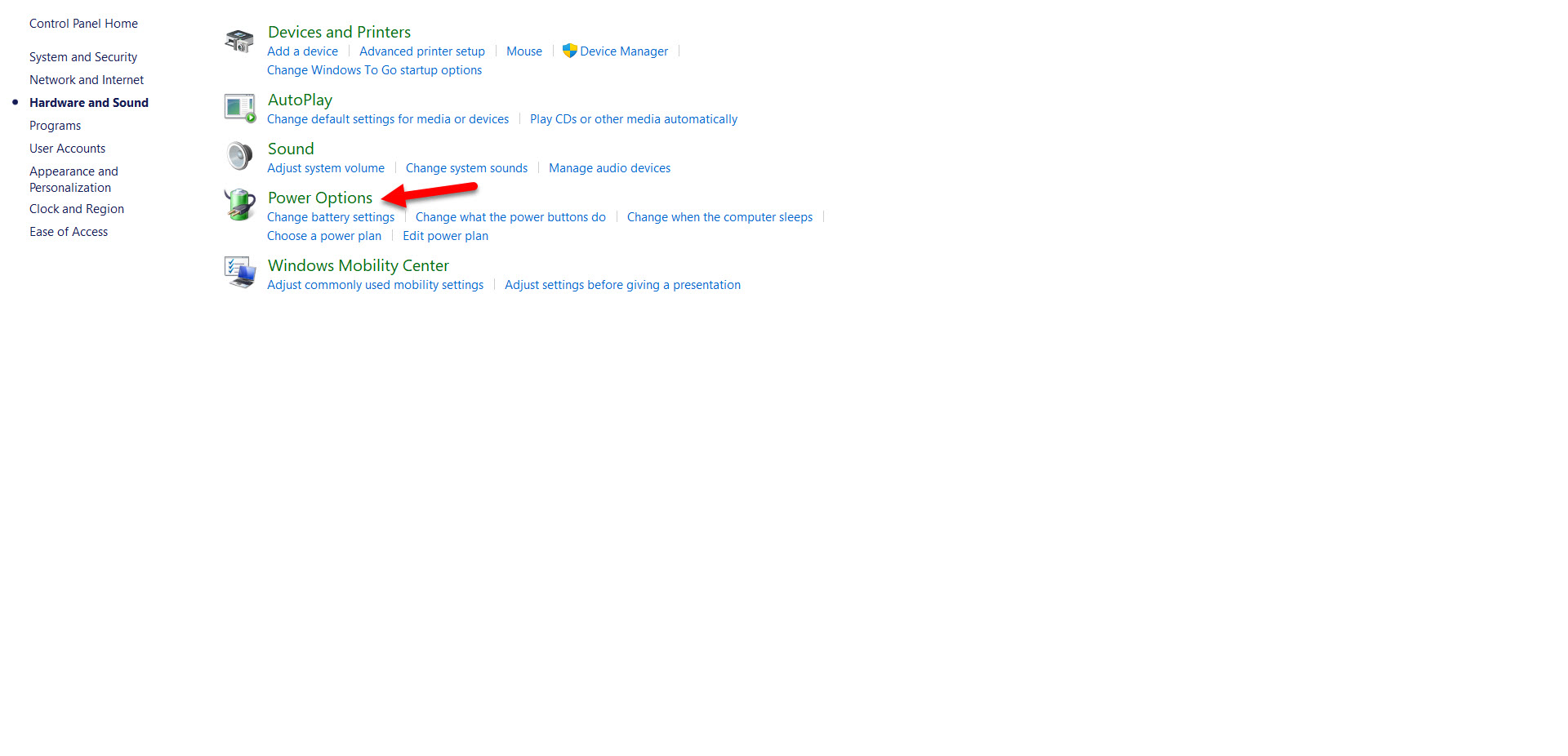 Click on the Power Options
Click on the Power Options Step 4. In this step click on the Show Additional Plans to open the drop-down menu.
Step 5. Finally, check the box of Ultimate Performance.
How to Delete The Ultimate Performance Power Plan
Step 1. First, open the Control Panel.
Step 2. Then head towards the Hardware and Sound.
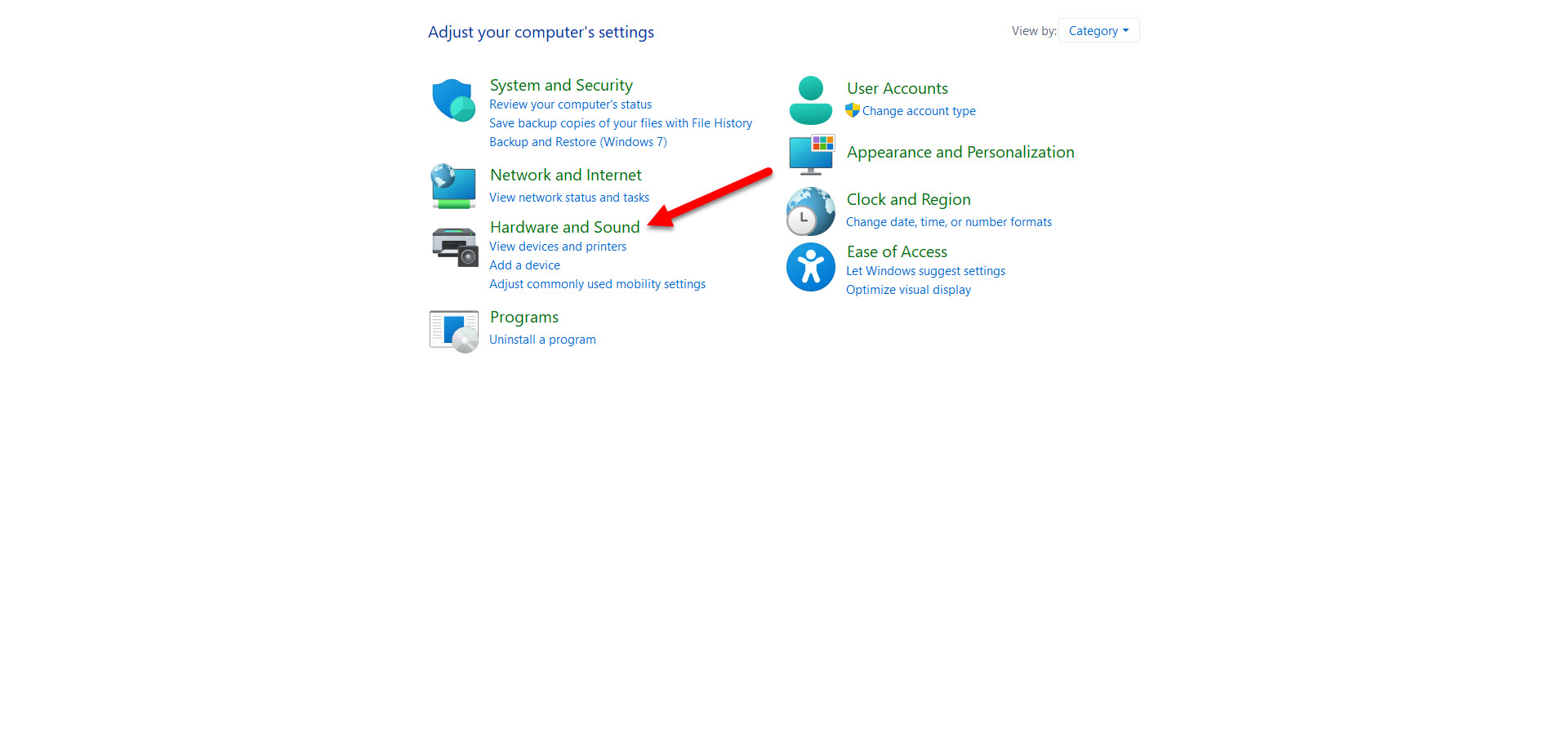 Hardware and Sound
Hardware and Sound Step 3. After that click on the Power Options.
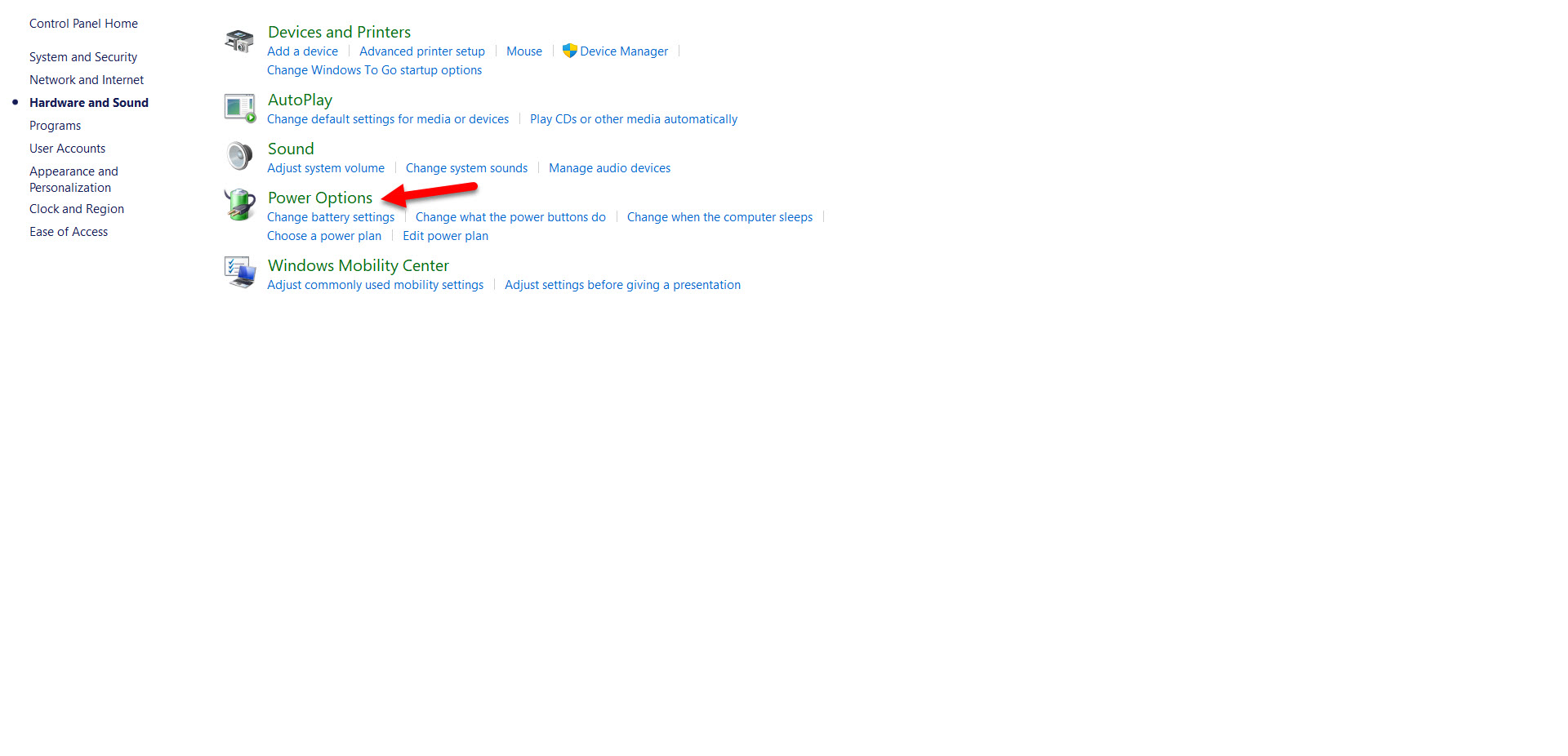 Click on the Power Options
Click on the Power Options Step 4. However, tap on the Change Plan Settings.
Step 5. Tap on the Delete This Plan.
Step 6. Click on the Ok to confirm that you are going to delete.
Bottom Line
It was all about How to Enable The Ultimate Performance Power Plan in Windows 11? I hope this article is very helpful for you to enable the ultimate performance. From this article, you will get something good. This is the right place where you can easily solve your problem. After following these steps I hope you will not face any kind of problem. If you faced any kind of problem and if you have any type of suggestions then do comment.
Share This Article
In this article, you will learn How to Enable Ultimate Performance Power Plan in Windows 11? When your PC is not working slow. Or if your PC is not good that much to work well during playing game. The PC has a very great feature to finish the leg. And that feature is the Ultimate Performance Power Plan that will help you. Once you enable this feature then it will work better during playing games. This ultimate performance will help you to provides ultimate performance on higher-end PCs. If you want to enable the ultimate performance power plan then you need to read this article. So, without wasting any time let’s get has started.
How to Get Ultimate Performance Power Plan in Windows 11
Step 1. First of all, you need to open the Command Prompt from the Start menu.
Step 2. When the command prompt is launch then follow with this command down below then press the Enter to run the command.
powercfg -duplicatescheme e9a42b02-d5df-448d-aa00-03f14749eb61
Step 3. At last, you will the ultimate performance.
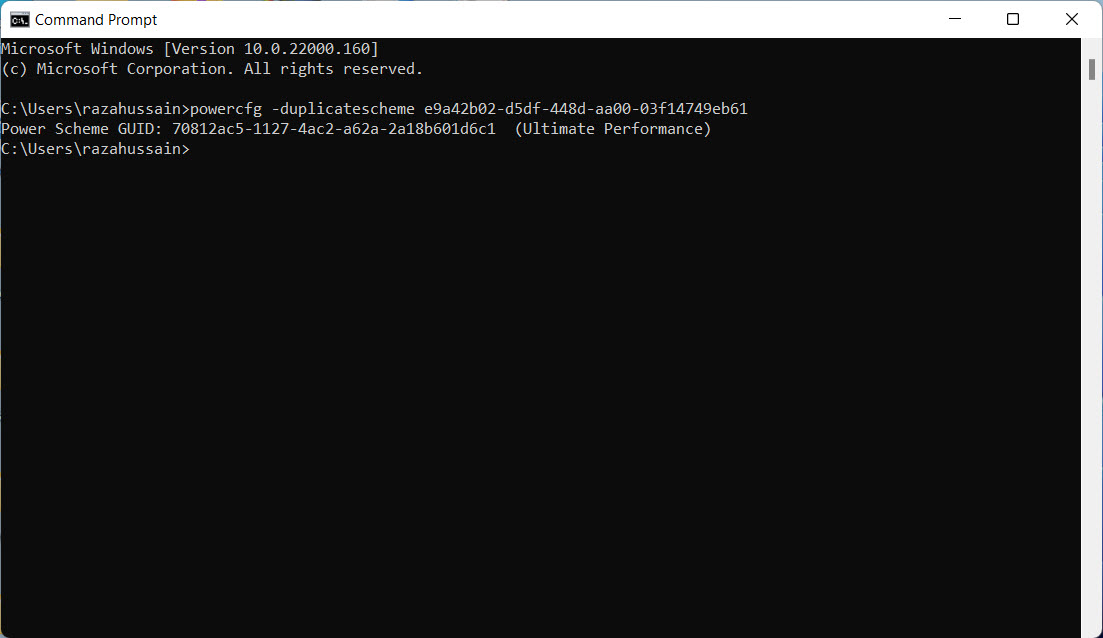
Enable The Ultimate Performance Power Plan
Step 1. At first, launch the Control Panel from the desktop or search in the start menu.
Step 2. Now, click on Hardware and Sound to continue the process.
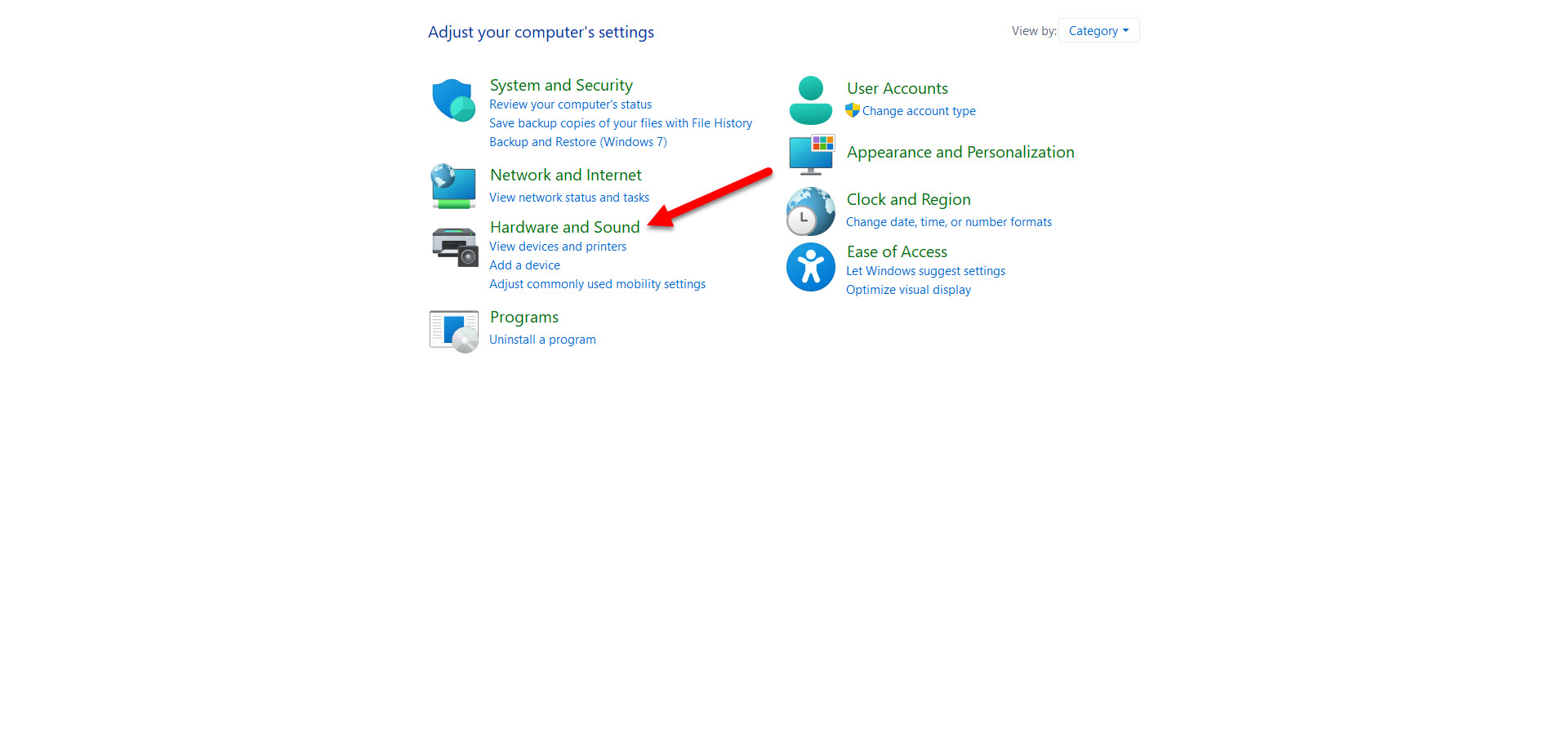 Click on Hardware and Sound
Click on Hardware and Sound Step 3. Next, you will see many options from that options click on the Power Options.
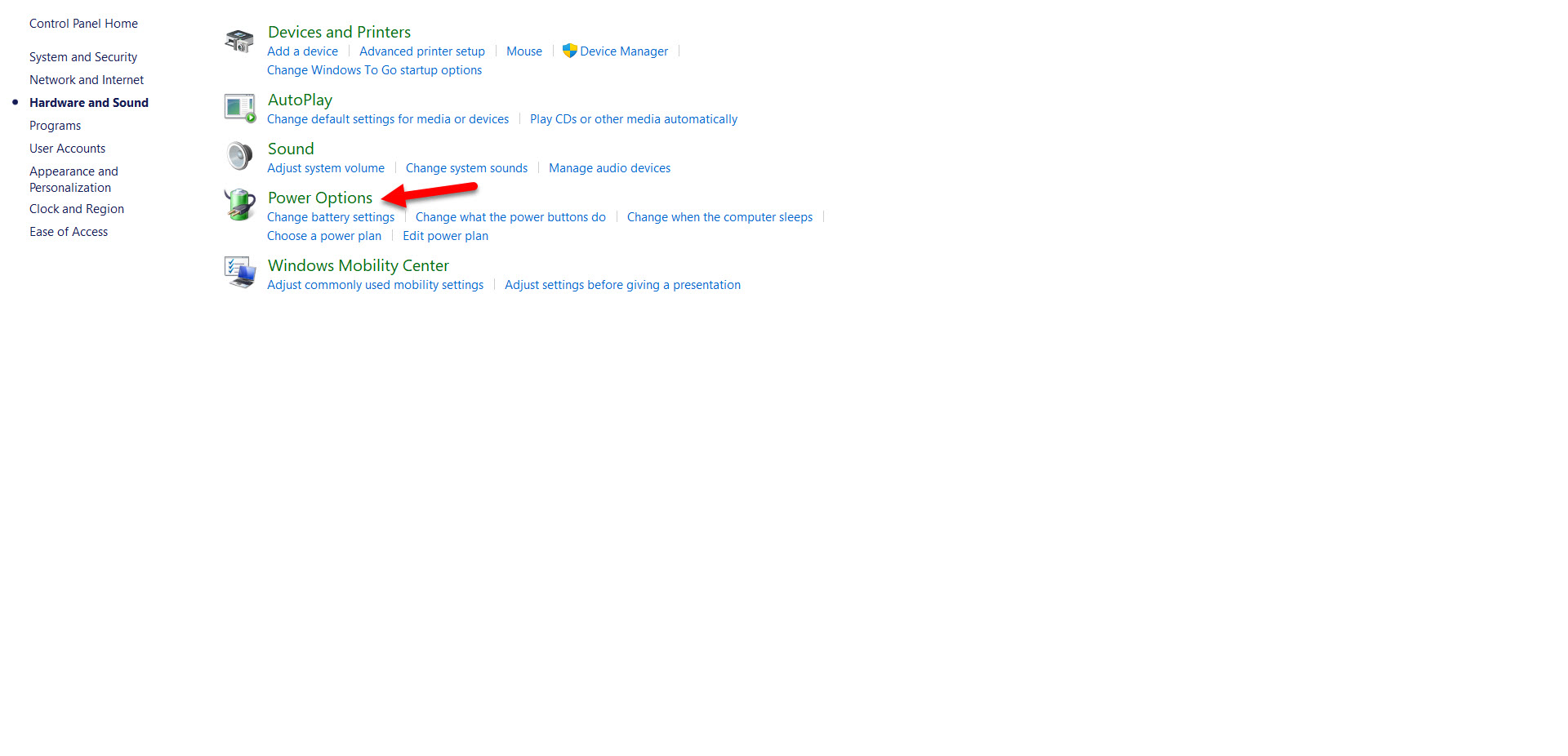 Click on the Power Options
Click on the Power Options Step 4. In this step click on the Show Additional Plans to open the drop-down menu.
Step 5. Finally, check the box of Ultimate Performance.
How to Delete The Ultimate Performance Power Plan
Step 1. First, open the Control Panel.
Step 2. Then head towards the Hardware and Sound.
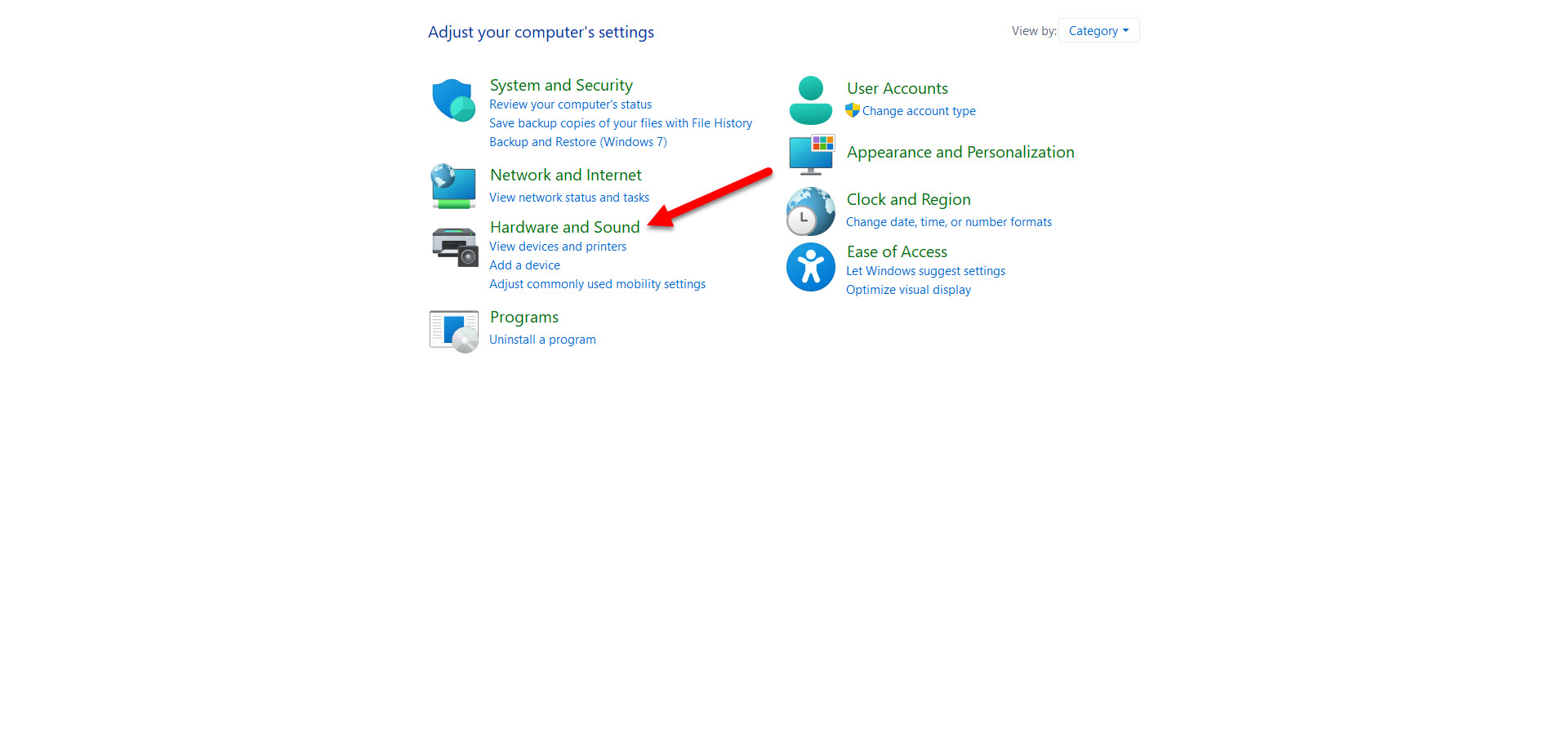 Hardware and Sound
Hardware and Sound Step 3. After that click on the Power Options.
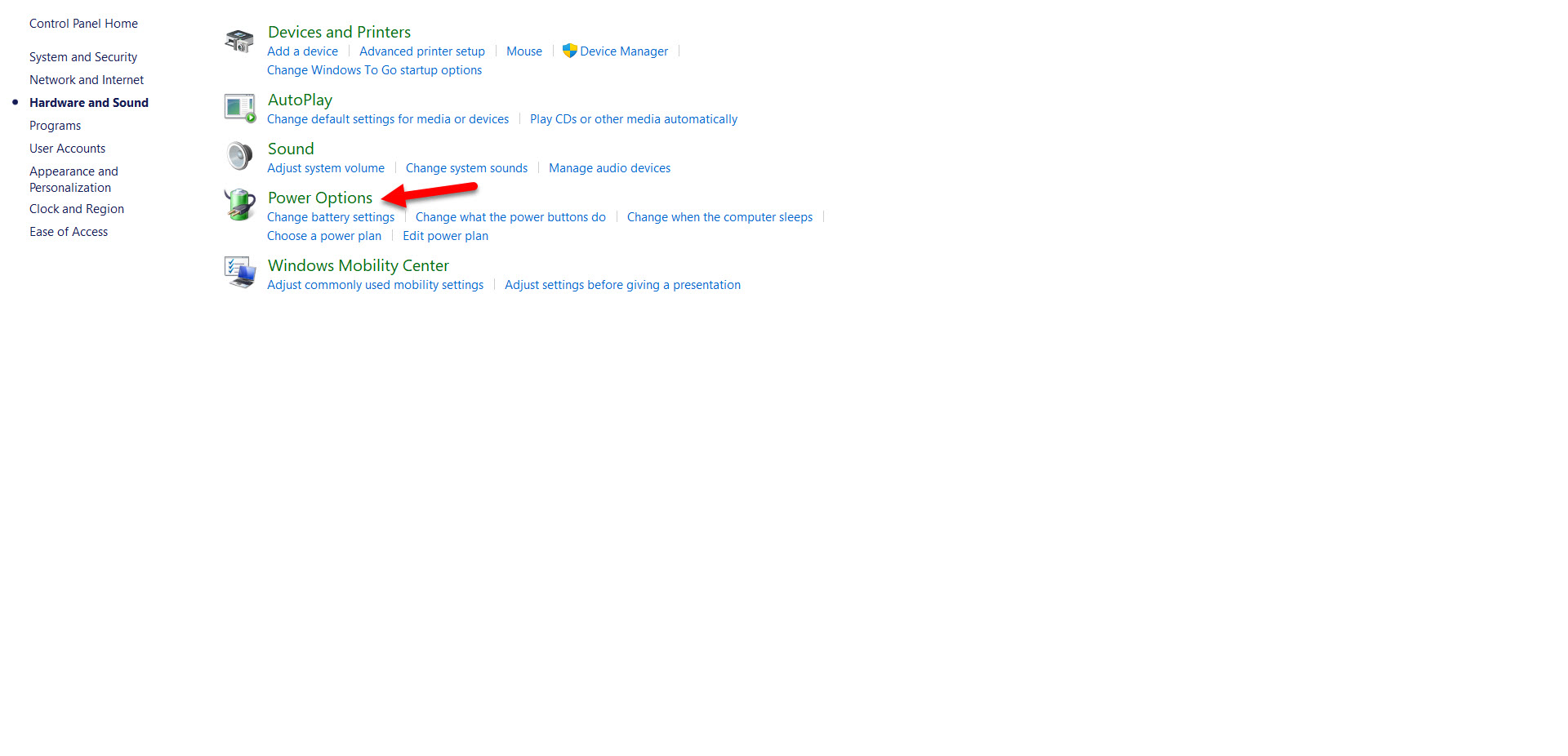 Click on the Power Options
Click on the Power Options Step 4. However, tap on the Change Plan Settings.
Step 5. Tap on the Delete This Plan.
Step 6. Click on the Ok to confirm that you are going to delete.
Bottom Line
It was all about How to Enable The Ultimate Performance Power Plan in Windows 11? I hope this article is very helpful for you to enable the ultimate performance. From this article, you will get something good. This is the right place where you can easily solve your problem. After following these steps I hope you will not face any kind of problem. If you faced any kind of problem and if you have any type of suggestions then do comment.




