How to Take Screenshots in Windows 11 Without Using Third-Party Software?
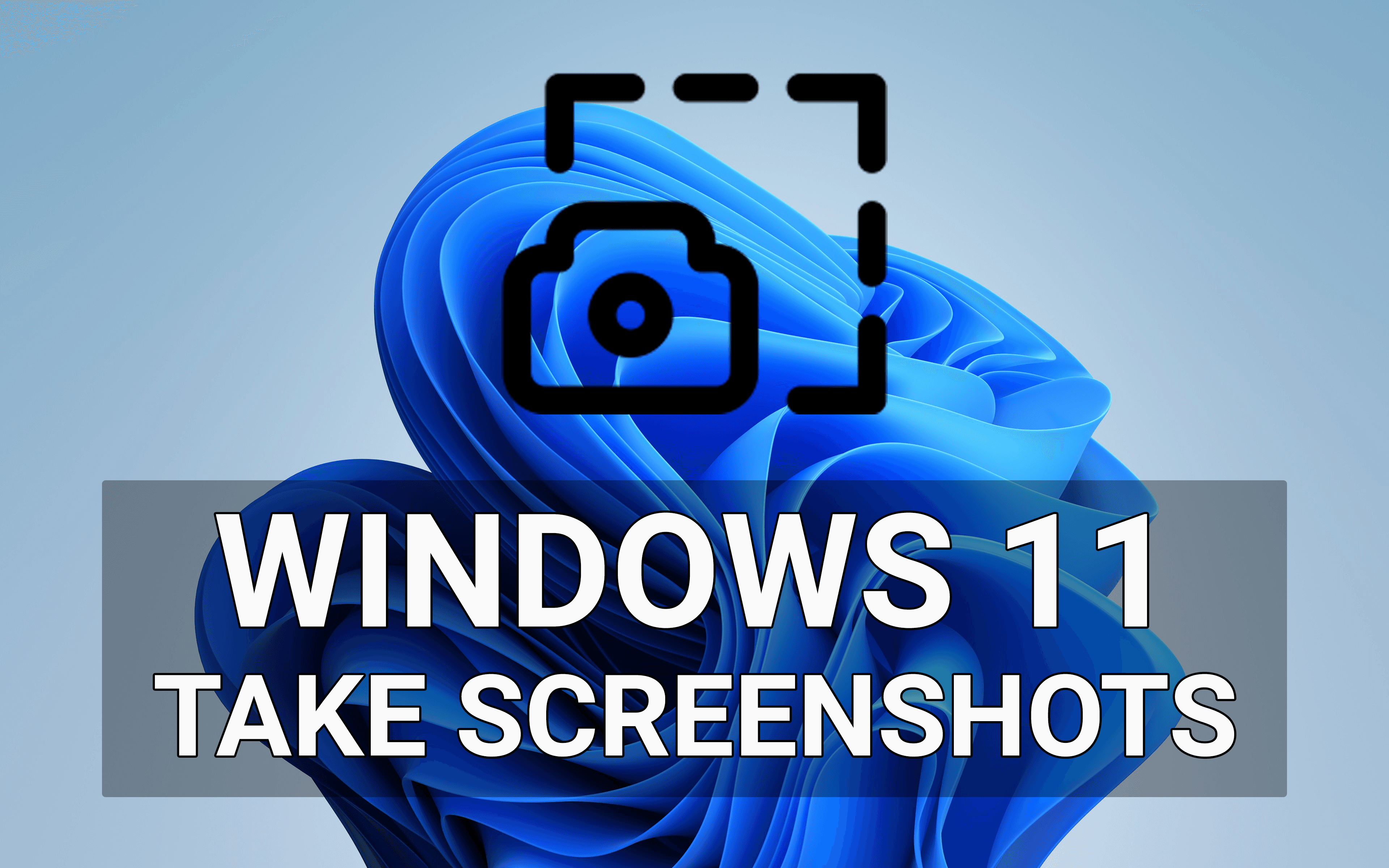
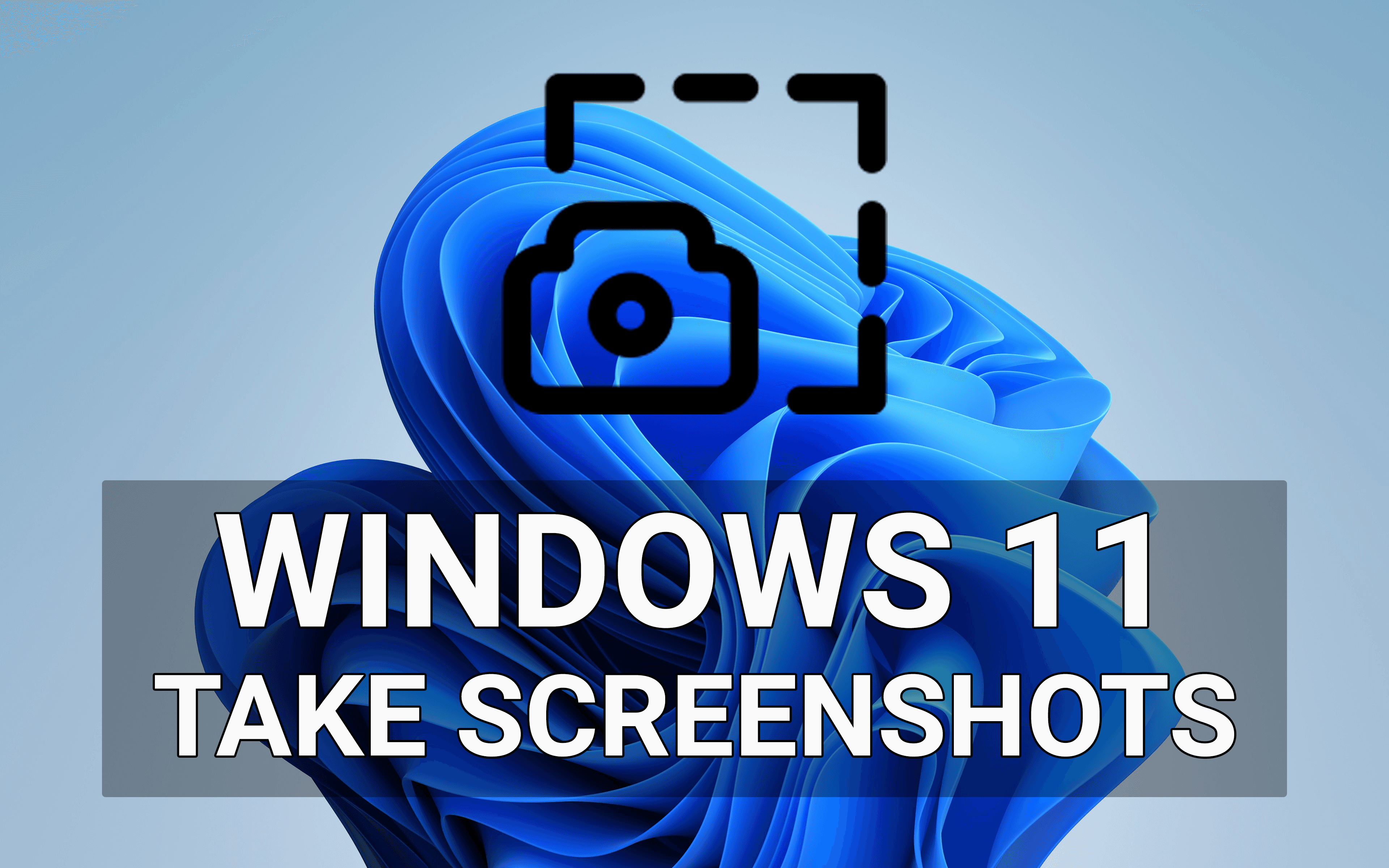
In this article, you will learn How to Take Screenshots in Windows 11 Without Using Third-Party Software? You know that Windows 11 is one of the great OS. Having advanced features and smoothness. Most of the people know to take screenshots in Windows 11. But some of the people don’t know to take screenshots. Furthermore, when you don’t know how to take screenshots in Windows 11 then you will search on YouTube after that the video you are watching maybe it is not real. Don’t worry I am here to solve your problem. If you want to take a screenshot in Windows 11 then you need to read this article. And this method doesn’t require any third-party software. So, without wasting any time let’s get has started.
Related Post: Download macOS Monterey Torrent Files – Latest Version
Method 1: Print Screen Key
The first method is one of the easiest methods to take screenshots. Most of the people are using this method to take a screenshot because this method is very useful. If you want to take a screenshot then you need to follow the one key to take a screenshot. To take the screenshot you need to simply press the PrtScr or PrtScn at the top right corner to take a screenshot. However, when you take a screenshot the screenshot will save to your Windows clipboard.
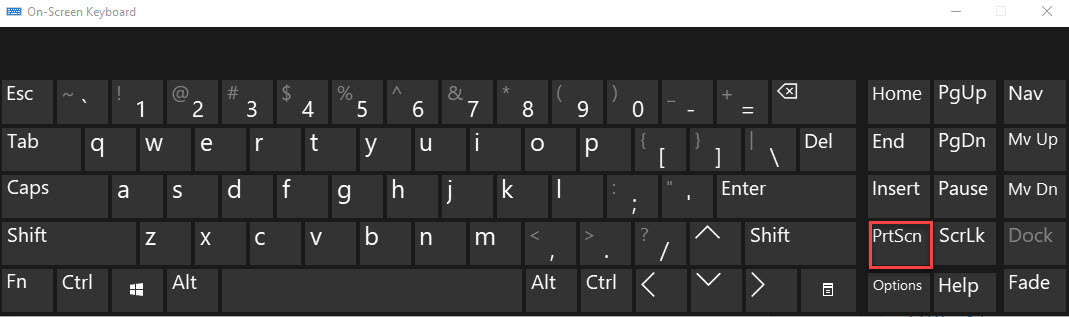 PerScr or Print Screen
PerScr or Print Screen Method 2: Windows + Print Screen Key
This is another easy method to take screenshots on your Windows PC. If you take a screenshot by following this method then the image will automatically save to your Screenshot folder. To take a screenshot then you need to press Windows Key + PrtScr or Print Screen. Once you take a screenshot then go to the folder of Screenshot after that you will see the image that you took a screenshot.
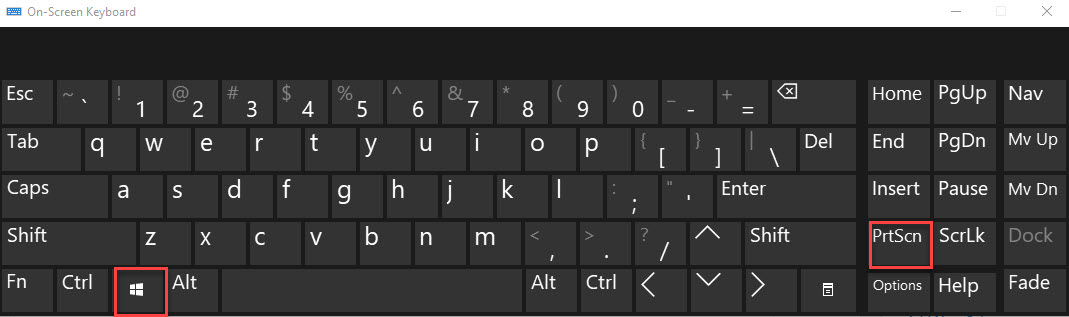 Windows Key + Print Screen
Windows Key + Print Screen Method 3: Alt + PrtScr Shortcut
Moreover, if you want to easy way to take a screenshot then you need to simply follow this step. Further, hold Alt + Print Screen. Now, finally, you will take screenshots by easy methods.
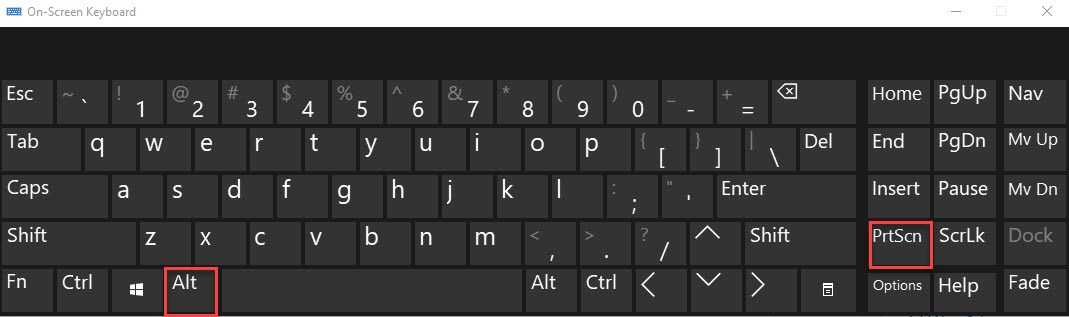 Alt + PrtScr
Alt + PrtScr Related Post: How to Change Windows 11 Taskbar Location
Bottom Line
It was all about How to Take Screenshots in Windows 11 Without Using Third-Party Software? I hope this article is very helpful for you to take screenshots on Windows 11. From this article, you will get something good. This is the right place where you can easily solve your problem. After following these steps I hope you will not face any kind of problem. If you faced any kind of problem and if you have any type of suggestions then do comment.
Related Post: How to Update Windows 10 To Windows 11 Without Losing Data
Share This Article
In this article, you will learn How to Take Screenshots in Windows 11 Without Using Third-Party Software? You know that Windows 11 is one of the great OS. Having advanced features and smoothness. Most of the people know to take screenshots in Windows 11. But some of the people don’t know to take screenshots. Furthermore, when you don’t know how to take screenshots in Windows 11 then you will search on YouTube after that the video you are watching maybe it is not real. Don’t worry I am here to solve your problem. If you want to take a screenshot in Windows 11 then you need to read this article. And this method doesn’t require any third-party software. So, without wasting any time let’s get has started.
Related Post: Download macOS Monterey Torrent Files – Latest Version
Method 1: Print Screen Key
The first method is one of the easiest methods to take screenshots. Most of the people are using this method to take a screenshot because this method is very useful. If you want to take a screenshot then you need to follow the one key to take a screenshot. To take the screenshot you need to simply press the PrtScr or PrtScn at the top right corner to take a screenshot. However, when you take a screenshot the screenshot will save to your Windows clipboard.
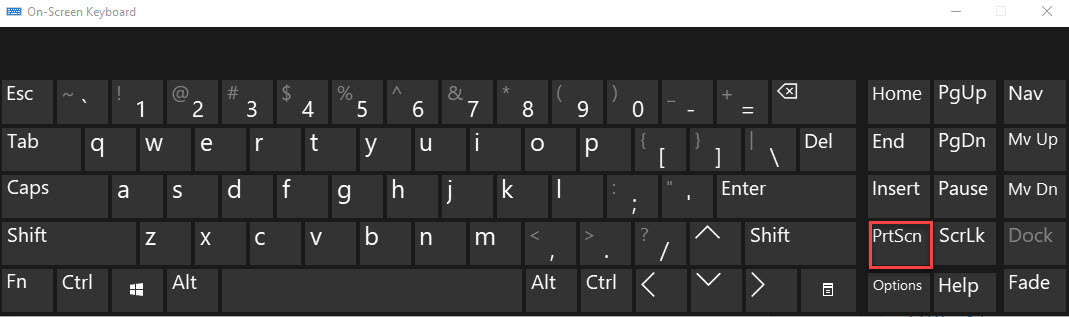 PerScr or Print Screen
PerScr or Print Screen Method 2: Windows + Print Screen Key
This is another easy method to take screenshots on your Windows PC. If you take a screenshot by following this method then the image will automatically save to your Screenshot folder. To take a screenshot then you need to press Windows Key + PrtScr or Print Screen. Once you take a screenshot then go to the folder of Screenshot after that you will see the image that you took a screenshot.
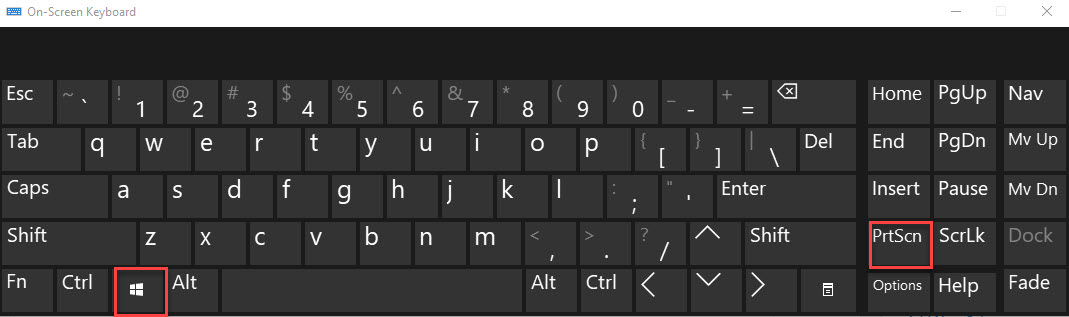 Windows Key + Print Screen
Windows Key + Print Screen Method 3: Alt + PrtScr Shortcut
Moreover, if you want to easy way to take a screenshot then you need to simply follow this step. Further, hold Alt + Print Screen. Now, finally, you will take screenshots by easy methods.
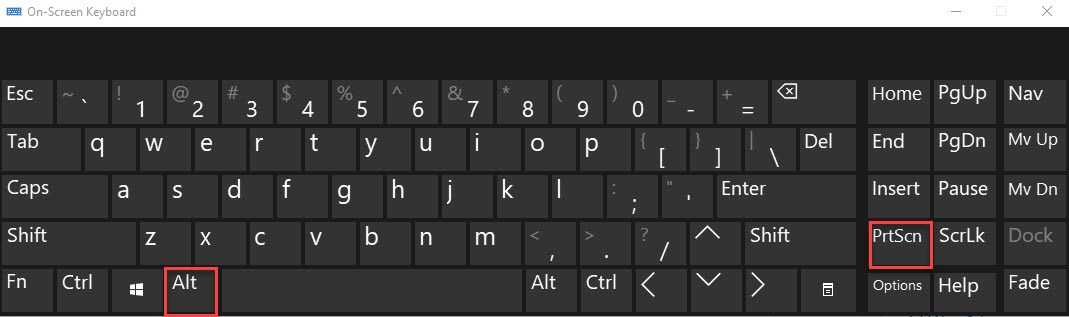 Alt + PrtScr
Alt + PrtScr Related Post: How to Change Windows 11 Taskbar Location
Bottom Line
It was all about How to Take Screenshots in Windows 11 Without Using Third-Party Software? I hope this article is very helpful for you to take screenshots on Windows 11. From this article, you will get something good. This is the right place where you can easily solve your problem. After following these steps I hope you will not face any kind of problem. If you faced any kind of problem and if you have any type of suggestions then do comment.
Related Post: How to Update Windows 10 To Windows 11 Without Losing Data




