How to Set Live Video Wallpaper in Windows 10 and Android 2021


If you want to set live wallpaper on android then it is very easy to set on android. And you don’t need any third-party application you will set a wallpaper from the android setting. Moreover, If you have a windows 10 PC then you need to set live wallpaper then you need to download a third-party application to do this. So, if you love live wallpaper then this article is for you. From this article, you will learn How to Set Live Video Wallpaper in Windows 10 and Android 2021.
This app brings animated wallpaper to your desktop. With support for multiple (at least 3) and various DPls, your entire workspace will be more eye-catching than ever before. However, live wallpaper even stops playing when your desktop is not visible to use almost no resource while you are working. This app even works with your iPhone or android’s live picture. Just copy the video files from your phone to your computer and browser to that folder in this app. With the pro version, you can set any video file as your desktop background.
Set Live Video Wallpaper in Windows 10
Step 1. On your computer then open any browser after that go to the search bar and Rocksdenister. Then clicks on the first result.
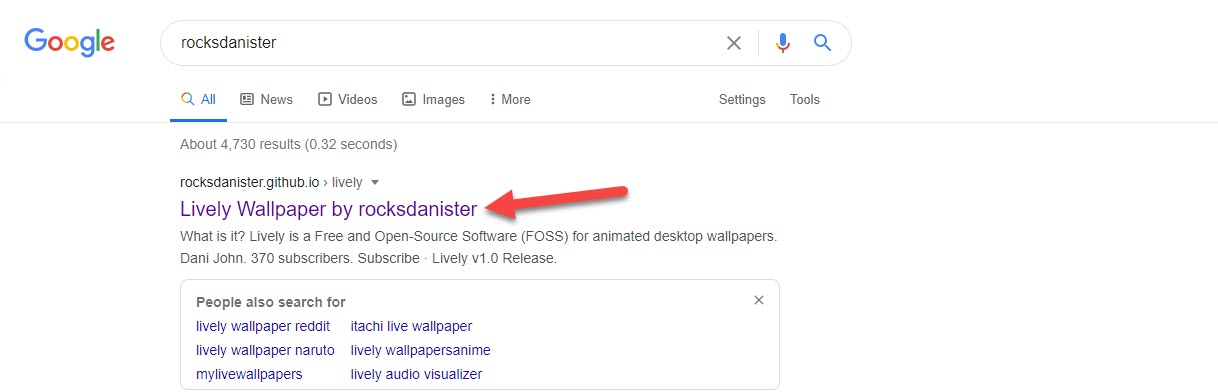 Click on the First Result
Click on the First Result Step 2. When the website is open then go to Download after that click on the Installer
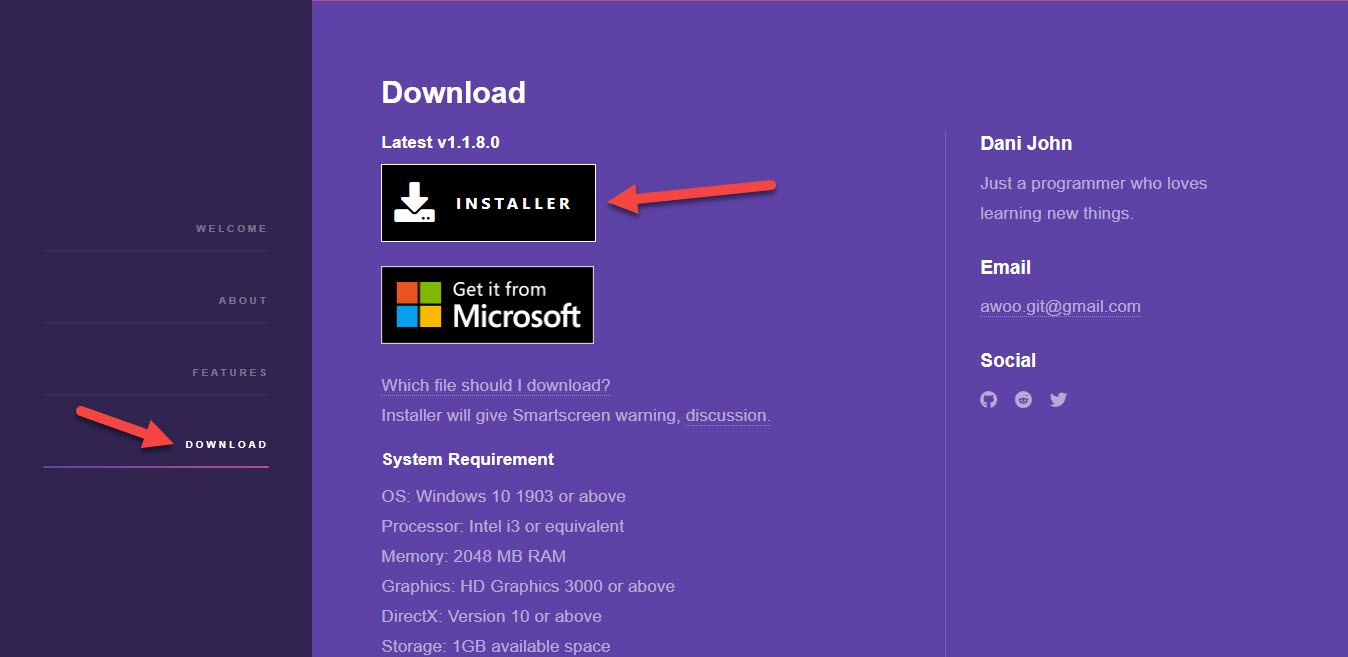 Go to Download After that Click on the Installer
Go to Download After that Click on the Installer Step 3. Once, you click on the installer then click on the Start Download.
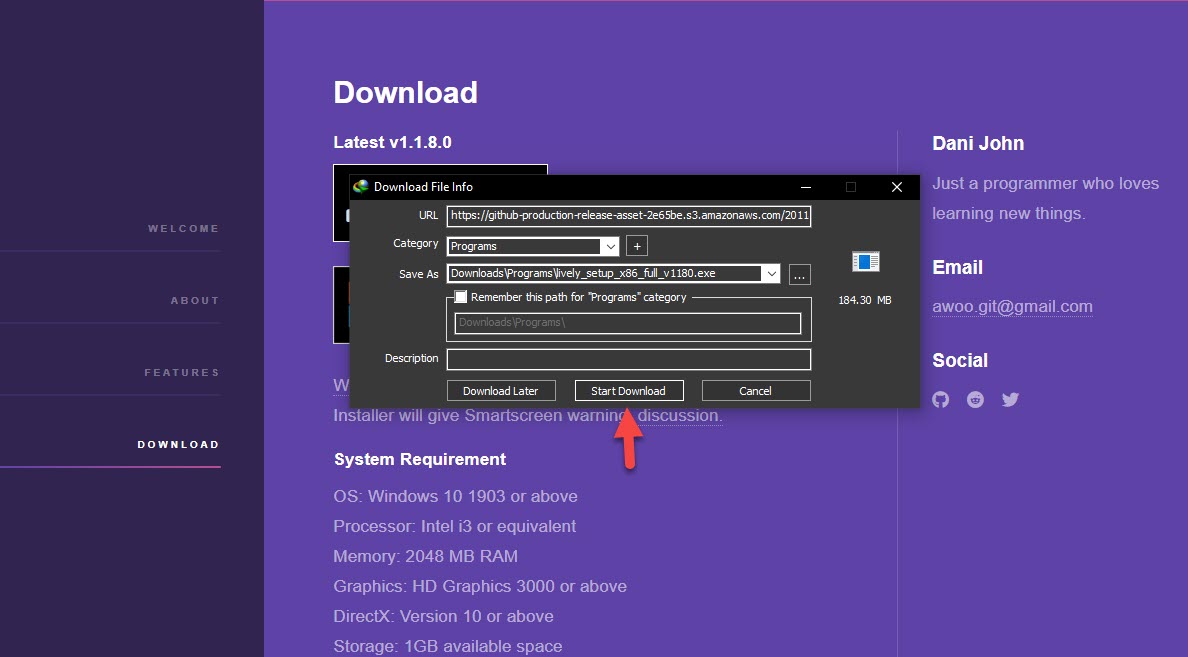 Click on the Start Download
Click on the Start Download Step 4. When the downloading is done then click on the Open.
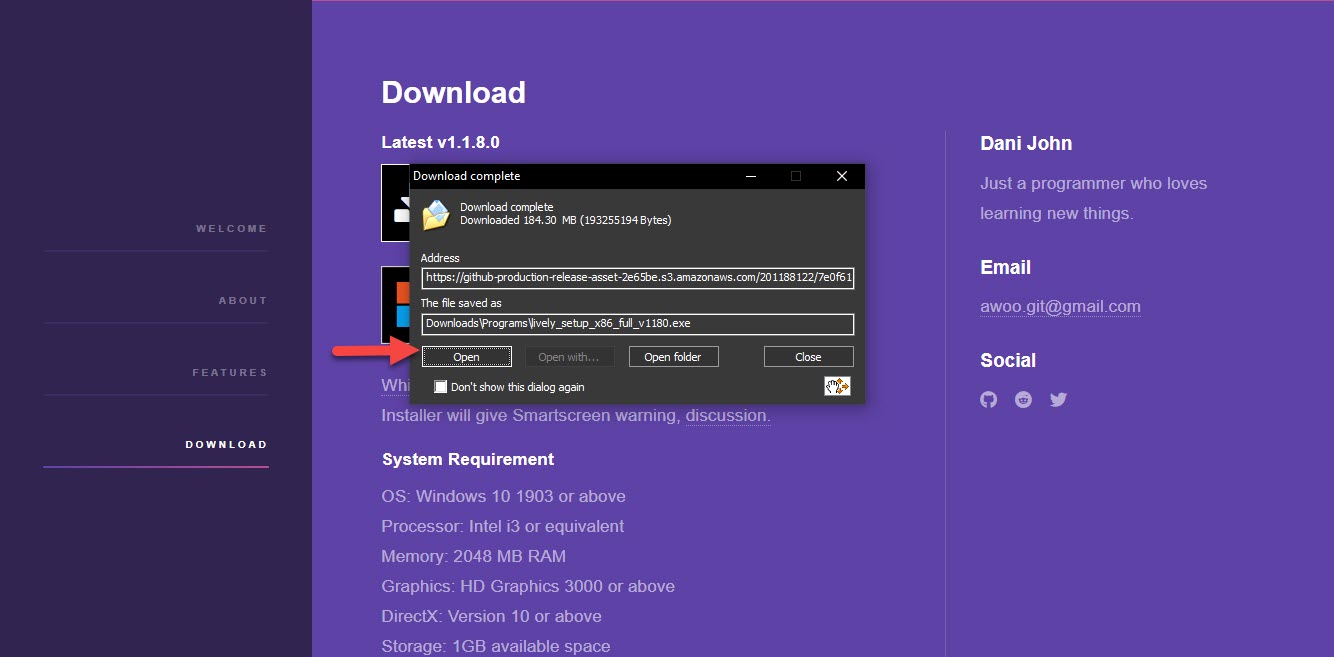 Click on the Open
Click on the Open Step 5. Click on the Install For All User.
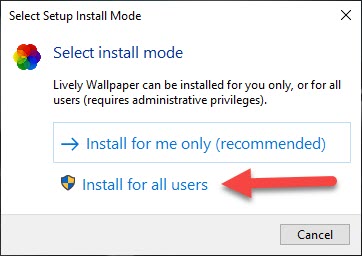 Click on the Install For All User
Click on the Install For All User Step 6. Choose your language then click on the Ok.
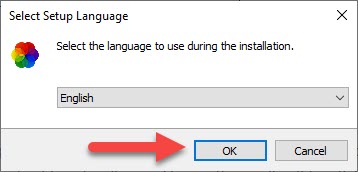 Click on the Ok
Click on the Ok Step 7. First, check the I Accept the Agreement then click on the Next.
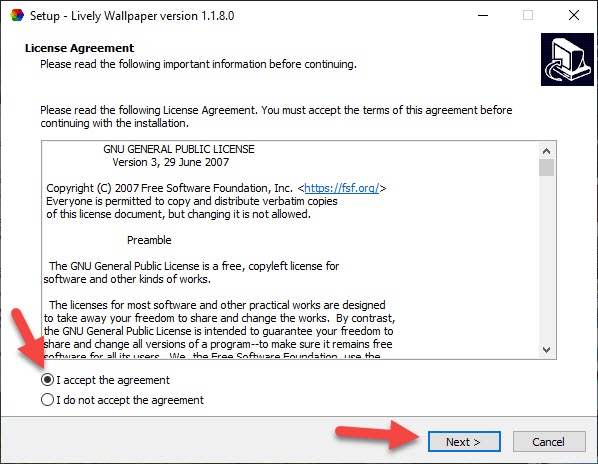 Check the I Accept the Agreement Then Click on the Next
Check the I Accept the Agreement Then Click on the Next Step 8. Now, select the destination you clicking on in the Browser then click on Next.
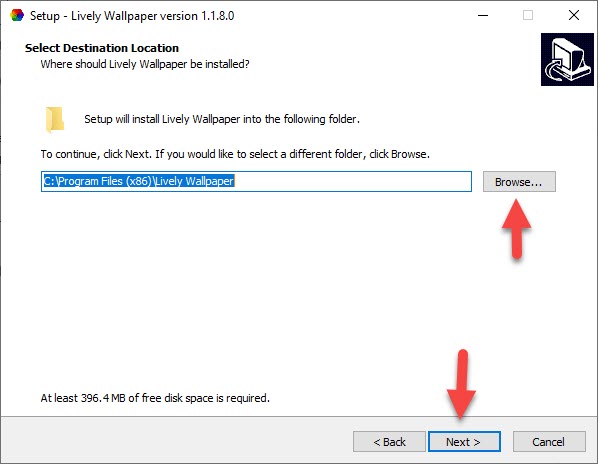 Click on Next
Click on Next Step 9. Click on the Next.
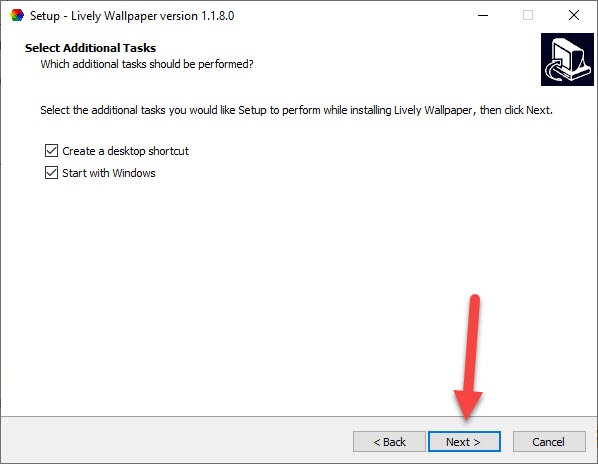 Click on Next
Click on Next Step 10. Here you need to click on the Install.
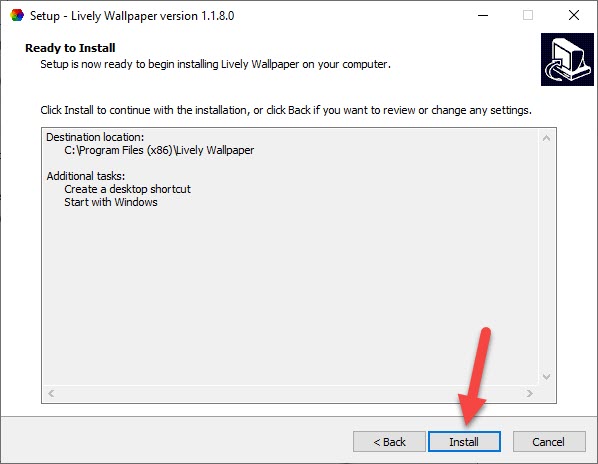 Click on the Install
Click on the Install Step 11. However. when you click on the install then wait for installation.
Step 12. Then the new window will open after that click on the Install.
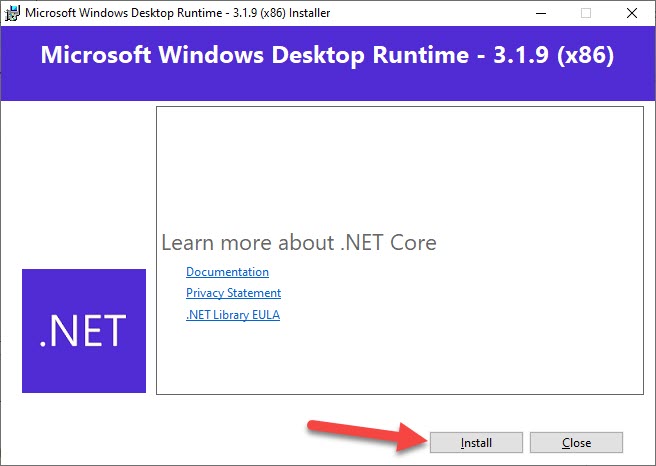 Click on the Install
Click on the Install Step 13. Moreover, when the installation is done then click on the Close.
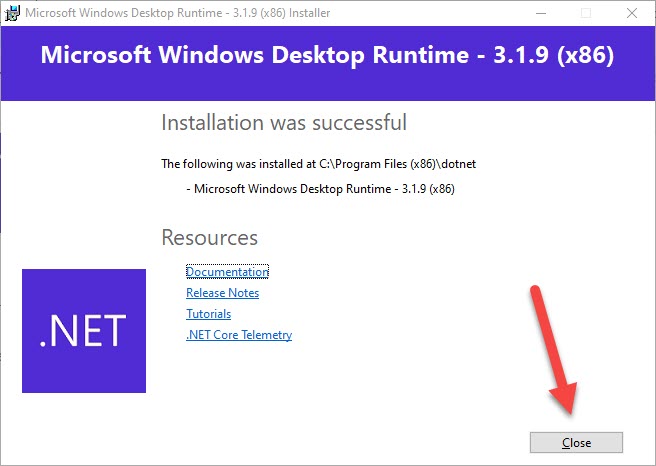 Click on the Close
Click on the Close Step 14. Click on the Finish.
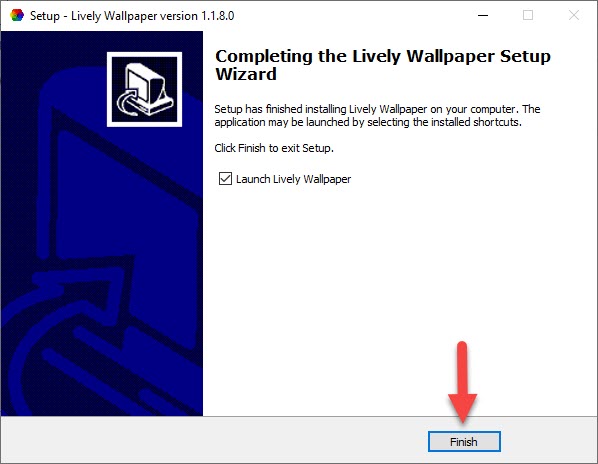 Click on the Finish
Click on the Finish Step 15. Now, go and open the app once the app is open then click on the Next.
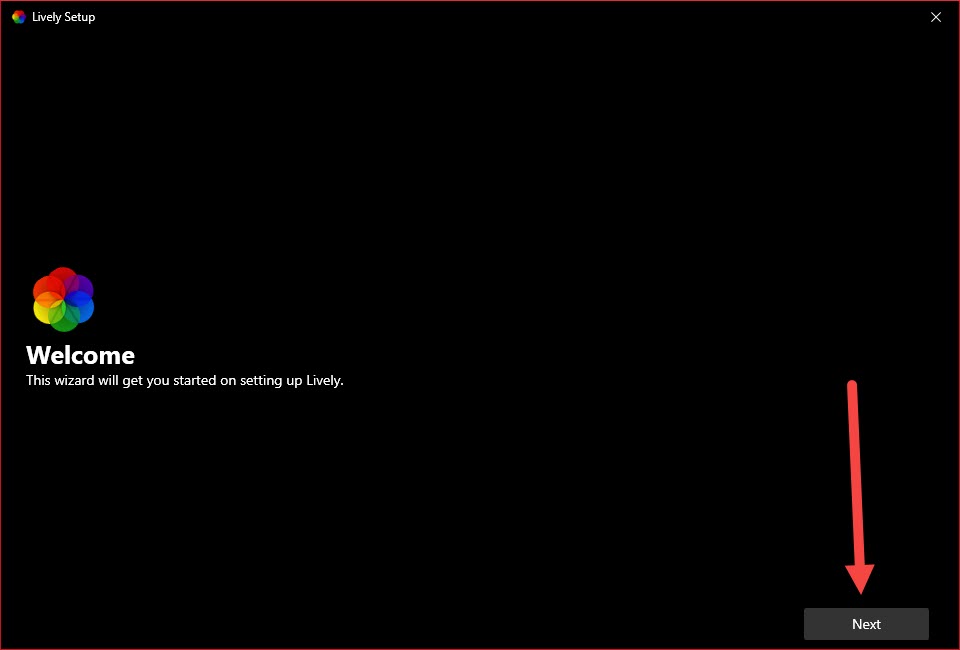 Click on the Next
Click on the Next Step 16. Tap on the Next.
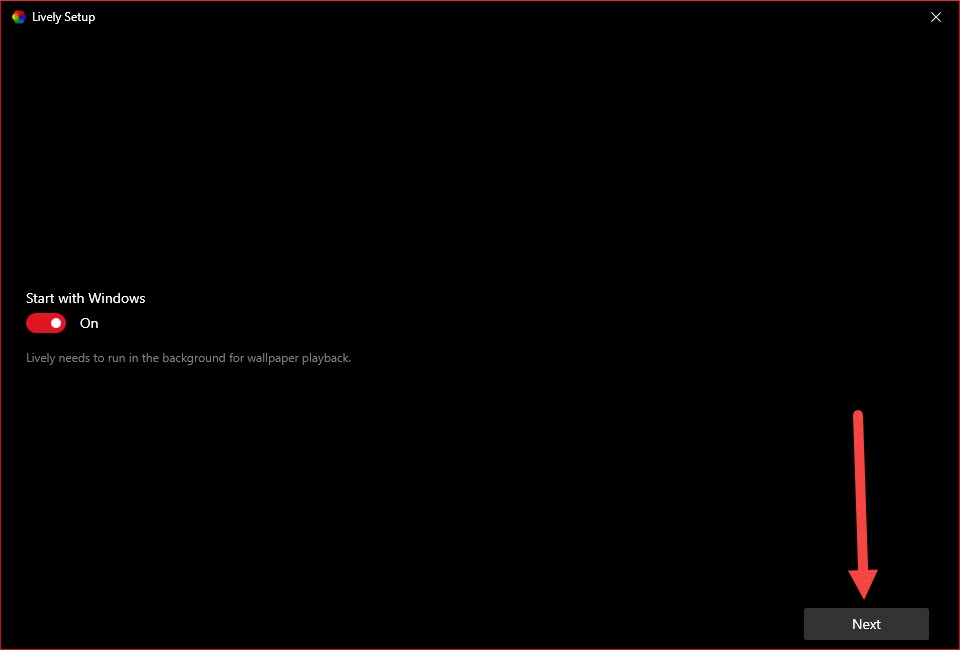 Tap on the Next
Tap on the Next Step 17. Again tap on the Next.
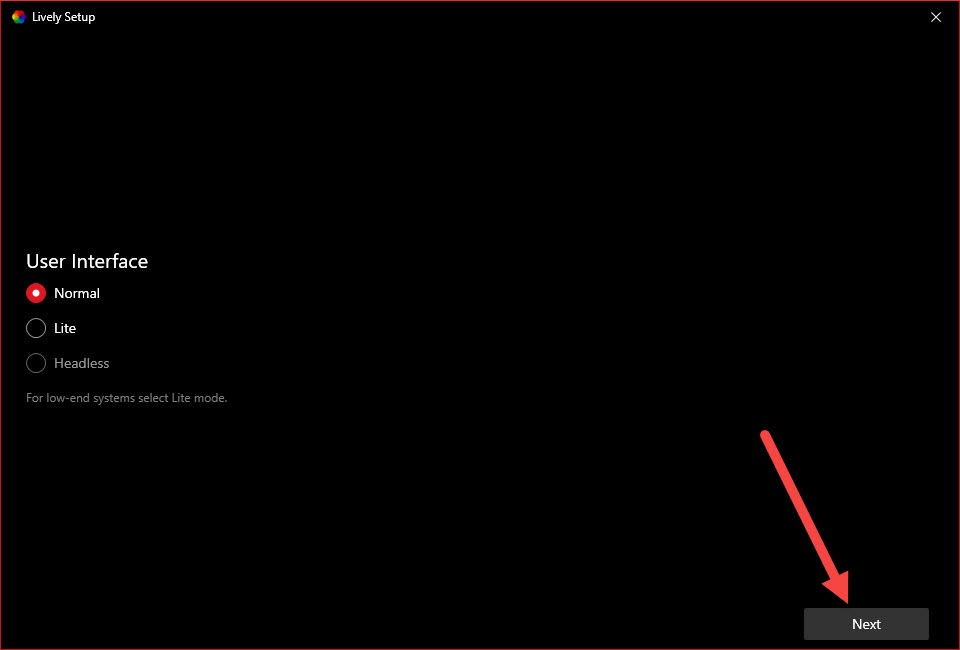 Tap on the Next
Tap on the Next Step 18. Further, when you click on the next the don’t close the window then click on the Show Hidden Icon.
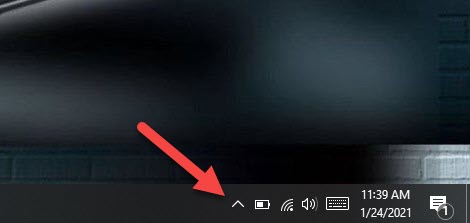 Click on the Show Hidden Icon
Click on the Show Hidden Icon Step 19. Right-click on the icon of lively wallpaper then click on the Open Lively.
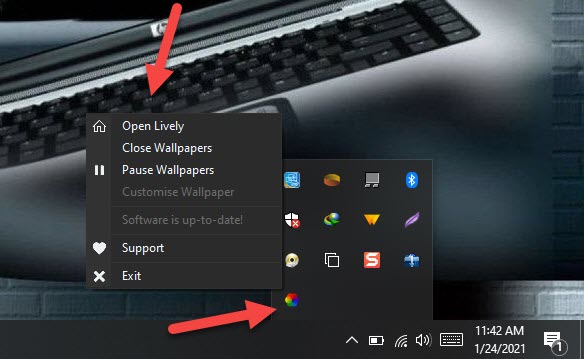 Click on the Open Lively
Click on the Open Lively Step 20. Choose the live wallpaper that you want to set.
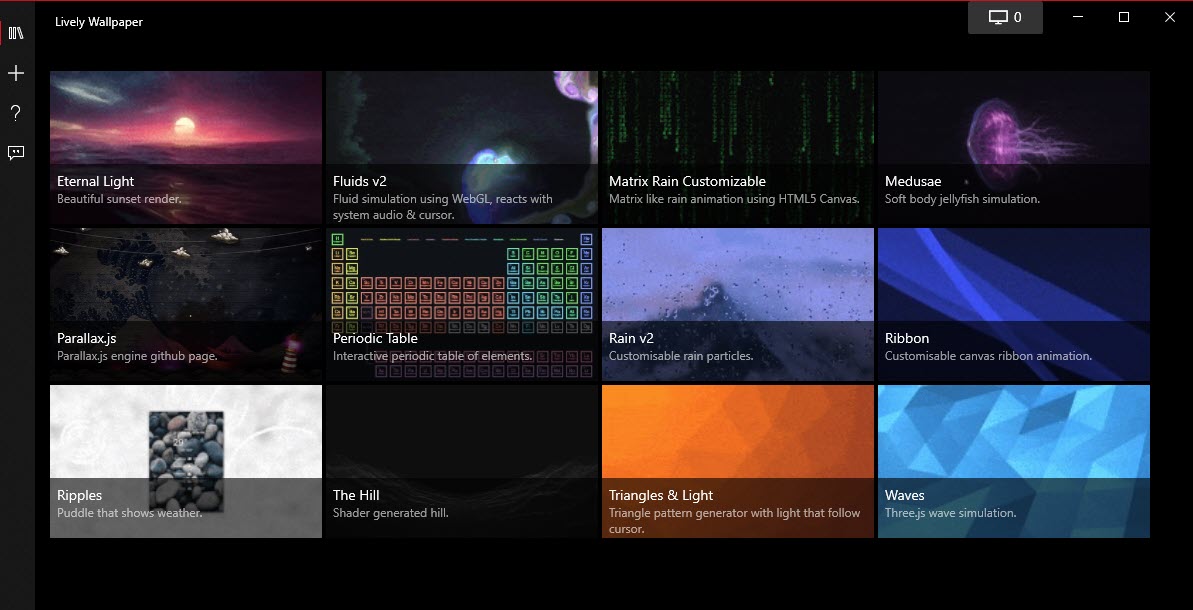
Set Live Wallpaper on Android
Step 1. Open your setting then find Display after that click on it.
Step 2. When your display is open then click on the Wallpaper.
Step 3. Then swipe from the left side after that you will see two kinds of live wallpaper.
Step 4. Furthermore, when you select the live wallpaper then click on the Set Wallpaper.
Related Posts:
How to Download Windows 10 iSO File
How to Share Audio Using Audio Sharing on iPhone
Bottom Line
It was all about How to Set Live Video Wallpaper in Windows 10 and Android 2021. If you like and you are interested to set live wallpaper then I will try my best to set wallpaper. I hope after reading this article you will get something about live wallpaper. If you are facing any kind of problem then don’t hesitate to leave comments in the comment section down below.
Tagged
Share This Article
If you want to set live wallpaper on android then it is very easy to set on android. And you don’t need any third-party application you will set a wallpaper from the android setting. Moreover, If you have a windows 10 PC then you need to set live wallpaper then you need to download a third-party application to do this. So, if you love live wallpaper then this article is for you. From this article, you will learn How to Set Live Video Wallpaper in Windows 10 and Android 2021.
This app brings animated wallpaper to your desktop. With support for multiple (at least 3) and various DPls, your entire workspace will be more eye-catching than ever before. However, live wallpaper even stops playing when your desktop is not visible to use almost no resource while you are working. This app even works with your iPhone or android’s live picture. Just copy the video files from your phone to your computer and browser to that folder in this app. With the pro version, you can set any video file as your desktop background.
Set Live Video Wallpaper in Windows 10
Step 1. On your computer then open any browser after that go to the search bar and Rocksdenister. Then clicks on the first result.
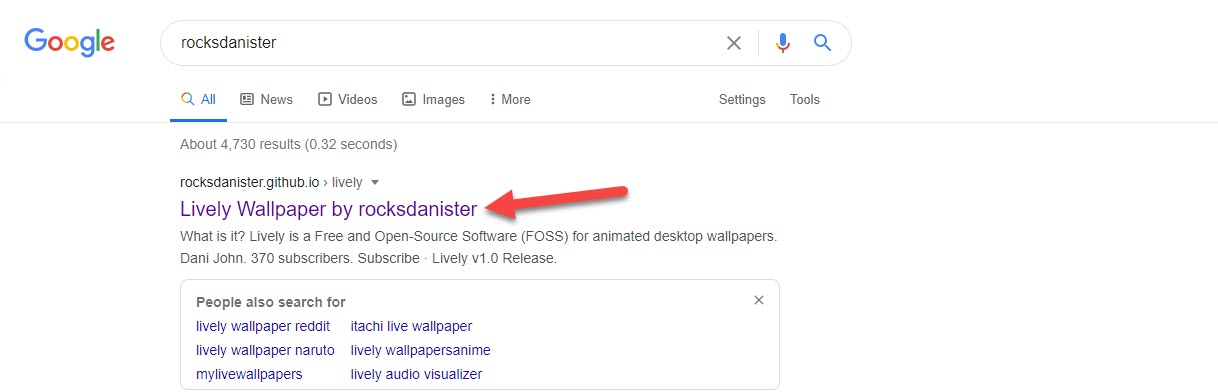 Click on the First Result
Click on the First Result Step 2. When the website is open then go to Download after that click on the Installer
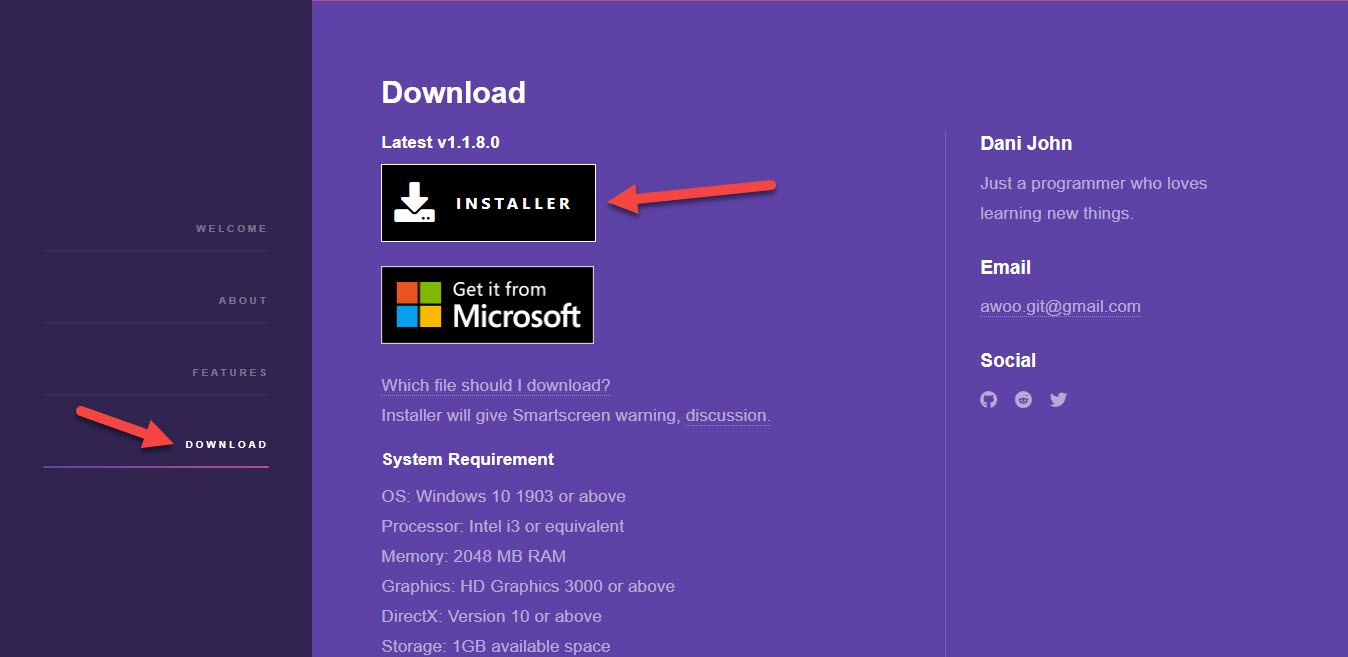 Go to Download After that Click on the Installer
Go to Download After that Click on the Installer Step 3. Once, you click on the installer then click on the Start Download.
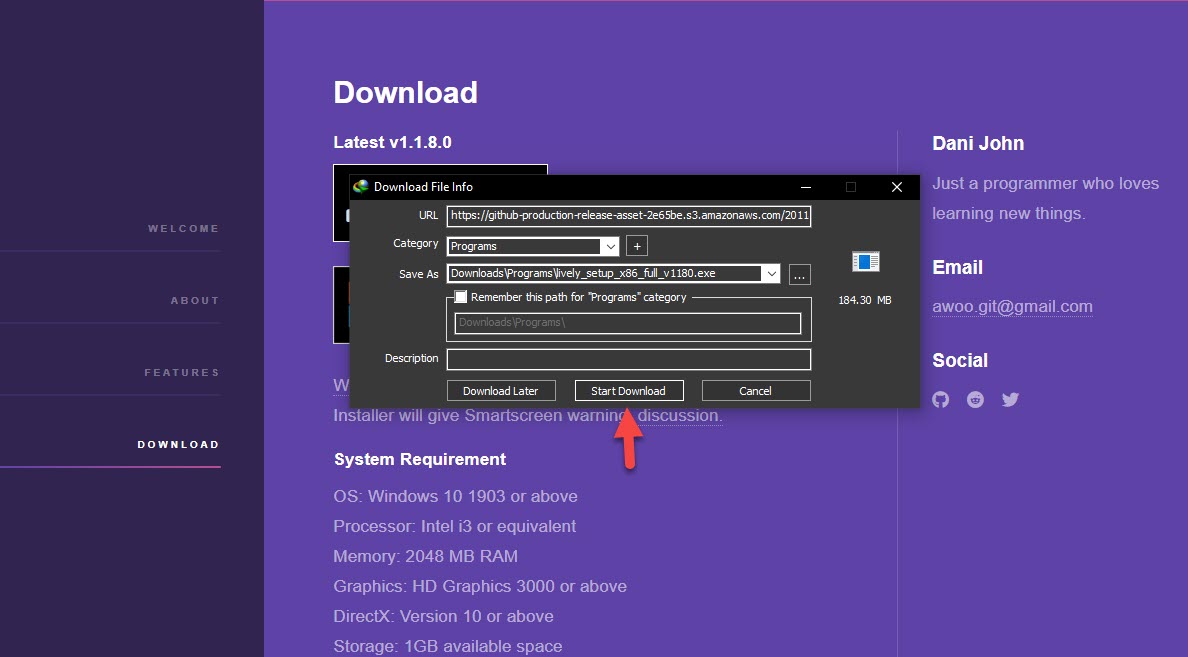 Click on the Start Download
Click on the Start Download Step 4. When the downloading is done then click on the Open.
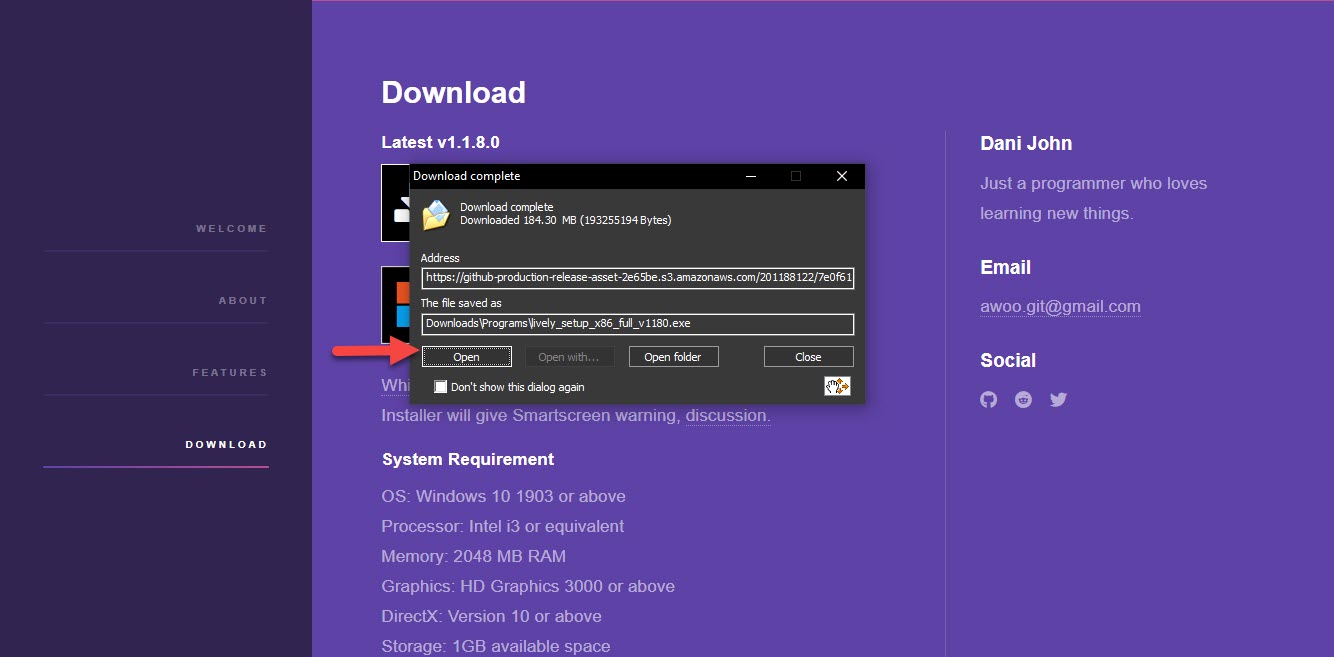 Click on the Open
Click on the Open Step 5. Click on the Install For All User.
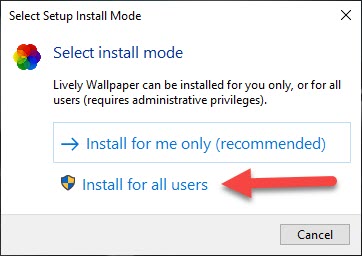 Click on the Install For All User
Click on the Install For All User Step 6. Choose your language then click on the Ok.
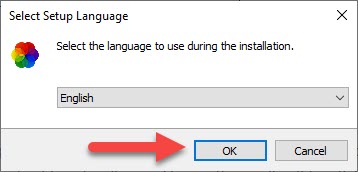 Click on the Ok
Click on the Ok Step 7. First, check the I Accept the Agreement then click on the Next.
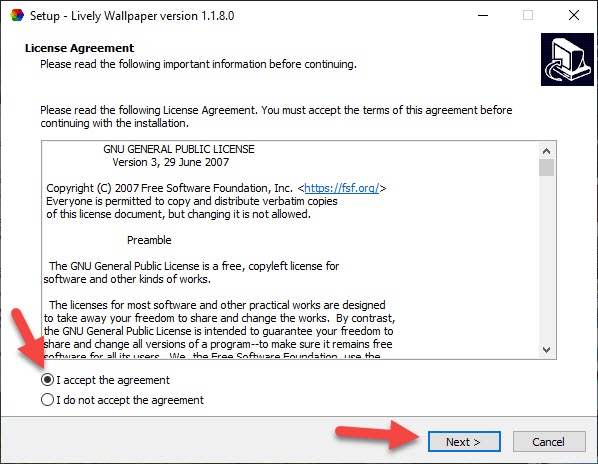 Check the I Accept the Agreement Then Click on the Next
Check the I Accept the Agreement Then Click on the Next Step 8. Now, select the destination you clicking on in the Browser then click on Next.
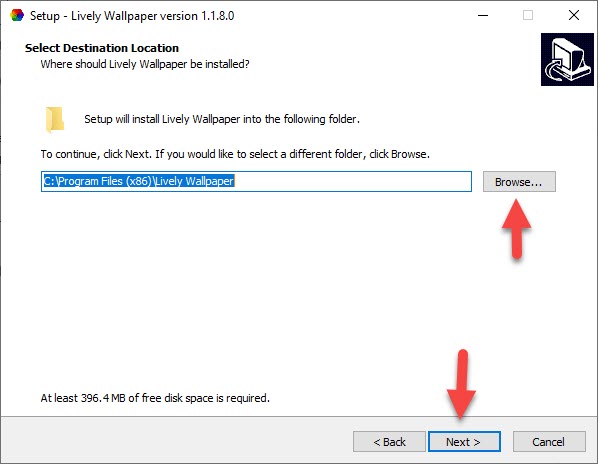 Click on Next
Click on Next Step 9. Click on the Next.
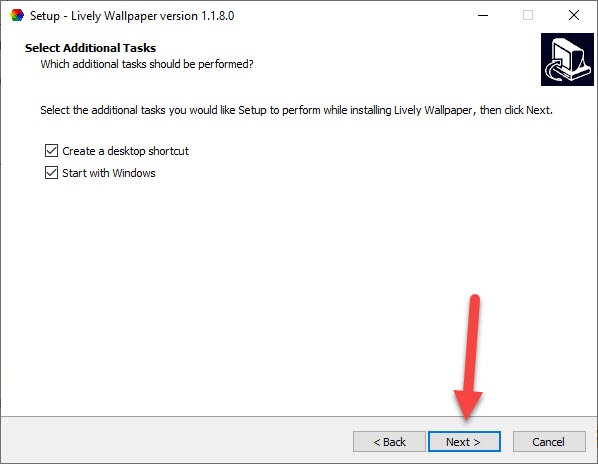 Click on Next
Click on Next Step 10. Here you need to click on the Install.
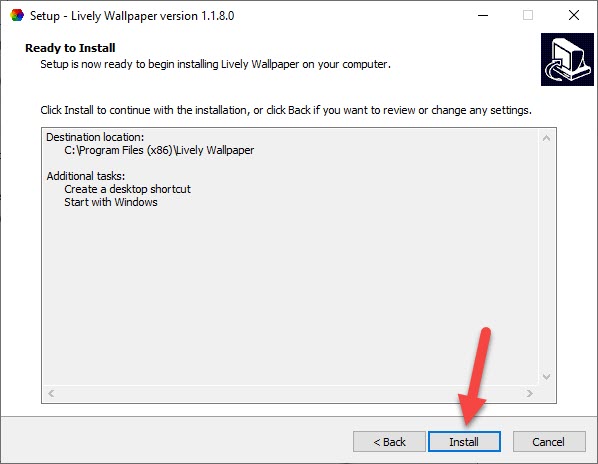 Click on the Install
Click on the Install Step 11. However. when you click on the install then wait for installation.
Step 12. Then the new window will open after that click on the Install.
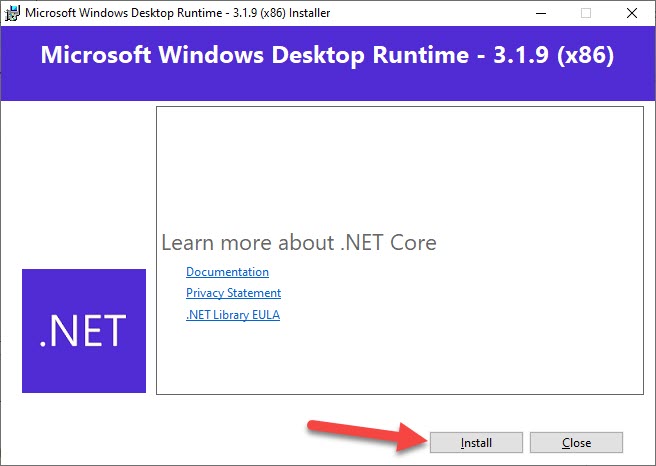 Click on the Install
Click on the Install Step 13. Moreover, when the installation is done then click on the Close.
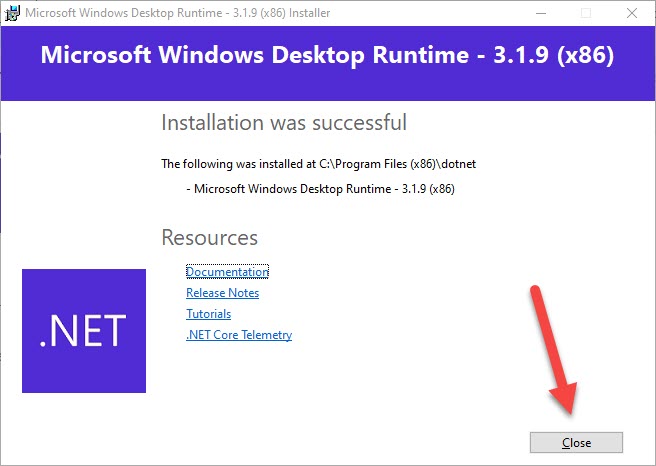 Click on the Close
Click on the Close Step 14. Click on the Finish.
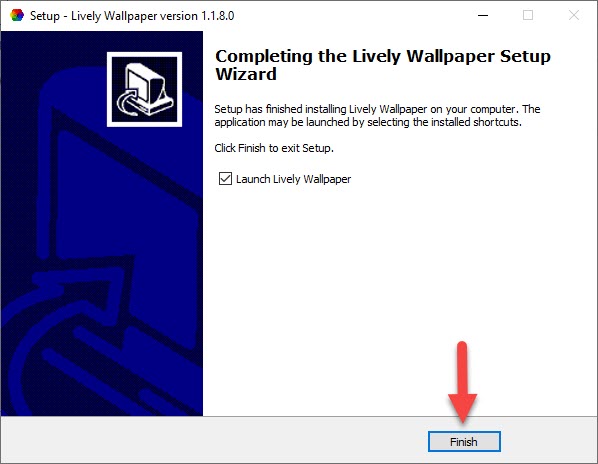 Click on the Finish
Click on the Finish Step 15. Now, go and open the app once the app is open then click on the Next.
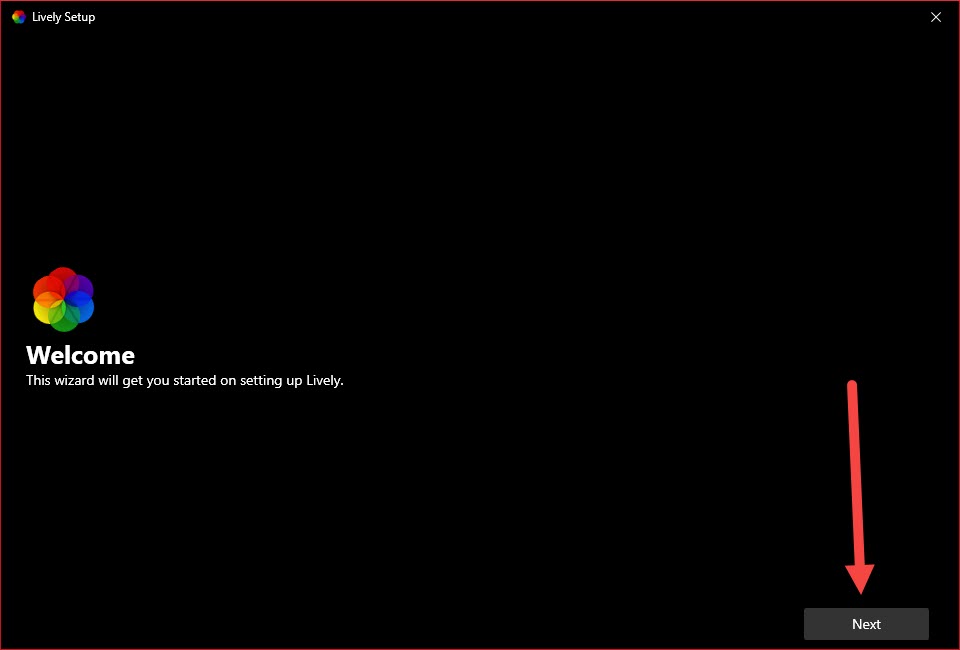 Click on the Next
Click on the Next Step 16. Tap on the Next.
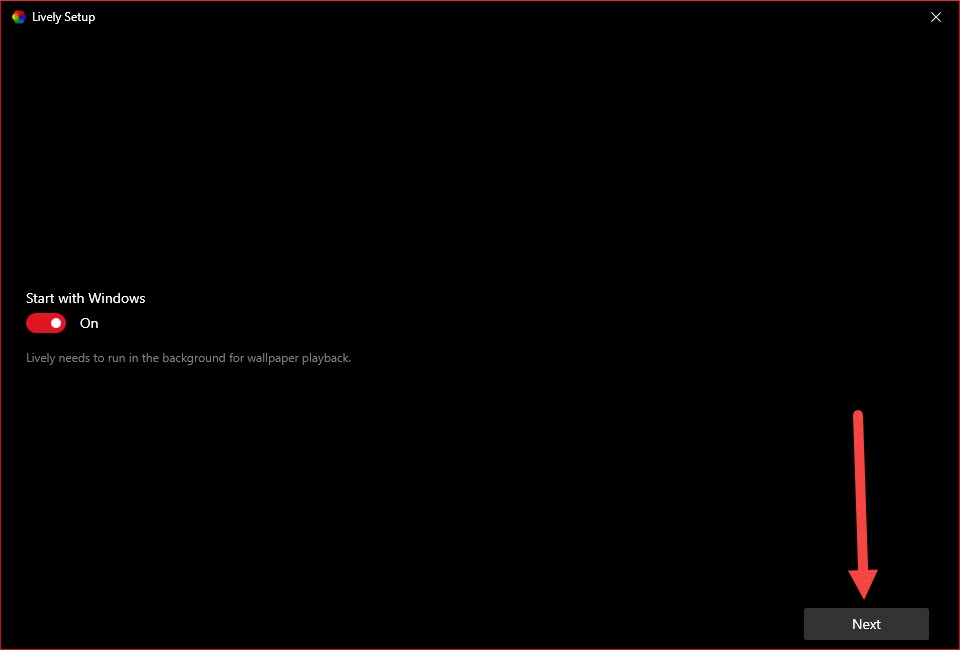 Tap on the Next
Tap on the Next Step 17. Again tap on the Next.
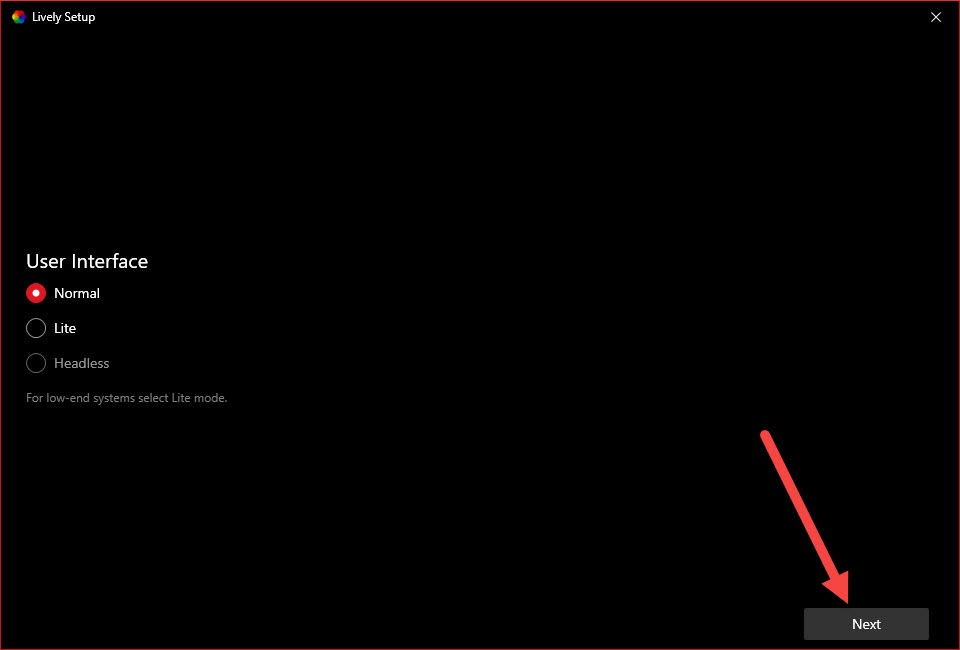 Tap on the Next
Tap on the Next Step 18. Further, when you click on the next the don’t close the window then click on the Show Hidden Icon.
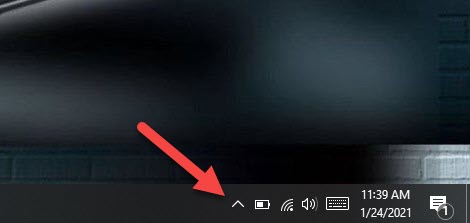 Click on the Show Hidden Icon
Click on the Show Hidden Icon Step 19. Right-click on the icon of lively wallpaper then click on the Open Lively.
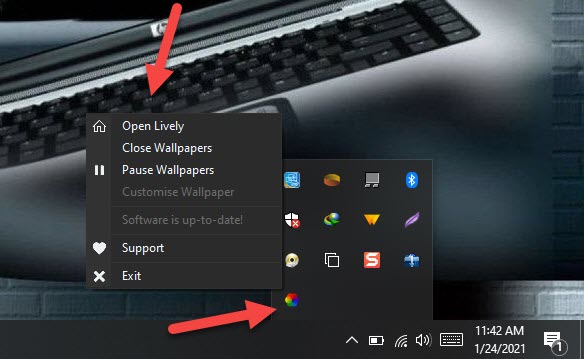 Click on the Open Lively
Click on the Open Lively Step 20. Choose the live wallpaper that you want to set.
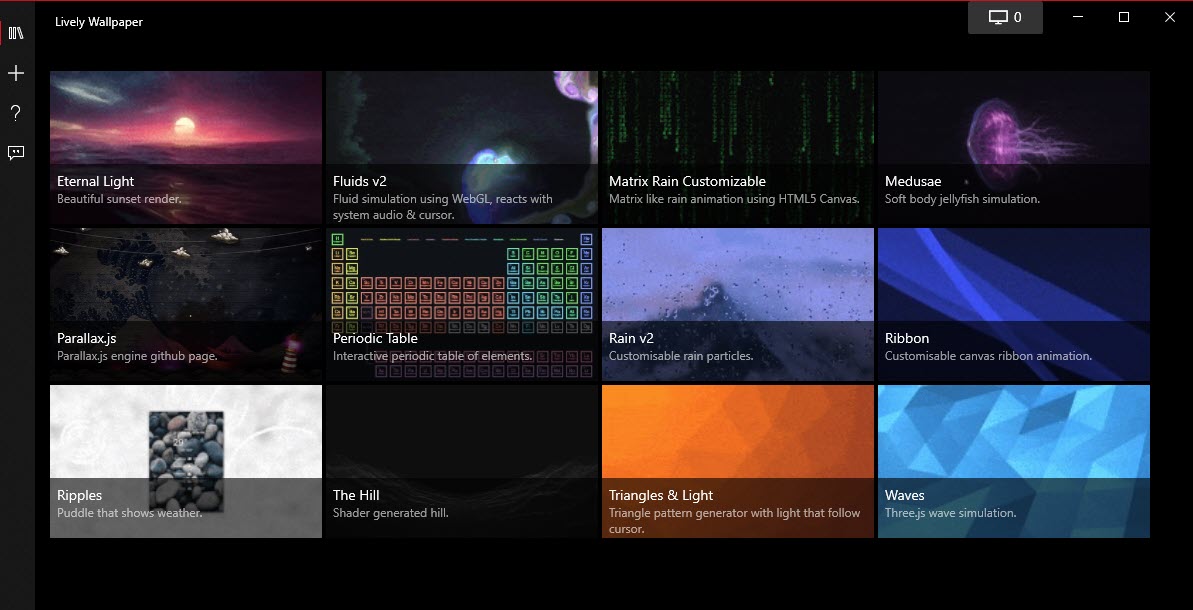
Set Live Wallpaper on Android
Step 1. Open your setting then find Display after that click on it.
Step 2. When your display is open then click on the Wallpaper.
Step 3. Then swipe from the left side after that you will see two kinds of live wallpaper.
Step 4. Furthermore, when you select the live wallpaper then click on the Set Wallpaper.
Related Posts:
How to Download Windows 10 iSO File
How to Share Audio Using Audio Sharing on iPhone
Bottom Line
It was all about How to Set Live Video Wallpaper in Windows 10 and Android 2021. If you like and you are interested to set live wallpaper then I will try my best to set wallpaper. I hope after reading this article you will get something about live wallpaper. If you are facing any kind of problem then don’t hesitate to leave comments in the comment section down below.




