How to Remove “System Requirements Not Met” Watermark in Windows 11?


Most Windows 11 users are facing the watermark “System requirements are not met”. When you open the Settings of the PC then the watermark will appear at the bottom right side corner. So, I find a way that you can easily remove the watermark. If you want to remove System requirements not met watermark then you need to read this article. From this article, I’ll guide you about How to Remove the “System Requirements Not Met” Watermark in Windows 11?
Windows 11 has many advanced features that we can’t compare with Windows 10. Since this operating system is not launched the people were too excited because of its features. When it launched successfully on October 5, 2021, which is developed by the Windows Corporation then all the Windows users download the new operating system. Without wasting any time let’s get started.
How to Remove “System Requirements Not Met” Watermark in Windows 11?
Further, to remove the watermark from Windows 11 then follow down below instruction to fix the problem of the watermark.
Step 1. First of all, you should press and hold Windows Key + S to open the search section.
Step 2. Then search Registry Editor then open it.
Step 3. When the registry editor is open then copy and paste the following path in the address bar.
HKEY_CURRENT_USER\Control Panel\UnsupportedHardwareNotificationCache
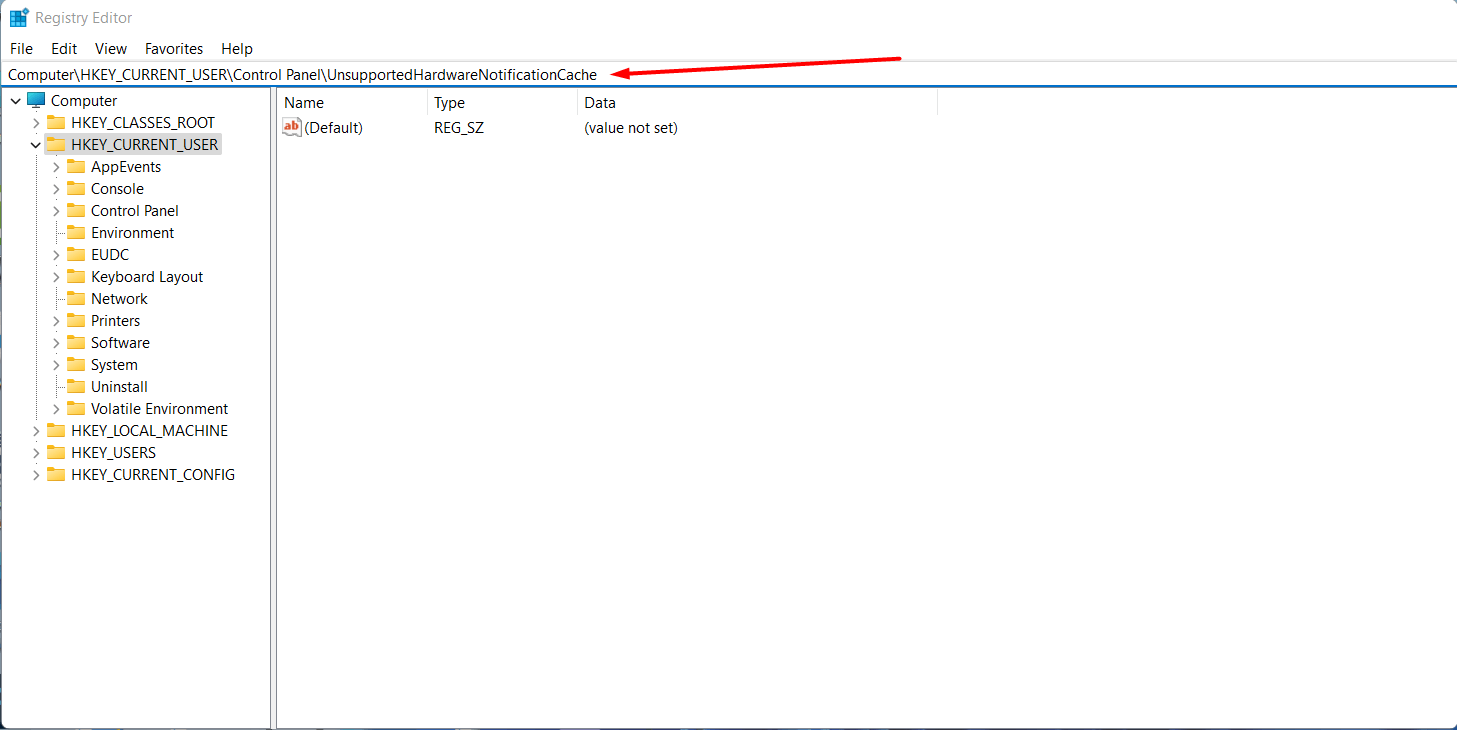
Step 4. Now, double click on the SV2 after that change value to 0 then hit the Ok button.
- In some computers, the SV2 option is not available so, you have to create. Right-click in empty place then go to the New after that select DWORD (32-bit).
Step 5. At last, restart your PC to save the changes.
Method 2: To Remove the Watermark
However, if the above method doesn’t work then try this way it will work for sure. Follow the steps to remove the watermark.
Step 1. First, download it by clicking on the link sv2_desktop_watermark.zip.
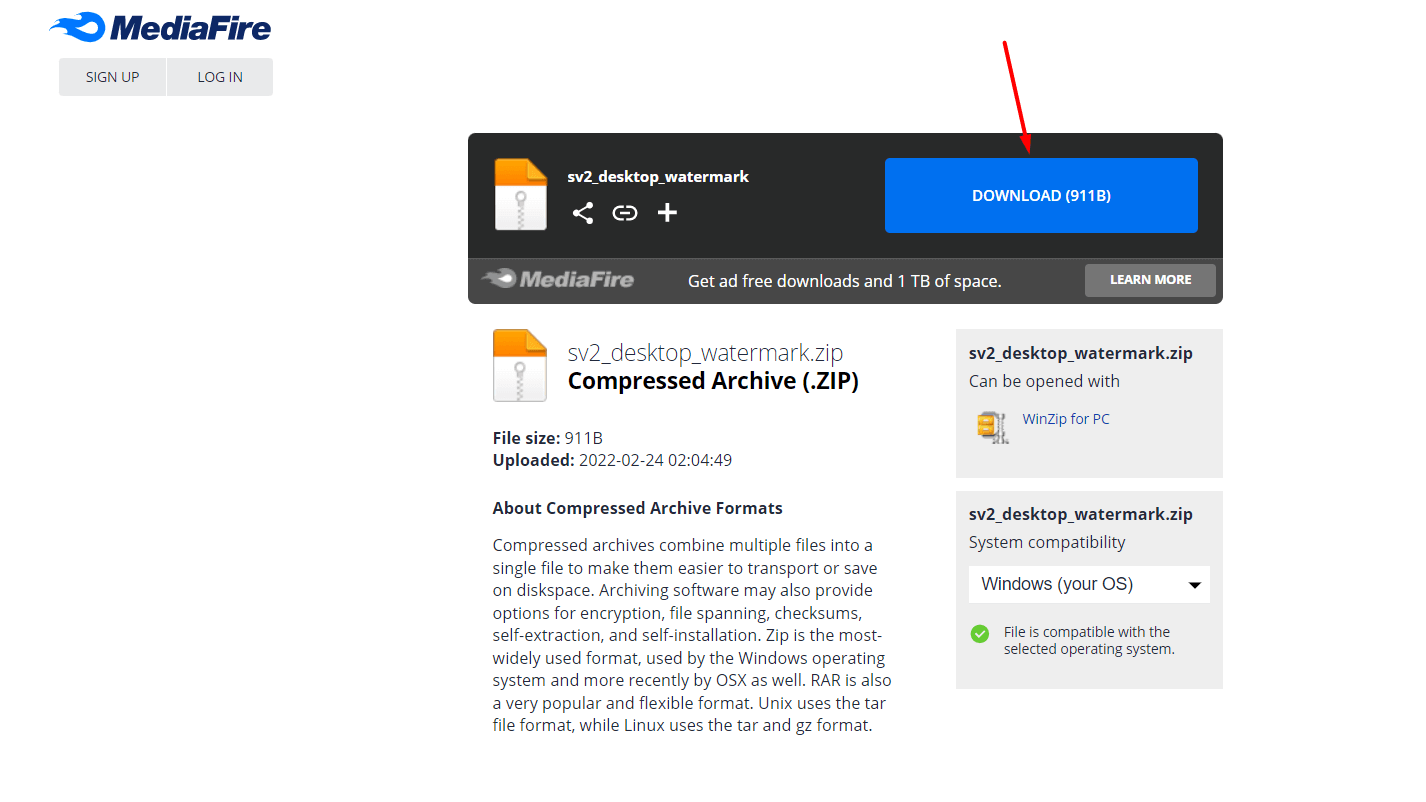
Step 2. Set the download location of the file on the desktop or you can anywhere else also then extract it with the help of WinRAR.
Step 3. Open the folder after you extract the files then double-click on the Remove the System Requirements Not Met Watermark. reg after that it will ask to make changes simply agree on it.
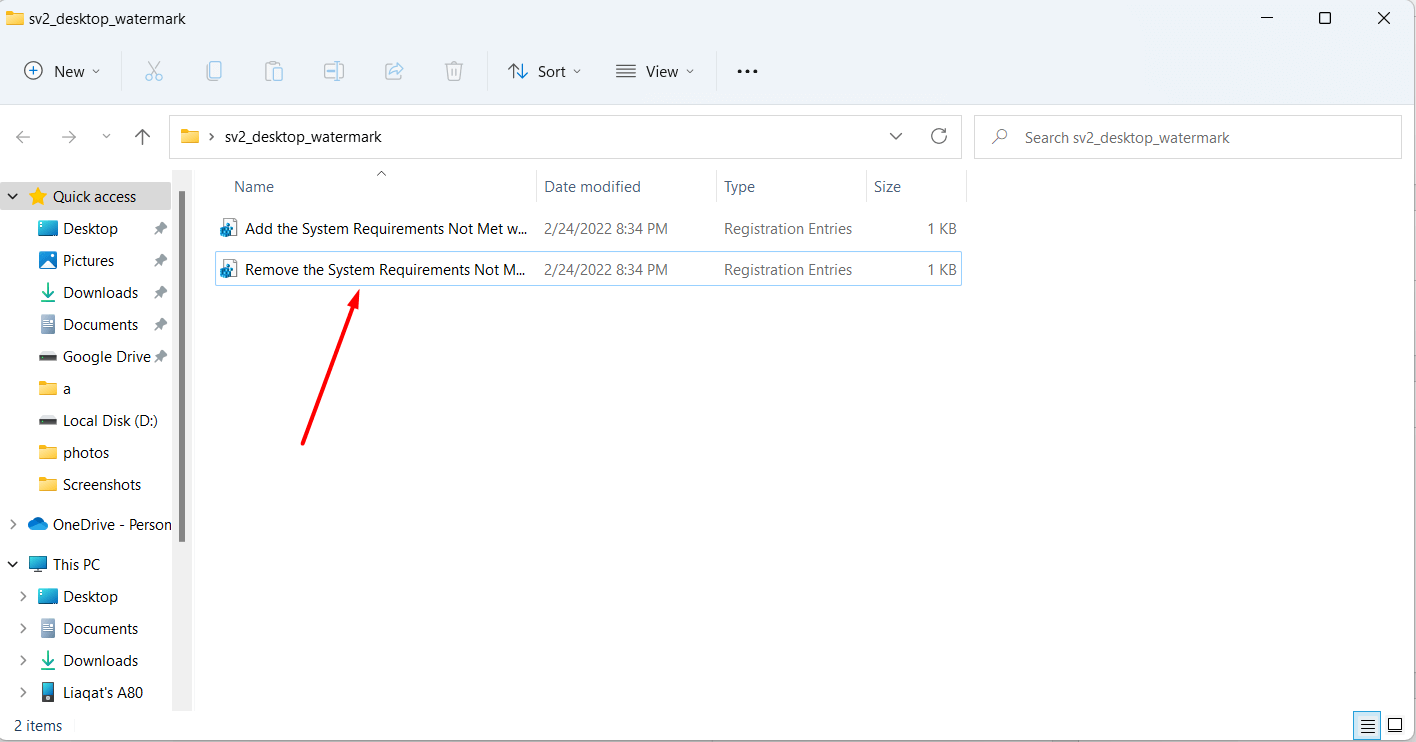 Open It
Open It
Step 4. At last, it will force the system to disable the watermark of system requirements not met.
Bottom Line
It was all about How to Remove “System Requirements Not Met” Watermark in Windows 11? I hope this article is very helpful for you to remove the watermark. From this article, you will get something good. This is the right place where you can easily solve your problem. After following these steps I hope you will not face any kind of problem. If you faced any kind of problem and if you have any type of suggestions then do comment.
Explore More:
Share This Article
Most Windows 11 users are facing the watermark “System requirements are not met”. When you open the Settings of the PC then the watermark will appear at the bottom right side corner. So, I find a way that you can easily remove the watermark. If you want to remove System requirements not met watermark then you need to read this article. From this article, I’ll guide you about How to Remove the “System Requirements Not Met” Watermark in Windows 11?
Windows 11 has many advanced features that we can’t compare with Windows 10. Since this operating system is not launched the people were too excited because of its features. When it launched successfully on October 5, 2021, which is developed by the Windows Corporation then all the Windows users download the new operating system. Without wasting any time let’s get started.
How to Remove “System Requirements Not Met” Watermark in Windows 11?
Further, to remove the watermark from Windows 11 then follow down below instruction to fix the problem of the watermark.
Step 1. First of all, you should press and hold Windows Key + S to open the search section.
Step 2. Then search Registry Editor then open it.
Step 3. When the registry editor is open then copy and paste the following path in the address bar.
HKEY_CURRENT_USER\Control Panel\UnsupportedHardwareNotificationCache
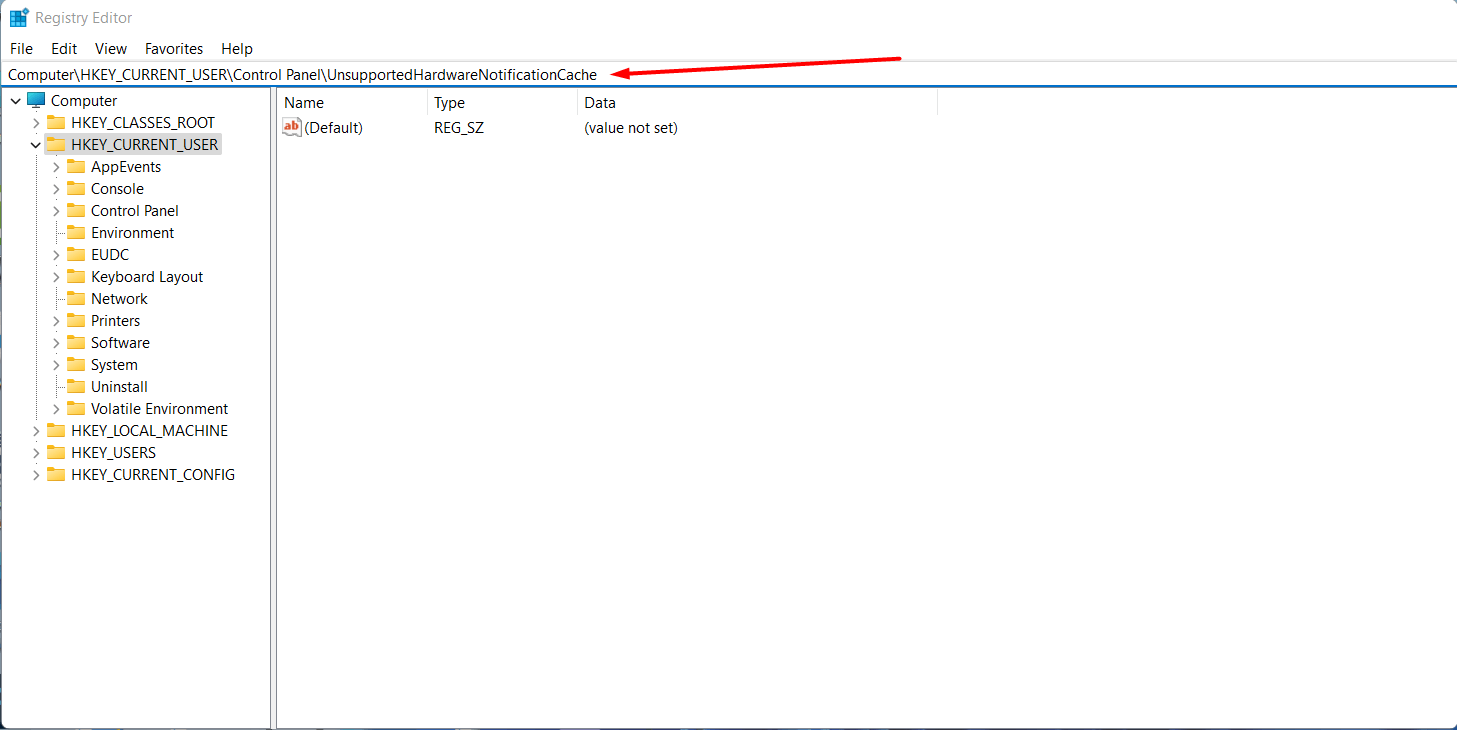
Step 4. Now, double click on the SV2 after that change value to 0 then hit the Ok button.
- In some computers, the SV2 option is not available so, you have to create. Right-click in empty place then go to the New after that select DWORD (32-bit).
Step 5. At last, restart your PC to save the changes.
Method 2: To Remove the Watermark
However, if the above method doesn’t work then try this way it will work for sure. Follow the steps to remove the watermark.
Step 1. First, download it by clicking on the link sv2_desktop_watermark.zip.
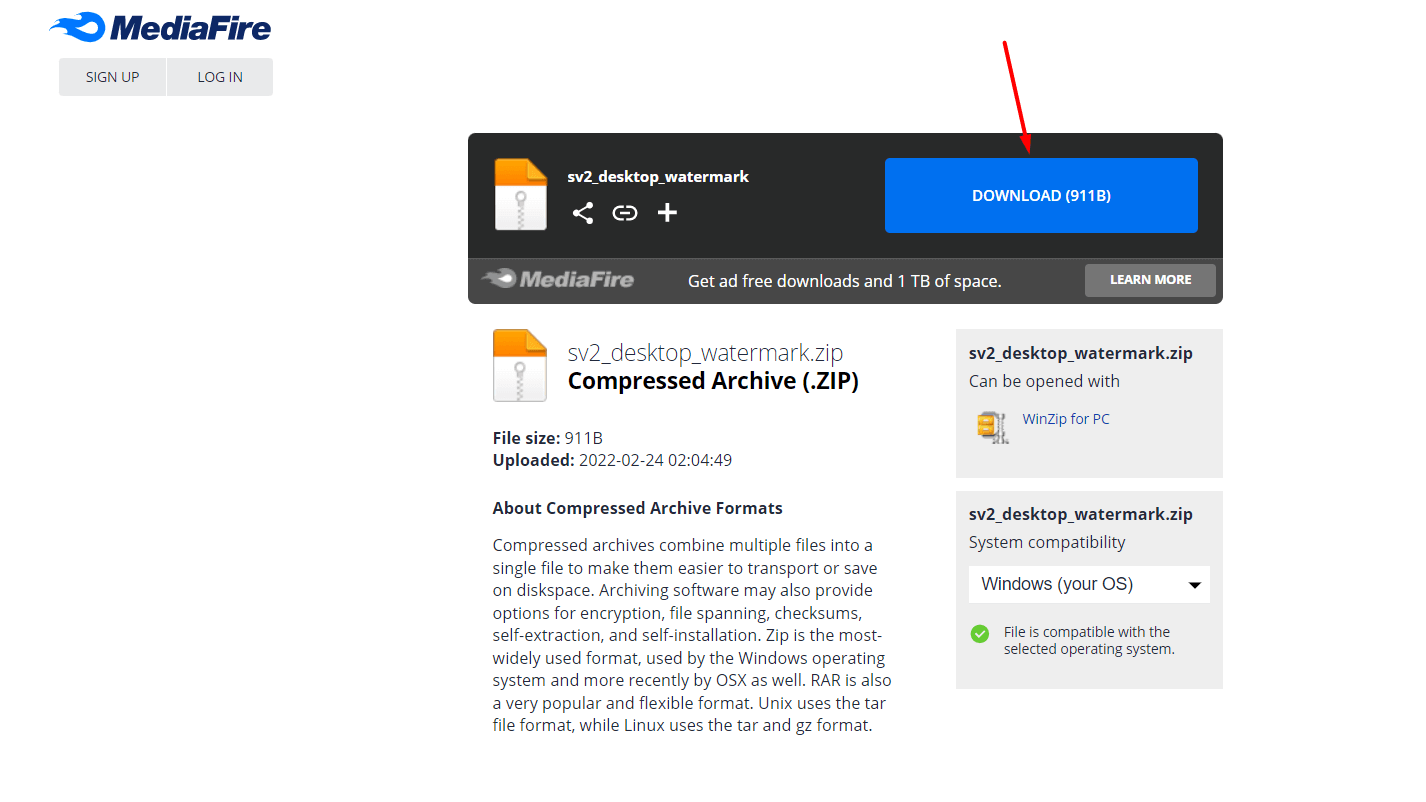
Step 2. Set the download location of the file on the desktop or you can anywhere else also then extract it with the help of WinRAR.
Step 3. Open the folder after you extract the files then double-click on the Remove the System Requirements Not Met Watermark. reg after that it will ask to make changes simply agree on it.
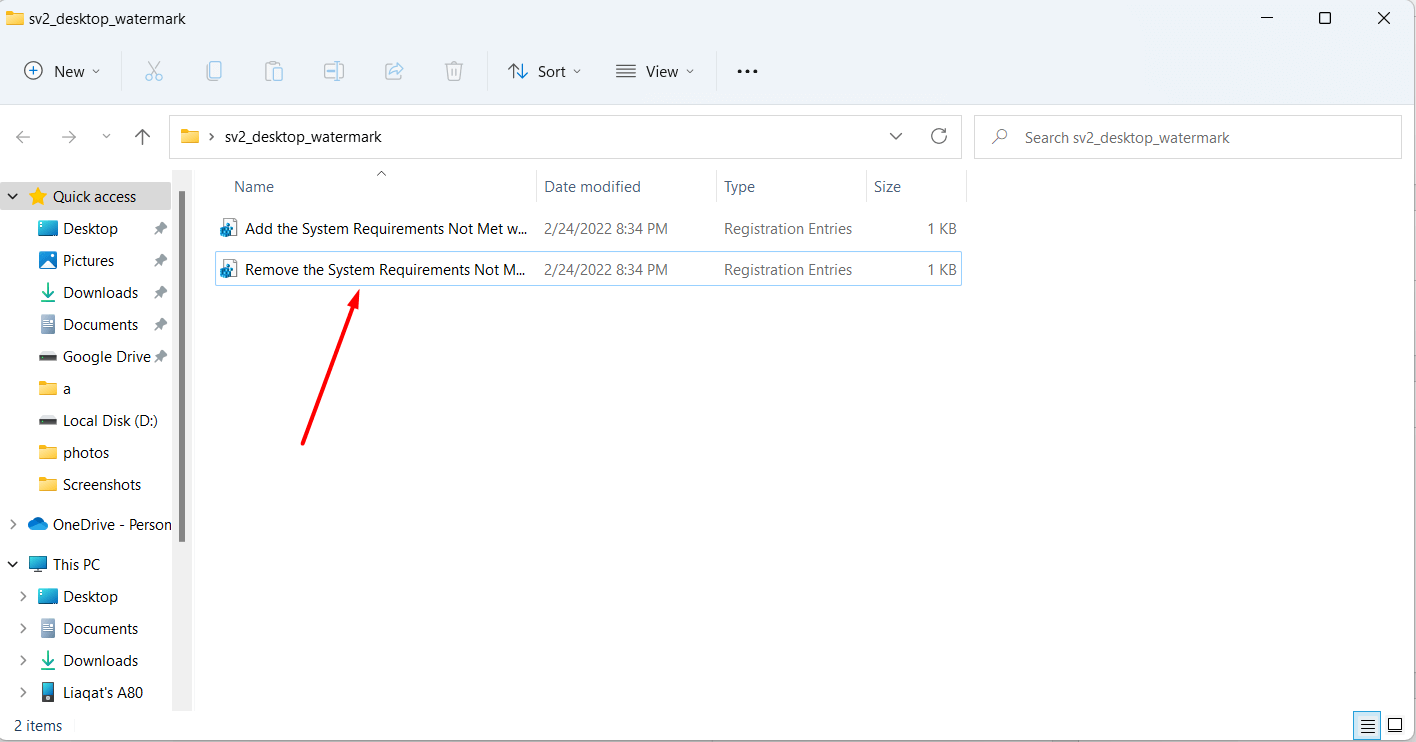 Open It
Open It
Step 4. At last, it will force the system to disable the watermark of system requirements not met.
Bottom Line
It was all about How to Remove “System Requirements Not Met” Watermark in Windows 11? I hope this article is very helpful for you to remove the watermark. From this article, you will get something good. This is the right place where you can easily solve your problem. After following these steps I hope you will not face any kind of problem. If you faced any kind of problem and if you have any type of suggestions then do comment.
Explore More:




