How to Make Windows 11 Taskbar Black (Without Dark Mode)
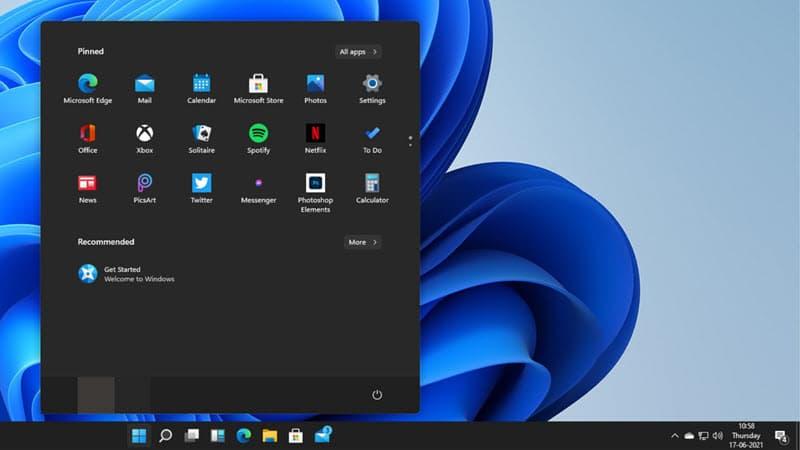
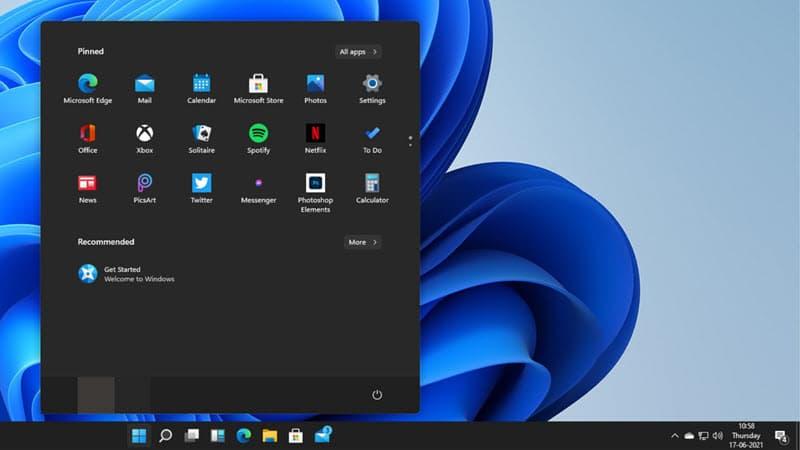
For most of the people that are using Windows 11 then their taskbar is black in color. People who are using Windows 11 they are have turned it on. The dark mode is to change the color of the taskbar to black. However, Windows 11 have a feature to change the color of the taskbar into black. When you try to change the taskbar color then you don’t know the way that you can change it. Once you don’t know the way then you will search on YouTube after that the video you are watching maybe it’s not real. But don’t worry I am here to solve your problem. If you want to make Windows 11 taskbar black then you need to read this article. So, without wasting any time let’s get has started.
Related Post: How to Enable TPM on BIOS for Windows 11
Method 1: How to Make Windows 11 Taskbar Black
Step 1. First of all, open the Settings from the Start menu.
Step 2. When the Settings is open then on your left side you need to click on Personalization after that tap on the Colors.
 Tap on the Colors
Tap on the Colors Step 3. Now, simply click on the Choose your color to open the drop-down after that select Custom. And you will see two more options.
 Select Custom
Select Custom Step 4.Next, in the section of Choose Your default Windows Mode to select from the drop-down Dark after that in the section of Choose You Default App Mode you need to select the Light from the drop-down.

Step 5. At last, you need to turn off the Transparency Effects.
 Turn Off the Transparency Effects
Turn Off the Transparency Effects Method 2: How to Make Windows 11 Taskbar Black Using Dark Theme
Step 1. At first, launch the Settings on your machine.
Step 2. Now, head towards the Personalization from the left side.
Step 3. Next, click on the Choose Your Color to open the drop-down after that select the Dark.
 Select Dark
Select Dark Step 4. When you select the dark color after that turn the toggle off Transparency Effects.
 Turn the Toggle Off Transparency Effects
Turn the Toggle Off Transparency Effects Related Post: How to Take Screenshots in Windows 11 Without Using Third-Party Software
Bottom Line
It was all about How to Make Windows 11 Taskbar Black (Without Dark Mode). I hope this article is very helpful for you. From this article, you will get something good. This is the right place where you can easily solve your problem. After following these steps I hope you will not face any kind of problem. If you faced any kind of problem and if you have any type of suggestions then do comment.
Share This Article
For most of the people that are using Windows 11 then their taskbar is black in color. People who are using Windows 11 they are have turned it on. The dark mode is to change the color of the taskbar to black. However, Windows 11 have a feature to change the color of the taskbar into black. When you try to change the taskbar color then you don’t know the way that you can change it. Once you don’t know the way then you will search on YouTube after that the video you are watching maybe it’s not real. But don’t worry I am here to solve your problem. If you want to make Windows 11 taskbar black then you need to read this article. So, without wasting any time let’s get has started.
Related Post: How to Enable TPM on BIOS for Windows 11
Method 1: How to Make Windows 11 Taskbar Black
Step 1. First of all, open the Settings from the Start menu.
Step 2. When the Settings is open then on your left side you need to click on Personalization after that tap on the Colors.
 Tap on the Colors
Tap on the Colors Step 3. Now, simply click on the Choose your color to open the drop-down after that select Custom. And you will see two more options.
 Select Custom
Select Custom Step 4.Next, in the section of Choose Your default Windows Mode to select from the drop-down Dark after that in the section of Choose You Default App Mode you need to select the Light from the drop-down.

Step 5. At last, you need to turn off the Transparency Effects.
 Turn Off the Transparency Effects
Turn Off the Transparency Effects Method 2: How to Make Windows 11 Taskbar Black Using Dark Theme
Step 1. At first, launch the Settings on your machine.
Step 2. Now, head towards the Personalization from the left side.
Step 3. Next, click on the Choose Your Color to open the drop-down after that select the Dark.
 Select Dark
Select Dark Step 4. When you select the dark color after that turn the toggle off Transparency Effects.
 Turn the Toggle Off Transparency Effects
Turn the Toggle Off Transparency Effects Related Post: How to Take Screenshots in Windows 11 Without Using Third-Party Software
Bottom Line
It was all about How to Make Windows 11 Taskbar Black (Without Dark Mode). I hope this article is very helpful for you. From this article, you will get something good. This is the right place where you can easily solve your problem. After following these steps I hope you will not face any kind of problem. If you faced any kind of problem and if you have any type of suggestions then do comment.




