How To Make Bootable Usb With CMD
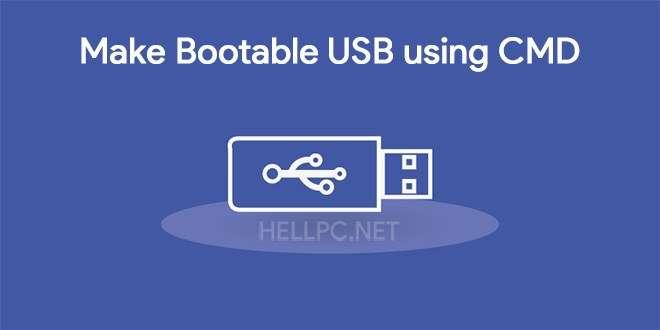
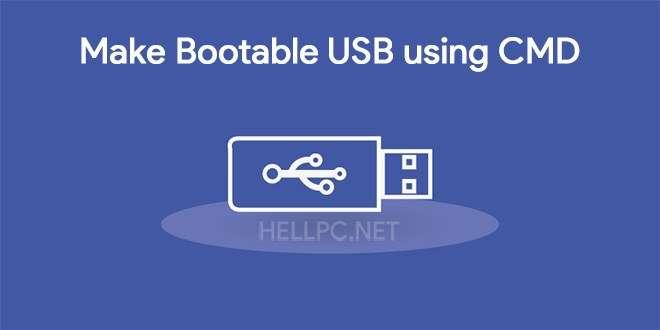
Welcome! to another article in this article, I want to guide you how to make bootable USB With CMD. in past we were installing the windows by CD/DVD, but nowadays we have the solution that just downloads the file of windows from internet, then create a bootable flash copy the file into the flash then process the installation.
Sometimes we are using CMD for windows installing, and times for dividing the Disks, and for formatting the disk, after that, CMD is a program that already installed on your computer by windows. You can install Windows 7,8,8.1 and Windows 10.
How to Make Bootable USB with CMD?
With CMD you can solve lots of issues of your PC sometimes your windows facing problems of corrupting. Then CMD will help you.
However, follow the steps which I am going to guide.
How to Make Bootable USB with CMD?
Step 1: Therefore, for starting the CMD program press Start button+R, the run menu will be open on the blank place type cmd then press enter from the keyboard.
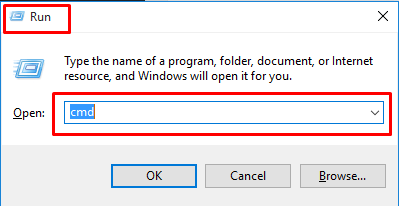 Run
Run Step 2: Then a dark page will open on the screen of your computer type there disk part, then enter, after entering the system will give you an option of YES/NO you should select yes.
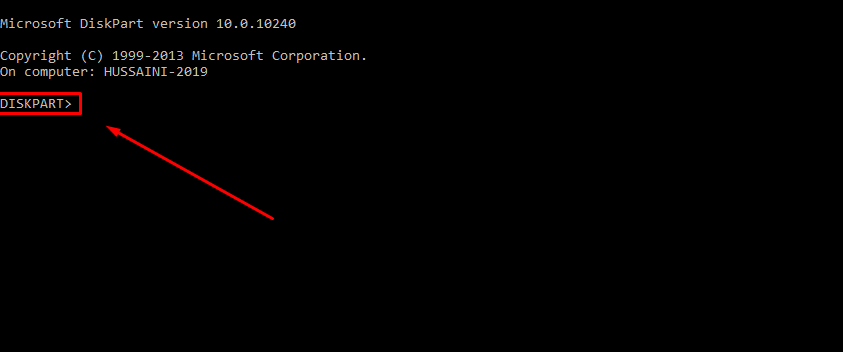 diskpart
diskpart Step 3: The next dark page will be open then type their list disk then press enter.
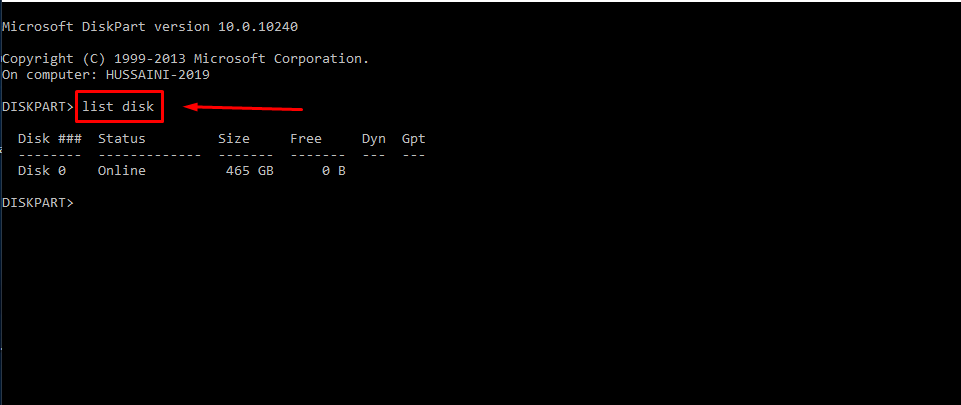 list disk
list disk Step 4: Then there will be an option for you, that select your disk then select the disk for partition.
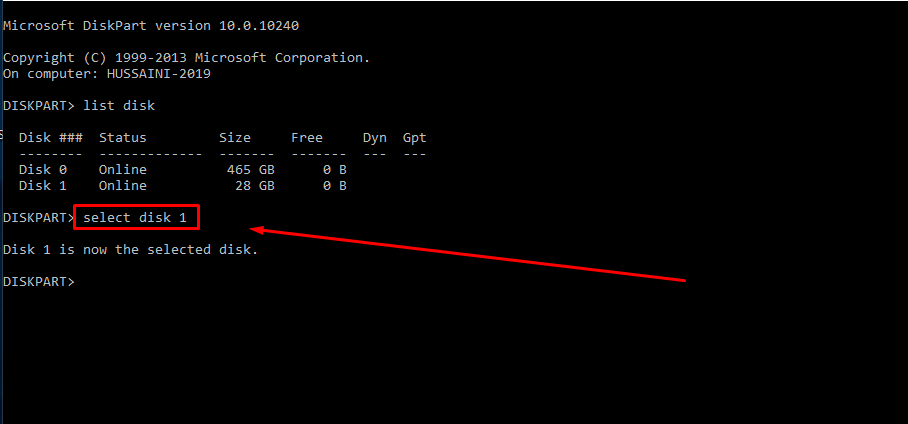 select your flash
select your flash Step 5: After selecting the disk then type clean, it will clean all the data that in your disk/flash.
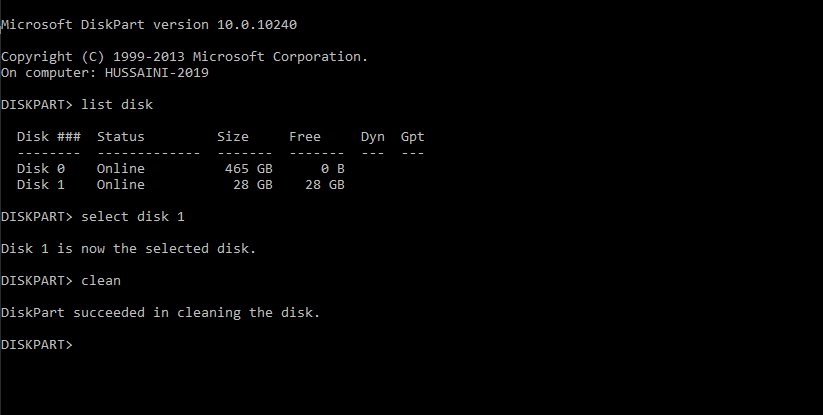 clean
clean Step 6: After cleaning the disk then type create partition primary. For creating the partition.
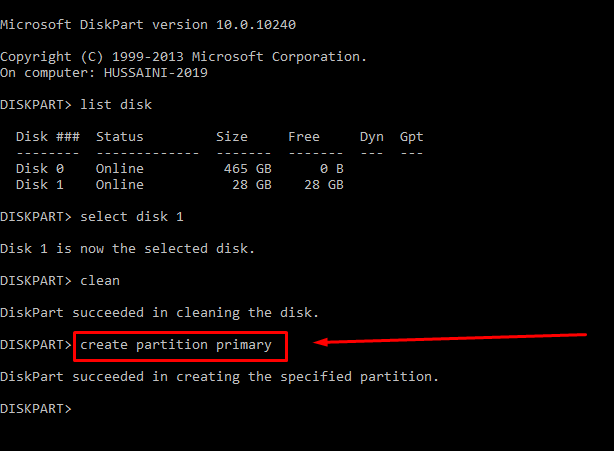 create partition primary
create partition primary Step 7: However after creating partition primary, format the disk. type their format fs=ntfs quick.
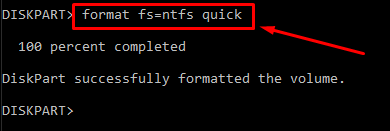 format fs=ntfs quick
format fs=ntfs quick Step 8: Then, when USB is completely formatted then type active, what is the rule of active, active will activate the USB for bootable.
How To Make Bootable Usb With CMD
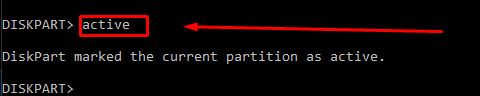 active
active Step 9: For closing the Cmd type 2 times exit.
Step 10: Now it is time to copy windows file into USB.
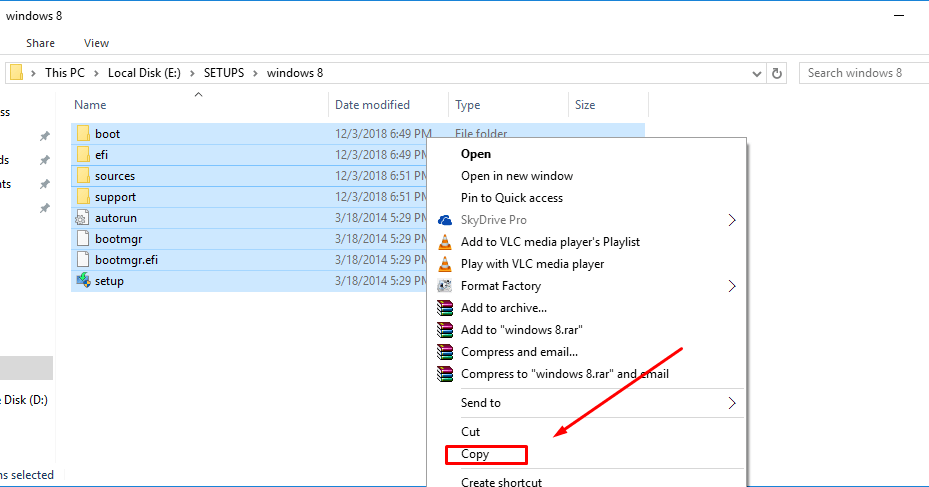 copy the windows file
copy the windows file Step 12: It is time to paste the windows file from into the USB.
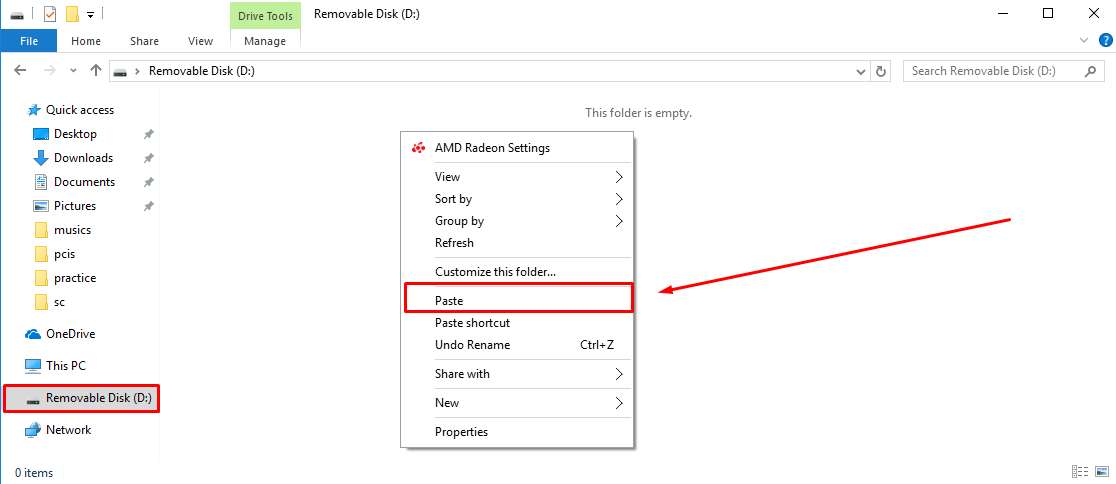 paste it
paste it Wait until it should complete copying the windows file into the USB.
How to Find Saved WiFi Passwords in Windows 10?
Conclusion: It was about how to make bootable the USB with CMD. Cmd really helps us to make bootable the USB in just a few and easy ways. If you face any problem regarding this article feel free to comment on us to solve your problems as soon as possible. Visit daily for best tech learning points. Thanks for visiting our site.
Share This Article
Welcome! to another article in this article, I want to guide you how to make bootable USB With CMD. in past we were installing the windows by CD/DVD, but nowadays we have the solution that just downloads the file of windows from internet, then create a bootable flash copy the file into the flash then process the installation.
Sometimes we are using CMD for windows installing, and times for dividing the Disks, and for formatting the disk, after that, CMD is a program that already installed on your computer by windows. You can install Windows 7,8,8.1 and Windows 10.
How to Make Bootable USB with CMD?
With CMD you can solve lots of issues of your PC sometimes your windows facing problems of corrupting. Then CMD will help you.
However, follow the steps which I am going to guide.
How to Make Bootable USB with CMD?
Step 1: Therefore, for starting the CMD program press Start button+R, the run menu will be open on the blank place type cmd then press enter from the keyboard.
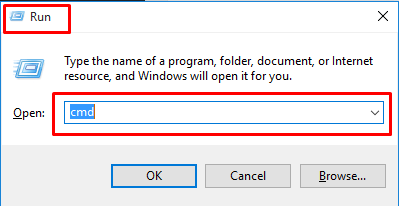 Run
Run Step 2: Then a dark page will open on the screen of your computer type there disk part, then enter, after entering the system will give you an option of YES/NO you should select yes.
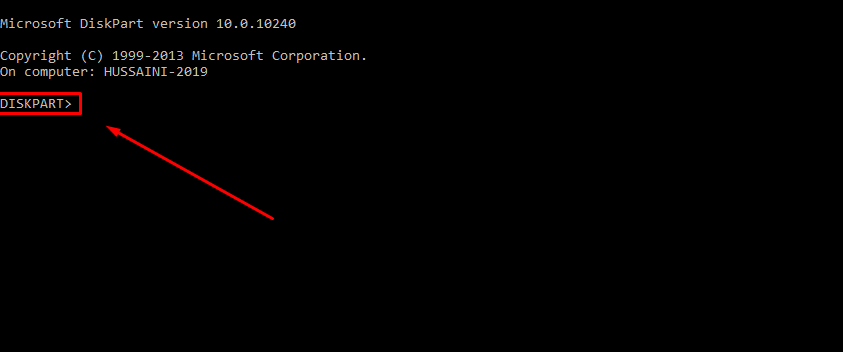 diskpart
diskpart Step 3: The next dark page will be open then type their list disk then press enter.
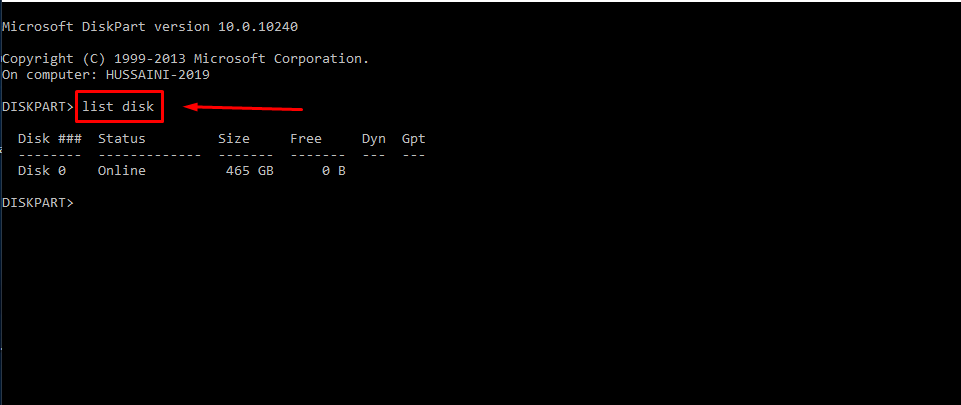 list disk
list disk Step 4: Then there will be an option for you, that select your disk then select the disk for partition.
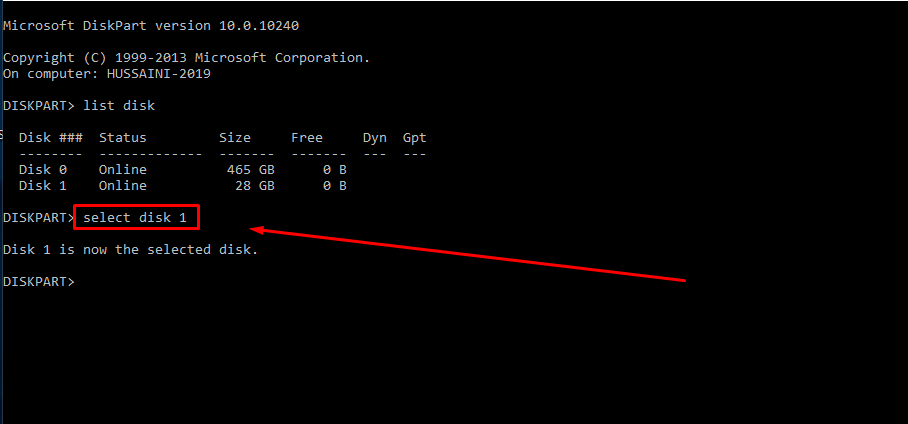 select your flash
select your flash Step 5: After selecting the disk then type clean, it will clean all the data that in your disk/flash.
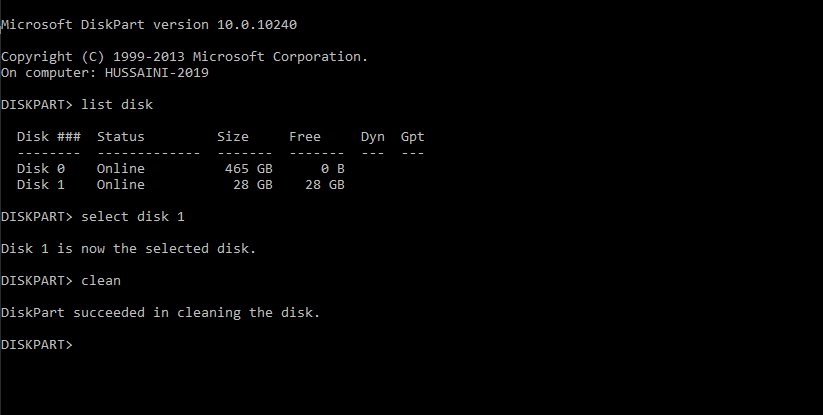 clean
clean Step 6: After cleaning the disk then type create partition primary. For creating the partition.
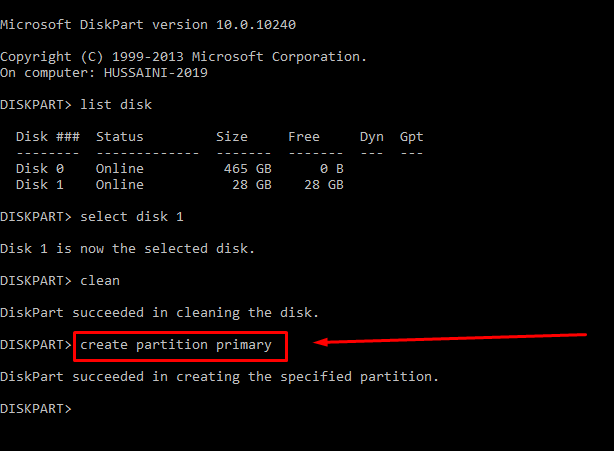 create partition primary
create partition primary Step 7: However after creating partition primary, format the disk. type their format fs=ntfs quick.
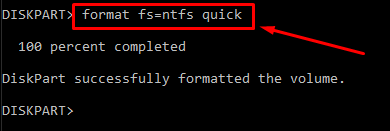 format fs=ntfs quick
format fs=ntfs quick Step 8: Then, when USB is completely formatted then type active, what is the rule of active, active will activate the USB for bootable.
How To Make Bootable Usb With CMD
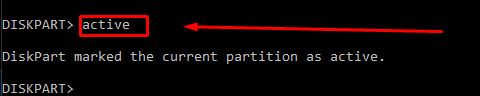 active
active Step 9: For closing the Cmd type 2 times exit.
Step 10: Now it is time to copy windows file into USB.
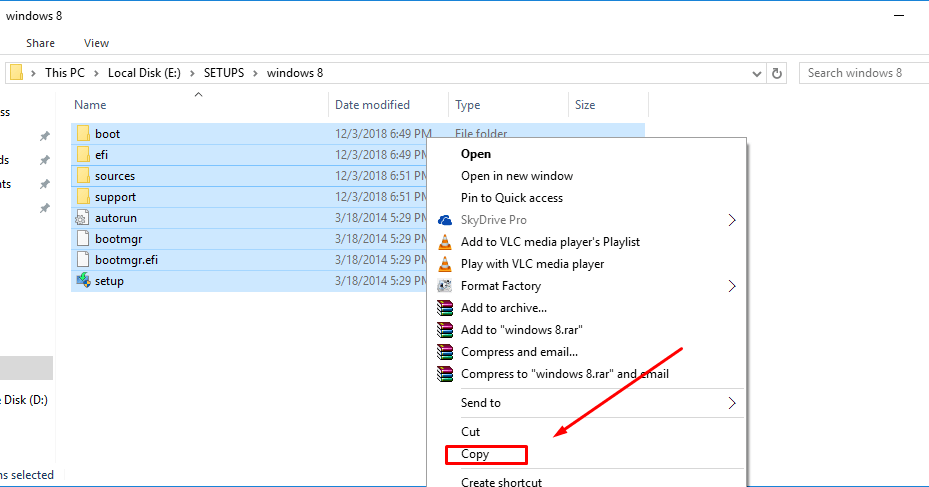 copy the windows file
copy the windows file Step 12: It is time to paste the windows file from into the USB.
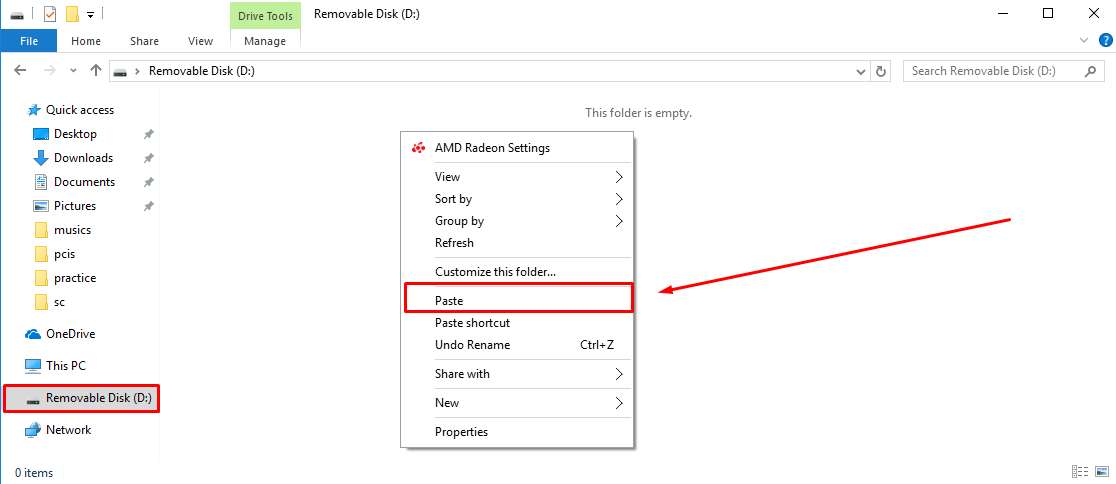 paste it
paste it Wait until it should complete copying the windows file into the USB.
How to Find Saved WiFi Passwords in Windows 10?
Conclusion: It was about how to make bootable the USB with CMD. Cmd really helps us to make bootable the USB in just a few and easy ways. If you face any problem regarding this article feel free to comment on us to solve your problems as soon as possible. Visit daily for best tech learning points. Thanks for visiting our site.




