How to Update from macOS Mojave Beta to Official Version


In this article, you will learn the easiest way How to Update from macOS Mojave Beta to Official Version. Are you tired of using the beta version of macOS Mojave? then you have to use its office version from now. Because in its official version there is better than the beta version you need to enjoy the official version’s features. Having been part of the beta testing for so long, I am the same and I look forward to putting my hands on the official macOS Mojave release. If you are running or using a beta version of macOS Mojave you surely will want to update to macOS Mojave final version. And you may have noticed that visiting the Software Update preference panel shows no available update. Getting the official version of macOS Mojave to need some twist which I am going to guide you here.
If you are stuck on the macOS Mojave beta and if you want to update to the official version. Then you will find that updating from macOS Mojave beta to macOS Mojave final is pretty easy. So, in order to update to the final version then it has some twist and method which you need to follow and go through the below method.
 How to Update from macOS Mojave Beta to Official Version
How to Update from macOS Mojave Beta to Official Version How to Update from macOS Mojave Beta to Official Version
Step 1. First of all, you need to launch the macOS Mojave App Store.
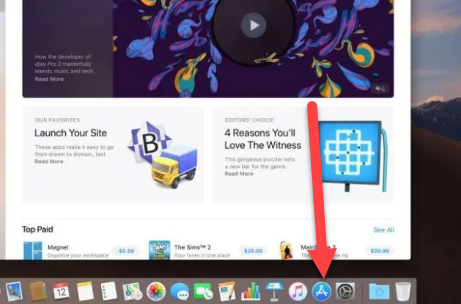 App Store
App Store Step 2. When the app store appears, you need to search on the search bar macOS Mojave once it appears then click on the View.
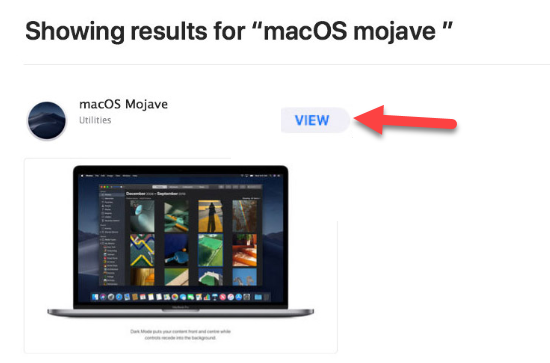 View
View Step 3. On the next window, you will see Get click on that in order to get the official version.
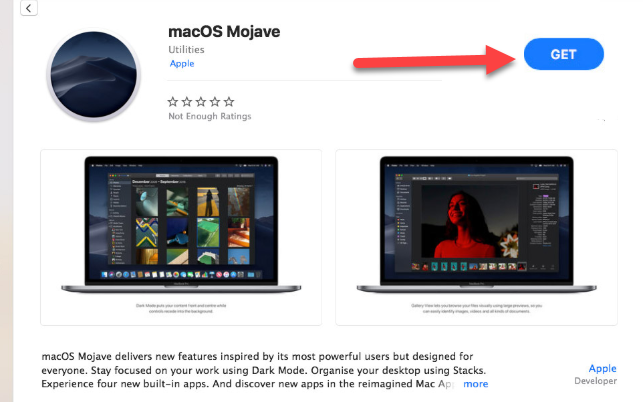 Get
Get Step 4. Software Update Preference Pop-up will be appear on the screen of your Mac.
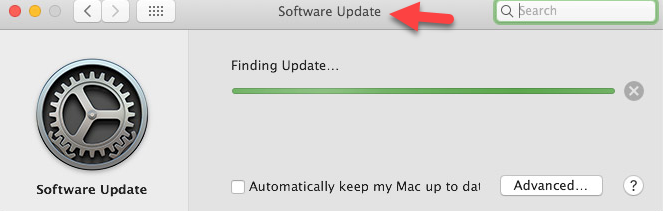 Software Update
Software Update Step 5. Once it has found the software update for the macOS Mojave, a pop-up will show up and you will be asked that, Are you sure you want to download macOS Mojave 10.14?. Click on Download in order to get the macOS Mojave final version.
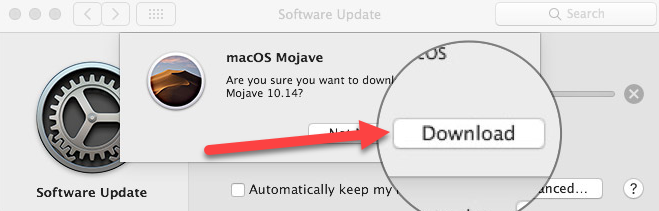 Download the update
Download the update After going through all the steps, the macOS Mojave installer will start downloading. Check out the progress and total size and the estimated time.
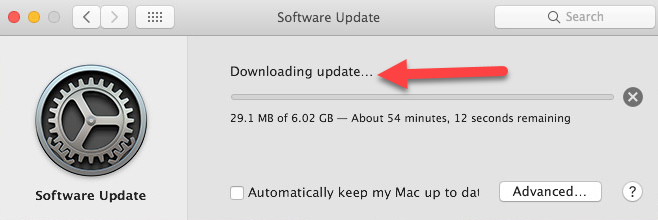 Downloading Update…
Downloading Update… Related
- Install Xcode on macOS Mojave on Windows PC
- How to Enable macOS Mojave Dark Mode
- How to Enable Auto Dark Mode on macOS Catalina 10.15
Final Words
That’s all about How to Update from macOS Mojave Beta to Official Version. Now you have gotten the official and final version of macOS Mojave. Therefore, I hope that you will enjoy using the final version of the macOS Mojave. So, if you face any sort of problem or having any question then let us know in the comment section below. So, Don’t forget to comment on your feedback and suggestion about the final version of the macOS Mojave.
Tagged
Share This Article
In this article, you will learn the easiest way How to Update from macOS Mojave Beta to Official Version. Are you tired of using the beta version of macOS Mojave? then you have to use its office version from now. Because in its official version there is better than the beta version you need to enjoy the official version’s features. Having been part of the beta testing for so long, I am the same and I look forward to putting my hands on the official macOS Mojave release. If you are running or using a beta version of macOS Mojave you surely will want to update to macOS Mojave final version. And you may have noticed that visiting the Software Update preference panel shows no available update. Getting the official version of macOS Mojave to need some twist which I am going to guide you here.
If you are stuck on the macOS Mojave beta and if you want to update to the official version. Then you will find that updating from macOS Mojave beta to macOS Mojave final is pretty easy. So, in order to update to the final version then it has some twist and method which you need to follow and go through the below method.
 How to Update from macOS Mojave Beta to Official Version
How to Update from macOS Mojave Beta to Official Version How to Update from macOS Mojave Beta to Official Version
Step 1. First of all, you need to launch the macOS Mojave App Store.
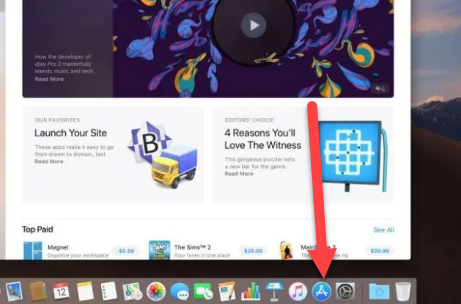 App Store
App Store Step 2. When the app store appears, you need to search on the search bar macOS Mojave once it appears then click on the View.
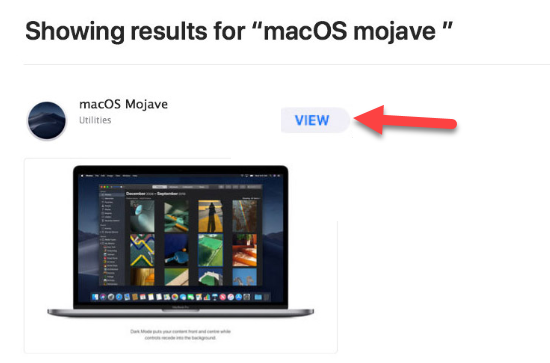 View
View Step 3. On the next window, you will see Get click on that in order to get the official version.
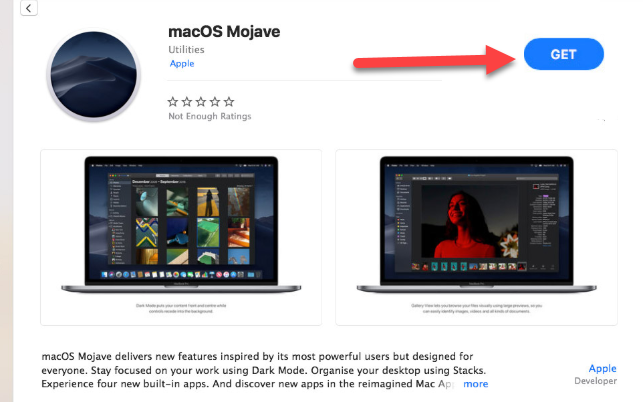 Get
Get Step 4. Software Update Preference Pop-up will be appear on the screen of your Mac.
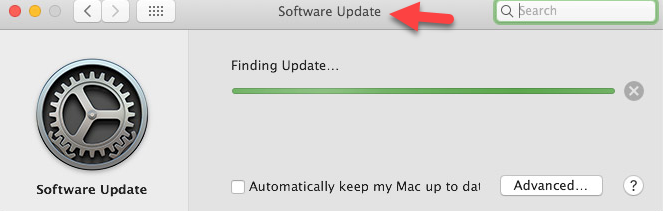 Software Update
Software Update Step 5. Once it has found the software update for the macOS Mojave, a pop-up will show up and you will be asked that, Are you sure you want to download macOS Mojave 10.14?. Click on Download in order to get the macOS Mojave final version.
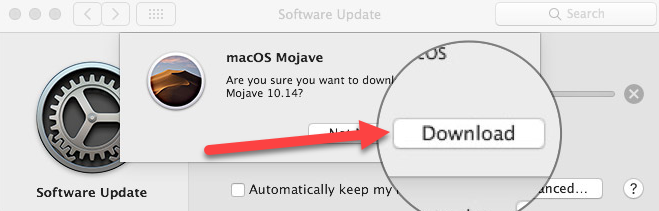 Download the update
Download the update After going through all the steps, the macOS Mojave installer will start downloading. Check out the progress and total size and the estimated time.
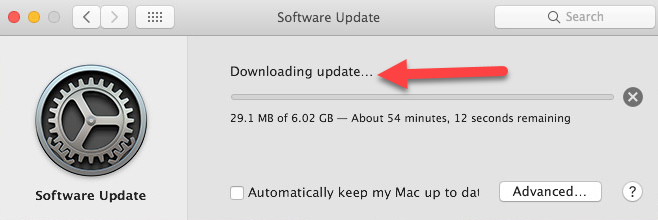 Downloading Update…
Downloading Update… Related
- Install Xcode on macOS Mojave on Windows PC
- How to Enable macOS Mojave Dark Mode
- How to Enable Auto Dark Mode on macOS Catalina 10.15
Final Words
That’s all about How to Update from macOS Mojave Beta to Official Version. Now you have gotten the official and final version of macOS Mojave. Therefore, I hope that you will enjoy using the final version of the macOS Mojave. So, if you face any sort of problem or having any question then let us know in the comment section below. So, Don’t forget to comment on your feedback and suggestion about the final version of the macOS Mojave.




