How to Install VMware Workstation Pro on Windows 11
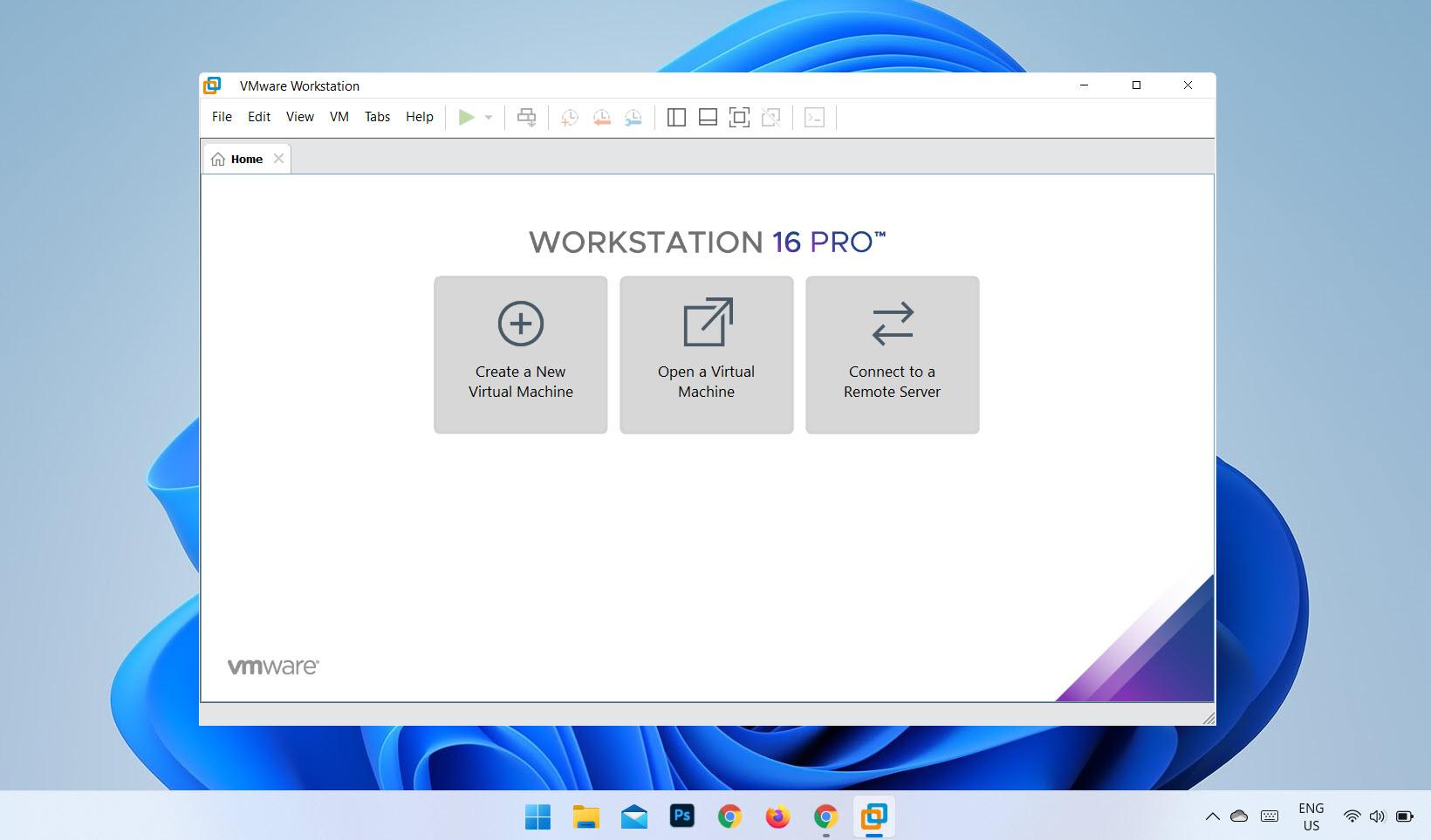
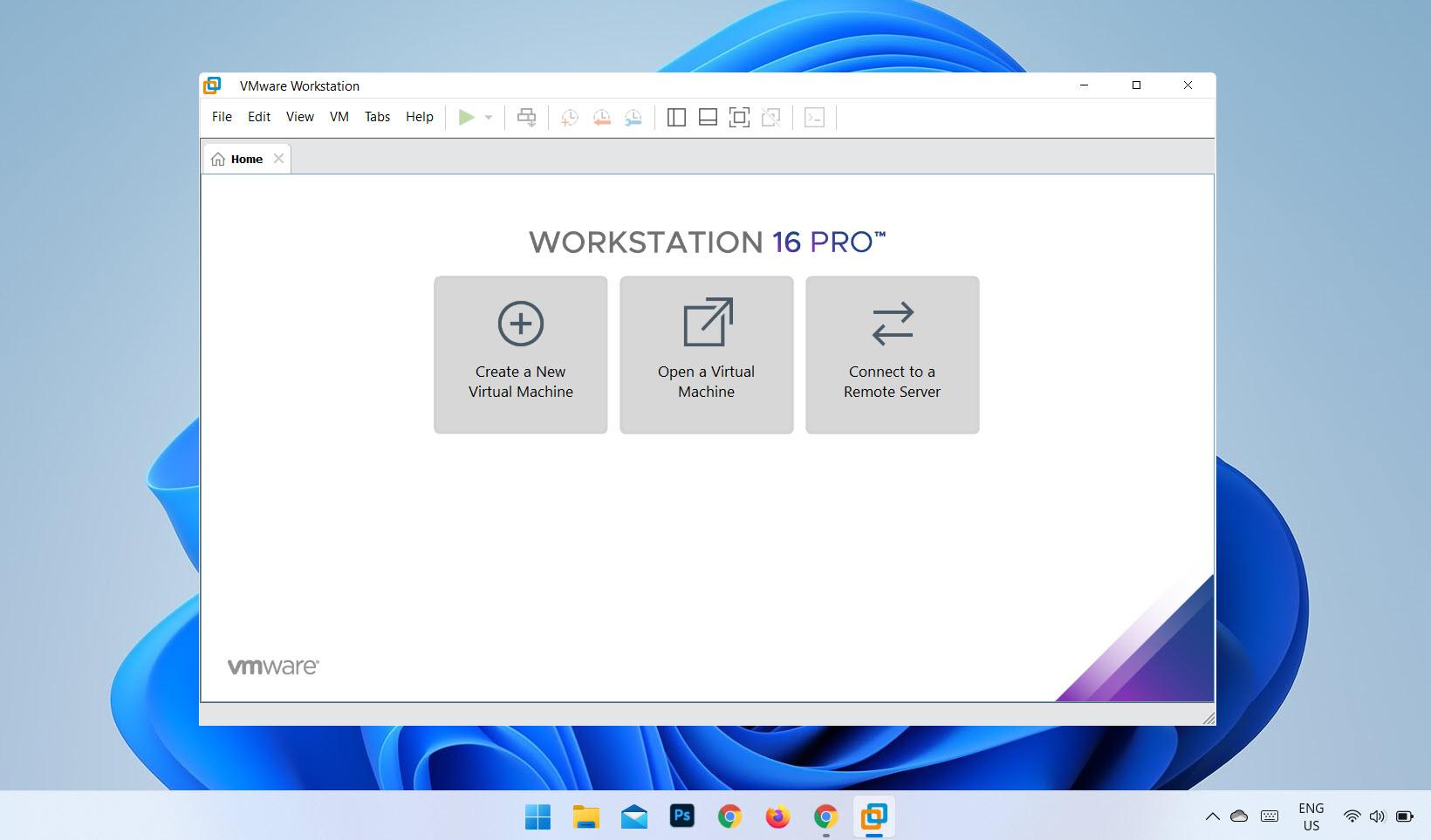
In this article, I am going to guide you How to Install VMware Workstation Pro on Windows 11. VMware Workstation is one of the greatest virtual machines out there. Most of the people don’t know how to install the latest version of the VMware Workstation on a PC. For installing it on a new Windows 11 then make sure to follow the instruction down below.
You might know that it is used for installing multiple operating systems at once. You can install any operating system which you want, it doesn’t need to touch the actual PC. All you need to have is the ISO of the operating system that you want to install on it. However, for the complete installation of VMware on Windows 11 you have to follow up the steps down below.
- Related Post: How to Install Windows 11 on VMware on Windows PC
How to Install VMware Workstation Pro on Windows 11
Step 1. First of all, you need to click on the link to reach the website of VMware official website.
Step 2. When you click on the above link then the official website of VMware will open after that click on the Download Now.
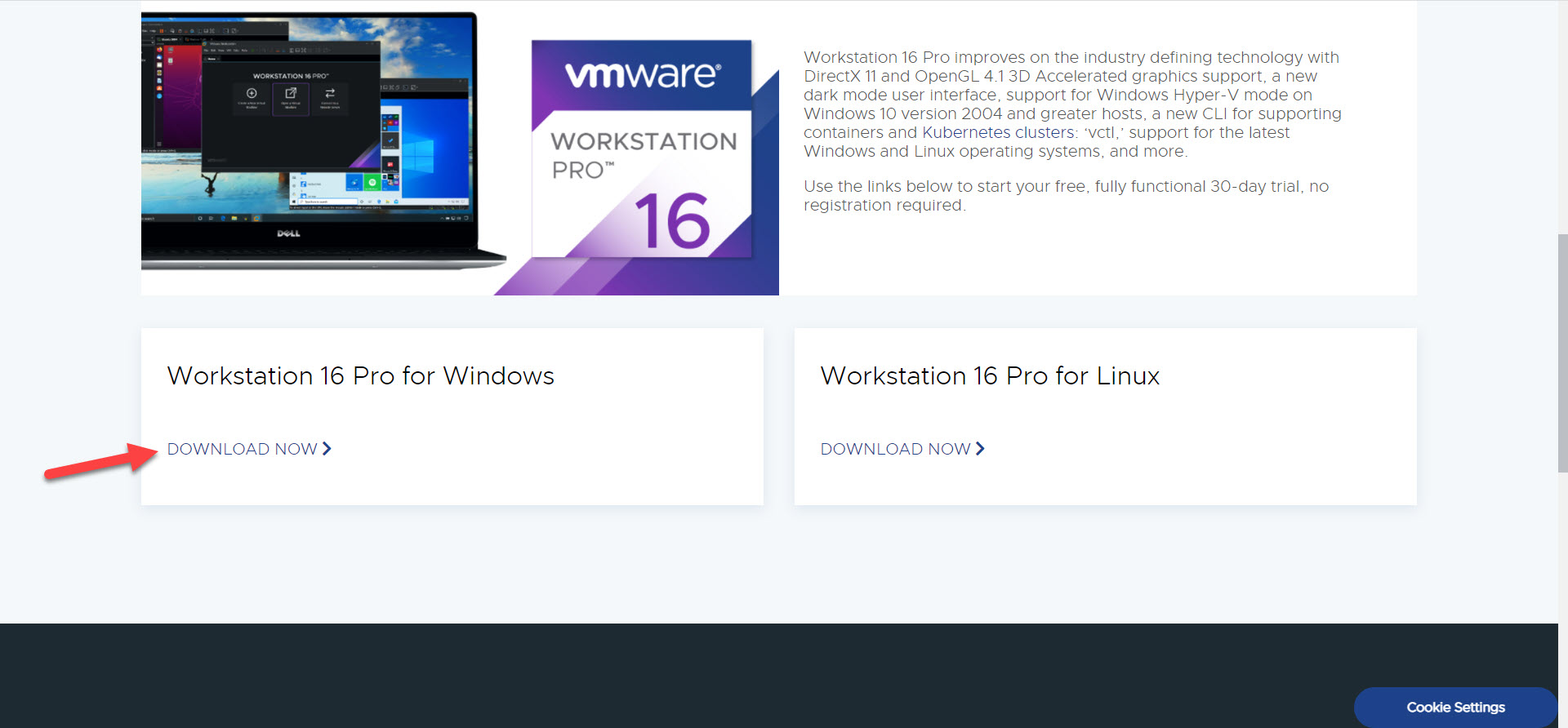 Click on the Download Now
Click on the Download Now Step 3. Once the downloading is done then launch that after that tap on the Next.
 Click on the Next
Click on the Next Step 4. Now, check the box of I Accept the Terms in the License Agreement after that click on the Next.
 Click on the Next
Click on the Next Step 5. Next, check to Add VMware Workstation Console Tools Into System PATH tap on the Next to process the method.
 Tap on the Next
Tap on the Next Step 6. Click on the Next to accept to improve the experience settings.
 Click on the Next
Click on the Next Step 7. However, tap on the Next.
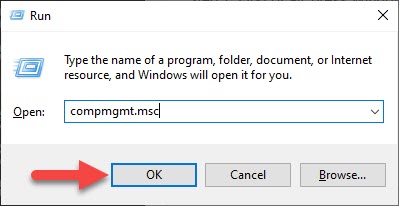 Tap on the Next
Tap on the Next 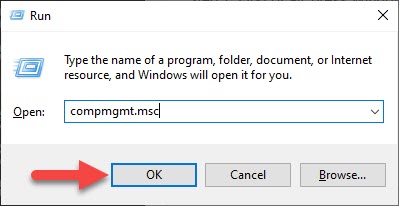 Tap on the Next
Tap on the Next Step 8. At last, simply click on the Install to install the VMware workstation.
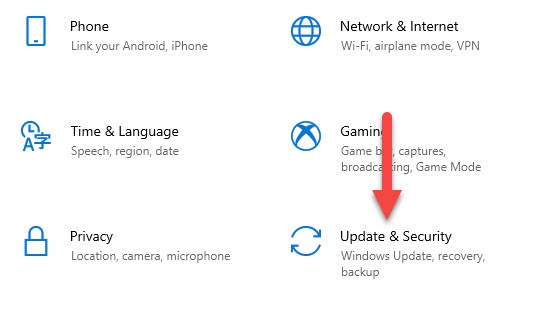 Click on the Install
Click on the Install Step 9. Finally, when the installation is done after that click on the Finish.
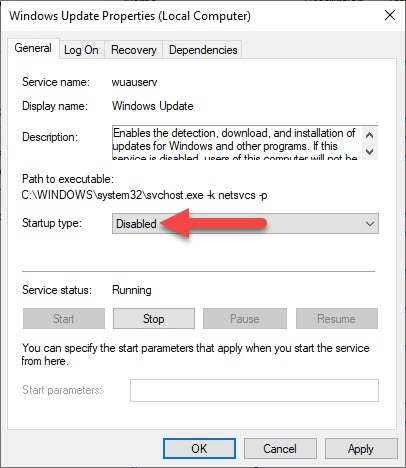 Click on the Finish
Click on the Finish Bottom Line
It was all about How to Install VMware Workstation Pro on Windows 11. I hope this article is very helpful for you to install VMware Workstation. From this article, you will get something good. This is the right place where you can easily solve your problem. After following these steps I hope you will not face any kind of problem.
Share This Article
In this article, I am going to guide you How to Install VMware Workstation Pro on Windows 11. VMware Workstation is one of the greatest virtual machines out there. Most of the people don’t know how to install the latest version of the VMware Workstation on a PC. For installing it on a new Windows 11 then make sure to follow the instruction down below.
You might know that it is used for installing multiple operating systems at once. You can install any operating system which you want, it doesn’t need to touch the actual PC. All you need to have is the ISO of the operating system that you want to install on it. However, for the complete installation of VMware on Windows 11 you have to follow up the steps down below.
- Related Post: How to Install Windows 11 on VMware on Windows PC
How to Install VMware Workstation Pro on Windows 11
Step 1. First of all, you need to click on the link to reach the website of VMware official website.
Step 2. When you click on the above link then the official website of VMware will open after that click on the Download Now.
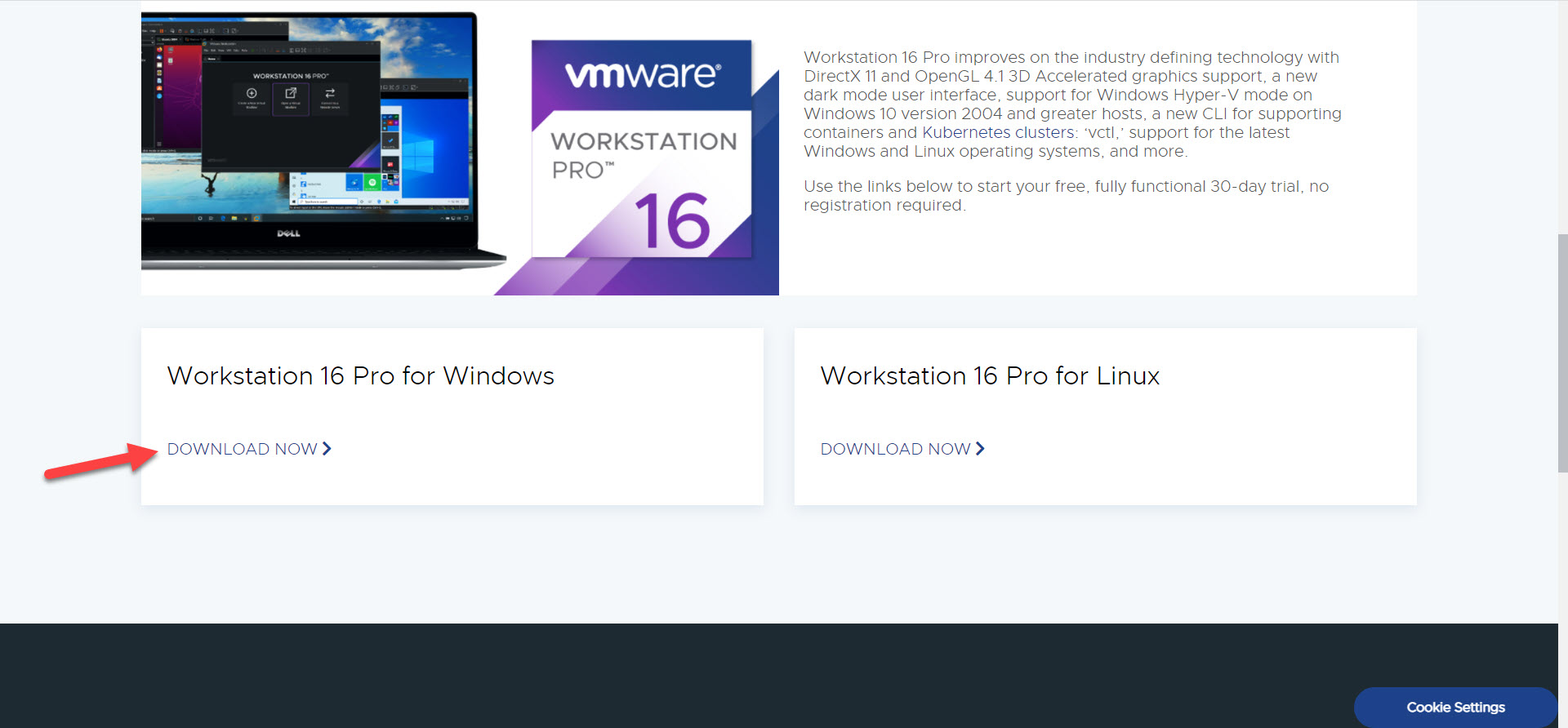 Click on the Download Now
Click on the Download Now Step 3. Once the downloading is done then launch that after that tap on the Next.
 Click on the Next
Click on the Next Step 4. Now, check the box of I Accept the Terms in the License Agreement after that click on the Next.
 Click on the Next
Click on the Next Step 5. Next, check to Add VMware Workstation Console Tools Into System PATH tap on the Next to process the method.
 Tap on the Next
Tap on the Next Step 6. Click on the Next to accept to improve the experience settings.
 Click on the Next
Click on the Next Step 7. However, tap on the Next.
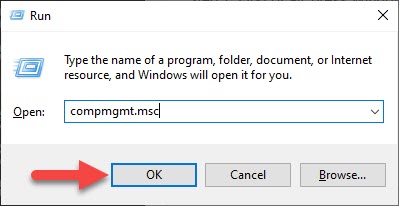 Tap on the Next
Tap on the Next 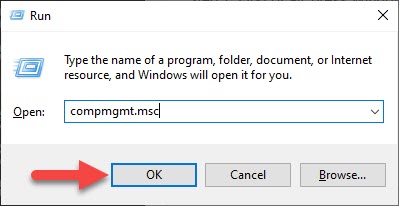 Tap on the Next
Tap on the Next Step 8. At last, simply click on the Install to install the VMware workstation.
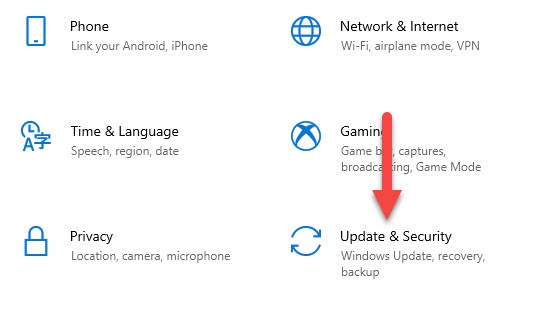 Click on the Install
Click on the Install Step 9. Finally, when the installation is done after that click on the Finish.
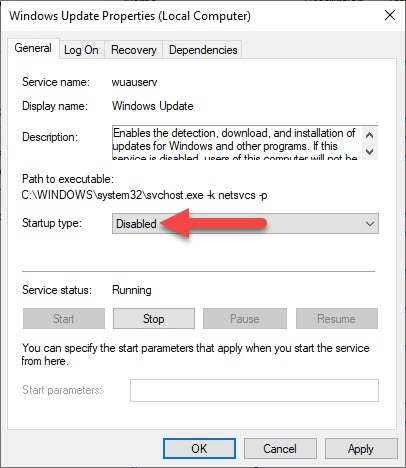 Click on the Finish
Click on the Finish Bottom Line
It was all about How to Install VMware Workstation Pro on Windows 11. I hope this article is very helpful for you to install VMware Workstation. From this article, you will get something good. This is the right place where you can easily solve your problem. After following these steps I hope you will not face any kind of problem.




