How to Install PUBG Mobile on Windows 11?


In this article, you will learn How to Install PUBG Mobile on Windows 11. PUBG is one of the best battlegrounds that you can fight with everyone. PUBG Mobile is a game that you can play with friends in the mode of solo, squad, and trio. At first when PUBG Mobile has launched then it doesn’t have any good graphics but nowadays they improve the graphic of it. In this game, you have a very important role like you need to find a gun and survive from the enemy. And you will face zone also while playing. The zone is like that when you are inside outside the zone then you will get damage. Or if you are inside the zone then you are safe. If you want to play PUBG Mobile then you need to read this article. So, without wasting any time let’s get has started.
However, PUBG Mobile is not created for low devices. If you play Player Unknownʻs BattleGround on the low device then it will start lagging. At first, when they launch PUBG it was not lagging but when they added new features after that the PUBG will not work properly. PUBG Mobile is available on Android, iOS, iPad, and PCs. Most of the people nowadays are playing PUBG on iPhone devices because the processer is very great. And most of the people are also playing PUBG on PC because the screen of the PC is big and easy to play like all the button is under your finger.
How to Install PUBG Mobile on Windows 11
Step 1. First of all, you need to click on this link after that click on the Download at the top right corner.
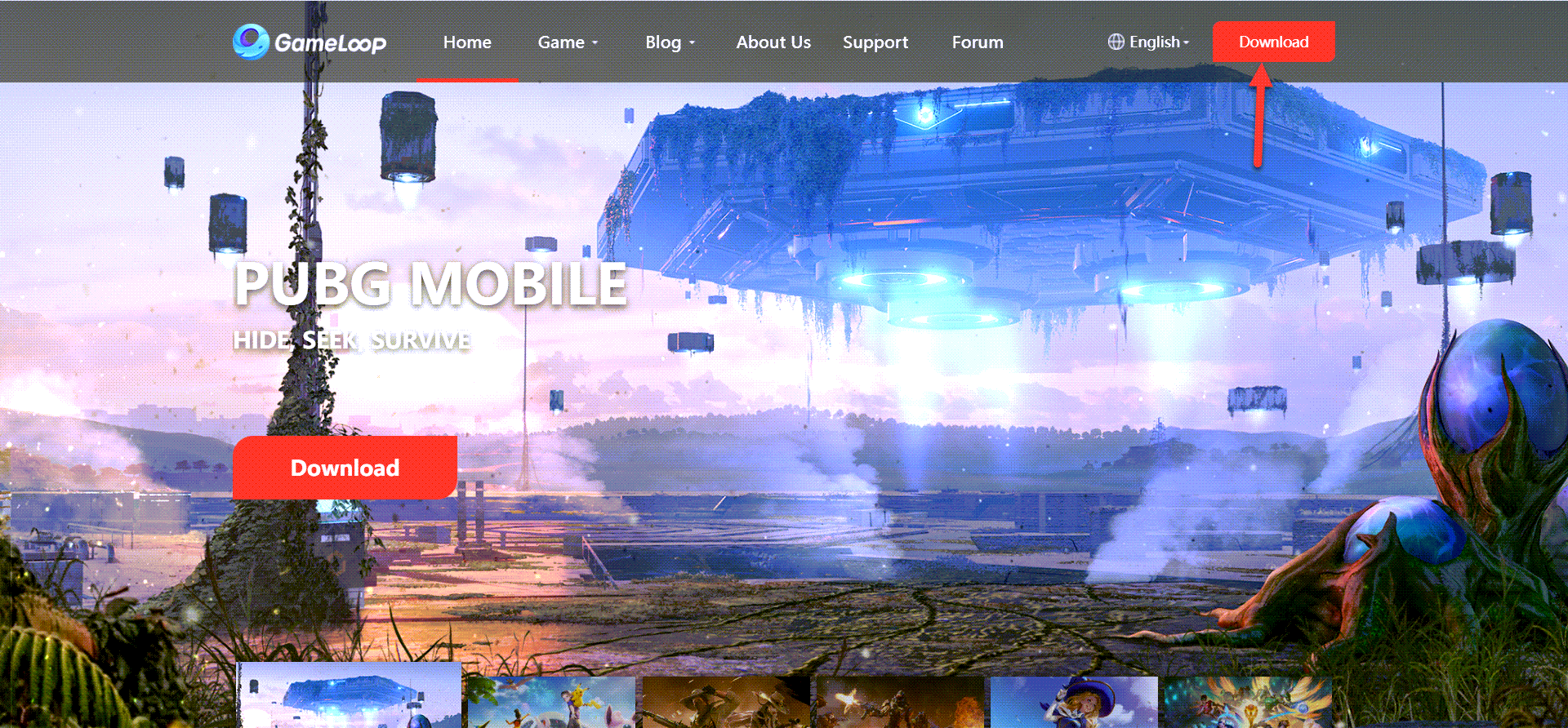 Click on the Download
Click on the Download Step 2. When the downloading is done then click on the Gameloop.exe file at the bottom left corner.
Step 3. Next, click on the Install.
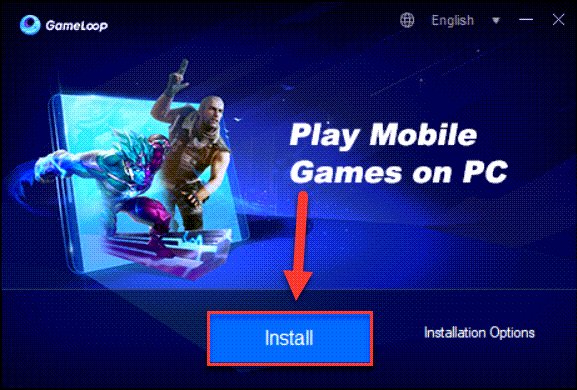 Click on the Install
Click on the Install Step 4. Now, the installing is started after that wait until it’s not done.
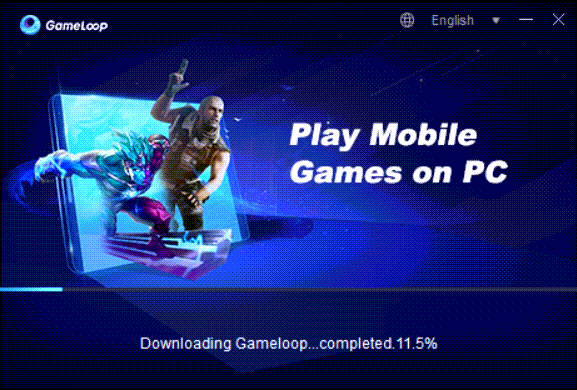
Step 5. Click on the Start.
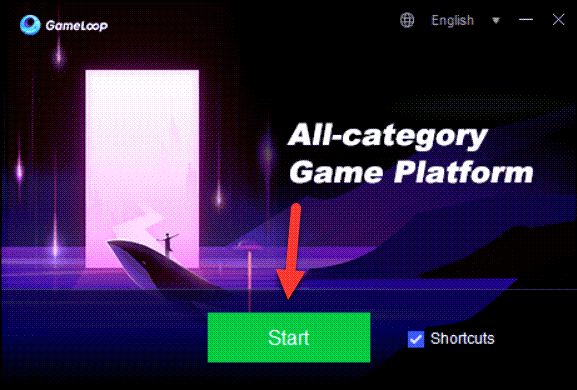 Click on the Start
Click on the Start Step 6. After that go to the search bar and type PUBG Mobile after that click on the Install.
 Click on the Install
Click on the Install Step 7. The PUBG install will start and the file size is 1.21GB so it may take more time.
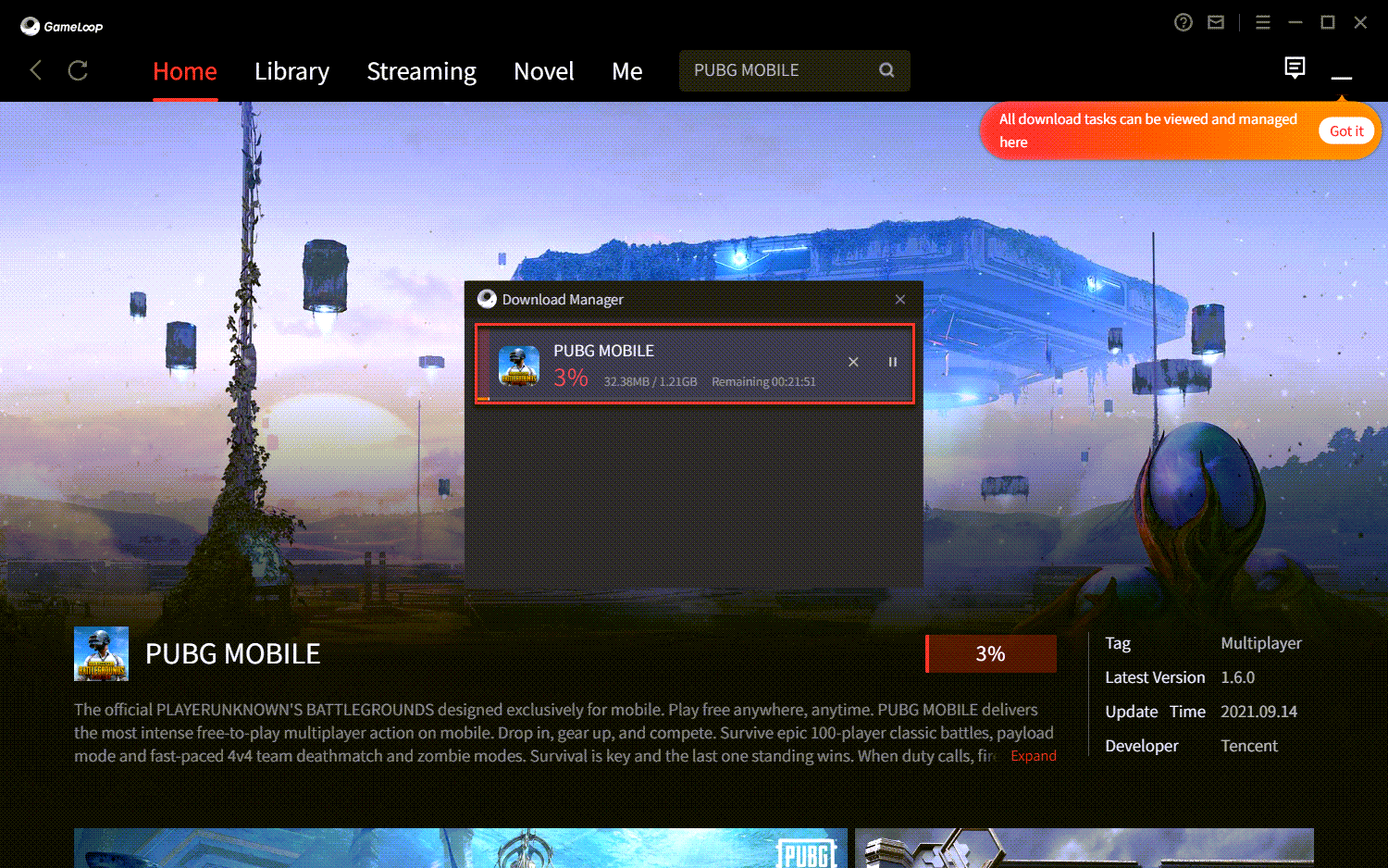
Step 8. Finally, enjoy your game, and don’t forget to download the file that they need.
Bottom Line
It was all about to How to Install PUBG Mobile on Windows 11. I hope this article is very helpful for you to play PUBG. From this article. you will get something good. This is the right place where you can easily solve your problem. After following these steps I hope you will not face any kind of problem. If you faced any kind of problem and if you have any type of suggestions then do comment.
Related Post:
Share This Article
In this article, you will learn How to Install PUBG Mobile on Windows 11. PUBG is one of the best battlegrounds that you can fight with everyone. PUBG Mobile is a game that you can play with friends in the mode of solo, squad, and trio. At first when PUBG Mobile has launched then it doesn’t have any good graphics but nowadays they improve the graphic of it. In this game, you have a very important role like you need to find a gun and survive from the enemy. And you will face zone also while playing. The zone is like that when you are inside outside the zone then you will get damage. Or if you are inside the zone then you are safe. If you want to play PUBG Mobile then you need to read this article. So, without wasting any time let’s get has started.
However, PUBG Mobile is not created for low devices. If you play Player Unknownʻs BattleGround on the low device then it will start lagging. At first, when they launch PUBG it was not lagging but when they added new features after that the PUBG will not work properly. PUBG Mobile is available on Android, iOS, iPad, and PCs. Most of the people nowadays are playing PUBG on iPhone devices because the processer is very great. And most of the people are also playing PUBG on PC because the screen of the PC is big and easy to play like all the button is under your finger.
How to Install PUBG Mobile on Windows 11
Step 1. First of all, you need to click on this link after that click on the Download at the top right corner.
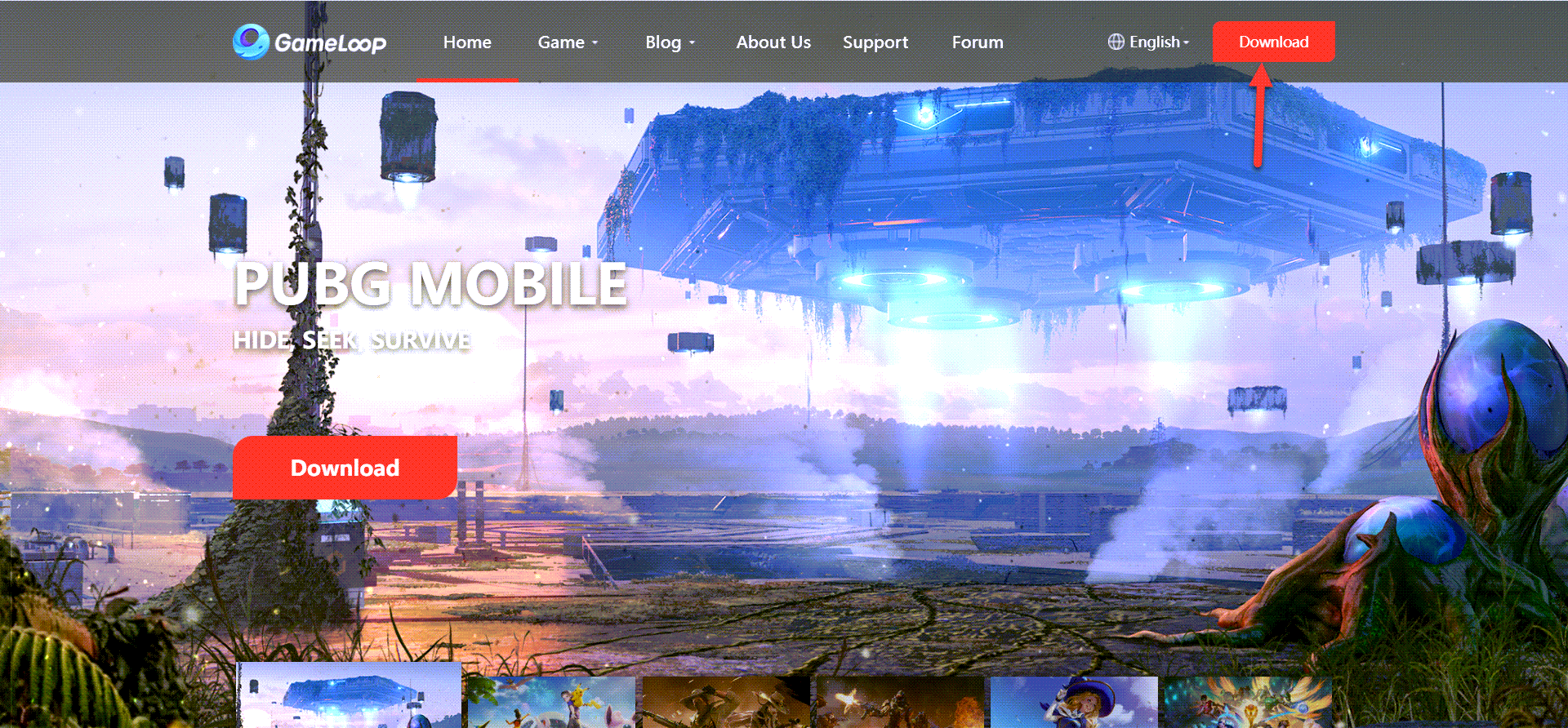 Click on the Download
Click on the Download Step 2. When the downloading is done then click on the Gameloop.exe file at the bottom left corner.
Step 3. Next, click on the Install.
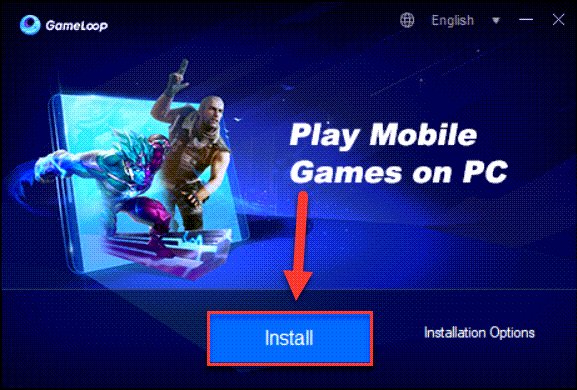 Click on the Install
Click on the Install Step 4. Now, the installing is started after that wait until it’s not done.
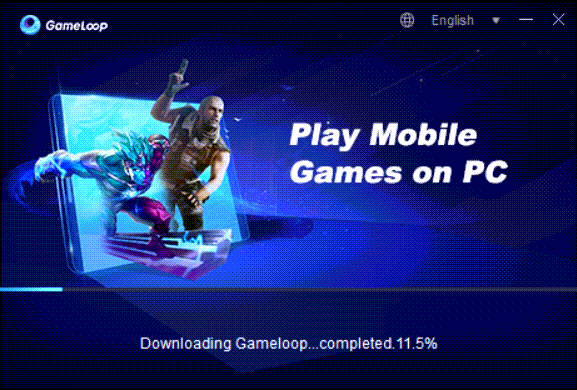
Step 5. Click on the Start.
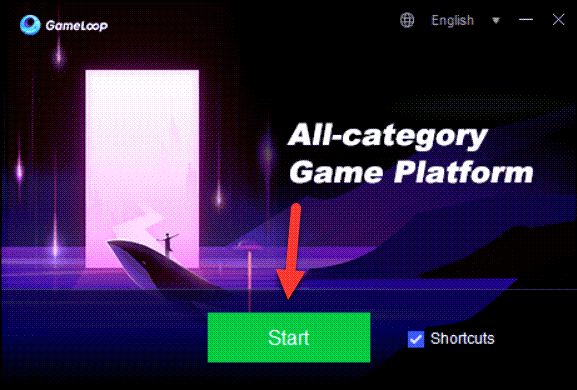 Click on the Start
Click on the Start Step 6. After that go to the search bar and type PUBG Mobile after that click on the Install.
 Click on the Install
Click on the Install Step 7. The PUBG install will start and the file size is 1.21GB so it may take more time.
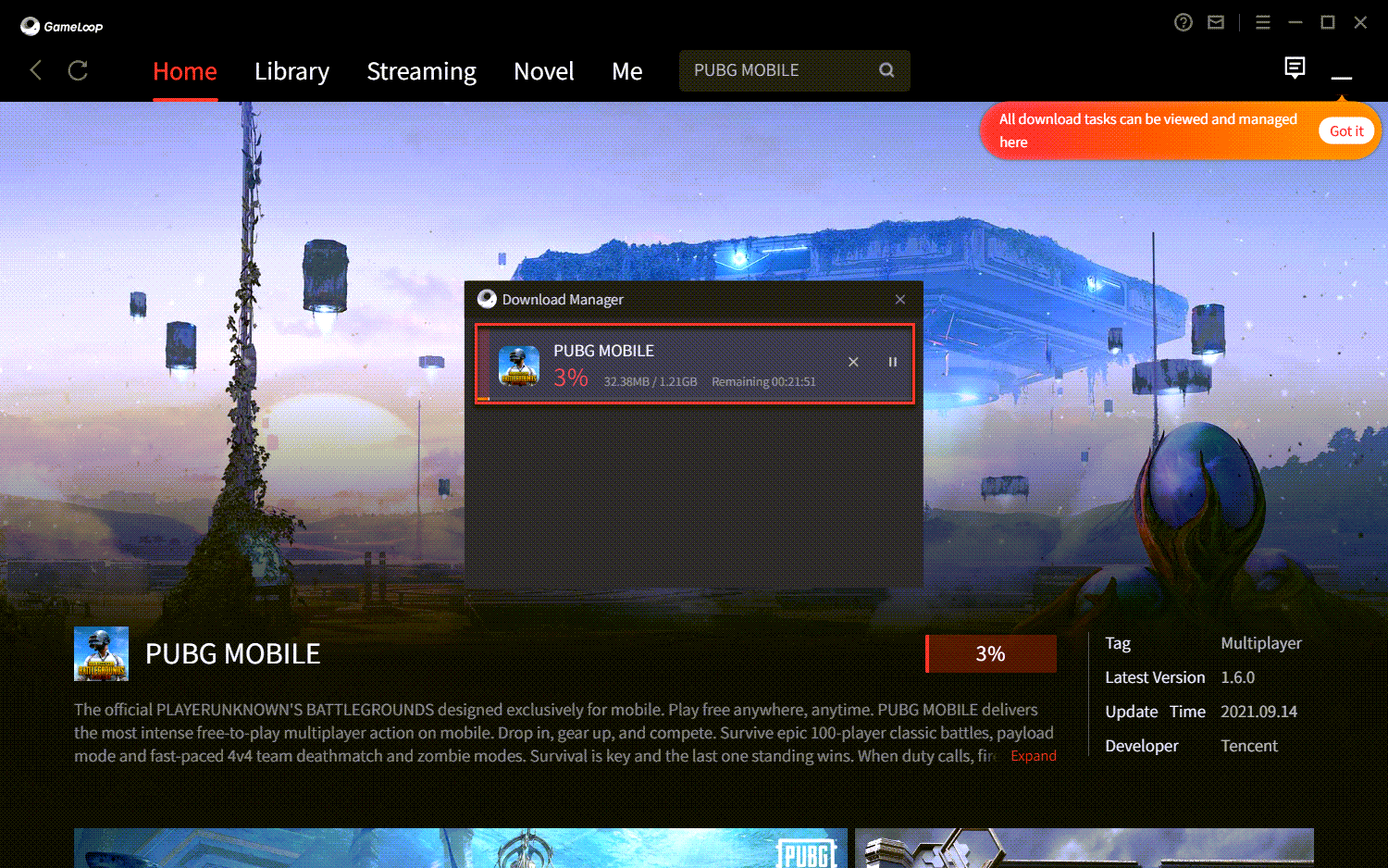
Step 8. Finally, enjoy your game, and don’t forget to download the file that they need.
Bottom Line
It was all about to How to Install PUBG Mobile on Windows 11. I hope this article is very helpful for you to play PUBG. From this article. you will get something good. This is the right place where you can easily solve your problem. After following these steps I hope you will not face any kind of problem. If you faced any kind of problem and if you have any type of suggestions then do comment.
Related Post:




