How to Install & Enable Windows SandBox in Windows 11/10?


Windows SandBox is a desktop that will provide safe environments to run the programs. When you download software inside SandBox then the software runs separately. Windows SandBox is a great way to try new software that you are not actually sure about it. It has no effect on the host PC because it operates in its own environment. However, all data will be automatically removed after you shut the Sandbox application. If you want to install and enable SandBox then you need to read this article. From this article, you will learn How to Install & Enable Windows SandBox in Windows 11/10 Pro. So, without wasting any time let’s get started.
How to Install SandBox in Windows 11/10 Pro
Step 1. First of all, press and hold Windows + R to open the Run after that type optionalfeatures.exe and then click on the Ok.
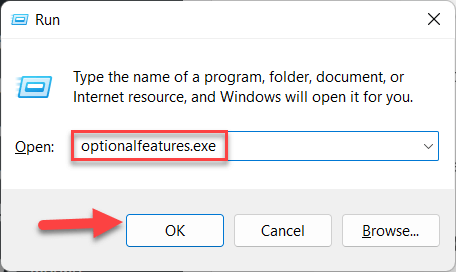 Type optionalfeatures.exe
Type optionalfeatures.exe Step 2. Then it will get you in the Windows features simply check the box of Windows SandBox then tap on the Ok.
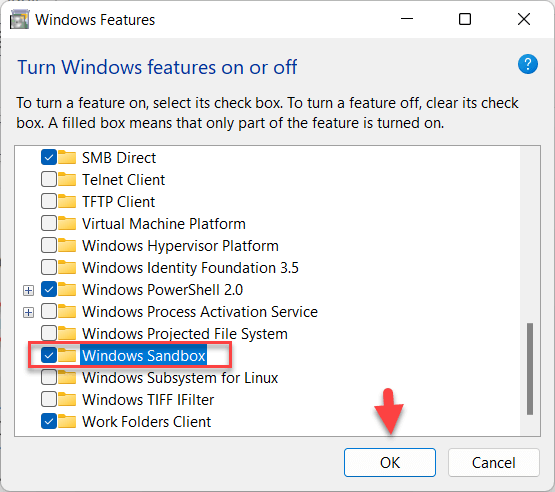 Tap on the Ok
Tap on the Ok Step 3. Click on the Restart Now at the bottom right side.
 Click on the Restart Now
Click on the Restart Now Wait till your Pc should be rebooted which will install and enable the Windows SandBox.
Step 4. If you want to access the Windows SandBox, then press Win Key + S to open the search section after that SandBox and click on it.
Step 5. Finally, you will be to use the Windows SandBox and it is ready to download software.
Enable the Windows SandBox Using CMD
Step 1. First, open the Command Prompt, and don’t forget to run CMD as administrator.
Step 2. Now, copy and paste the following command in the CMD:
dism /online /Enable-Feature /FeatureName:"Containers-DisposableClientVM" -All
Step 3. Press the Y button to restart your PC.
Step 4. Whether you want to disable the SandBox then simply go through the following command:
dism /online /Disable-Feature /FeatureName:"Containers-DisposableClientVM
Enable Windows SandBox With PowerShell
Step 1. Launch the PowerShell as administrator.
Step 2. Next, paste the command which is given below:
Enable-WindowsOptionalFeature -Online -FeatureName "Containers-DisposableClientVM" -All
Step 3. Here you will a pop-up prompt message which will ask you to restart by typing Y.
Step 4. And you can also disable it by pasting the following command:
Disable-WindowsOptionalFeature -Online -FeatureName "Containers-DisposableClientVM" -Online
Final Words
It was all about How to Install & Enable Windows SandBox in Windows 11/10 Pro. I hope this article is very helpful for you to enable Windows SandBox. From this article, you will get something good. This was step by step guide on the that you were searching about it. Further, this is the right place where you can easily solve your problem. After following these steps I hope you will not face any kind of problem. However, If you faced any kind of problem and if you have any type of suggestion then do comment.
Related Posts:
Share This Article
Windows SandBox is a desktop that will provide safe environments to run the programs. When you download software inside SandBox then the software runs separately. Windows SandBox is a great way to try new software that you are not actually sure about it. It has no effect on the host PC because it operates in its own environment. However, all data will be automatically removed after you shut the Sandbox application. If you want to install and enable SandBox then you need to read this article. From this article, you will learn How to Install & Enable Windows SandBox in Windows 11/10 Pro. So, without wasting any time let’s get started.
How to Install SandBox in Windows 11/10 Pro
Step 1. First of all, press and hold Windows + R to open the Run after that type optionalfeatures.exe and then click on the Ok.
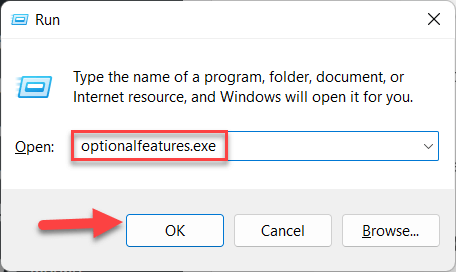 Type optionalfeatures.exe
Type optionalfeatures.exe Step 2. Then it will get you in the Windows features simply check the box of Windows SandBox then tap on the Ok.
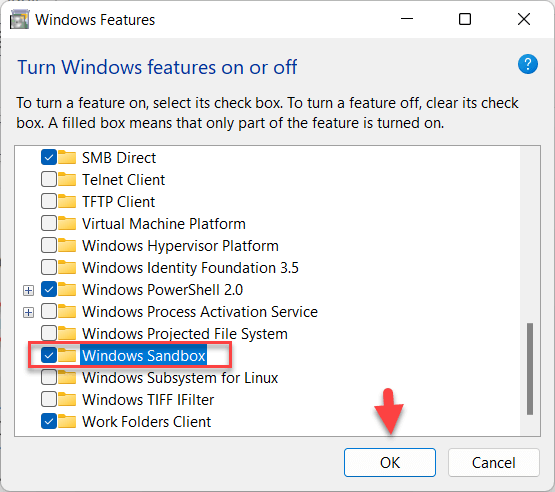 Tap on the Ok
Tap on the Ok Step 3. Click on the Restart Now at the bottom right side.
 Click on the Restart Now
Click on the Restart Now Wait till your Pc should be rebooted which will install and enable the Windows SandBox.
Step 4. If you want to access the Windows SandBox, then press Win Key + S to open the search section after that SandBox and click on it.
Step 5. Finally, you will be to use the Windows SandBox and it is ready to download software.
Enable the Windows SandBox Using CMD
Step 1. First, open the Command Prompt, and don’t forget to run CMD as administrator.
Step 2. Now, copy and paste the following command in the CMD:
dism /online /Enable-Feature /FeatureName:"Containers-DisposableClientVM" -All
Step 3. Press the Y button to restart your PC.
Step 4. Whether you want to disable the SandBox then simply go through the following command:
dism /online /Disable-Feature /FeatureName:"Containers-DisposableClientVM
Enable Windows SandBox With PowerShell
Step 1. Launch the PowerShell as administrator.
Step 2. Next, paste the command which is given below:
Enable-WindowsOptionalFeature -Online -FeatureName "Containers-DisposableClientVM" -All
Step 3. Here you will a pop-up prompt message which will ask you to restart by typing Y.
Step 4. And you can also disable it by pasting the following command:
Disable-WindowsOptionalFeature -Online -FeatureName "Containers-DisposableClientVM" -Online
Final Words
It was all about How to Install & Enable Windows SandBox in Windows 11/10 Pro. I hope this article is very helpful for you to enable Windows SandBox. From this article, you will get something good. This was step by step guide on the that you were searching about it. Further, this is the right place where you can easily solve your problem. After following these steps I hope you will not face any kind of problem. However, If you faced any kind of problem and if you have any type of suggestion then do comment.
Related Posts:




