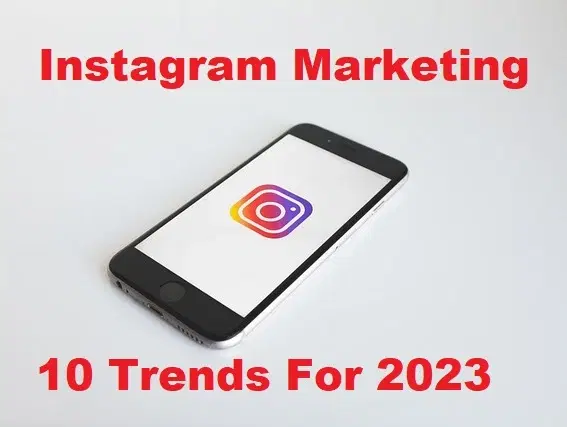How to Install and Setup Google Assistant on Windows PC
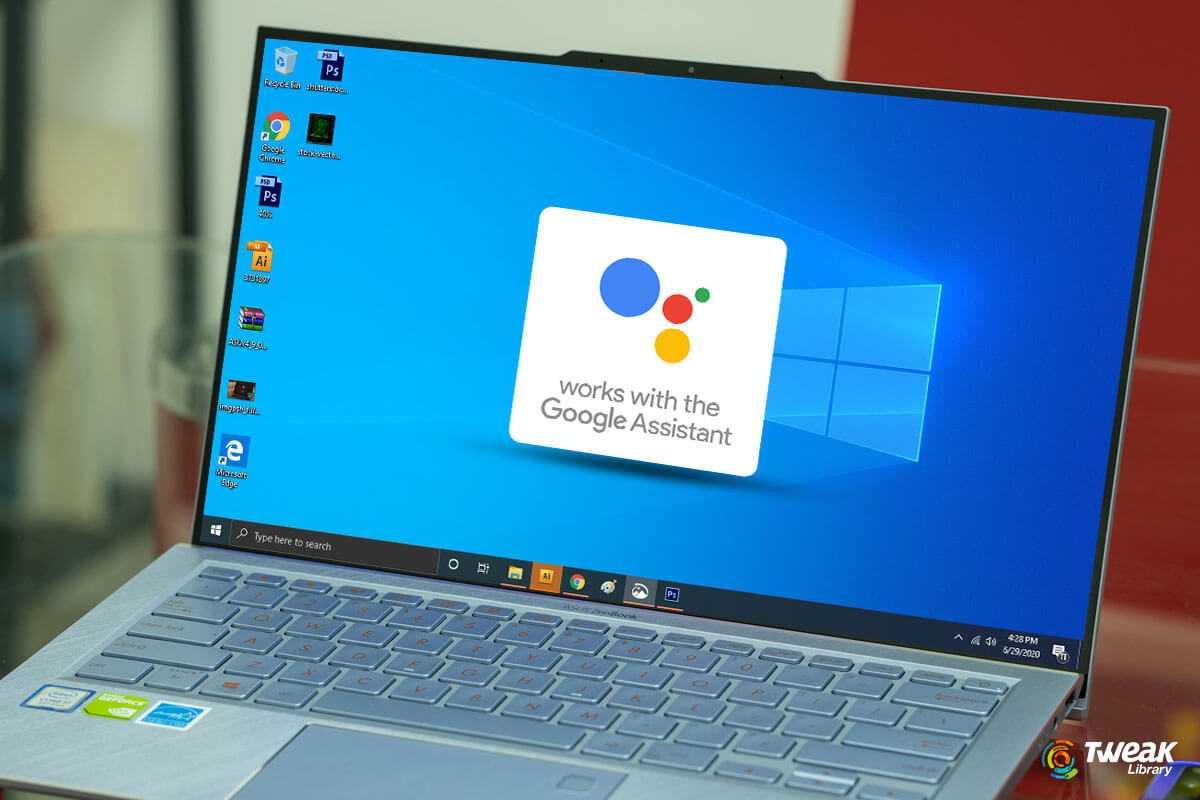
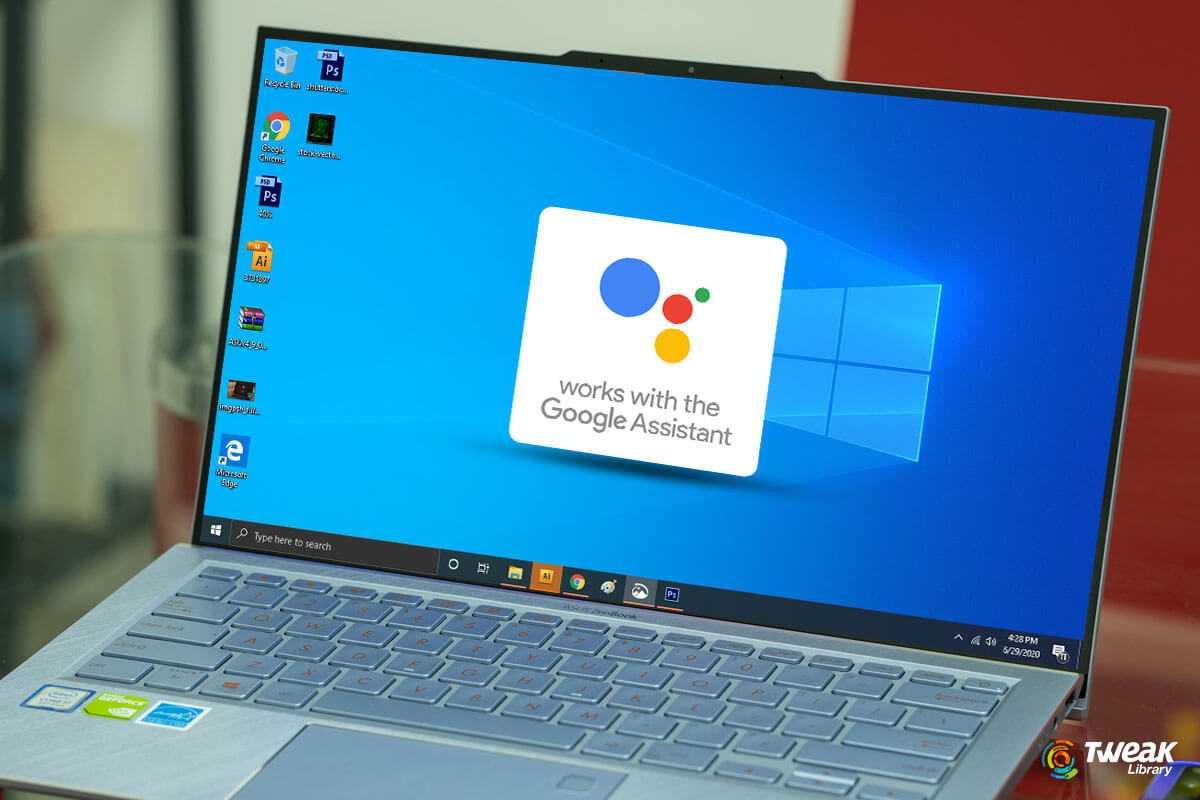
In this guide, I will show you How to Install and set up Google Assistant on Windows PC. Google Assistant is a great tool for Android and Chrome OS. You can control your operating system just by ordering the Google Assistant. In iPhone you have Siri but in Android, you have the Google Assistant. Here is good news that you can also set up and install Google Assistant on your Windows PC. Though we have Microsoft Cortana in Windows 10 and you can also try Google Assistant.
You might don’t know that What is Google Assistant? Google Assistant is an artificial intelligence–powered virtual assistant developed by Google that is primarily available on mobile and smart home devices. Unlike the company’s previous virtual assistant, Google Now, the Google Assistant can engage in two-way conversations (Source Wikipedia).
How to Install and Setup Google Assistant on Windows PC
Step 1. Click o this link then you will get GitHub.com then click on the .exe extension to download.
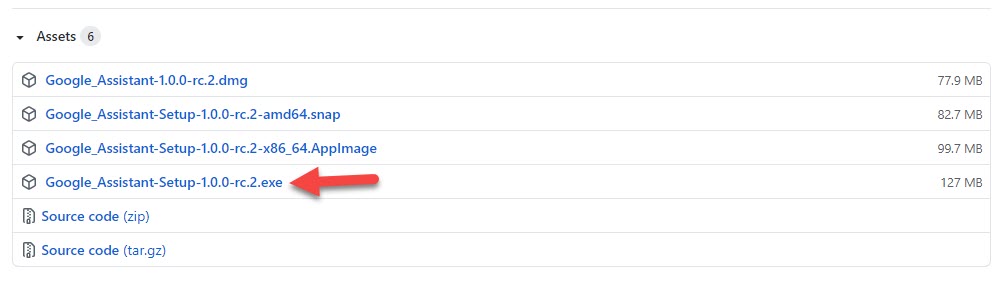
Step 2. When the downloading is done then install it on your windows.
Step 3. Launch the software then uncheck the box of Run Google Assistant after that simply tap on the Finish.
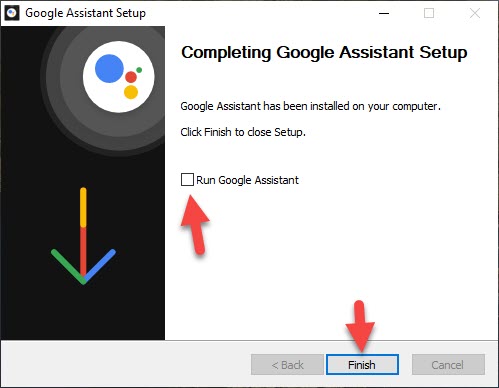 Tap on the Finish
Tap on the Finish Step 4. Now, again click on the link after that you will reach the website Actions Console then click on the New Project.
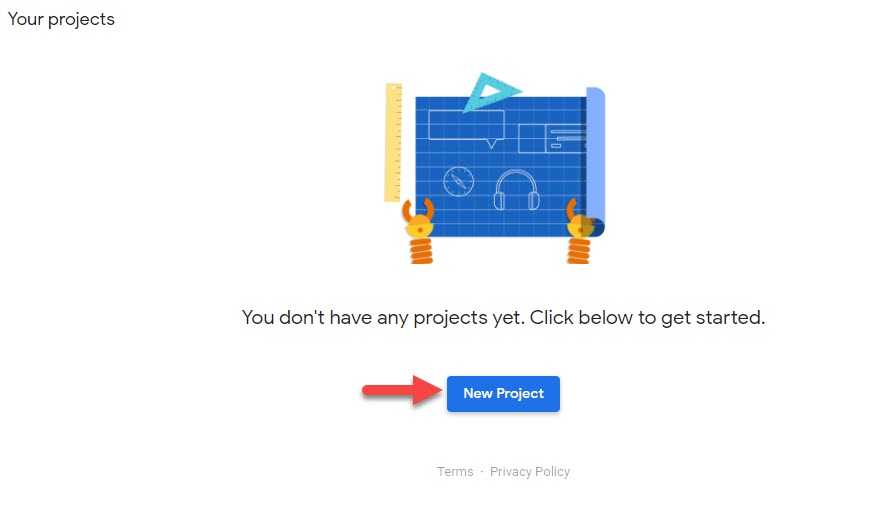 Click on the New Project
Click on the New Project Step 5. Next, type the name of your project after that you can also select the language and region then click on the Create Project.
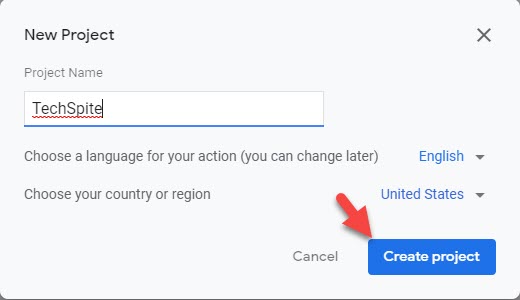 Click on the Create Project
Click on the Create Project Step 6. Scroll down till the end of the page after that click on the Click Here.
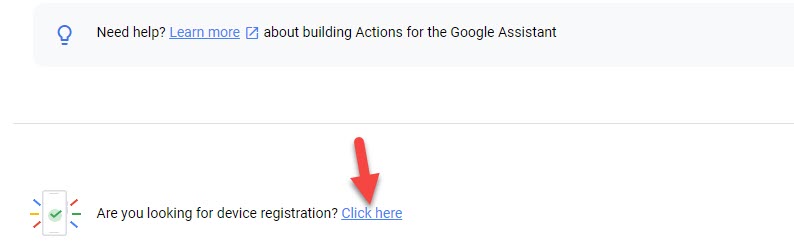 Click on the Click Here
Click on the Click Here Step 7. However, click on the Register Model.
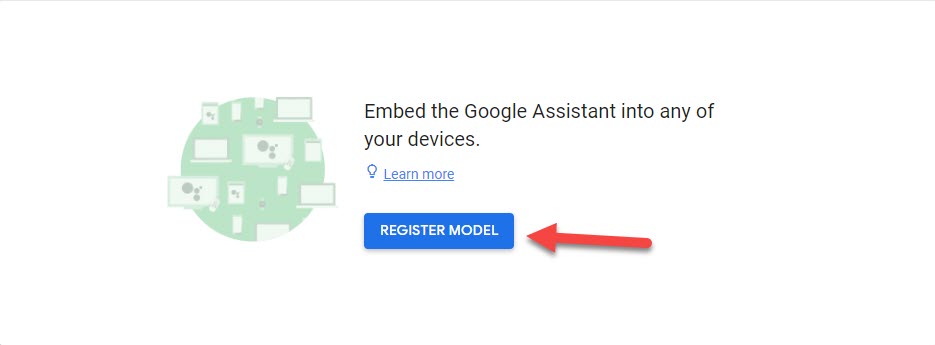 Click on the Register Model
Click on the Register Model Step 8. Fill in the section of Product name, Manufacturer name, or Device name once you fill it then click on the Register Model.
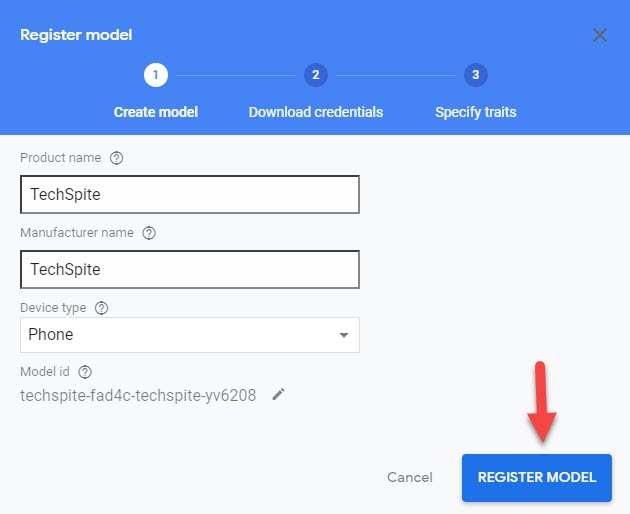 Click on the Register Model
Click on the Register Model Step 9. So, when you click on the register model then you want to download credentials. Click on the Download OAuth 2.0 Credentials.
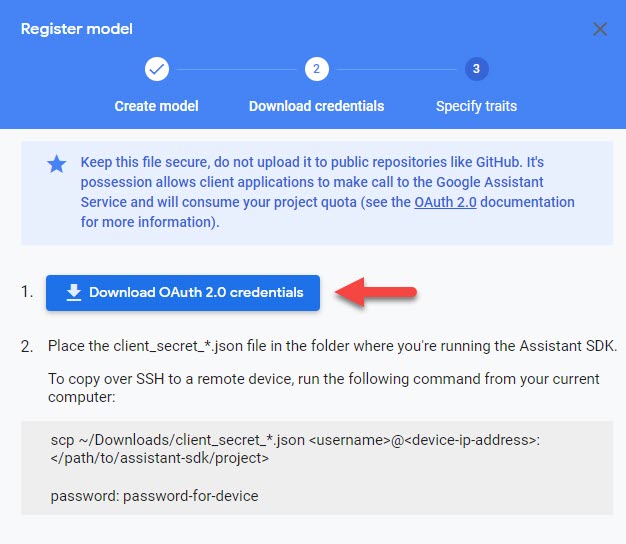 Click on the Download OAuth 2.0 Credentials
Click on the Download OAuth 2.0 Credentials Step 10. Tap on the Next.
Step 11. Click on the Save Traits.
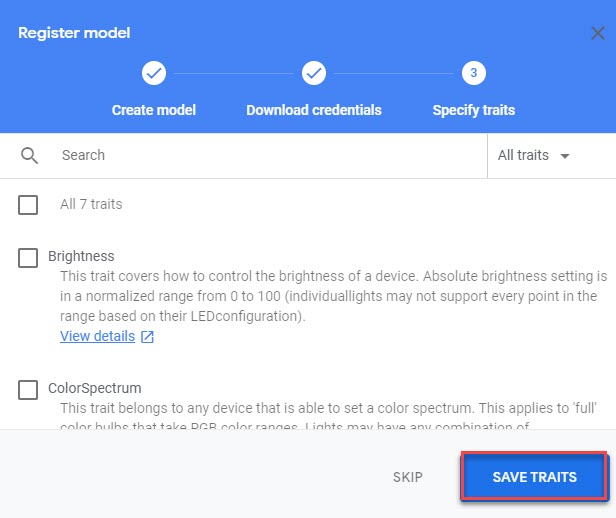 Click on the Save Traits
Click on the Save Traits Step 12. Moreover, click on this link to reach the website of Cloud Console.
Step 13. Select the project that you created before.
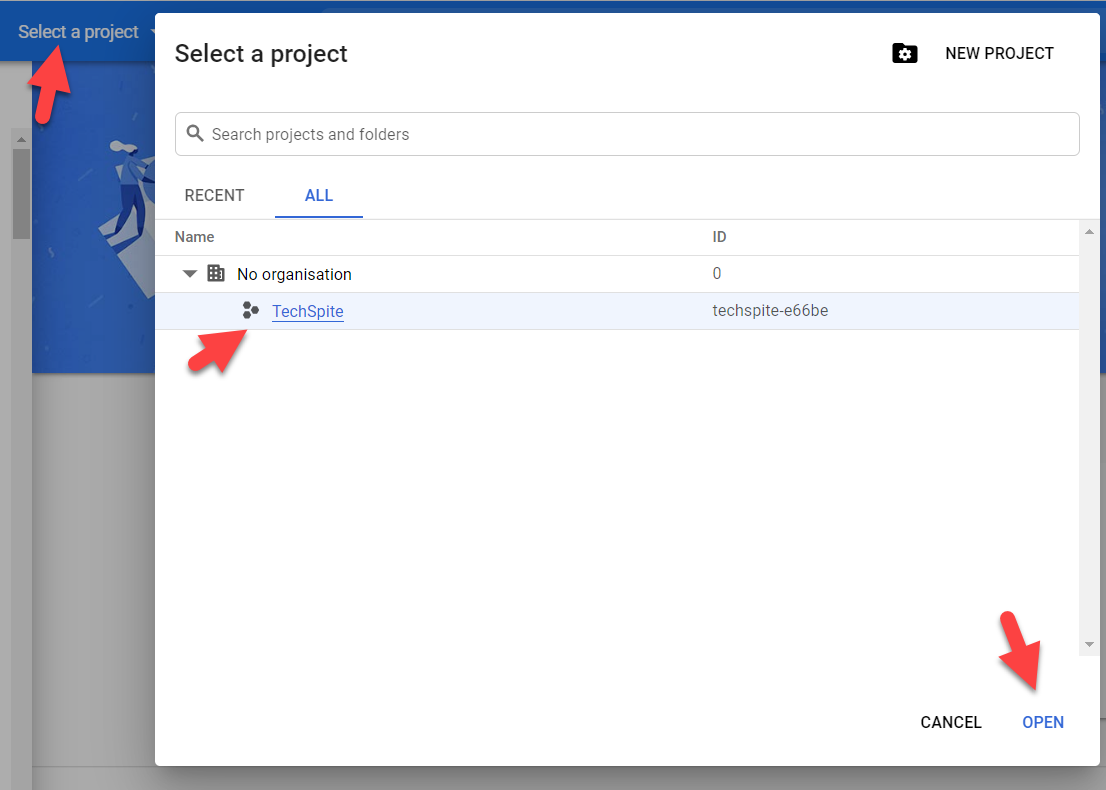
Step 14. You will see many options on your left side of your screen you need to click on the APIs & Services.
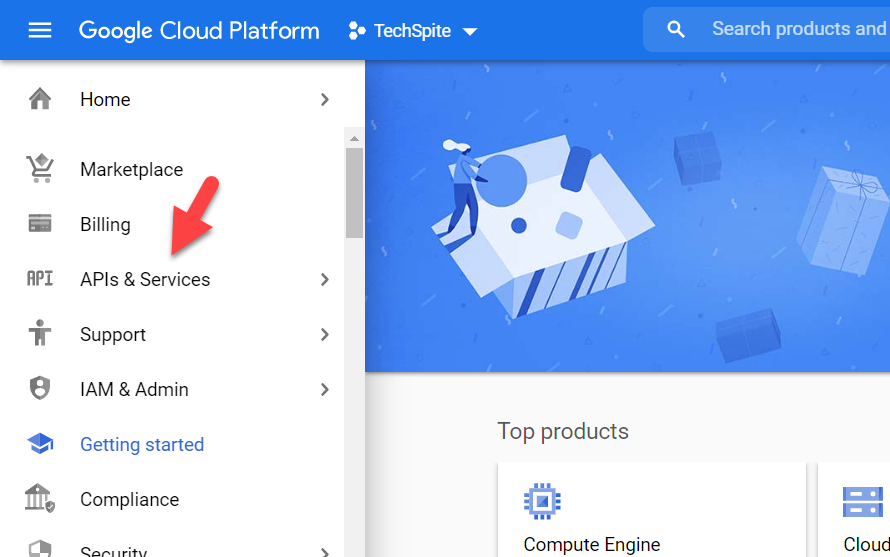 APIs & Services
APIs & Services Step 15. Click on the ENABLE APIS AND SERVICE.
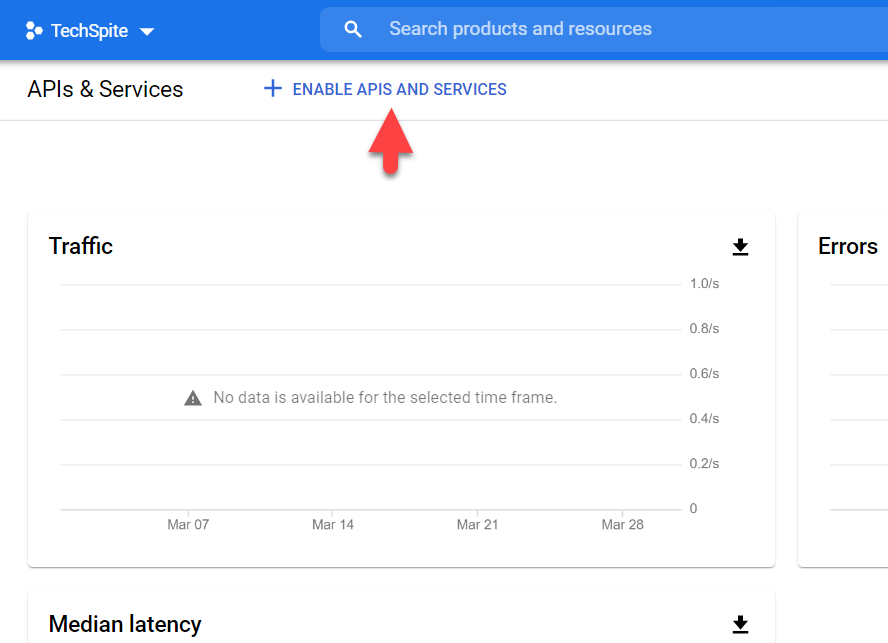
Step 16. A new window will be opened, where you have the ability to search for APIs and enable them. Search for the Google Assistant. And you will see a result, click on it.
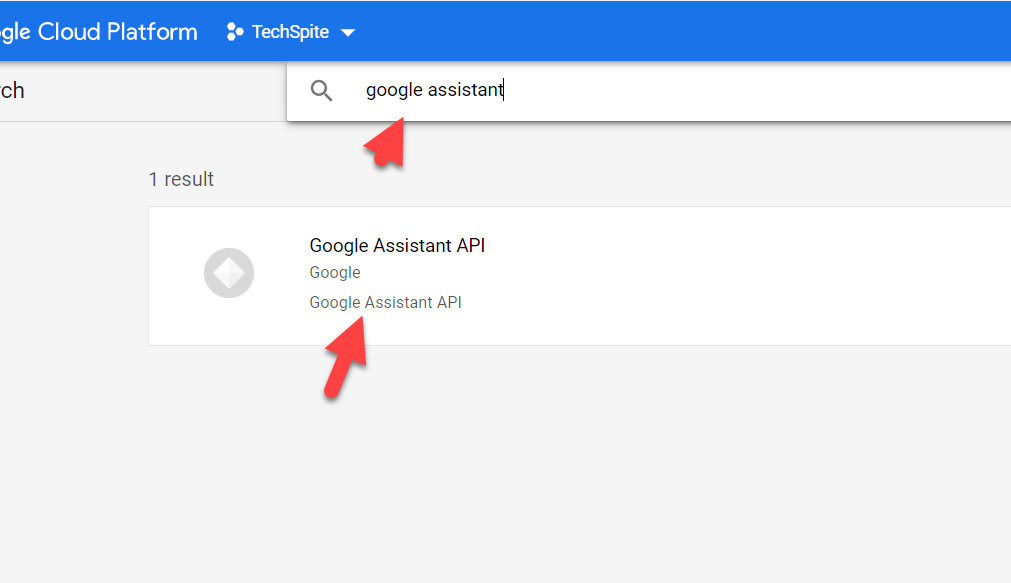 Google Assistant
Google Assistant Step 17. Click on Enable.
Step 18. Now, from the left side, click on the Credentials.
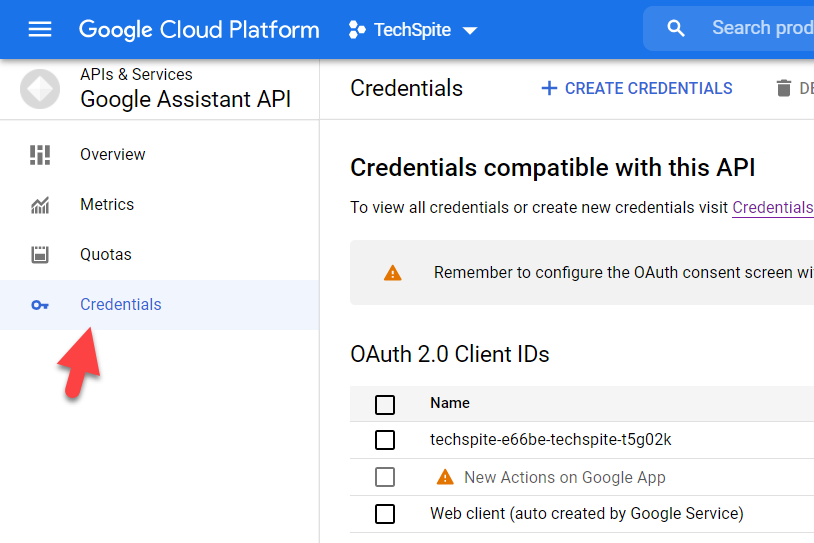 Credentials
Credentials Step 19. Click on the CONFIGURE CONSENT SCREEN.
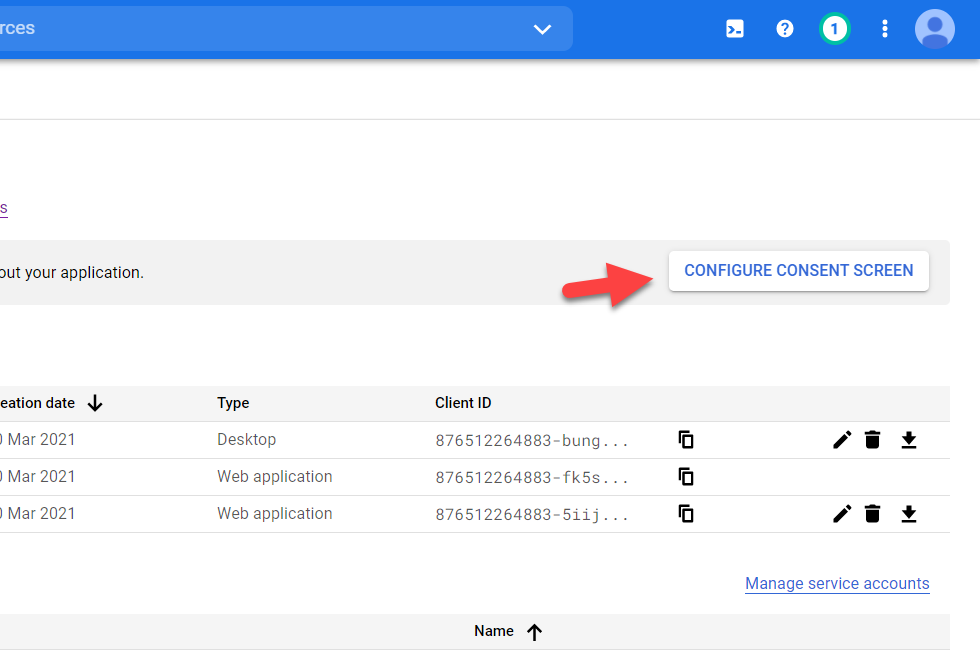 CONFIGURE CONSENT SCREEN
CONFIGURE CONSENT SCREEN Step 20. Select the External type, and click on the Create.
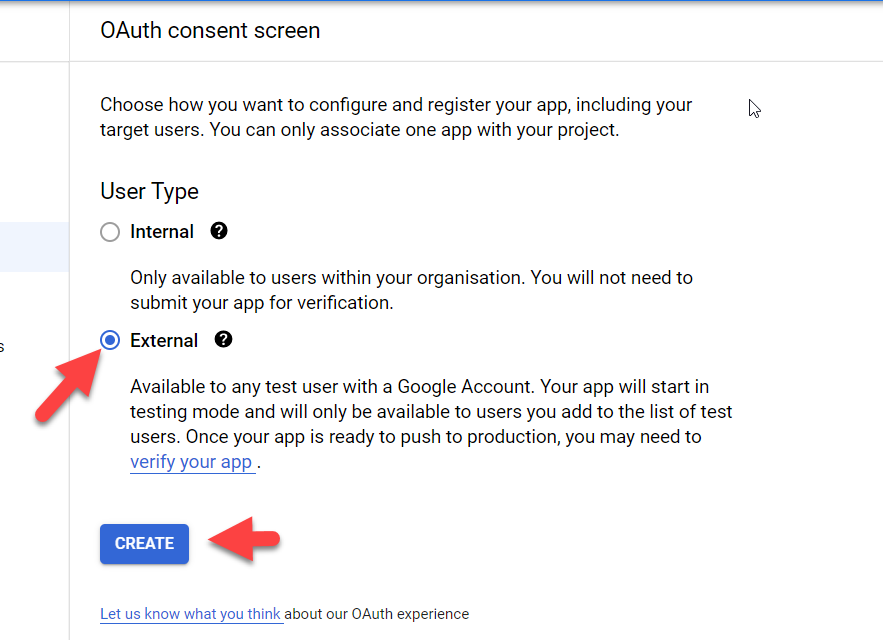
Step 21. Type your email for user support email.
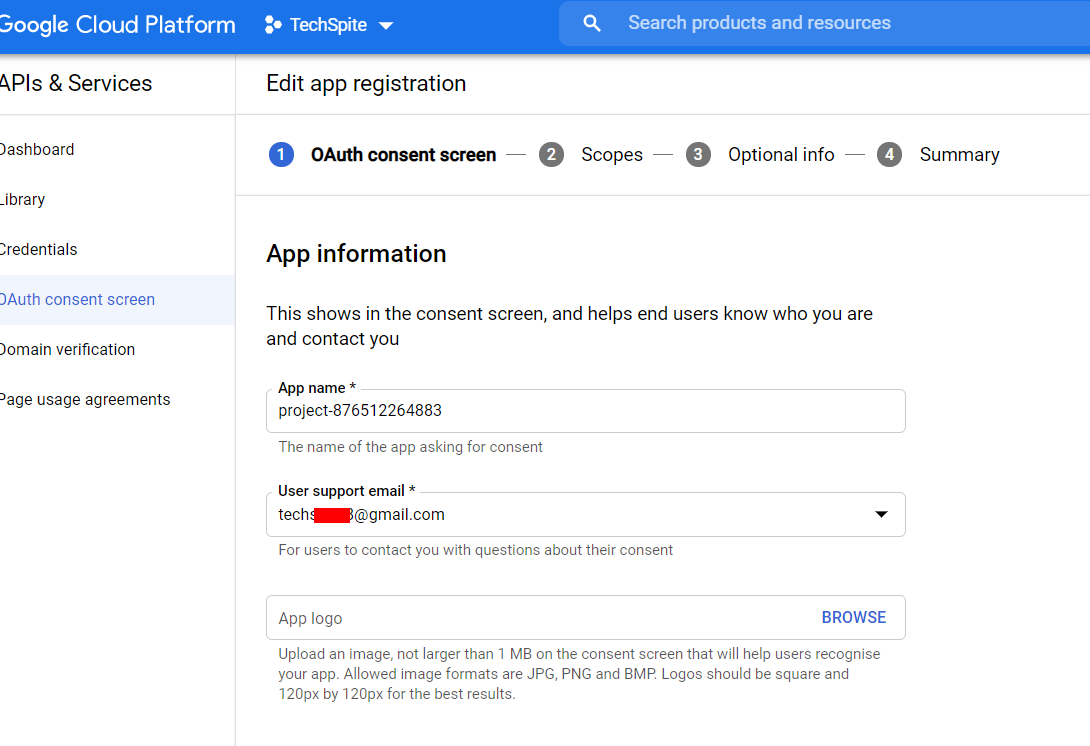 User support email
User support email Step 22. Scroll down to the bottom of the page. Enter your email in Developer contact information.
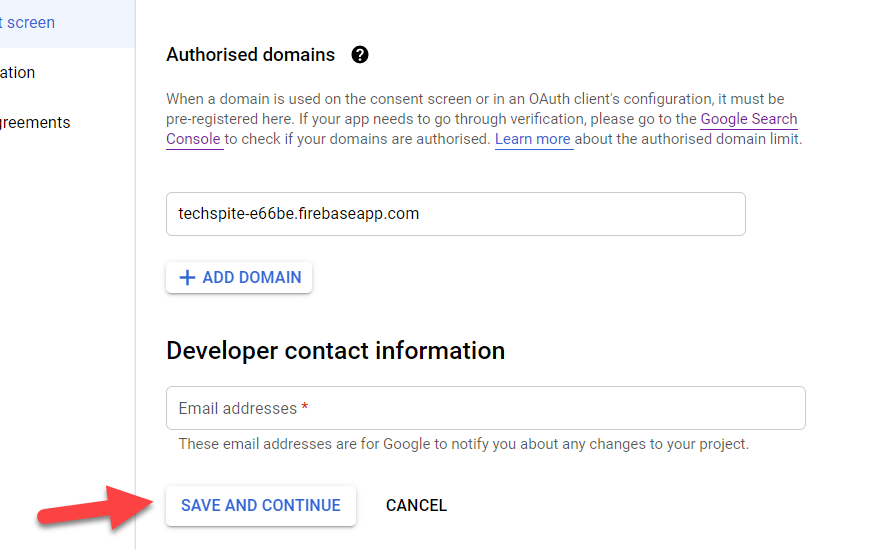 Save and Continue
Save and Continue Step 23. Click on the SAVE AND CONTINUE, and also on the next window.
Step 24. Click on BACK TO DASHBOARD.
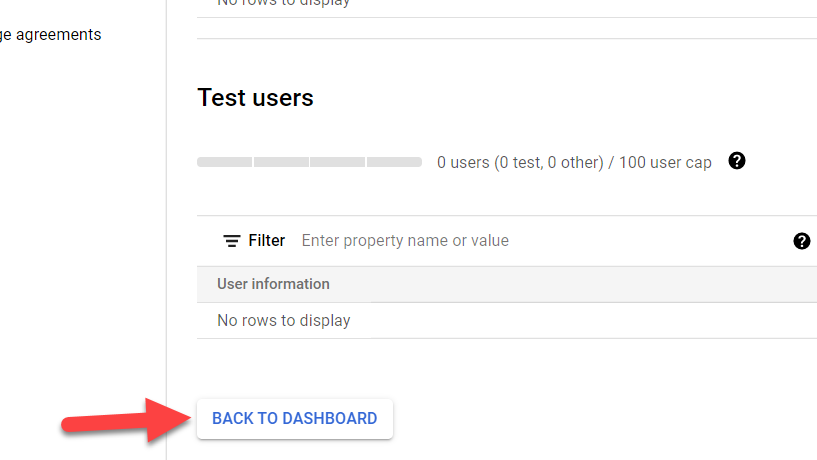 Back to dashboard
Back to dashboard Step 25. Next up, click on the ADD USERS.
Step 26. Again enter your email and click SAVE.
Setting Authentication in the Software
- Open the Google Assistant app. Press Win + Shit + A. Click Get started.
- Select the Settings icon from the left upper corner.
- After that, click Browse next to the key file path.
- Select the file which you have just downloaded. And click on Open.
- Click save to continue.
- Now, click on the Relaunch Assistant.
- Another window will be opened, you have to click on the Get Token.
- Select your email id and click continue.
- You will get a code, just copy that.
- Now paste the code which you have pasted.
Bottom line
It was How to Install and Setup Google Assistant on Windows PC. If you faced any kind of problem don’t hesitate to leave comments down below.
Share This Article
In this guide, I will show you How to Install and set up Google Assistant on Windows PC. Google Assistant is a great tool for Android and Chrome OS. You can control your operating system just by ordering the Google Assistant. In iPhone you have Siri but in Android, you have the Google Assistant. Here is good news that you can also set up and install Google Assistant on your Windows PC. Though we have Microsoft Cortana in Windows 10 and you can also try Google Assistant.
You might don’t know that What is Google Assistant? Google Assistant is an artificial intelligence–powered virtual assistant developed by Google that is primarily available on mobile and smart home devices. Unlike the company’s previous virtual assistant, Google Now, the Google Assistant can engage in two-way conversations (Source Wikipedia).
How to Install and Setup Google Assistant on Windows PC
Step 1. Click o this link then you will get GitHub.com then click on the .exe extension to download.
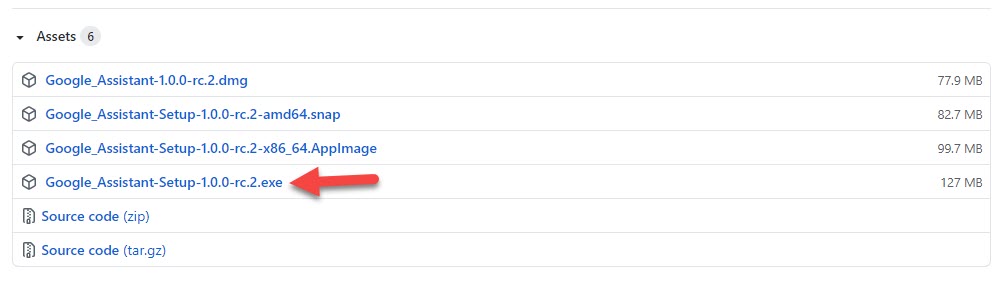
Step 2. When the downloading is done then install it on your windows.
Step 3. Launch the software then uncheck the box of Run Google Assistant after that simply tap on the Finish.
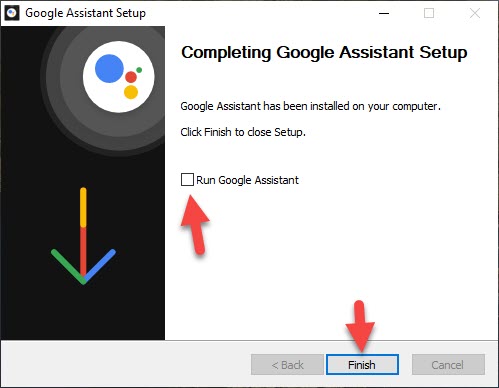 Tap on the Finish
Tap on the Finish Step 4. Now, again click on the link after that you will reach the website Actions Console then click on the New Project.
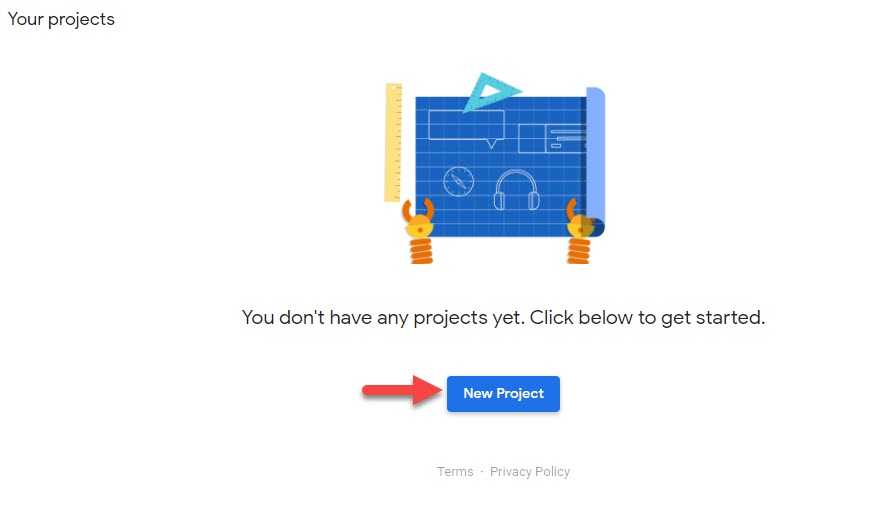 Click on the New Project
Click on the New Project Step 5. Next, type the name of your project after that you can also select the language and region then click on the Create Project.
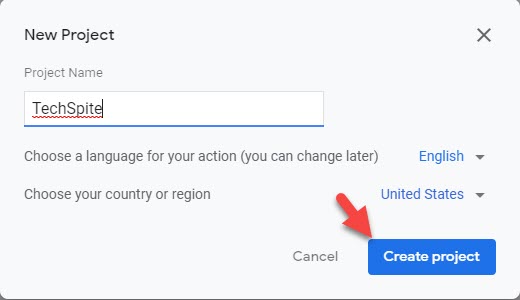 Click on the Create Project
Click on the Create Project Step 6. Scroll down till the end of the page after that click on the Click Here.
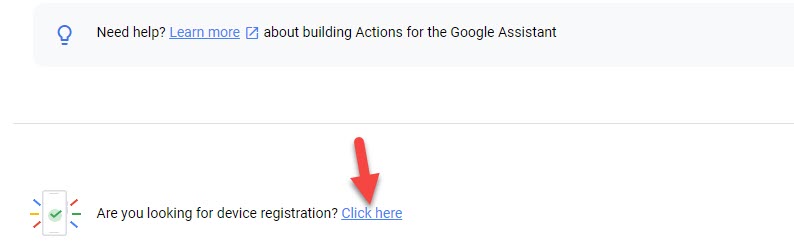 Click on the Click Here
Click on the Click Here Step 7. However, click on the Register Model.
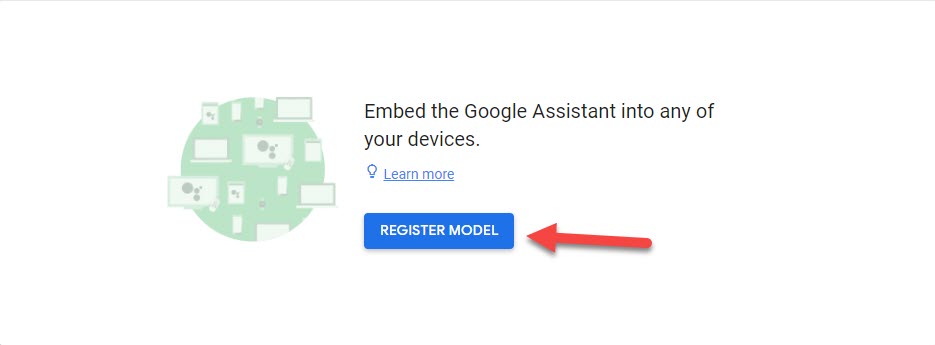 Click on the Register Model
Click on the Register Model Step 8. Fill in the section of Product name, Manufacturer name, or Device name once you fill it then click on the Register Model.
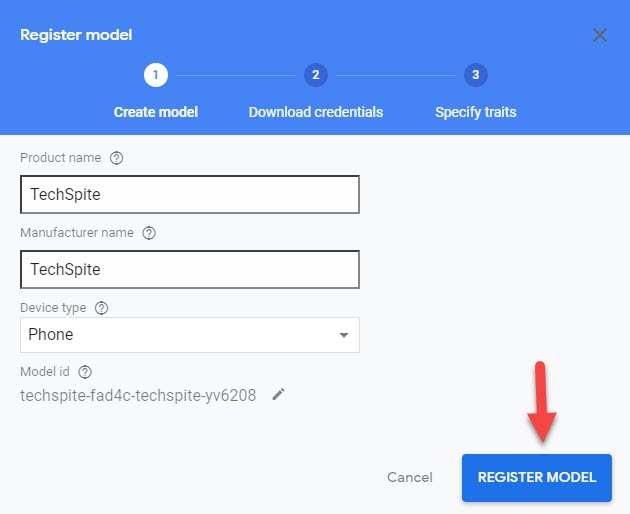 Click on the Register Model
Click on the Register Model Step 9. So, when you click on the register model then you want to download credentials. Click on the Download OAuth 2.0 Credentials.
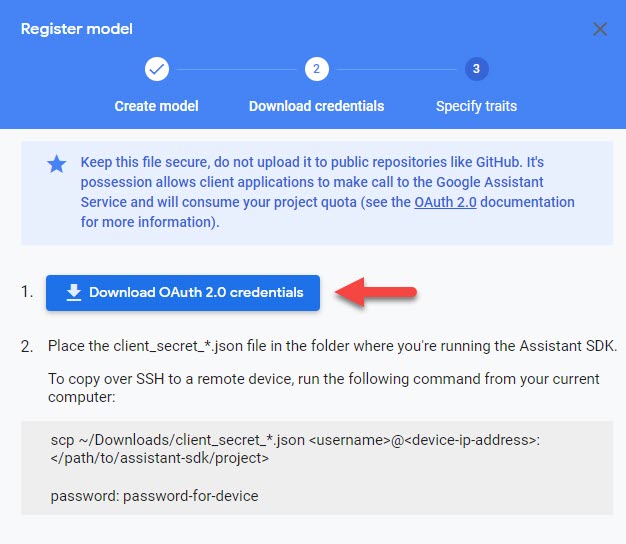 Click on the Download OAuth 2.0 Credentials
Click on the Download OAuth 2.0 Credentials Step 10. Tap on the Next.
Step 11. Click on the Save Traits.
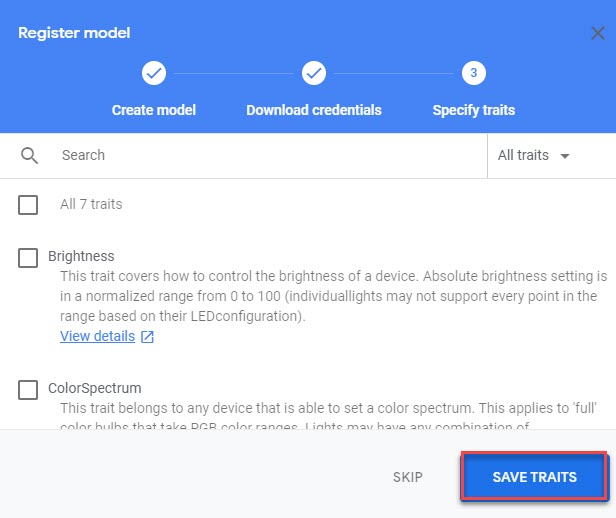 Click on the Save Traits
Click on the Save Traits Step 12. Moreover, click on this link to reach the website of Cloud Console.
Step 13. Select the project that you created before.
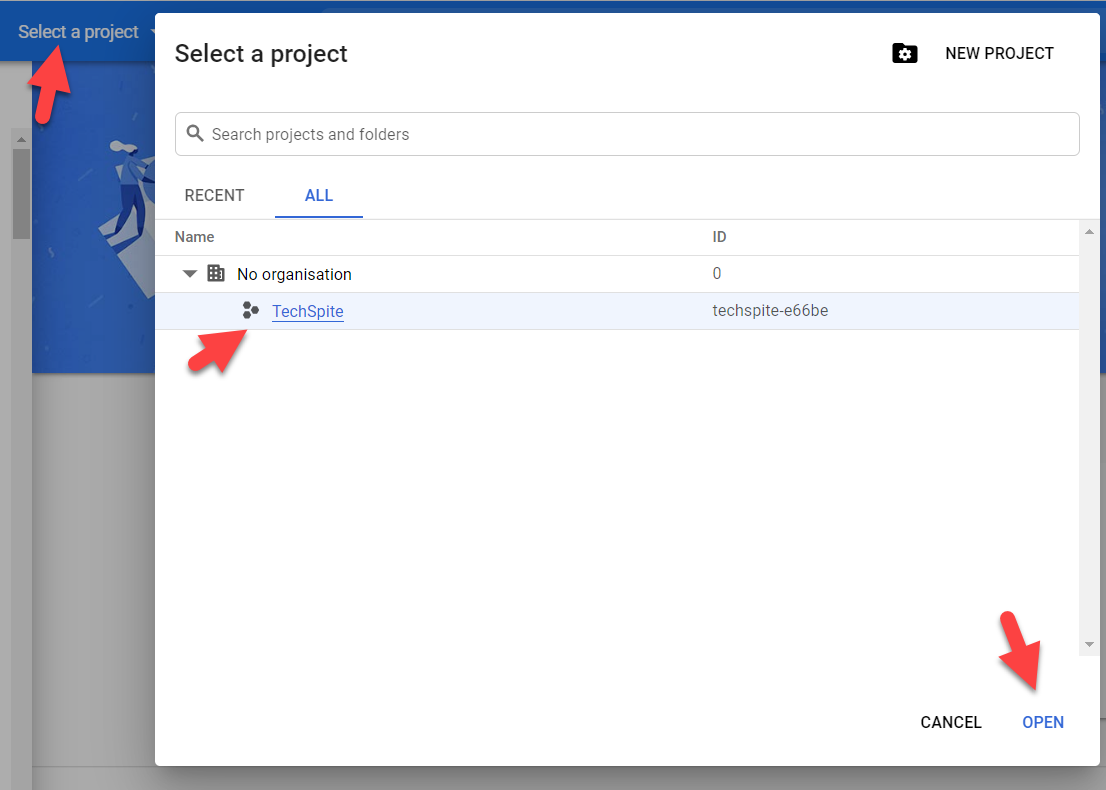
Step 14. You will see many options on your left side of your screen you need to click on the APIs & Services.
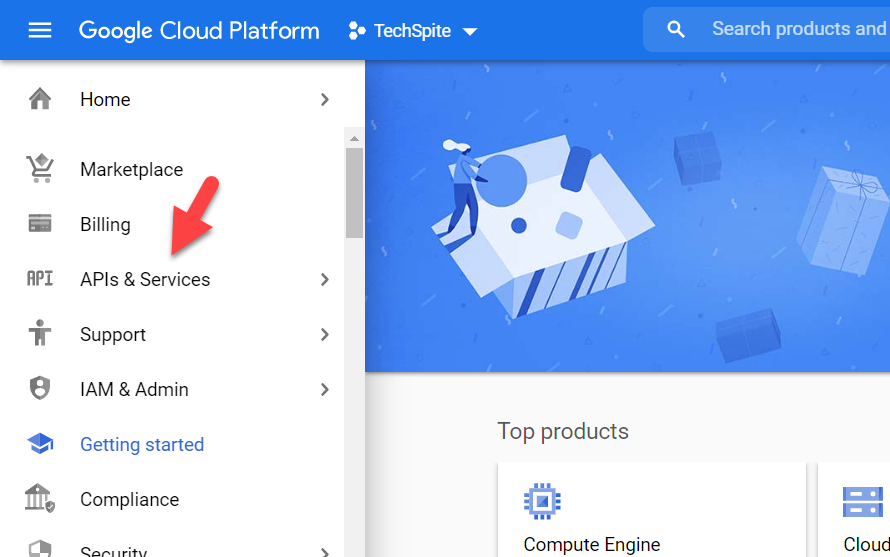 APIs & Services
APIs & Services Step 15. Click on the ENABLE APIS AND SERVICE.
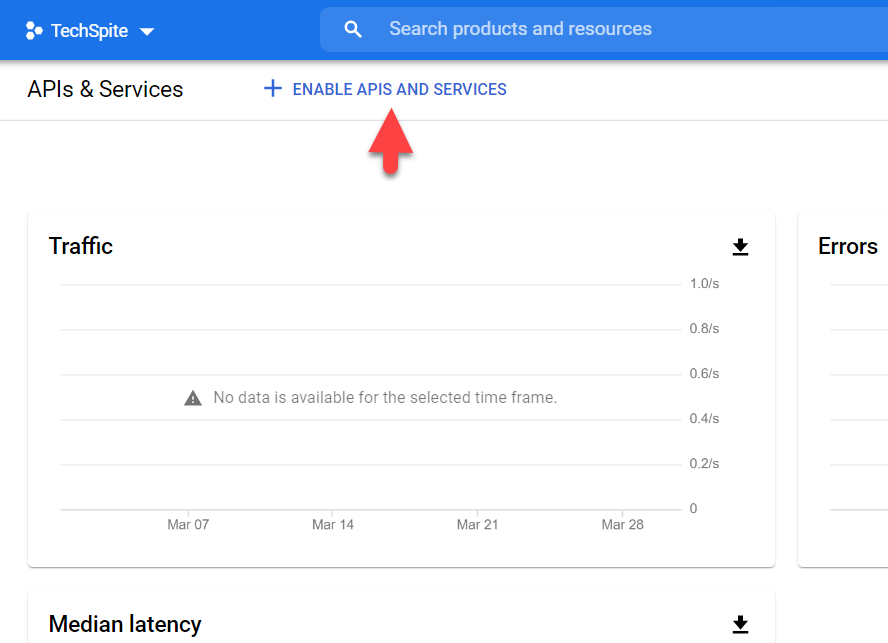
Step 16. A new window will be opened, where you have the ability to search for APIs and enable them. Search for the Google Assistant. And you will see a result, click on it.
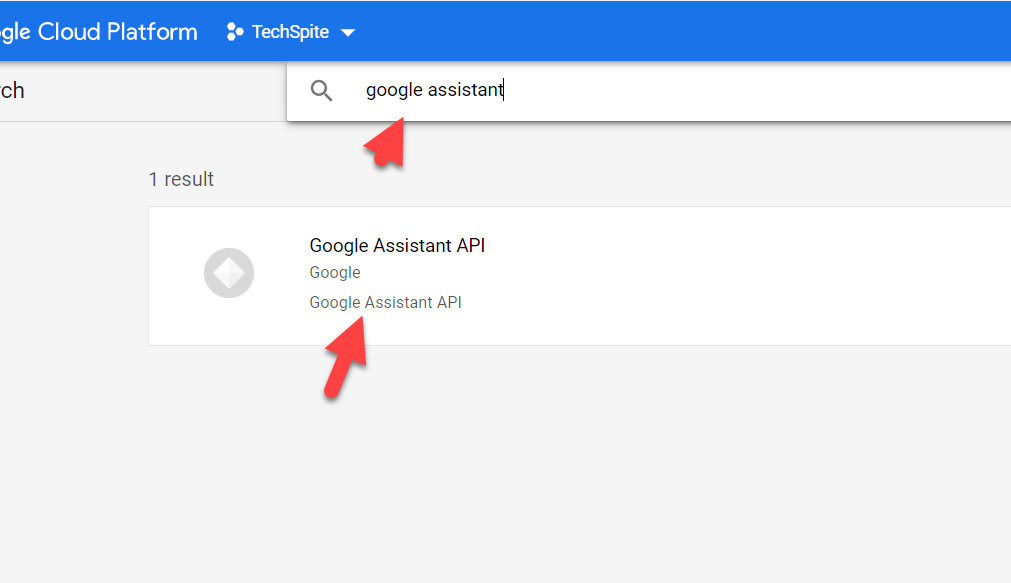 Google Assistant
Google Assistant Step 17. Click on Enable.
Step 18. Now, from the left side, click on the Credentials.
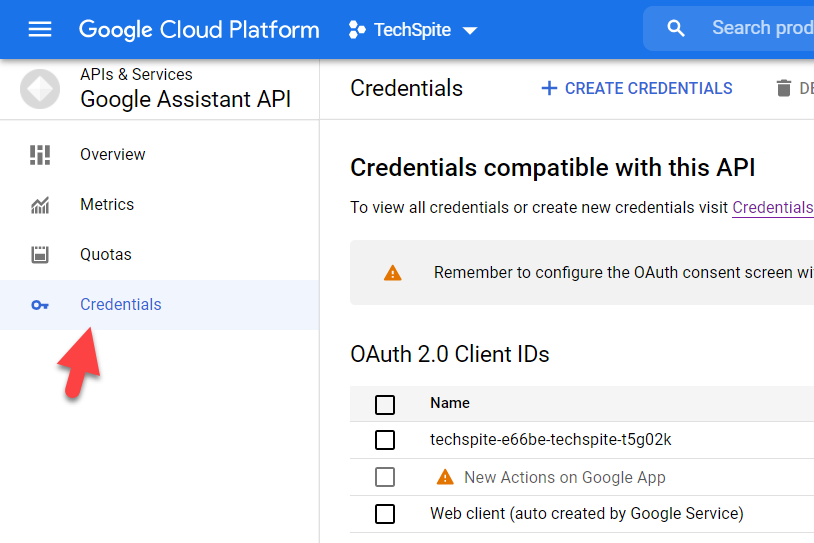 Credentials
Credentials Step 19. Click on the CONFIGURE CONSENT SCREEN.
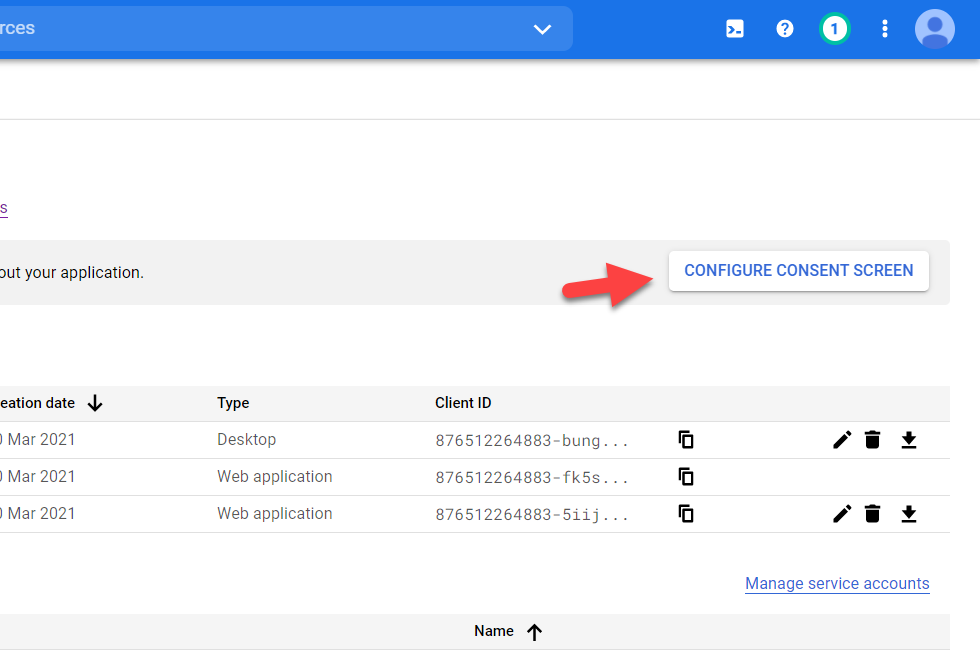 CONFIGURE CONSENT SCREEN
CONFIGURE CONSENT SCREEN Step 20. Select the External type, and click on the Create.
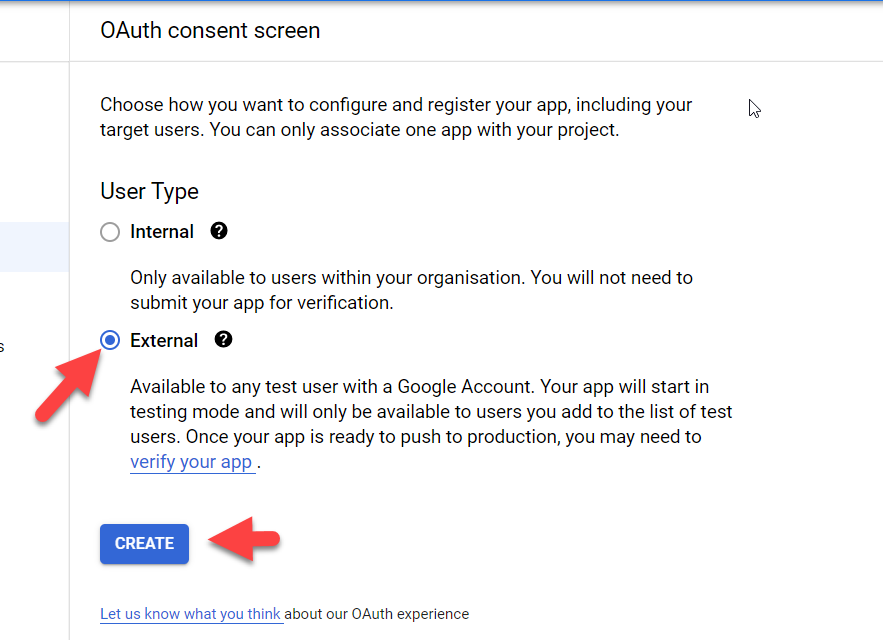
Step 21. Type your email for user support email.
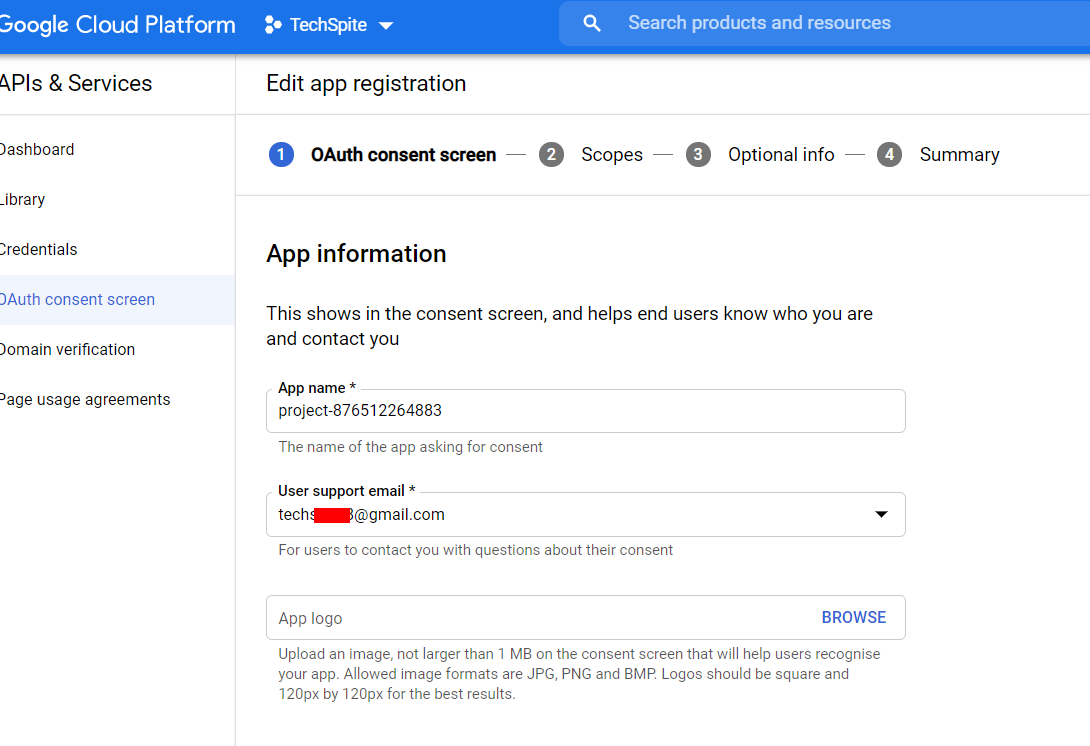 User support email
User support email Step 22. Scroll down to the bottom of the page. Enter your email in Developer contact information.
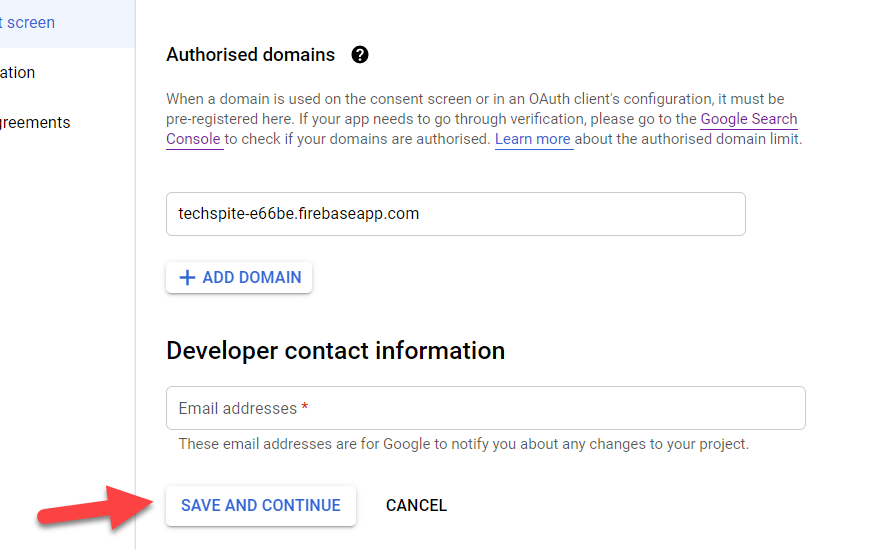 Save and Continue
Save and Continue Step 23. Click on the SAVE AND CONTINUE, and also on the next window.
Step 24. Click on BACK TO DASHBOARD.
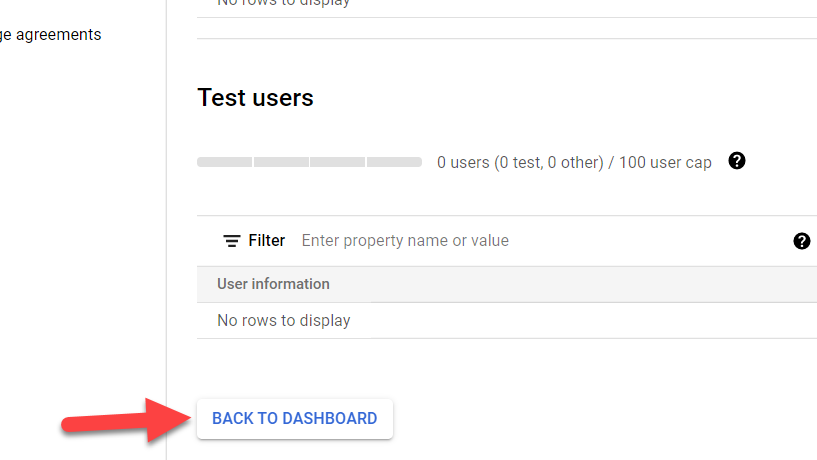 Back to dashboard
Back to dashboard Step 25. Next up, click on the ADD USERS.
Step 26. Again enter your email and click SAVE.
Setting Authentication in the Software
- Open the Google Assistant app. Press Win + Shit + A. Click Get started.
- Select the Settings icon from the left upper corner.
- After that, click Browse next to the key file path.
- Select the file which you have just downloaded. And click on Open.
- Click save to continue.
- Now, click on the Relaunch Assistant.
- Another window will be opened, you have to click on the Get Token.
- Select your email id and click continue.
- You will get a code, just copy that.
- Now paste the code which you have pasted.
Bottom line
It was How to Install and Setup Google Assistant on Windows PC. If you faced any kind of problem don’t hesitate to leave comments down below.