How to Turn Off Touchpad Windows 10


In this article, you will be learning about How to Turn Off Touchpad Windows 10. as you better know that on any Laptop, there is an input device for mouse pointer which is known as Touchpad. The touchpad is very handy and useful when it comes to using mouse pointer input. So, nowadays most of the people are using Wireless Mouse rather then Touchpad in order to move the cursor around. Whenever you want to connect a physical mouse to your laptop, then you can’t have the touchpad working as an input device too. Therefore, for that reason, people often need to turn off the touchpad in order to not get disturbed while working on it. So, you can disable or turn off the Touch on your Laptop completely without facing any issue. If you prefer to use a Mouse then it is a better idea at all.
Disabling the Touchpad is a very easy and straightforward task that allows the user to do it without using any third-party software. Because you have the option in Windows 10 setting in order to disable it. Therefore, if you are the one who wants to turn off the Touchpad then make sure to follow the steps below properly.
How to Turn Off Touchpad in Windows 10 using Settings
Windows 10 has given the ability to its users in order to turn your Laptop’s touchpad on or off directly from the operating system’s settings. Here’s all you need to do is:
Step 1. First of all, you need to open the Settings on your Windows 10. For that, head over to the start menu and right-click on it, then click on the settings.
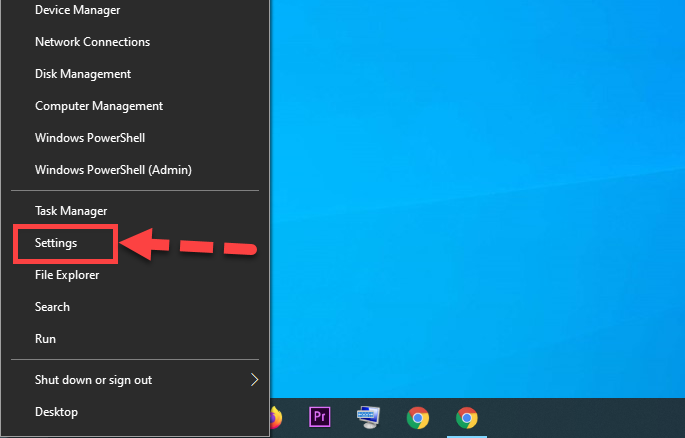 Settings
Settings Step 2. Once the settings appear, you will see many options but you have to click on the Devices option.
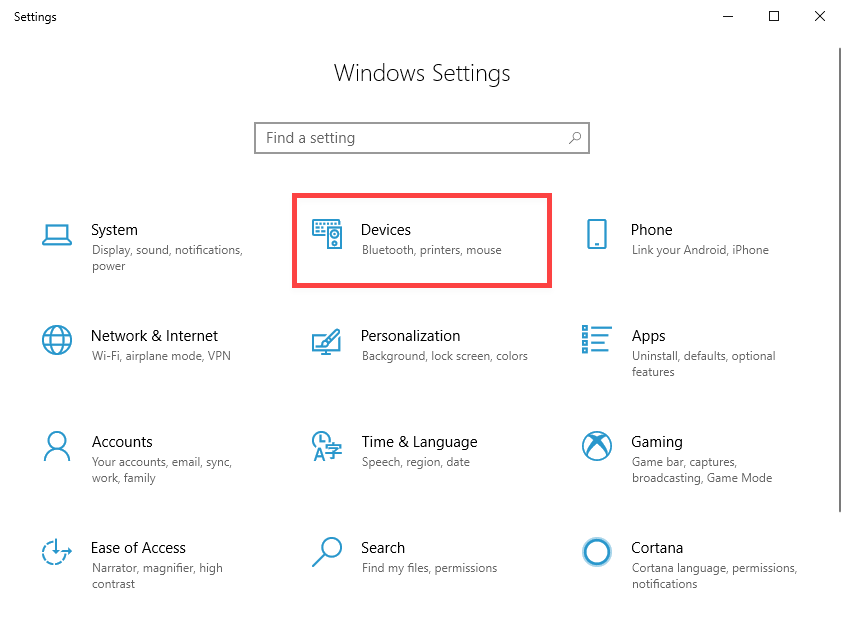 Devices
Devices Step 3. From the left pane of the window, you need to click on the Touchpad option.
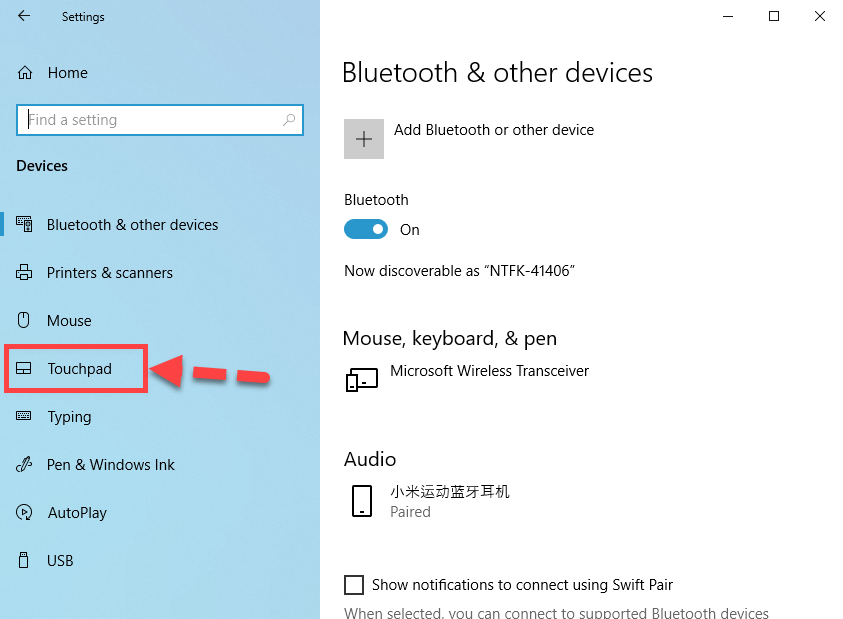 Touchpad
Touchpad Step 4. In the right pane of the window, locate a toggle right under Touchpad, and turn this toggle Off.
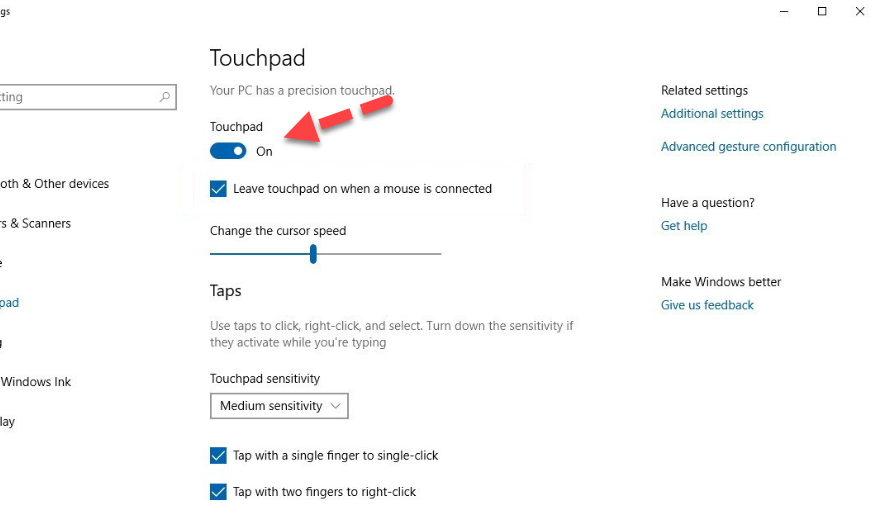 Turn off Touchpad
Turn off Touchpad How to Turn Off Touchpad Windows 10 Using Device Manager
If the above method doesn’t help you at all. There is still another to do so. So, every device has listed in Device Manager of Windows 10 which you can easily disable them. The same can be done in case if you want to disable the Touchpad. In order to disable your Laptop’s Touchpad using Device Manager then follow the steps below to do.
Step 1. You have to right-click on the Start Menu button or simply press the Windows key + X to open the menu.
Step 2. Then, from the menu, you will need to click on the Device Manager.
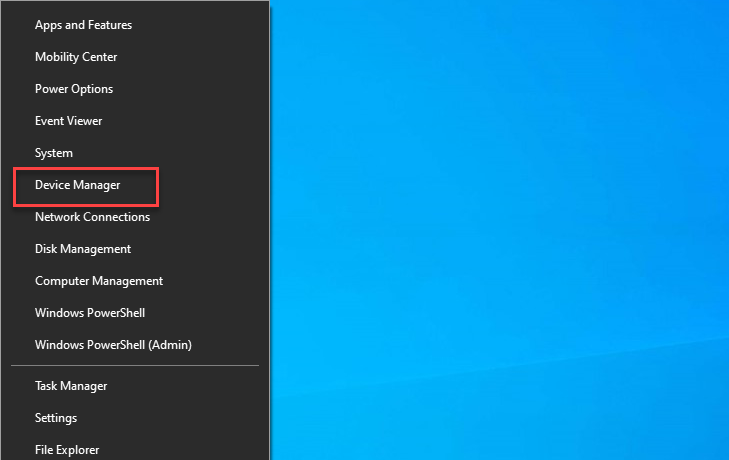 Device Manager
Device Manager Step 3. In the Device Manager window, you will have to double click on the Mice and other pointing devices in order to open its menu.
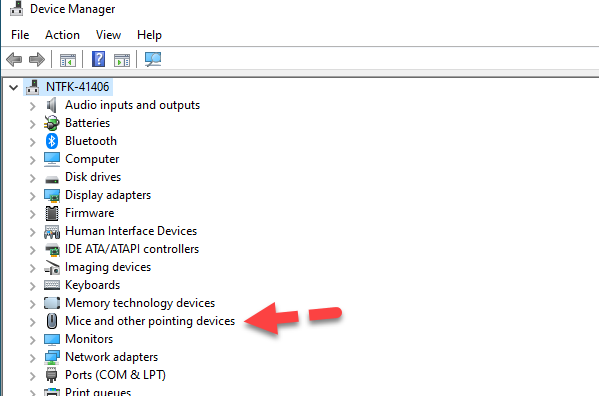 Mice and other pointing devices
Mice and other pointing devices Step 4. After that, you should right-click on the HiD-Compliant Mouse and click on the Disable or Disable Devices. The confirm the action in the pop up by clicking on the Yes.
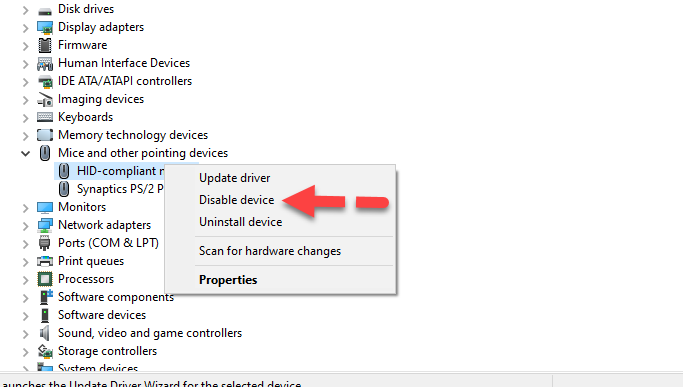 Disable device
Disable device How to Turn Off Touchpad Windows 10 Using Control Panel
There is one more option to go for. Through the control panel, you can easily turn off or disable the Touchpad within a minute.
- At very first, you need to open the Control Panel on your Windows 10.
- Then make sure to click on the Mouse option.
- In mouse properties, select the Touchpad menu and click on the Disable.
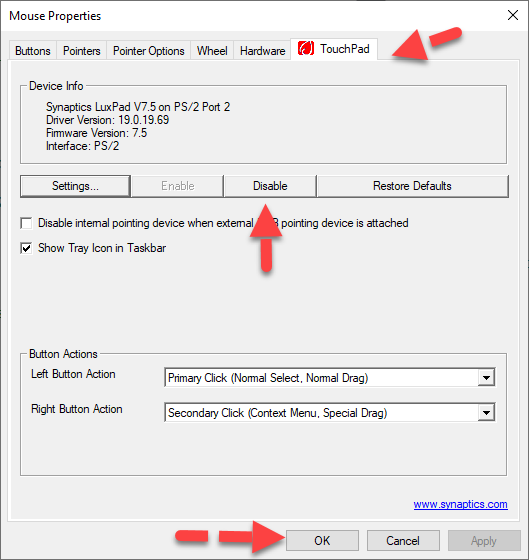 Disable Touchpad
Disable Touchpad Related Posts:
- 5 Ways To Password Protect a Folder in Windows 10
- How to Display Internet Speed on the Taskbar in Windows 10
Final Words
That’s all about How to Turn Off Touchpad Windows 10. I hope these 3 methods will help you to turn off your Touchpad. So, if you face any problem while turning off the touchpad in Windows 10 then don’t hesitate to leave comments in the comment section below. I will find the easiest solution to your problem.
Tagged
Share This Article
In this article, you will be learning about How to Turn Off Touchpad Windows 10. as you better know that on any Laptop, there is an input device for mouse pointer which is known as Touchpad. The touchpad is very handy and useful when it comes to using mouse pointer input. So, nowadays most of the people are using Wireless Mouse rather then Touchpad in order to move the cursor around. Whenever you want to connect a physical mouse to your laptop, then you can’t have the touchpad working as an input device too. Therefore, for that reason, people often need to turn off the touchpad in order to not get disturbed while working on it. So, you can disable or turn off the Touch on your Laptop completely without facing any issue. If you prefer to use a Mouse then it is a better idea at all.
Disabling the Touchpad is a very easy and straightforward task that allows the user to do it without using any third-party software. Because you have the option in Windows 10 setting in order to disable it. Therefore, if you are the one who wants to turn off the Touchpad then make sure to follow the steps below properly.
How to Turn Off Touchpad in Windows 10 using Settings
Windows 10 has given the ability to its users in order to turn your Laptop’s touchpad on or off directly from the operating system’s settings. Here’s all you need to do is:
Step 1. First of all, you need to open the Settings on your Windows 10. For that, head over to the start menu and right-click on it, then click on the settings.
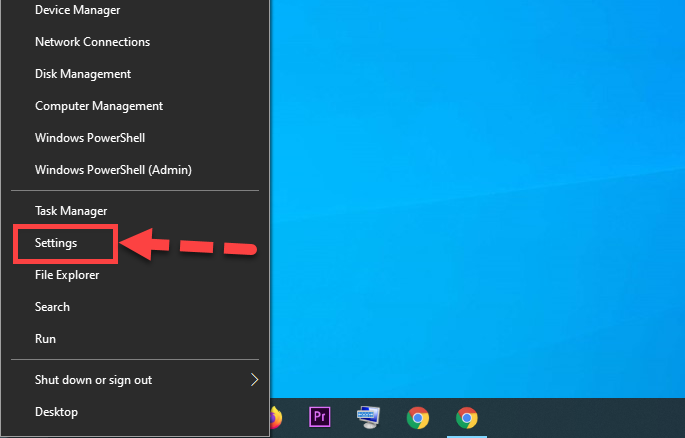 Settings
Settings Step 2. Once the settings appear, you will see many options but you have to click on the Devices option.
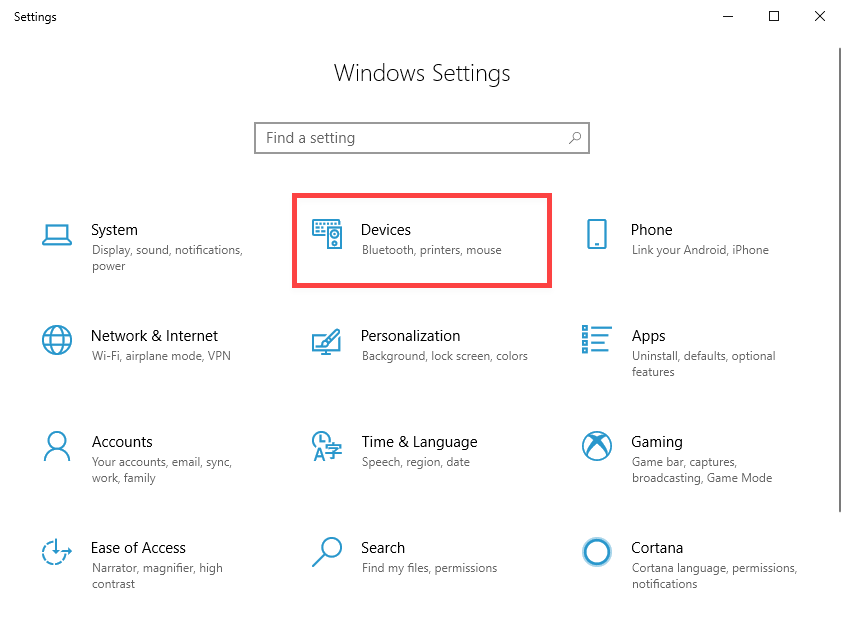 Devices
Devices Step 3. From the left pane of the window, you need to click on the Touchpad option.
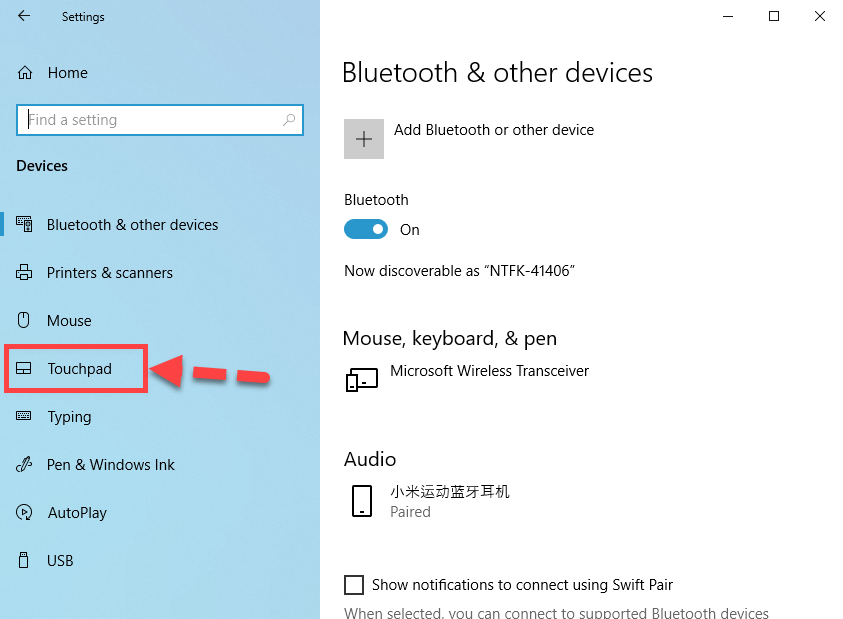 Touchpad
Touchpad Step 4. In the right pane of the window, locate a toggle right under Touchpad, and turn this toggle Off.
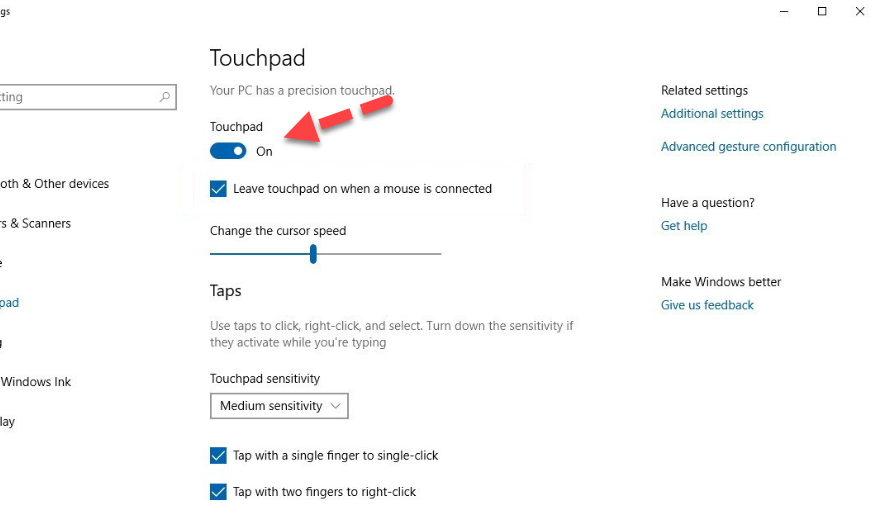 Turn off Touchpad
Turn off Touchpad How to Turn Off Touchpad Windows 10 Using Device Manager
If the above method doesn’t help you at all. There is still another to do so. So, every device has listed in Device Manager of Windows 10 which you can easily disable them. The same can be done in case if you want to disable the Touchpad. In order to disable your Laptop’s Touchpad using Device Manager then follow the steps below to do.
Step 1. You have to right-click on the Start Menu button or simply press the Windows key + X to open the menu.
Step 2. Then, from the menu, you will need to click on the Device Manager.
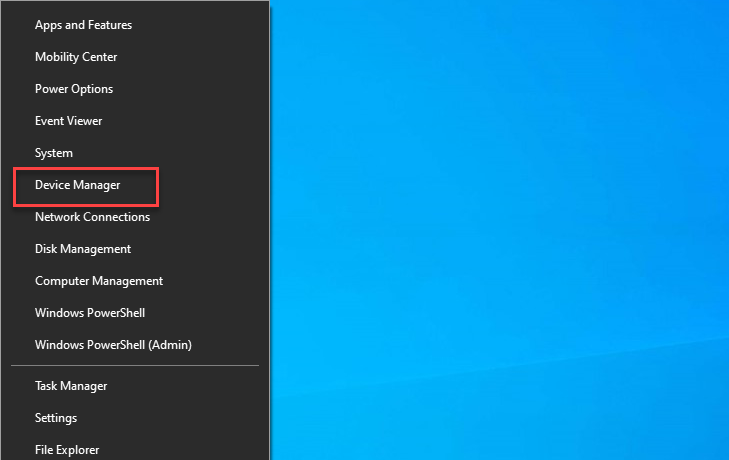 Device Manager
Device Manager Step 3. In the Device Manager window, you will have to double click on the Mice and other pointing devices in order to open its menu.
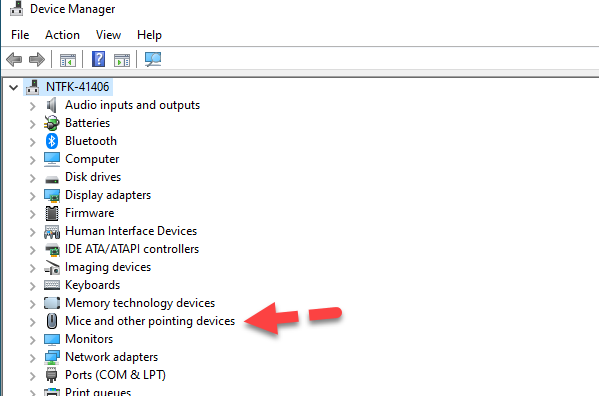 Mice and other pointing devices
Mice and other pointing devices Step 4. After that, you should right-click on the HiD-Compliant Mouse and click on the Disable or Disable Devices. The confirm the action in the pop up by clicking on the Yes.
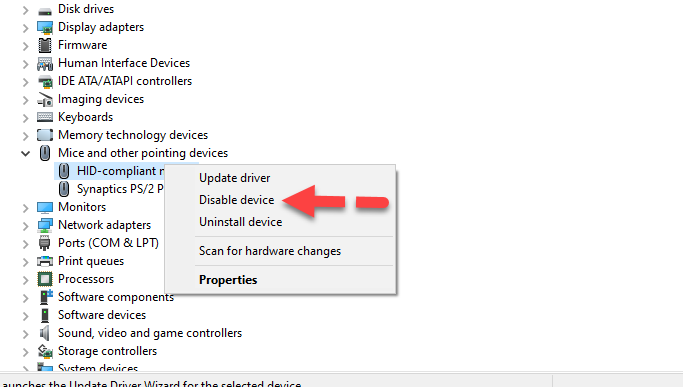 Disable device
Disable device How to Turn Off Touchpad Windows 10 Using Control Panel
There is one more option to go for. Through the control panel, you can easily turn off or disable the Touchpad within a minute.
- At very first, you need to open the Control Panel on your Windows 10.
- Then make sure to click on the Mouse option.
- In mouse properties, select the Touchpad menu and click on the Disable.
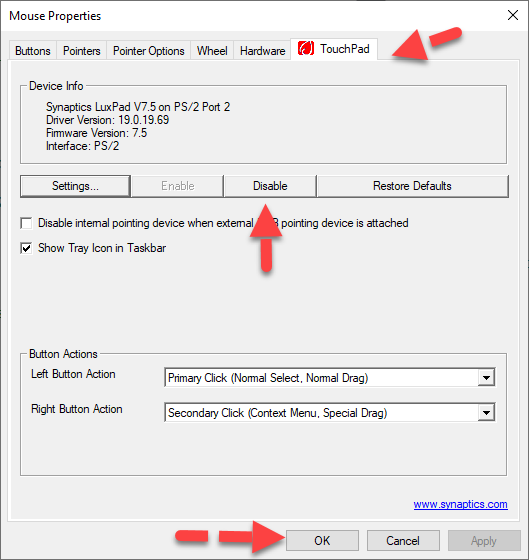 Disable Touchpad
Disable Touchpad Related Posts:
- 5 Ways To Password Protect a Folder in Windows 10
- How to Display Internet Speed on the Taskbar in Windows 10
Final Words
That’s all about How to Turn Off Touchpad Windows 10. I hope these 3 methods will help you to turn off your Touchpad. So, if you face any problem while turning off the touchpad in Windows 10 then don’t hesitate to leave comments in the comment section below. I will find the easiest solution to your problem.




