How to Stop Pop-Ups Ads on Windows 10 (2021)


If you are using the windows 10 laptop then you will see most of the time the pop-ups ads on your laptop. Most of the ads will come on the start menu. Windows 10 operating system puts the ads on your windows 10 laptop. However, if you want to stop the ads from your windows 10 then must read this article. We are doing this without using any kind of third-party software. Without wasting any time let’s get has started. From this article, you will learn Stop Pop-Ups Ads on Windows 10 (Remove Built-in Windows 10 Ads).
1. How to Uninstall Get Office, Candy Crash Saga, and Other Pre-Installed Apps
This app is by default install on your laptop then it has 1 free trial to use the app. It is a very weird thing that is installed on your laptop on the start menu. If you don’t want to use the app the follow our steps to uninstall the unwanted app like Netflix, Candy Crush Saga, Hulu, Flipboard, Twitter, Minecraft, Microsoft Solitaire. Open your Settings then tap on the Apps after that go to the find the unwanted apps then click on the then simply click on the Uninstall.
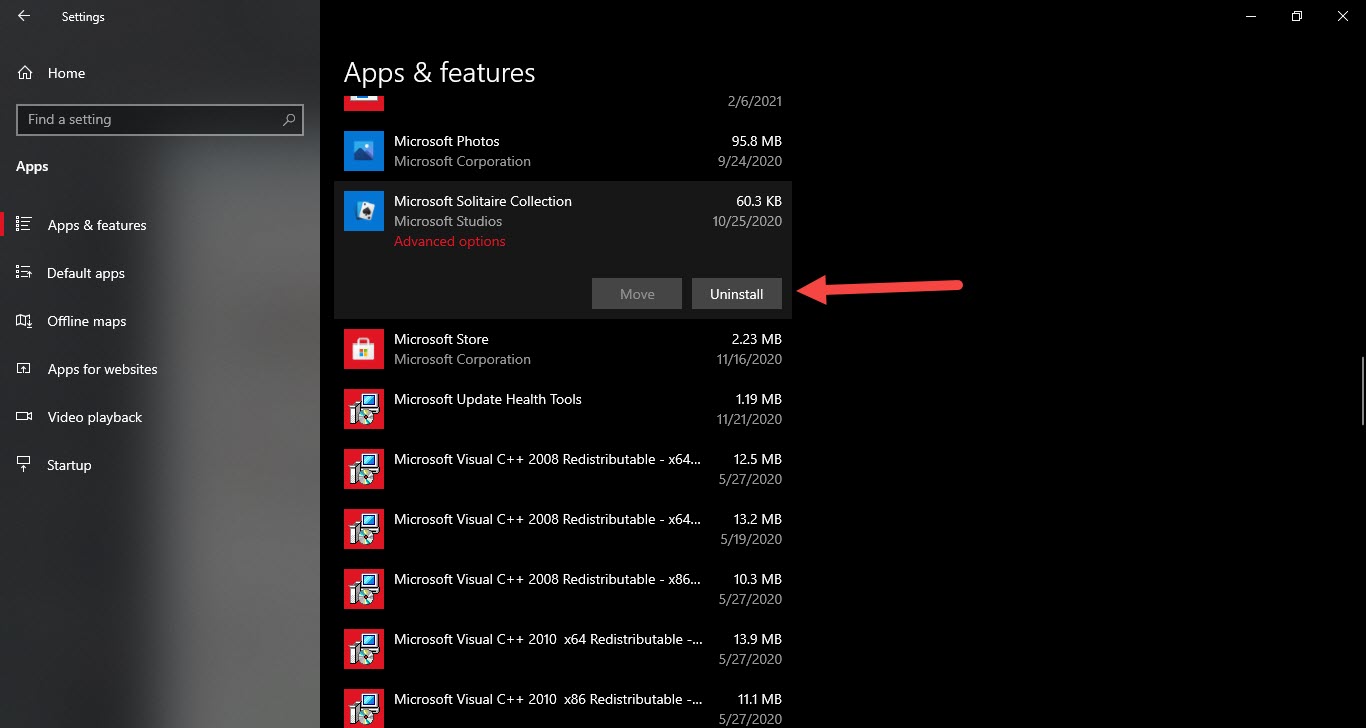 Click on the Uninstall
Click on the Uninstall 2. How to Stop Suggesting Apps in Start Menu
Most of the time when you on your laptop and PC then you will go to the start menu after that you will see the ads on your start menu. When you click on the ads then you will automatically head towards the Microsoft store after that it will reserving the storage. If you want to block the ads on the start menu then go to the Settings> Personalize> select the Start from the option on the left side after that turn of the toggle off Show Suggestions Occasionally in Start.
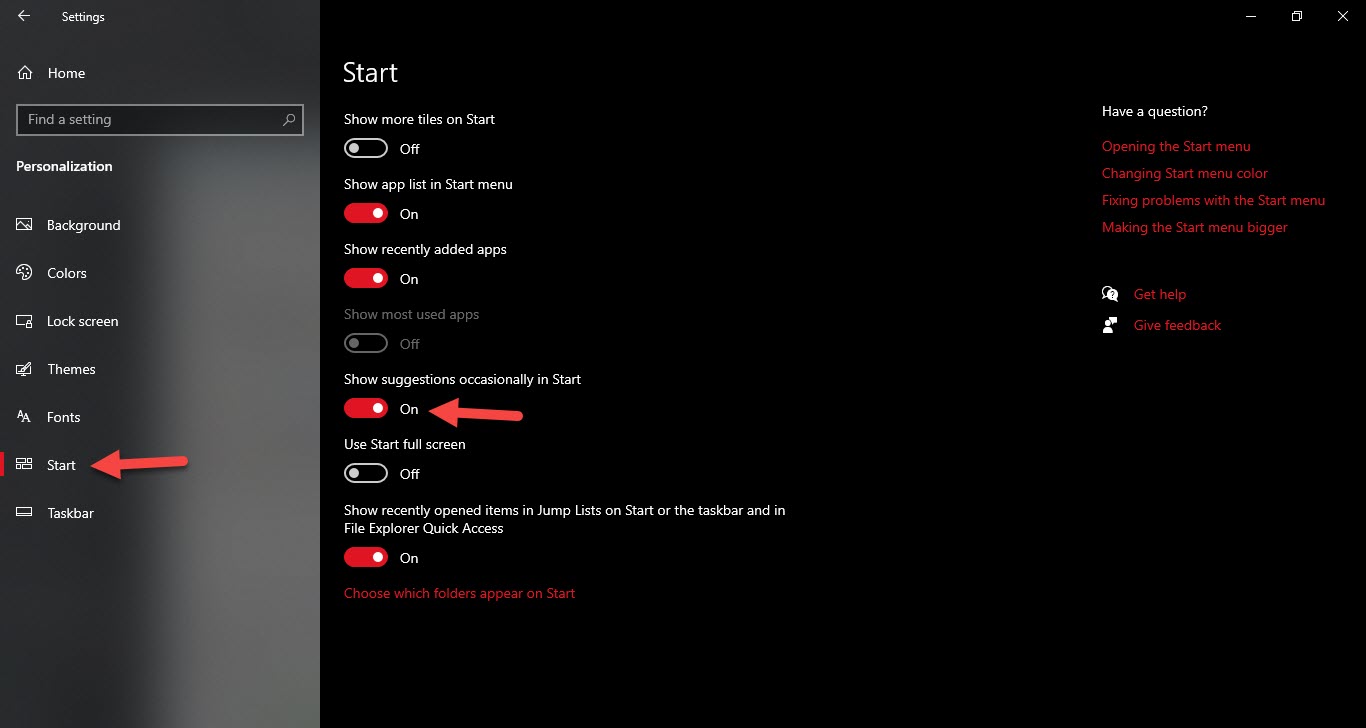 Turn Off the Toggle of Show Suggestions Occasionally in Start
Turn Off the Toggle of Show Suggestions Occasionally in Start 3. How to Stop File Explorer Pop-Ups Ads
When you the file explore you will see the ads of office 365 and OneDrive. If you want to stop the ads on file explorer then I will find for you to stop it. For stopping the ads just open the file explorer then go to the View tab then tap on the Options after that click on the View from the options after that uncheck the Show Sync Provider Notifications. Click on the Apply.
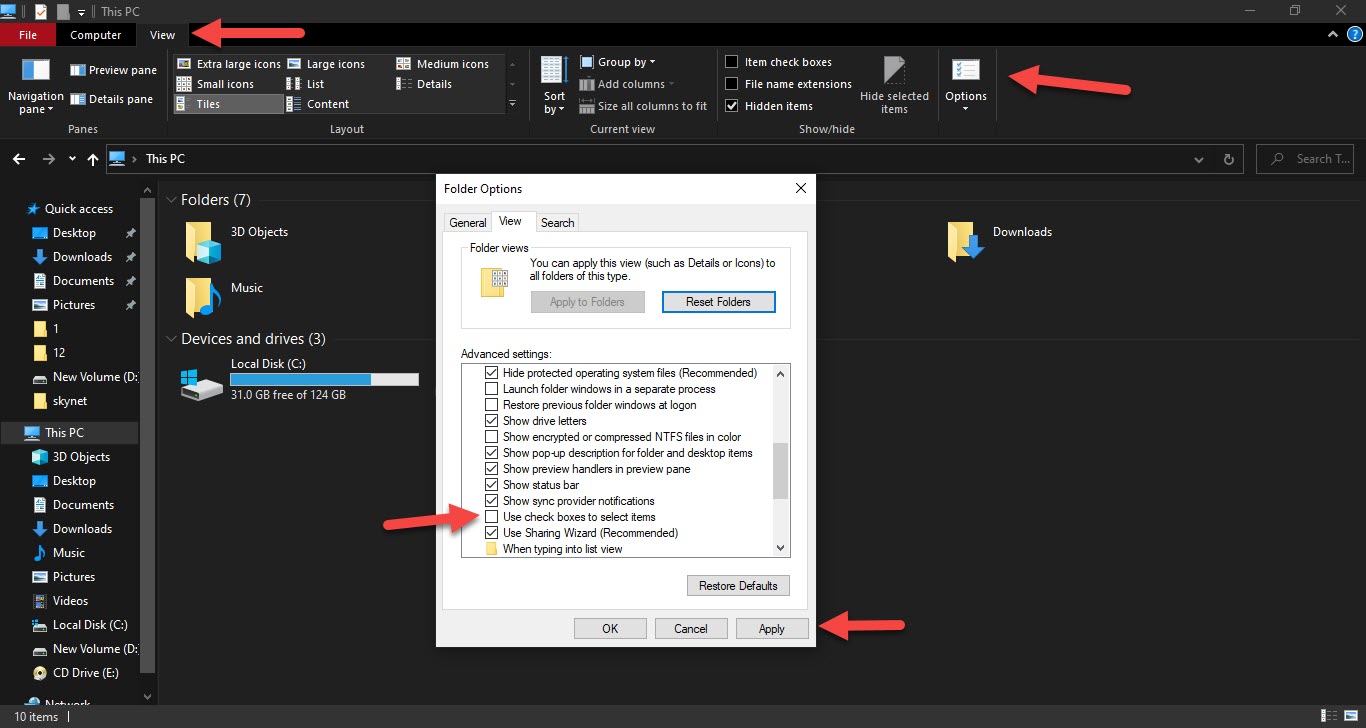 Uncheck the Show Sync Provider Notifications
Uncheck the Show Sync Provider Notifications 4. How to Stop Notification Ads From Showing
If you are using your laptop you will see the notification and that is a tip, trick, and suggestion. Like this ad you will see on your laptop. So, if you don’t need any kind of like this notification ad then simply turn them off. Press the Win + I then head to the System by clicking on it after that click on the Notifications & Actions from the menu of option on the left side of your screen then uncheck the Get Tips, Trick, and Suggestion As You Windows.
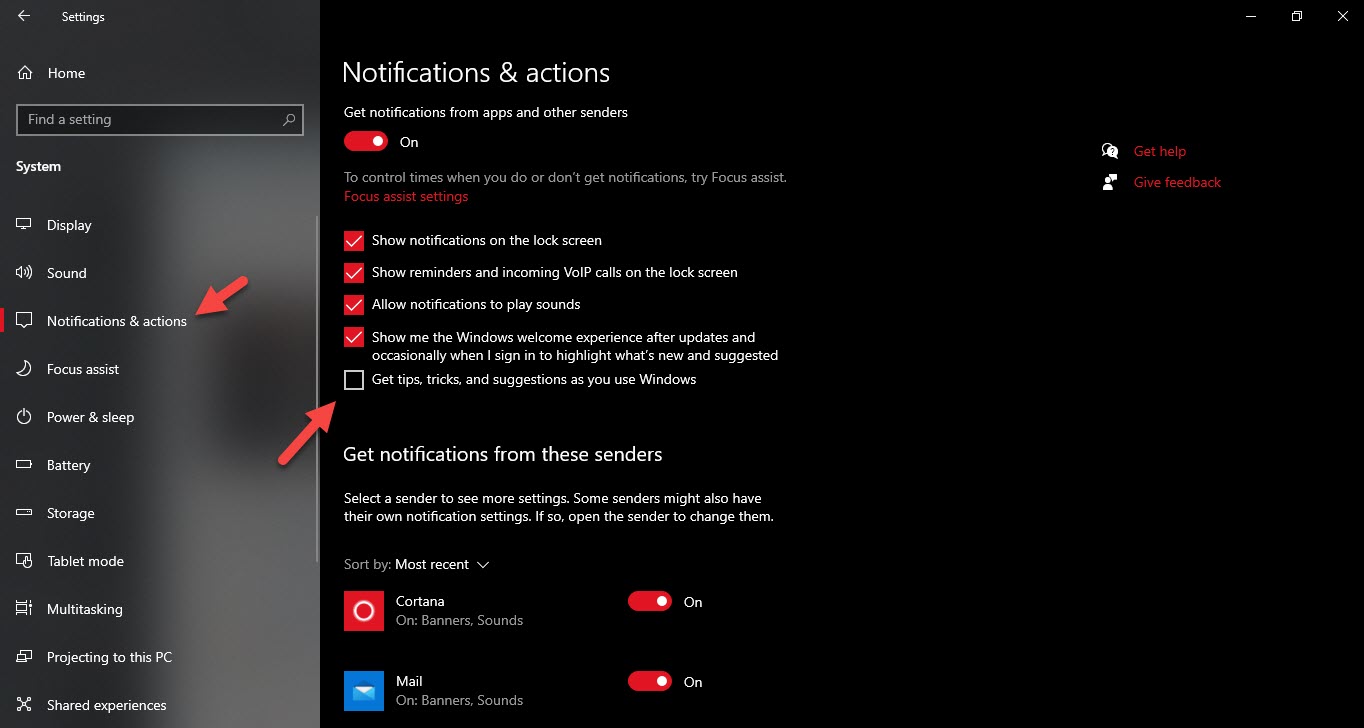 Uncheck the Get Tips, Trick, and Suggestion As You Windows
Uncheck the Get Tips, Trick, and Suggestion As You Windows 5. How to Remove Ads From the Windows Ink Workspace
If you want to remove ads from the windows ink workspace then this method helps you. Go to the Settings then click on the Devices then go to the Pen after that toggle shows recommend app suggestions.
6. Hide App Suggestions In the Share Pane
So, in this method, we are gonna hide the app in the share pane. With hare pane, you can share your contact with anyone. If you don’t want to use this then follow the step to hide app suggestions in the share pane. At first, you need to right-click on the Share Pane after that choose Suggestion Apps then turn them off.
Related Posts:
How to Completely Delete & Uninstall Microsoft Store on Windows 10 in 2021
How to Block Ads in Microsoft Edge on Android and iPhone
Bottom Line
It was all about Stop Pop-Ups Ads on Windows 10 (Remove Built-in Windows 10 Ads). I hope after following these steps you will successfully stop pop-us ads on windows 10 without facing any kind of problem. And I hope you will get something from this article. If you are facing any kind of problem then don’t hesitate to leave comments in the comment section down below.
Tagged
Share This Article
If you are using the windows 10 laptop then you will see most of the time the pop-ups ads on your laptop. Most of the ads will come on the start menu. Windows 10 operating system puts the ads on your windows 10 laptop. However, if you want to stop the ads from your windows 10 then must read this article. We are doing this without using any kind of third-party software. Without wasting any time let’s get has started. From this article, you will learn Stop Pop-Ups Ads on Windows 10 (Remove Built-in Windows 10 Ads).
1. How to Uninstall Get Office, Candy Crash Saga, and Other Pre-Installed Apps
This app is by default install on your laptop then it has 1 free trial to use the app. It is a very weird thing that is installed on your laptop on the start menu. If you don’t want to use the app the follow our steps to uninstall the unwanted app like Netflix, Candy Crush Saga, Hulu, Flipboard, Twitter, Minecraft, Microsoft Solitaire. Open your Settings then tap on the Apps after that go to the find the unwanted apps then click on the then simply click on the Uninstall.
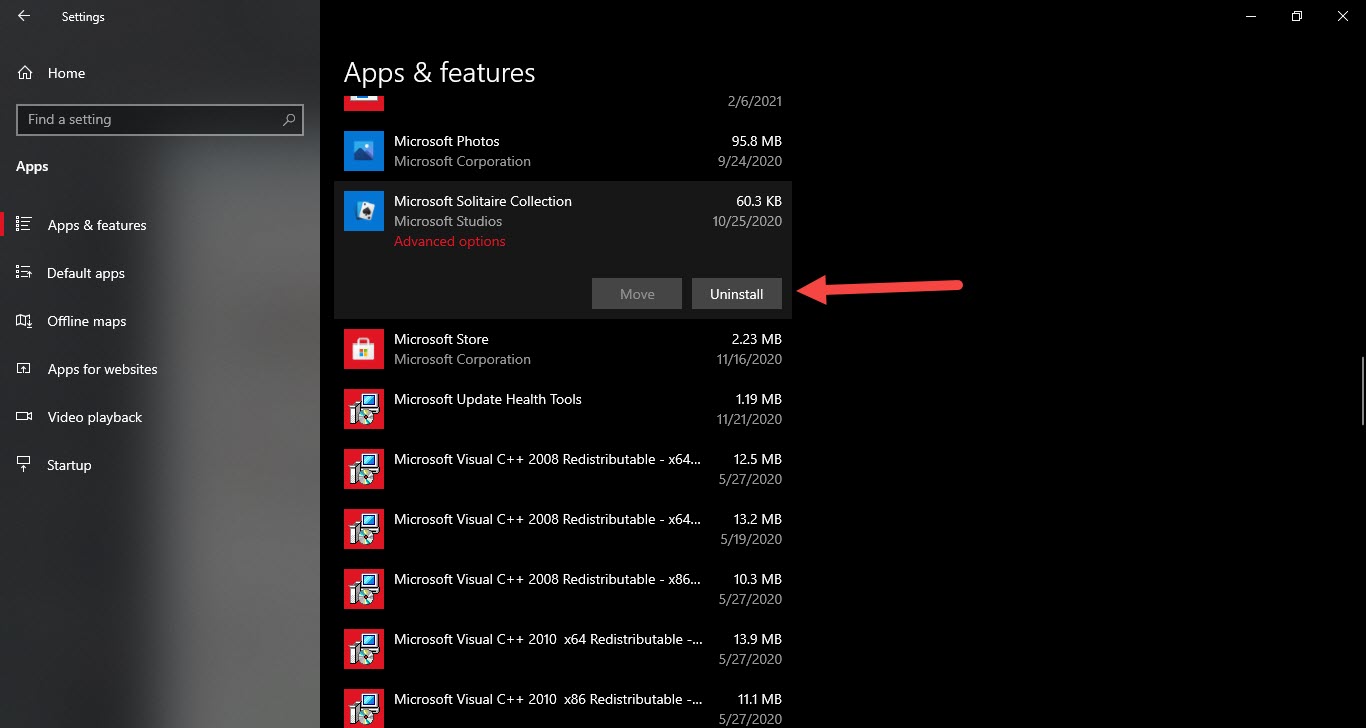 Click on the Uninstall
Click on the Uninstall 2. How to Stop Suggesting Apps in Start Menu
Most of the time when you on your laptop and PC then you will go to the start menu after that you will see the ads on your start menu. When you click on the ads then you will automatically head towards the Microsoft store after that it will reserving the storage. If you want to block the ads on the start menu then go to the Settings> Personalize> select the Start from the option on the left side after that turn of the toggle off Show Suggestions Occasionally in Start.
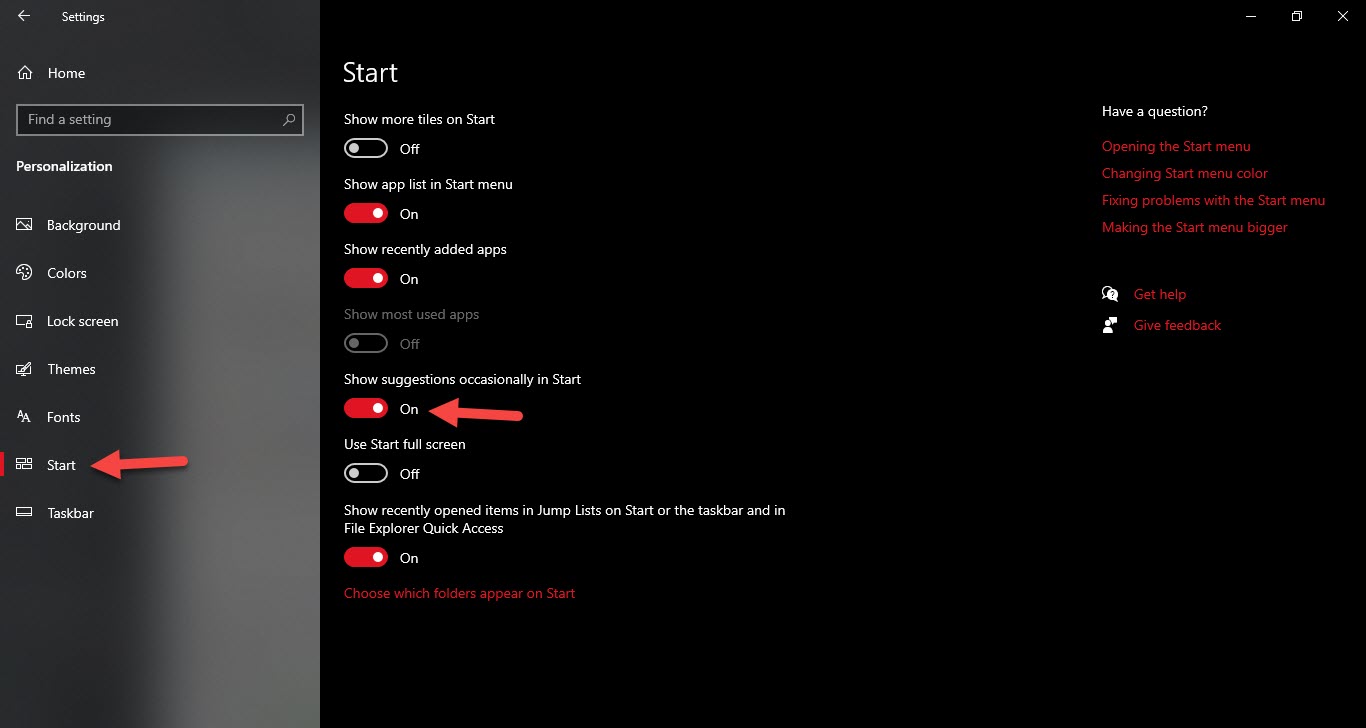 Turn Off the Toggle of Show Suggestions Occasionally in Start
Turn Off the Toggle of Show Suggestions Occasionally in Start 3. How to Stop File Explorer Pop-Ups Ads
When you the file explore you will see the ads of office 365 and OneDrive. If you want to stop the ads on file explorer then I will find for you to stop it. For stopping the ads just open the file explorer then go to the View tab then tap on the Options after that click on the View from the options after that uncheck the Show Sync Provider Notifications. Click on the Apply.
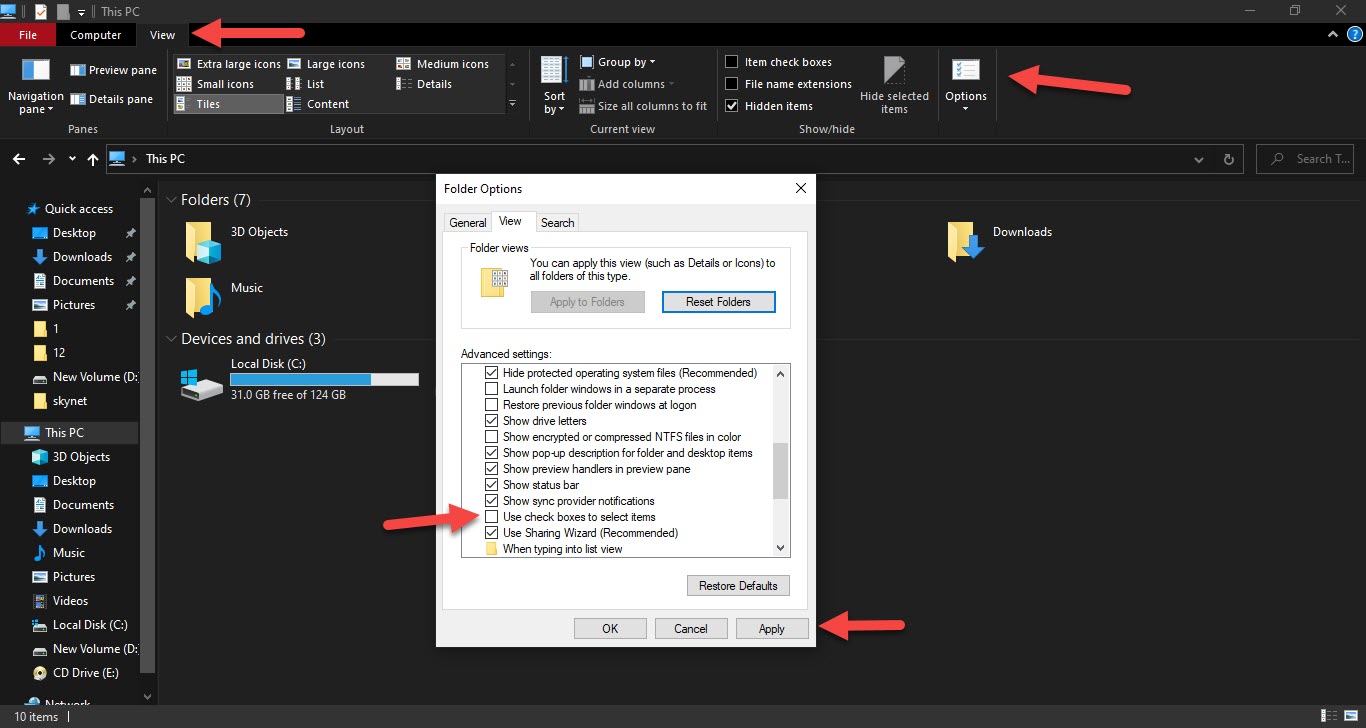 Uncheck the Show Sync Provider Notifications
Uncheck the Show Sync Provider Notifications 4. How to Stop Notification Ads From Showing
If you are using your laptop you will see the notification and that is a tip, trick, and suggestion. Like this ad you will see on your laptop. So, if you don’t need any kind of like this notification ad then simply turn them off. Press the Win + I then head to the System by clicking on it after that click on the Notifications & Actions from the menu of option on the left side of your screen then uncheck the Get Tips, Trick, and Suggestion As You Windows.
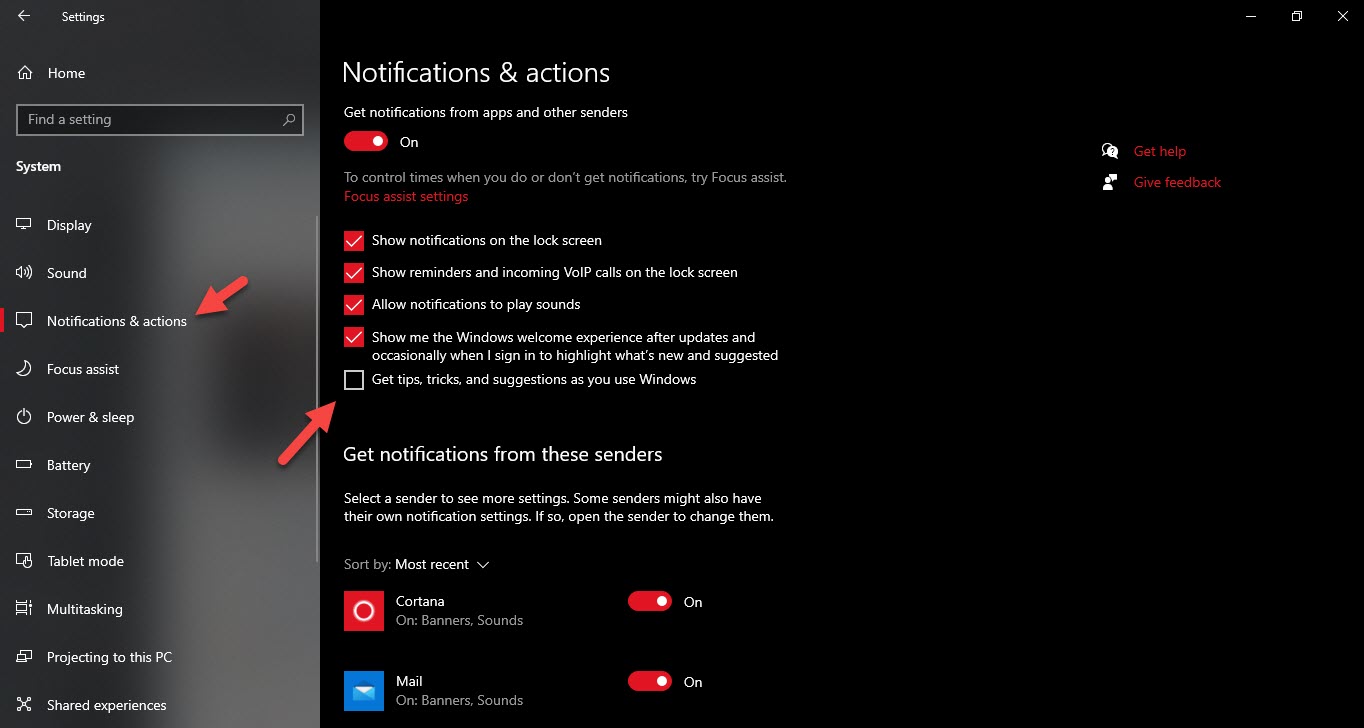 Uncheck the Get Tips, Trick, and Suggestion As You Windows
Uncheck the Get Tips, Trick, and Suggestion As You Windows 5. How to Remove Ads From the Windows Ink Workspace
If you want to remove ads from the windows ink workspace then this method helps you. Go to the Settings then click on the Devices then go to the Pen after that toggle shows recommend app suggestions.
6. Hide App Suggestions In the Share Pane
So, in this method, we are gonna hide the app in the share pane. With hare pane, you can share your contact with anyone. If you don’t want to use this then follow the step to hide app suggestions in the share pane. At first, you need to right-click on the Share Pane after that choose Suggestion Apps then turn them off.
Related Posts:
How to Completely Delete & Uninstall Microsoft Store on Windows 10 in 2021
How to Block Ads in Microsoft Edge on Android and iPhone
Bottom Line
It was all about Stop Pop-Ups Ads on Windows 10 (Remove Built-in Windows 10 Ads). I hope after following these steps you will successfully stop pop-us ads on windows 10 without facing any kind of problem. And I hope you will get something from this article. If you are facing any kind of problem then don’t hesitate to leave comments in the comment section down below.




