How to Reset WhatsApp in Windows 11?


Nowadays everyone knows about WhatsApp which is the biggest messaging platform. Everyone is using it on a daily basis for example messaging, transferring files, and many more things. Further, WhatsApp is owned by Facebook in 2014, now it is part of Facebook. Furthermore, the users of WhatsApp are the one who is using WhatsApp 2 billion worldwide. At one time, it was clear that WhatsApp is collecting our data after that everyone starts deleting the WhatsApp because their data should not be leaked. But now it’s totally encrypted that your all data is safe. If you want to reset WhatsApp in Windows 11 then you need to read this article. From this article, you will learn How to Reset WhatsApp in Windows 11?
Whenever you are using WhatsApp then you will face a kind of issue that will irritate you while using WhatsApp. Or sometimes the app will stop working because of any glitch or other reasons. Therefore, when you reset WhatsApp then your data or information which is saved in the app after that it will be removed or deleted all the things. So, without wasting any time let’s get started.
How to Reset WhatsApp in Windows 11?
Step 1. First of all, you have to open the Settings by pressing Windows Key + I.
Step 2. Now, head towards the Apps from the left side then click on the Apps & Features.
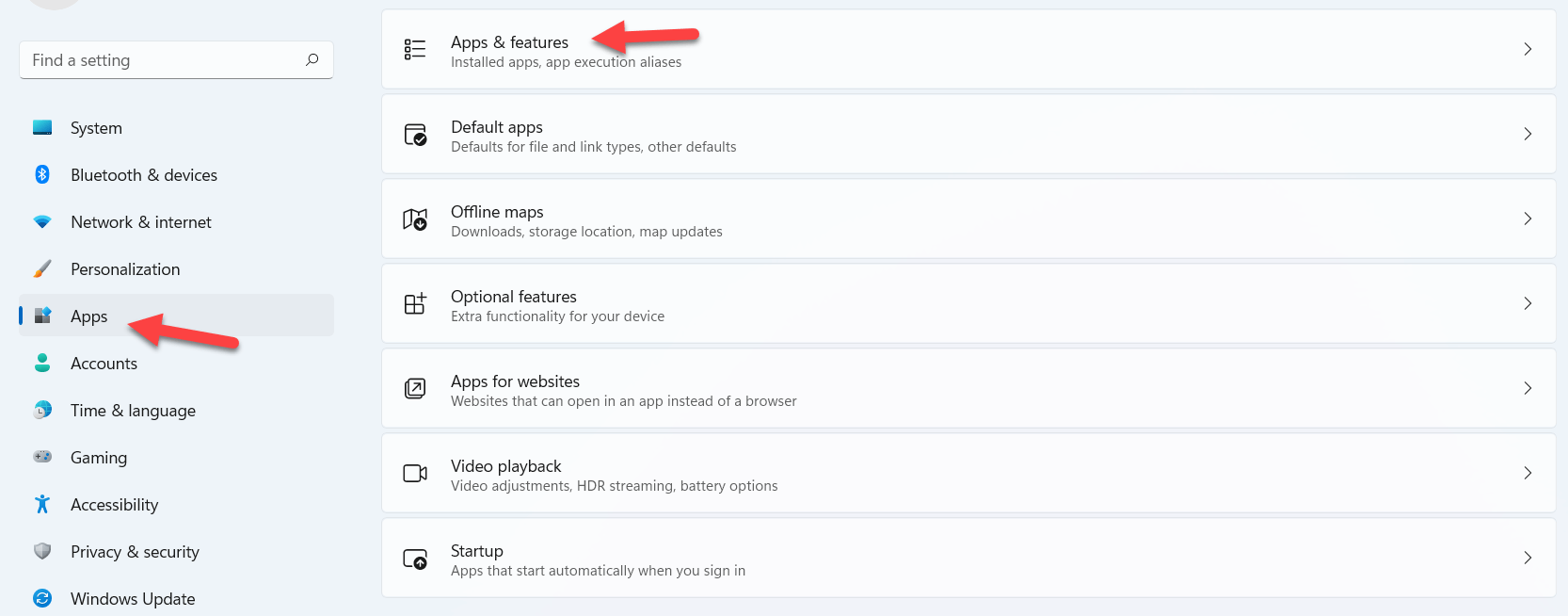 Click on the Apps & Features
Click on the Apps & Features Step 3. Here you have to find the WhatsApp app and then tap on the Three Dots after that select Advanced Options.
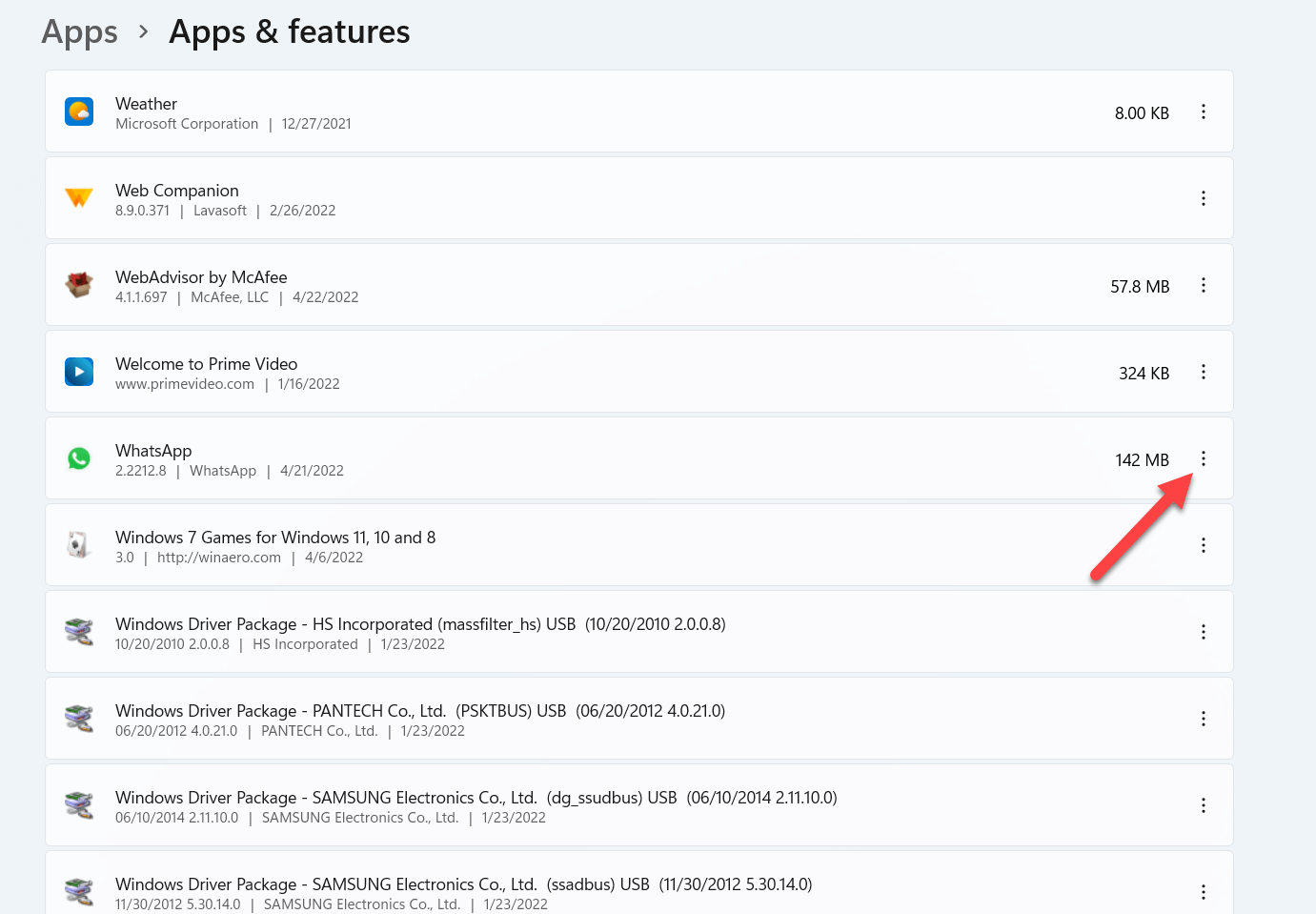 Tap on the Three Dots0
Tap on the Three Dots0 - On some PC the Advanced Options are not available because you haven’t downloaded and installed WhatsApp Desktop.
Step 4. At last, click on the Reset then the pop-up window will appear that this will get all the data you have inside your WhatsApp account.
Final Words
It was all about How to Reset WhatsApp in Windows 11? I hope this article is very helpful for you to reset WhatsApp. From this article, you will get something good. This was step by step guide on resetting WhatsApp in Windows 11. This is the right place where you can easily solve your problem. After following these steps I hope you will not face any kind of problem. If you faced any kind of problem and if you have any type of suggestions then do comment.
Explore More:
Share This Article
Nowadays everyone knows about WhatsApp which is the biggest messaging platform. Everyone is using it on a daily basis for example messaging, transferring files, and many more things. Further, WhatsApp is owned by Facebook in 2014, now it is part of Facebook. Furthermore, the users of WhatsApp are the one who is using WhatsApp 2 billion worldwide. At one time, it was clear that WhatsApp is collecting our data after that everyone starts deleting the WhatsApp because their data should not be leaked. But now it’s totally encrypted that your all data is safe. If you want to reset WhatsApp in Windows 11 then you need to read this article. From this article, you will learn How to Reset WhatsApp in Windows 11?
Whenever you are using WhatsApp then you will face a kind of issue that will irritate you while using WhatsApp. Or sometimes the app will stop working because of any glitch or other reasons. Therefore, when you reset WhatsApp then your data or information which is saved in the app after that it will be removed or deleted all the things. So, without wasting any time let’s get started.
How to Reset WhatsApp in Windows 11?
Step 1. First of all, you have to open the Settings by pressing Windows Key + I.
Step 2. Now, head towards the Apps from the left side then click on the Apps & Features.
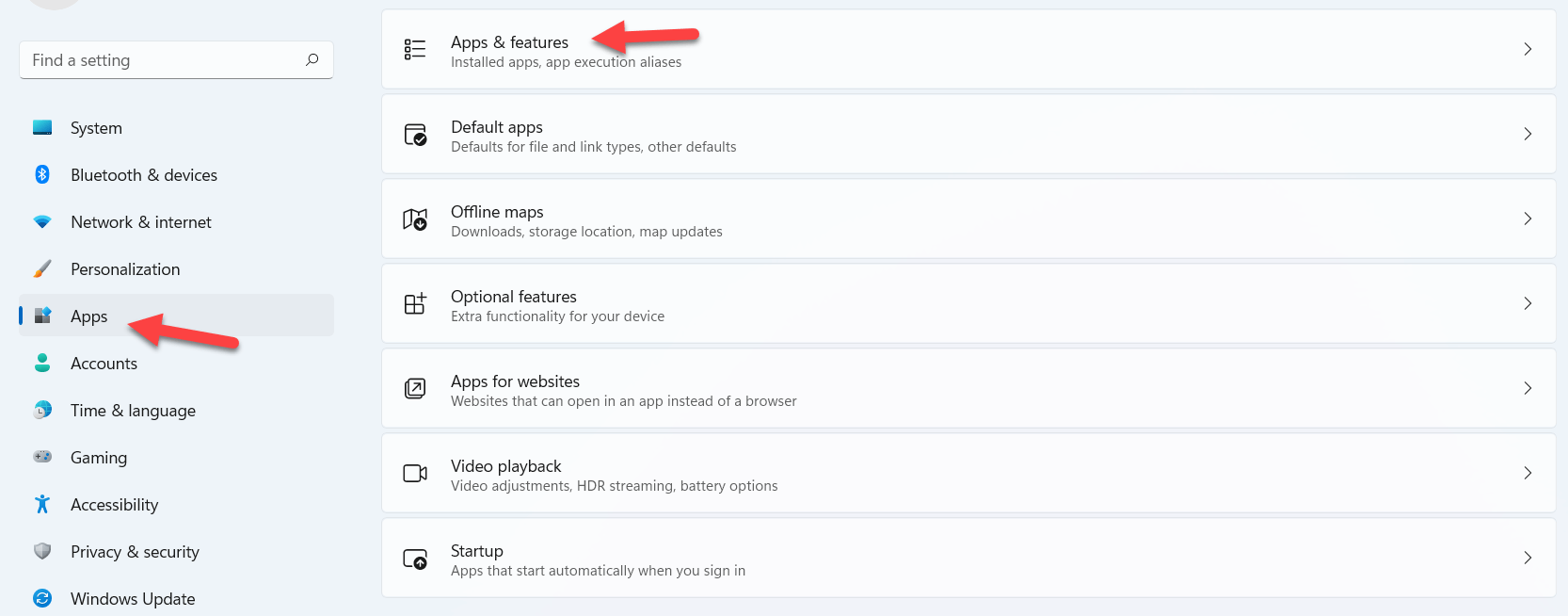 Click on the Apps & Features
Click on the Apps & Features Step 3. Here you have to find the WhatsApp app and then tap on the Three Dots after that select Advanced Options.
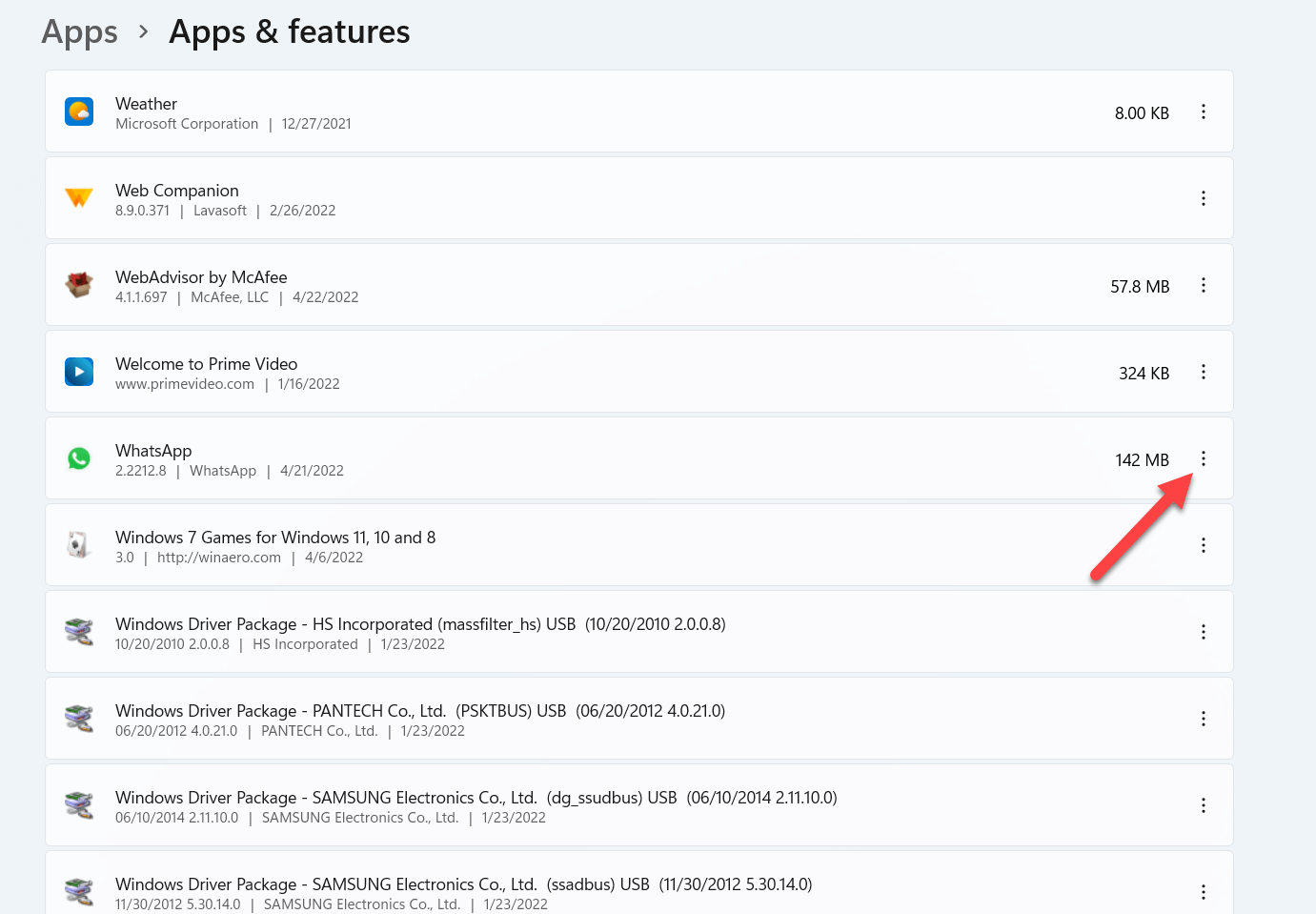 Tap on the Three Dots0
Tap on the Three Dots0 - On some PC the Advanced Options are not available because you haven’t downloaded and installed WhatsApp Desktop.
Step 4. At last, click on the Reset then the pop-up window will appear that this will get all the data you have inside your WhatsApp account.
Final Words
It was all about How to Reset WhatsApp in Windows 11? I hope this article is very helpful for you to reset WhatsApp. From this article, you will get something good. This was step by step guide on resetting WhatsApp in Windows 11. This is the right place where you can easily solve your problem. After following these steps I hope you will not face any kind of problem. If you faced any kind of problem and if you have any type of suggestions then do comment.
Explore More:




