How to Reset Ubuntu Password in 2020 | Easy Method


Ubuntu is a great and free open-source Linux Distribution based on Debian and Ubuntu is officially released on three edition Desktop, Server, and Core. The Ubuntu operating system is very simple and interesting for the users. Most of the people use the Ubuntu operating system for cloud computing and with support for OpenStack. Therefore, it is a popular and powerful operating system ever especially for cloud computing. However, the Ubuntu operating system is released every six months with long term support releases every two years. You can work on any programming language on Ubuntu operating system such as Python, JavaScript, Ruby, C, C++, and so on.
However, if you are the daily user of Ubuntu then you might face several problems. But the main problem they face is forgetting the user password. If you are a daily user of any operating system whether it is ubuntu or Linux then you might probably face the same problem. Therefore, don’t worry about that because you can reset the password of Ubuntu effortlessly. This guide will walk you through How to Reset Forgotten Password of Ubuntu.
You might not used Ubuntu before, but the forgetting password is completely natural. The new users stuck badly when they don’t know how to reset the password. I have pretty good news for you that you don’t need to reinstall the operating system just because of the password. Therefore, if you reinstall the operating system then you will lose the data on your Ubuntu. In this case, to save your valuable time we will guide you with the easiest method ever.
Reset Ubuntu Password from Recovery Mode
For resetting the Ubuntu password then you need to follow the steps below. In Ubuntu operating system you are totally allowed to reset from the recovery mode. Therefore, since we have recovery mode then resetting passwords is not complicated. Let’s jump into the steps.
Step 1. First of all, we need to boot into the recovery mode so that you should reset the password.
To boot into the recovery mode of Ubuntu. Switch on your Ubuntu. You need to go to the Grub mode sometimes it appears automatically. If not then hold down the Shift key until you get the recovery mode screen.
Step 2. In the grub menu of Ubuntu, you need to select the first option which is Advanced options for Ubuntu.
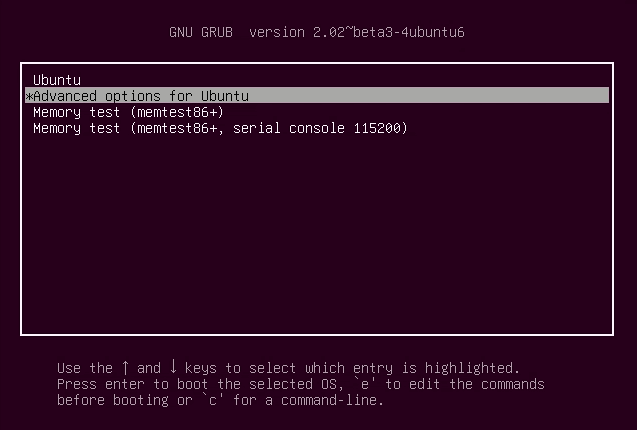 Grub Menu of Ubuntu
Grub Menu of Ubuntu Step 3. Then, you will see several options in recovery mode but you need to select the Root drop to root shell prompt. Once selected then press the Enter button from the keyboard.
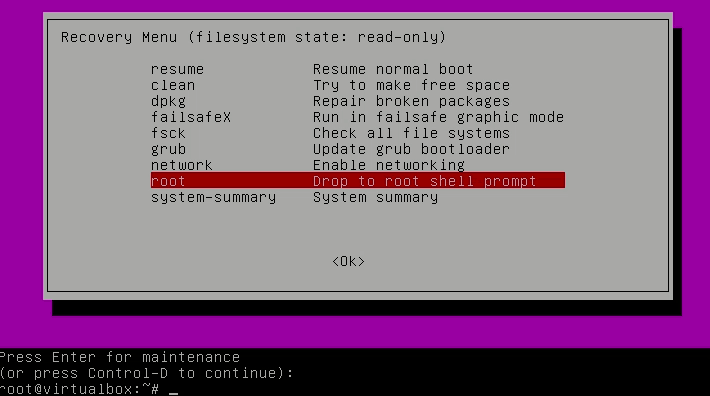 Drop to root prompt shell
Drop to root prompt shell After that, you will have the option to enter commands at the bottom. To reset the password you need to enter some commands.
Step 4. Now, you must have the write access to the root partition. You need to use the command below to have write access.
mount -rw -o remount /
Step 5. In this step, once you have to enter the root access. Enter the following command to list all the users available for Ubuntu.
ls /home
Step 6. Depends on this command, choose the username for which you want to reset the password. Now, use the below command to reset the password for the select username.
passwd username
Step 7. It prompts for the new password. You need to enter the password two times.
Enter new UNIX password:
Retype new UNIX password:
Step 8. You have just successfully reset the ubuntu password. To exit the recovery mode type exit.
Final Words
The method was completely on How to Reset Ubuntu Password in 2020 | Easy Method. Whenever you want to reset the password then go through this procedure. I hope I have made everything clear about resetting the Ubuntu password. Therefore, if you faced any kind of problem while resetting the Ubuntu password then don’t hesitate to leave comments in the comment section below.
Share This Article
Ubuntu is a great and free open-source Linux Distribution based on Debian and Ubuntu is officially released on three edition Desktop, Server, and Core. The Ubuntu operating system is very simple and interesting for the users. Most of the people use the Ubuntu operating system for cloud computing and with support for OpenStack. Therefore, it is a popular and powerful operating system ever especially for cloud computing. However, the Ubuntu operating system is released every six months with long term support releases every two years. You can work on any programming language on Ubuntu operating system such as Python, JavaScript, Ruby, C, C++, and so on.
However, if you are the daily user of Ubuntu then you might face several problems. But the main problem they face is forgetting the user password. If you are a daily user of any operating system whether it is ubuntu or Linux then you might probably face the same problem. Therefore, don’t worry about that because you can reset the password of Ubuntu effortlessly. This guide will walk you through How to Reset Forgotten Password of Ubuntu.
You might not used Ubuntu before, but the forgetting password is completely natural. The new users stuck badly when they don’t know how to reset the password. I have pretty good news for you that you don’t need to reinstall the operating system just because of the password. Therefore, if you reinstall the operating system then you will lose the data on your Ubuntu. In this case, to save your valuable time we will guide you with the easiest method ever.
Reset Ubuntu Password from Recovery Mode
For resetting the Ubuntu password then you need to follow the steps below. In Ubuntu operating system you are totally allowed to reset from the recovery mode. Therefore, since we have recovery mode then resetting passwords is not complicated. Let’s jump into the steps.
Step 1. First of all, we need to boot into the recovery mode so that you should reset the password.
To boot into the recovery mode of Ubuntu. Switch on your Ubuntu. You need to go to the Grub mode sometimes it appears automatically. If not then hold down the Shift key until you get the recovery mode screen.
Step 2. In the grub menu of Ubuntu, you need to select the first option which is Advanced options for Ubuntu.
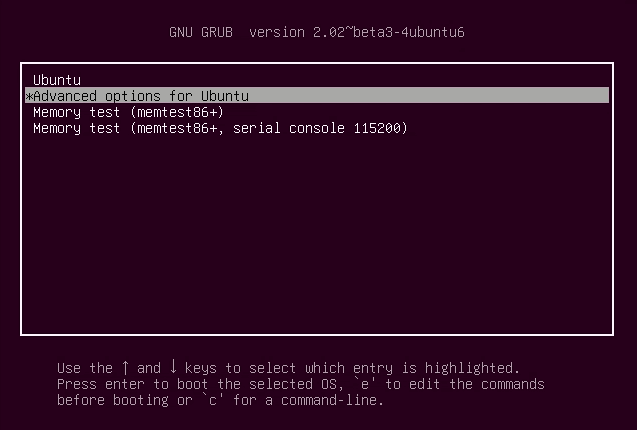 Grub Menu of Ubuntu
Grub Menu of Ubuntu Step 3. Then, you will see several options in recovery mode but you need to select the Root drop to root shell prompt. Once selected then press the Enter button from the keyboard.
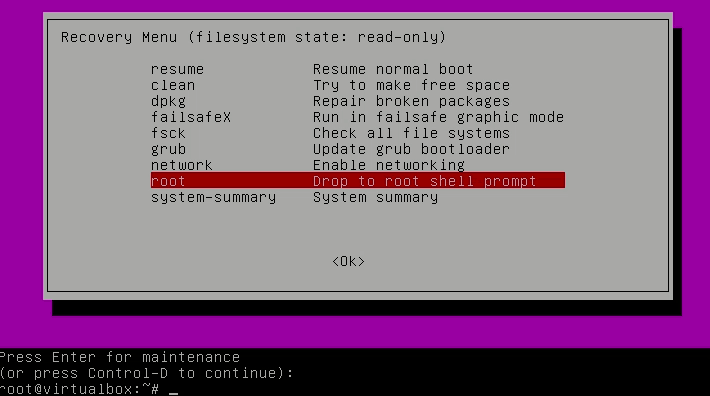 Drop to root prompt shell
Drop to root prompt shell After that, you will have the option to enter commands at the bottom. To reset the password you need to enter some commands.
Step 4. Now, you must have the write access to the root partition. You need to use the command below to have write access.
mount -rw -o remount /
Step 5. In this step, once you have to enter the root access. Enter the following command to list all the users available for Ubuntu.
ls /home
Step 6. Depends on this command, choose the username for which you want to reset the password. Now, use the below command to reset the password for the select username.
passwd username
Step 7. It prompts for the new password. You need to enter the password two times.
Enter new UNIX password:
Retype new UNIX password:
Step 8. You have just successfully reset the ubuntu password. To exit the recovery mode type exit.
Final Words
The method was completely on How to Reset Ubuntu Password in 2020 | Easy Method. Whenever you want to reset the password then go through this procedure. I hope I have made everything clear about resetting the Ubuntu password. Therefore, if you faced any kind of problem while resetting the Ubuntu password then don’t hesitate to leave comments in the comment section below.




