How to Make a QR Code on iPhone, iPad, and Mac?


In this article, you will be guided on How to Make a QR Code on iPhone, iPad, and Mac. A QR code (quick response code) is a sort of two-dimensional bar code that is used to give easy access to online information through a digital camera on mobile phones or iPads. QR code scanning is built into many camera apps for Android and iOS. QR codes are most frequently used to store web links. However, they can store random data, such as text or images. If you want to make a QR code for easy access to phone numbers, URLs, or other things then you need to read this article. So, without wasting any time let’s get started.
Use Google Chrome to Make QR Codes on iPhone and Mac
Step 1. First of all, you need to open the Chrome browser on your Mac or iPhone.
Step 2. Now, head towards a web page.
Step 3. Next, click on the Share icon then tap on the Create a QR Code.
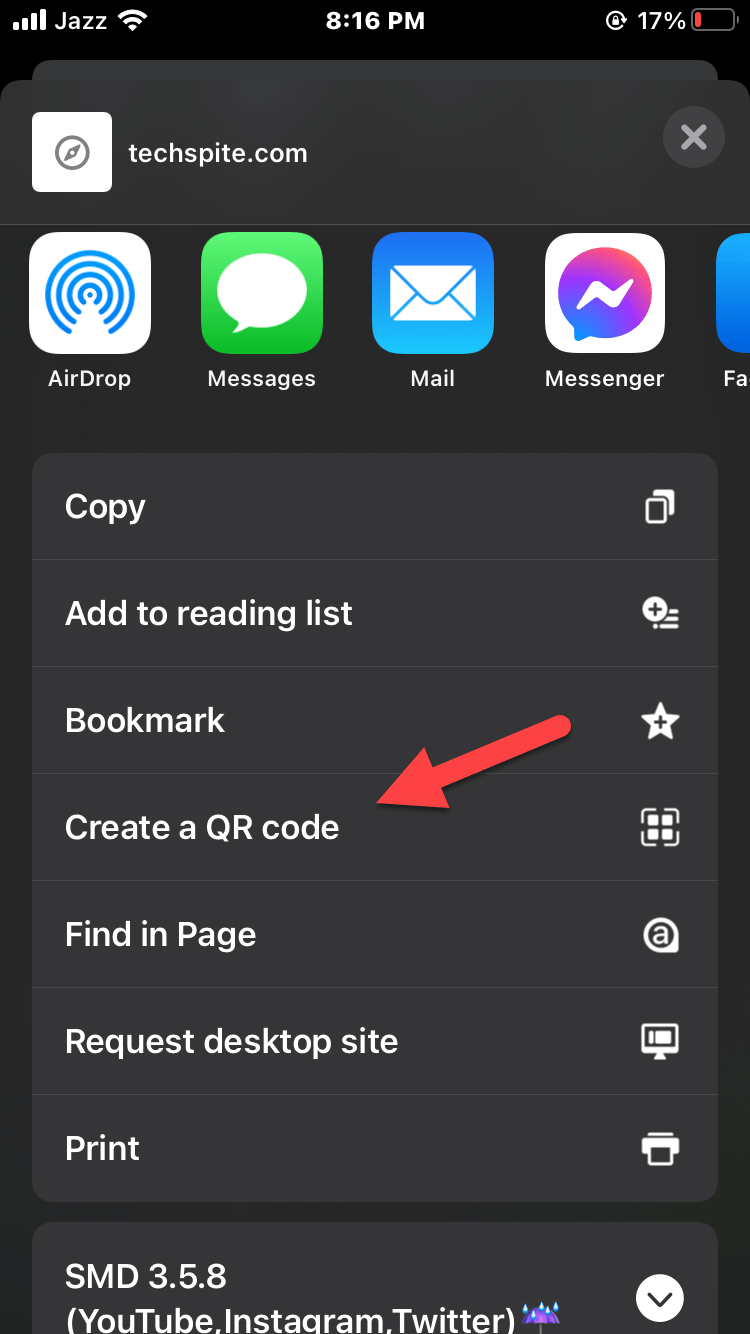 Tap on the Create a QR Code
Tap on the Create a QR Code Step 4. Click on the Share and you are able to save that QR code or share it with someone else.
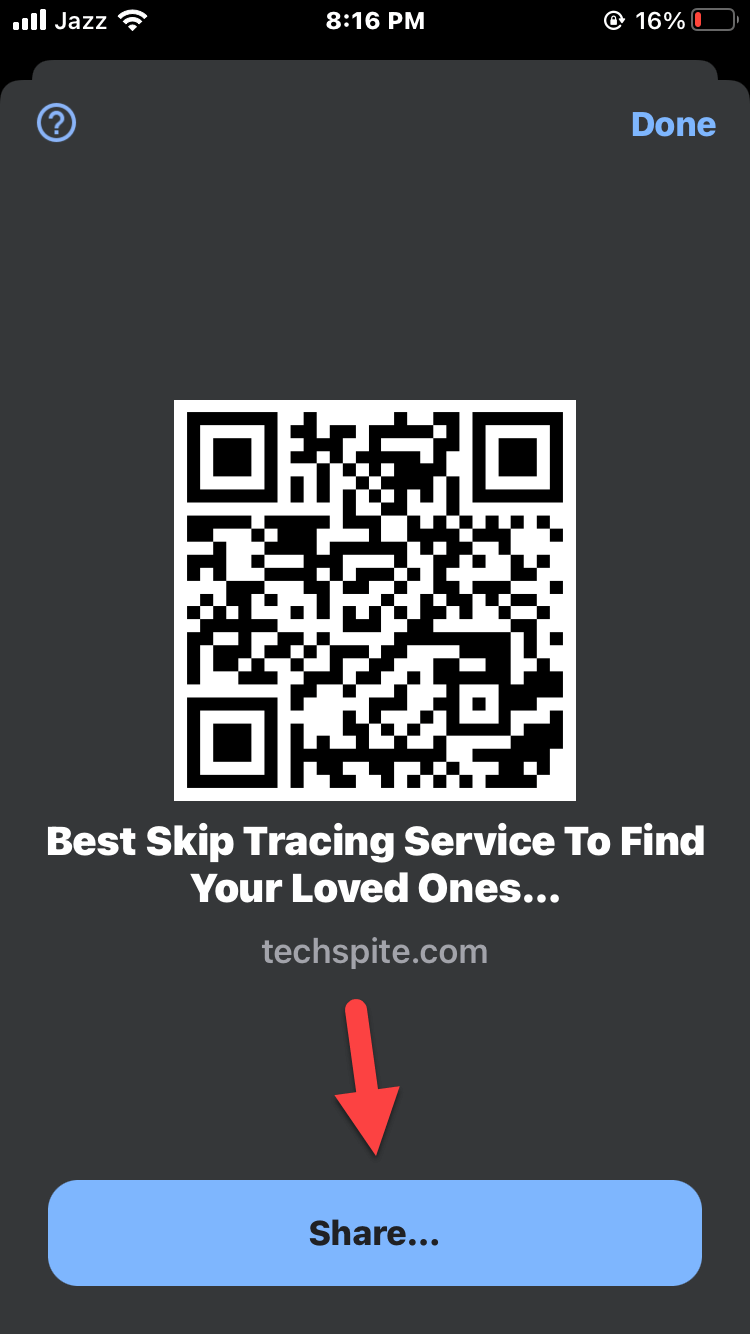 Click on the Share
Click on the Share Step 5. On your Mac. Select Download then shares it with anyone that you want.
Make a QR Code on iPhone or Mac Using Shortcuts App
Step 1. Open the Shortcuts app on the device.
Step 2. Click on the Plus icon at the top right corner side then enter a name for the shortcut and also select an icon for it.
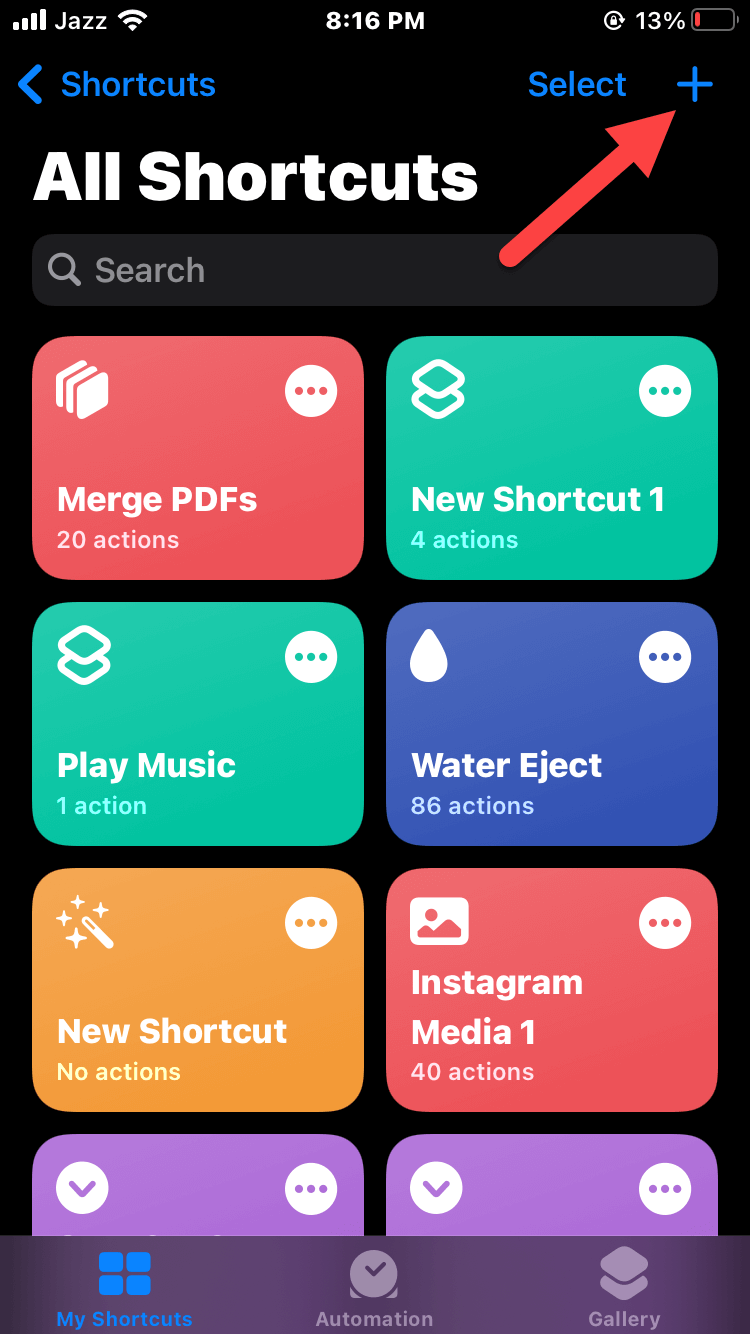 Click on the Plus
Click on the Plus Step 3. Now, go to the search section and search for Ask For Input then select it.
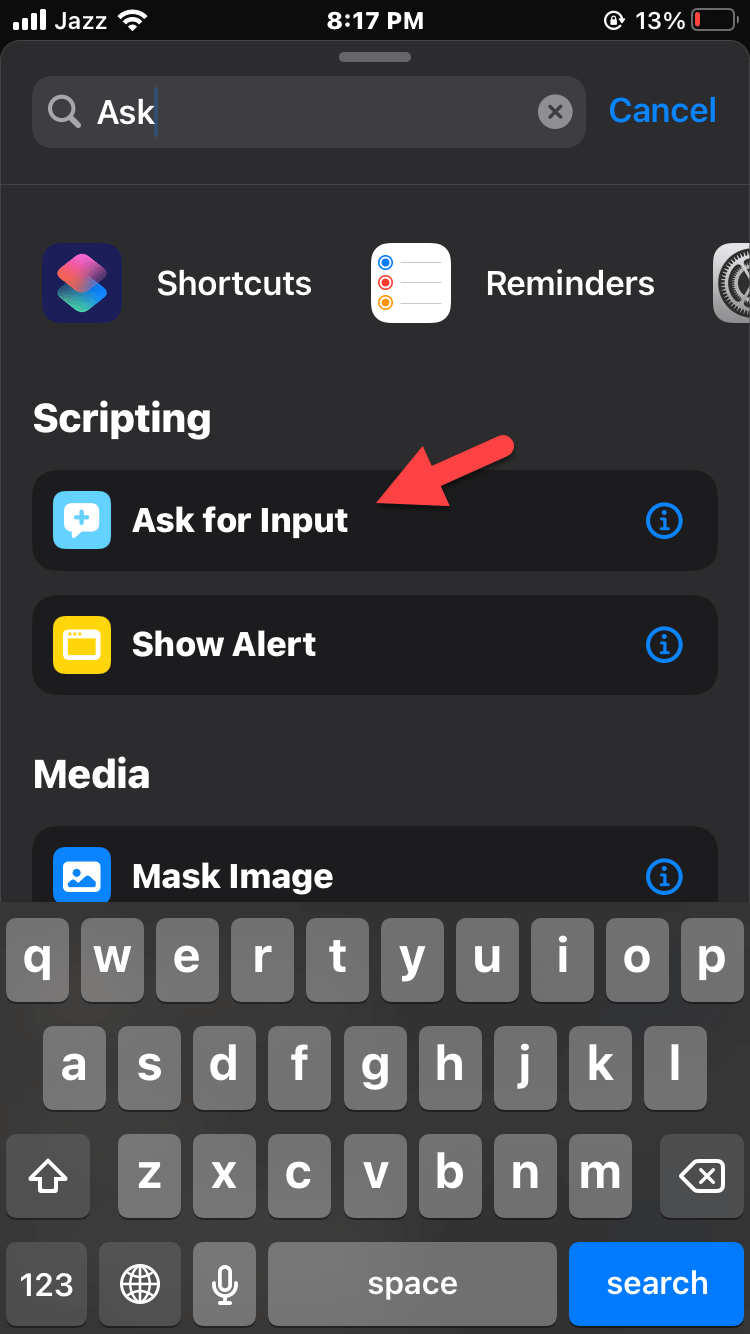 Ask For Input
Ask For Input Step 4. Then search for QR after that click on the Generate QR Code.
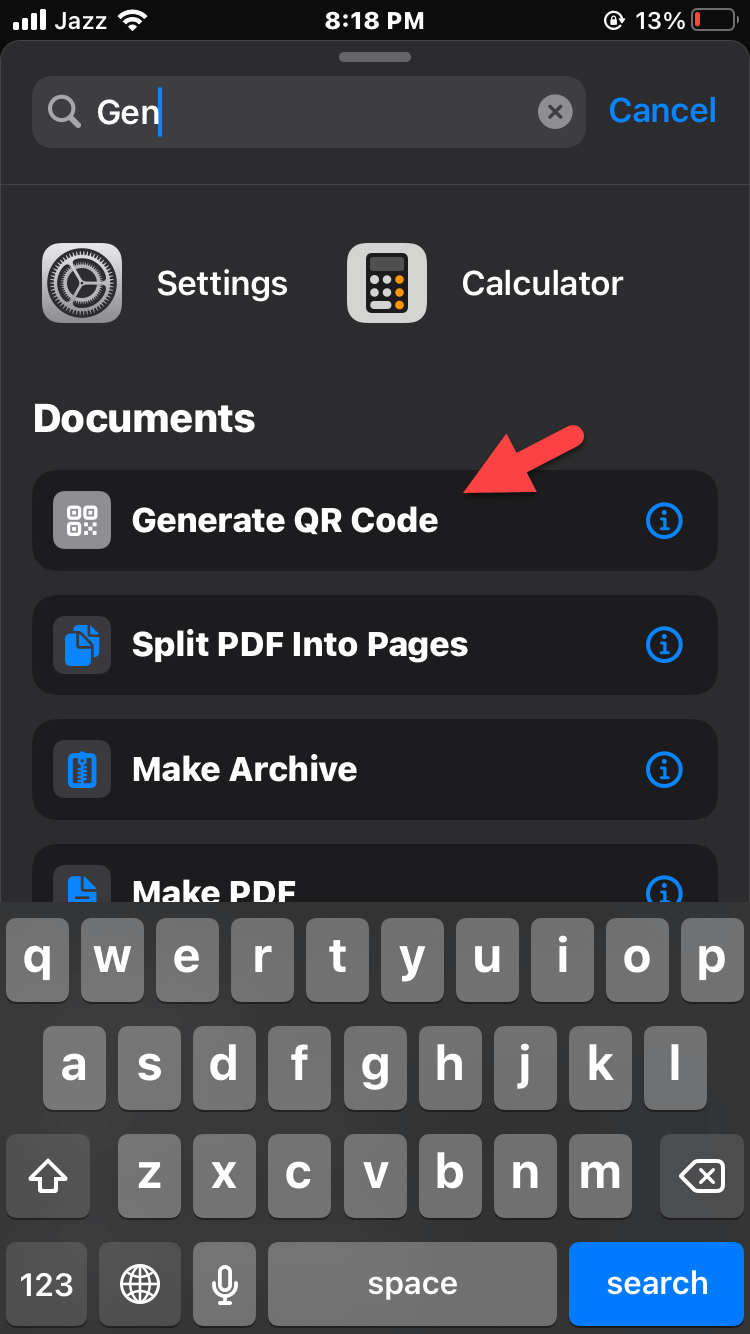 Generate QR Code
Generate QR Code Step 5. Also, search for Share then select it.
Step 6. Finally, a QR code is ready for your future use. Now, launch Siri and say QR Code Generator you will get a QR code.
Final Words
It was all about How to Make a QR Code on iPhone, iPad, and Mac. I hope this article was very helpful for you to create a QR code. From this article, you will get something good. This was step by step guide on the that you were searching about it. Further, this is the right place where you can easily solve your problem. After following these steps I hope you will not face any kind of problem. However, If you faced any kind of problem and if you have any type of suggestion then do comment.
Explore More:
Share This Article
In this article, you will be guided on How to Make a QR Code on iPhone, iPad, and Mac. A QR code (quick response code) is a sort of two-dimensional bar code that is used to give easy access to online information through a digital camera on mobile phones or iPads. QR code scanning is built into many camera apps for Android and iOS. QR codes are most frequently used to store web links. However, they can store random data, such as text or images. If you want to make a QR code for easy access to phone numbers, URLs, or other things then you need to read this article. So, without wasting any time let’s get started.
Use Google Chrome to Make QR Codes on iPhone and Mac
Step 1. First of all, you need to open the Chrome browser on your Mac or iPhone.
Step 2. Now, head towards a web page.
Step 3. Next, click on the Share icon then tap on the Create a QR Code.
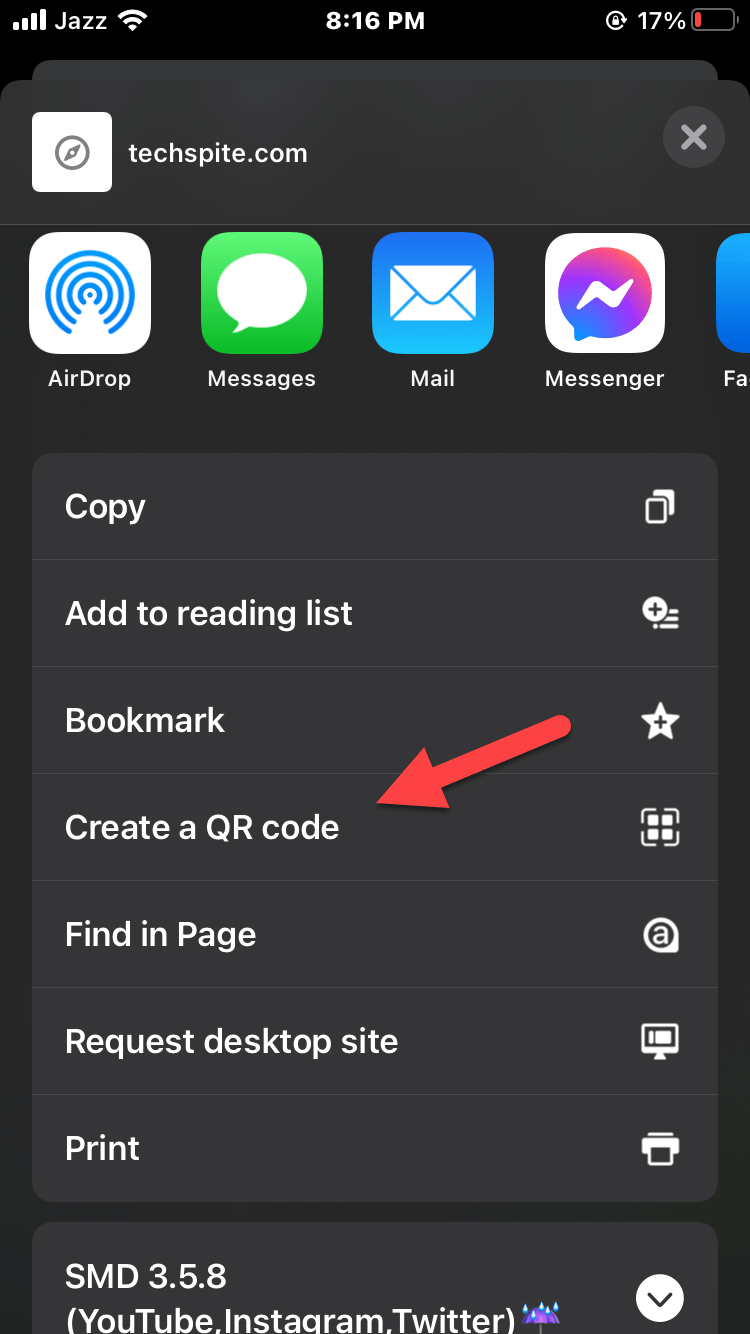 Tap on the Create a QR Code
Tap on the Create a QR Code Step 4. Click on the Share and you are able to save that QR code or share it with someone else.
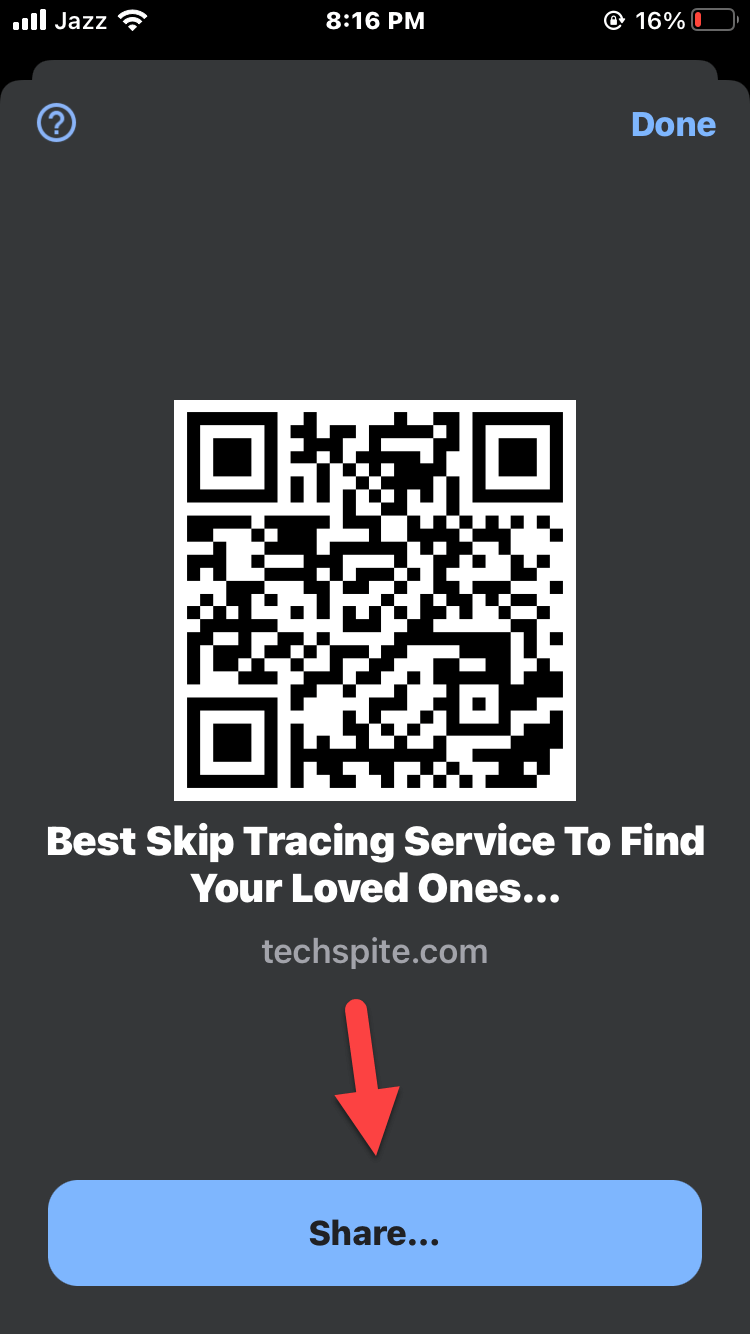 Click on the Share
Click on the Share Step 5. On your Mac. Select Download then shares it with anyone that you want.
Make a QR Code on iPhone or Mac Using Shortcuts App
Step 1. Open the Shortcuts app on the device.
Step 2. Click on the Plus icon at the top right corner side then enter a name for the shortcut and also select an icon for it.
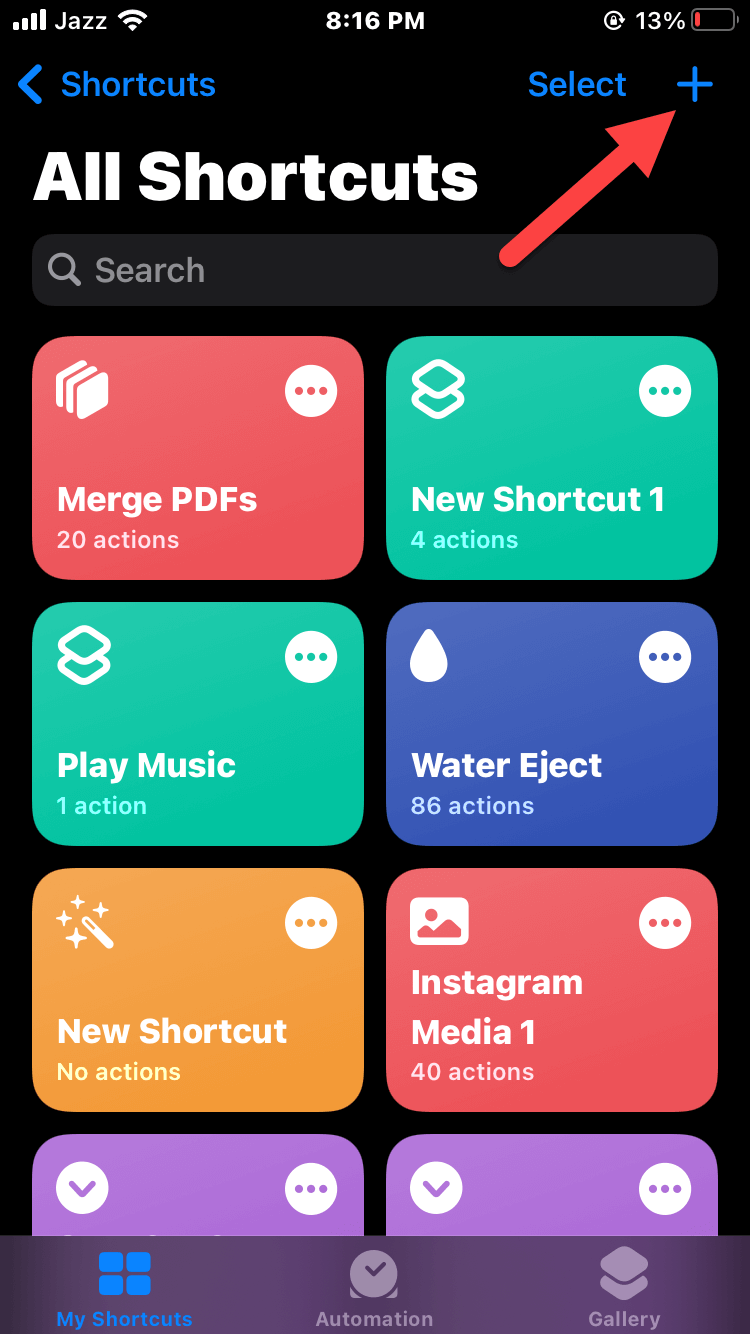 Click on the Plus
Click on the Plus Step 3. Now, go to the search section and search for Ask For Input then select it.
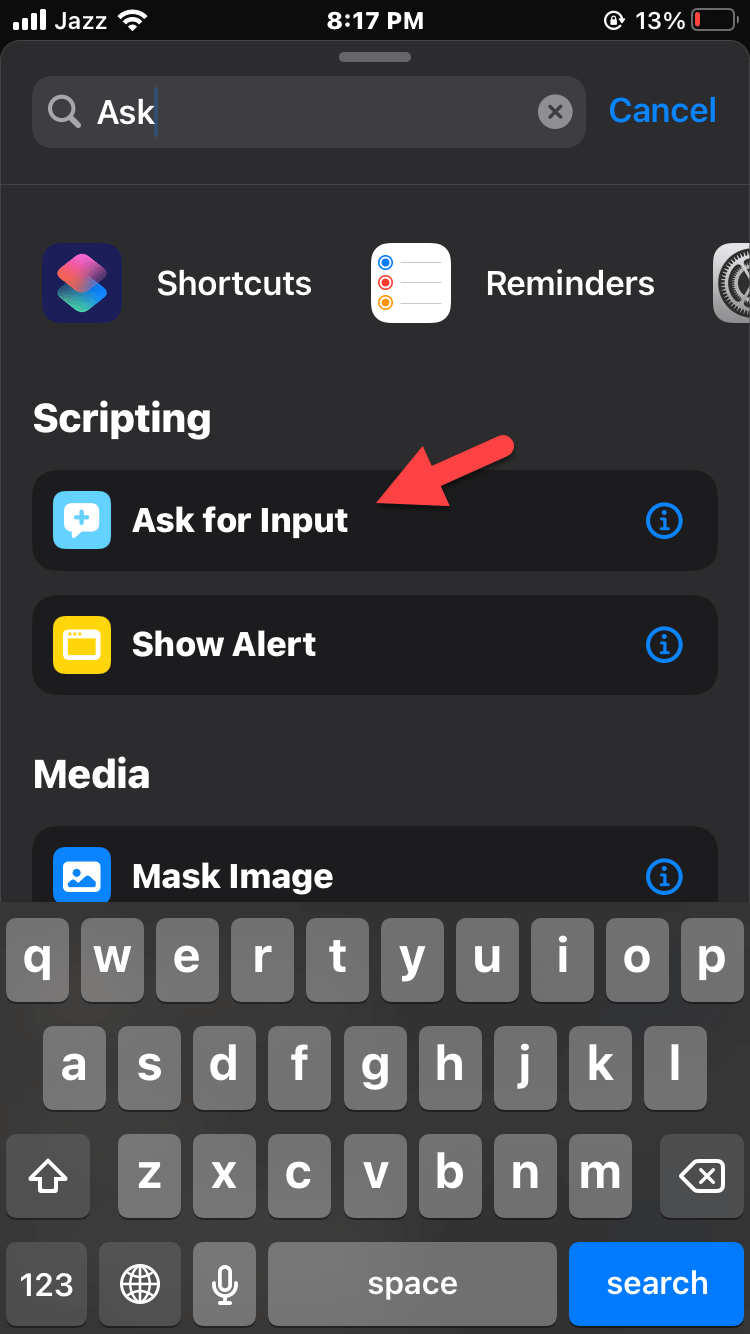 Ask For Input
Ask For Input Step 4. Then search for QR after that click on the Generate QR Code.
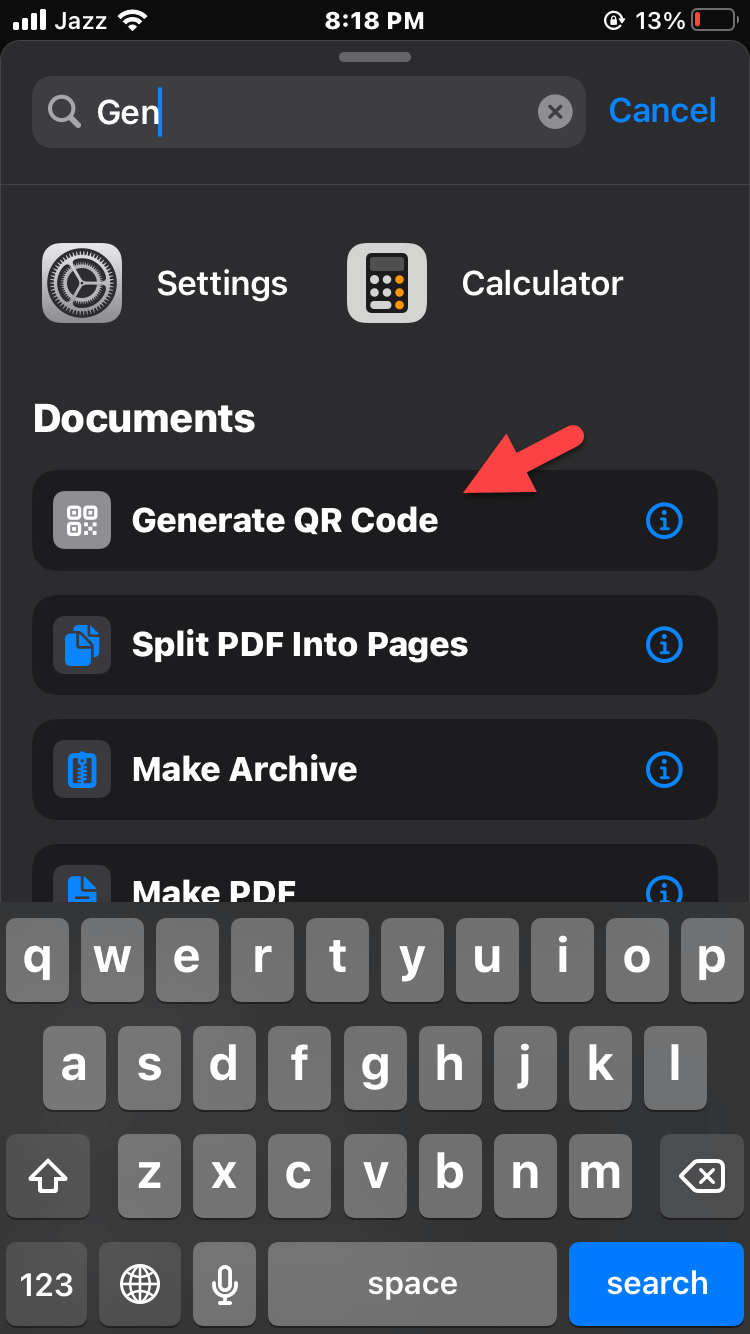 Generate QR Code
Generate QR Code Step 5. Also, search for Share then select it.
Step 6. Finally, a QR code is ready for your future use. Now, launch Siri and say QR Code Generator you will get a QR code.
Final Words
It was all about How to Make a QR Code on iPhone, iPad, and Mac. I hope this article was very helpful for you to create a QR code. From this article, you will get something good. This was step by step guide on the that you were searching about it. Further, this is the right place where you can easily solve your problem. After following these steps I hope you will not face any kind of problem. However, If you faced any kind of problem and if you have any type of suggestion then do comment.
Explore More:




