How to Install Lubuntu on VMware on Windows 10
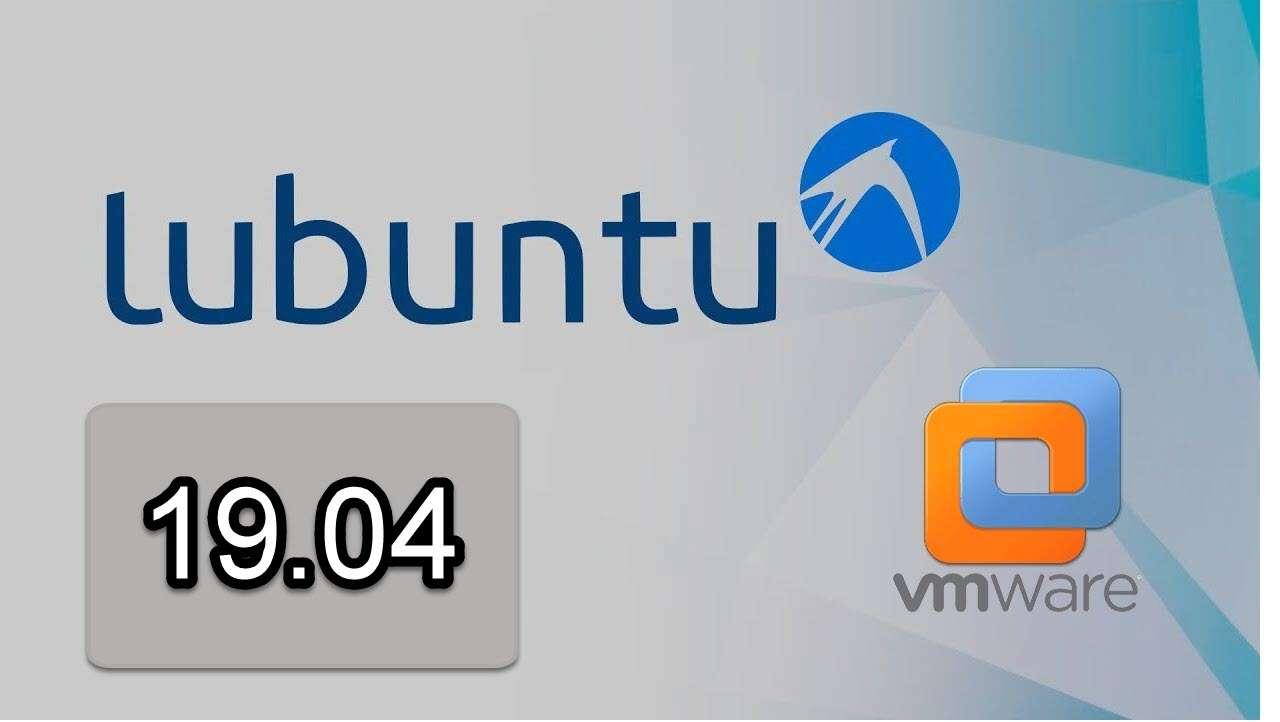
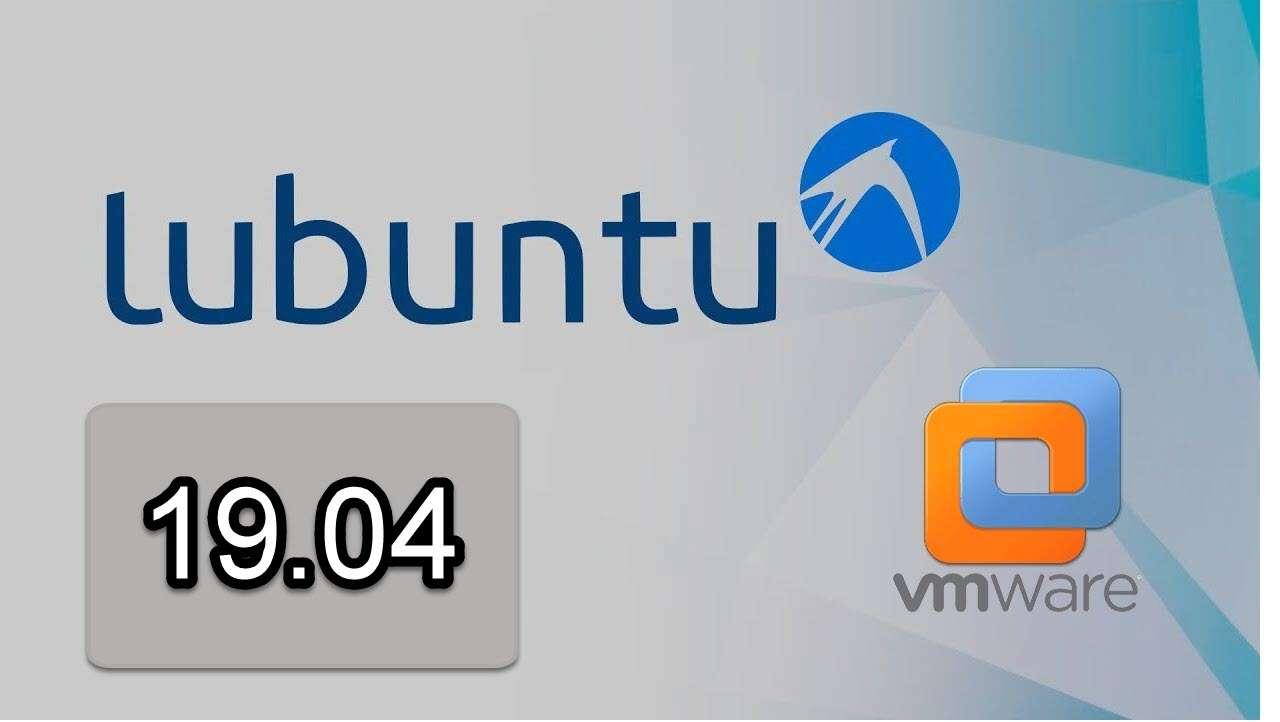
Welcome! I am going to show you How to Install Lubuntu on VMware on Windows 10. So, if you want to test or check Lubuntu then you can freely check that on VMware. If you want to buy a Lubuntu operating system then firstly you need to check out the feature just using VMware Workstation. Therefore, Lubuntu is a Linux system and newly Linux released a new version of Lubuntu so I will show the installation guide on VMware. It doesn’t need any good system to install because of its light-weight operating system. So, Lubuntu is developed by Mario Behling.
You can also install it VirtualBox but I will show to install Lubuntu on VMware because it is easy and you can work on it without any tension. You don’t need to change your windows into Lubuntu because you have to back up your data and it will take too much time that’s why I am going to show to install Lubuntu on VMware on your windows then there will not be in need to back up your full data.
You have to download the required software/iso file just by clicking on the download below first download VMware in order to install Lubunt on VMware on windows. Just need to fully concentrate on the step which I am going to guide right now.
Install Ubuntu on VMware Workstation on Windows 10 How to Install Kali Linux on VMware on Windows
How to Install Lubuntu on VMware on Windows 10
Required Software/iso:
Download VMware workstation 15 pro
Firstly download and install the VMware workstation 15 pro it is very easy to download and installVMware. And also download the Lubuntu iso file which 1.53Gb it can be download late if your internet and computer it will be downloaded fast.
For installation Lubuntu then you will need to make a virtual machine on VMware in order to install. You need to just fully concentrate on the step which I am going to guide you below.
How to Install Ubuntu on VirtualBox on Windows 10 How to Install Kali Linux on VirtualBox on Windows 10
Make a Virtual Machine for Lubuntu:
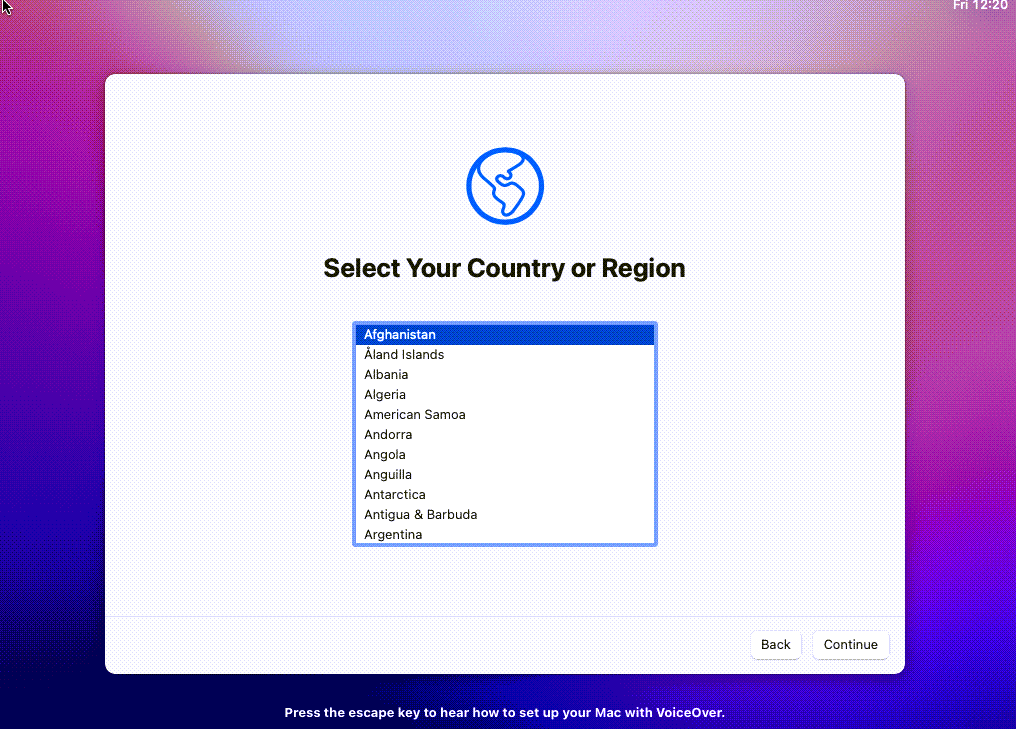 Create a New Virtual Machine
Create a New Virtual Machine Step 2: Then you need to choose the first option Typical (recommended) then click next button.
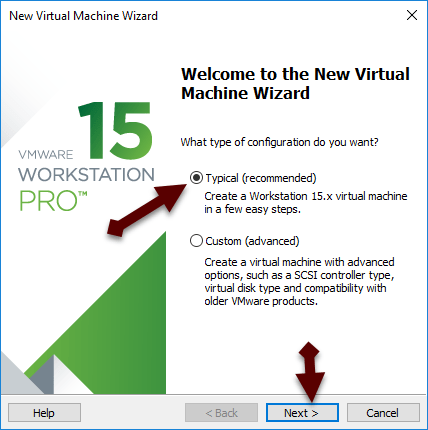 Typical
Typical Step 3: A new window will be opened, you need to choose guest operating system installation, you will have three option you have to choose I will install the operating system later.
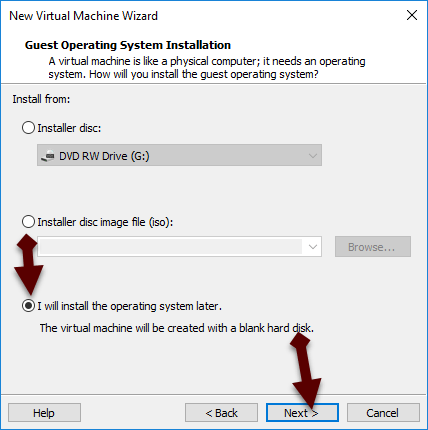 guest operating system installation
guest operating system installation Step 4: After that, choose the guest operating system, the version you need to select Linux and version choose Ubuntu-64bit. Click on next button.
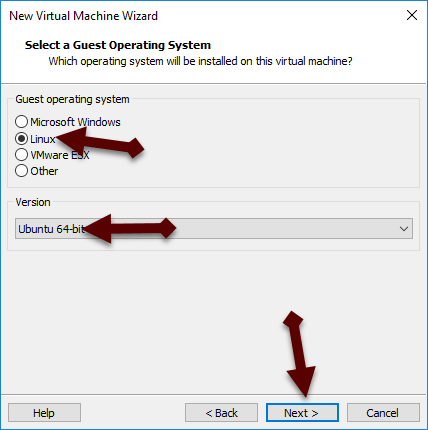 operating system
operating system Step 5: Give a name to your virtual machine Lubuntu.
Step 6: In this step, specific the disk capacity up to 35GB to work better and choose a store virtual disk a single file.
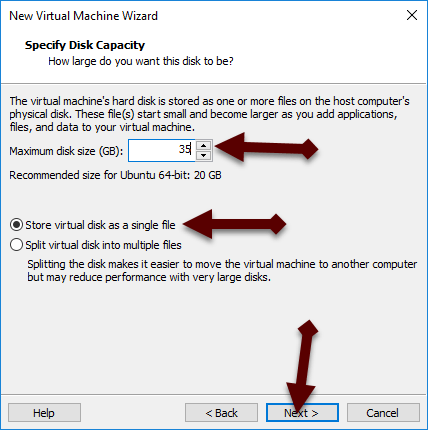 disk capacity
disk capacity How to Install Lubuntu on VMware on Windows 10
Customize the virtual machine for Lubuntu:
Step 7: Now, click on the customize hardware in order to customize the setting of the virtual machine for Lubuntu.
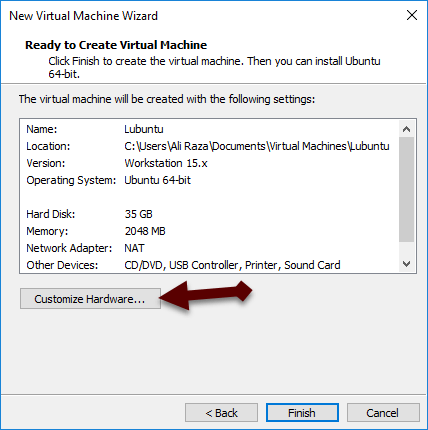 customize
customize Step 8: Then go to the process tab, increase the number of cores per process up to 2.
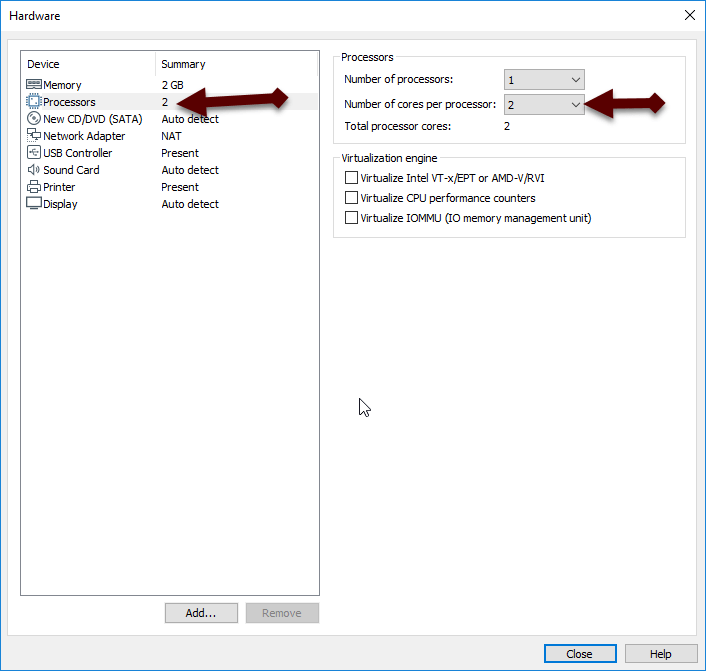 processor tab
processor tab Step 9: After that, click on the New CD/DVD (sta), select the use iso image file, then click browse and choose the Lubuntu which you have downloaded the Lubuntu iso file above. And click close.
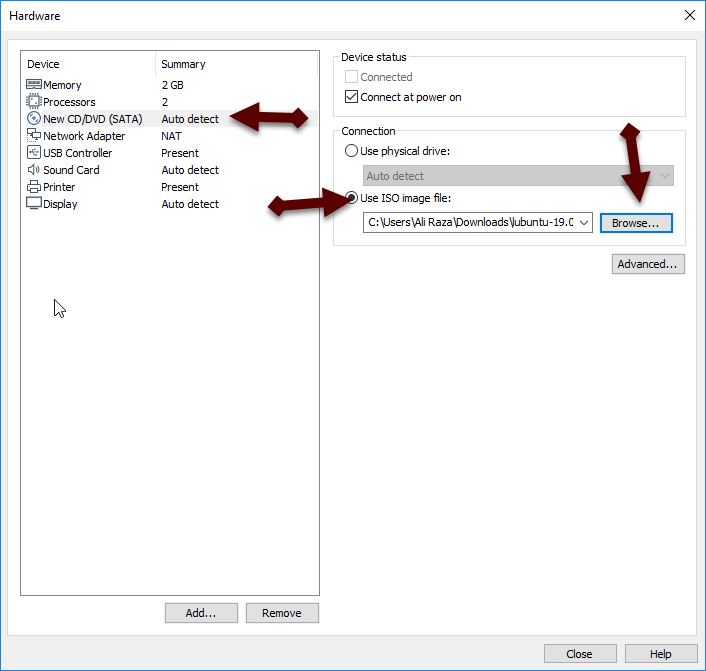 iso file
iso file Step 10: Once you have done all steps then you have to click finish.
How to Install Lubuntu on VMware on Windows 10
The installation method of Lubuntu on VMware:
Step 1: When you did that click on the start virtual machine.
Step 2: A new window will be open after some loading, you need to choose the language of your operating system.
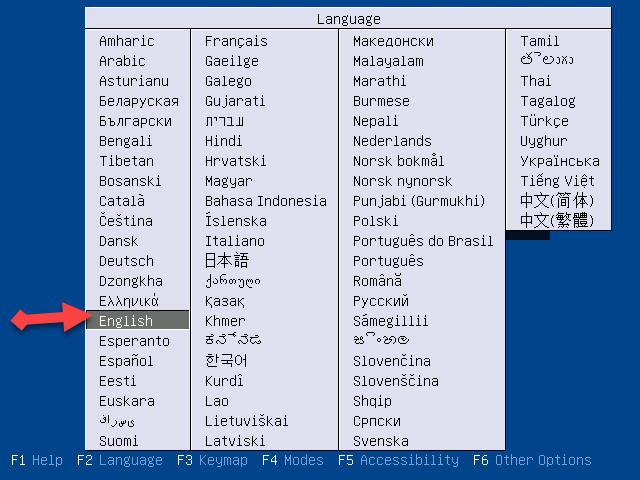 Choose language
Choose language Step 3 In this step, you need to click on the start Lubuntu.
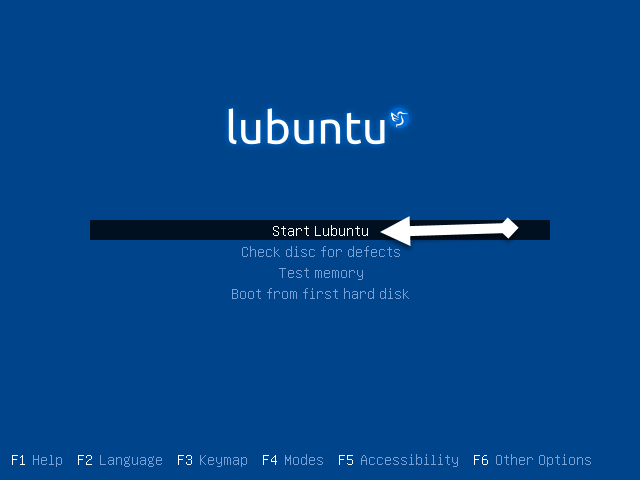 Start Lubuntu
Start Lubuntu Step 4: Now, a new window will be open like the screenshot below and click on the start lubuntu.
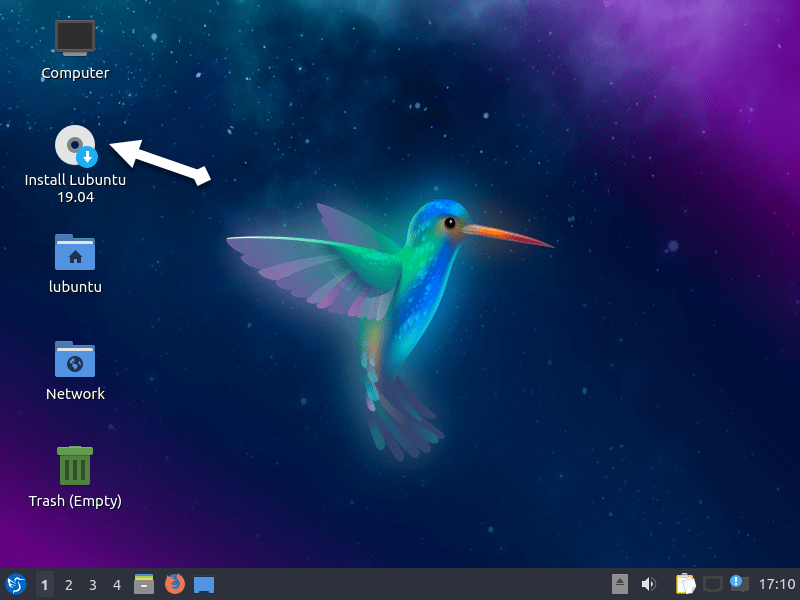 Install Lubuntu
Install Lubuntu Step 5: In this step, you need to just click on the next to go one step forward.
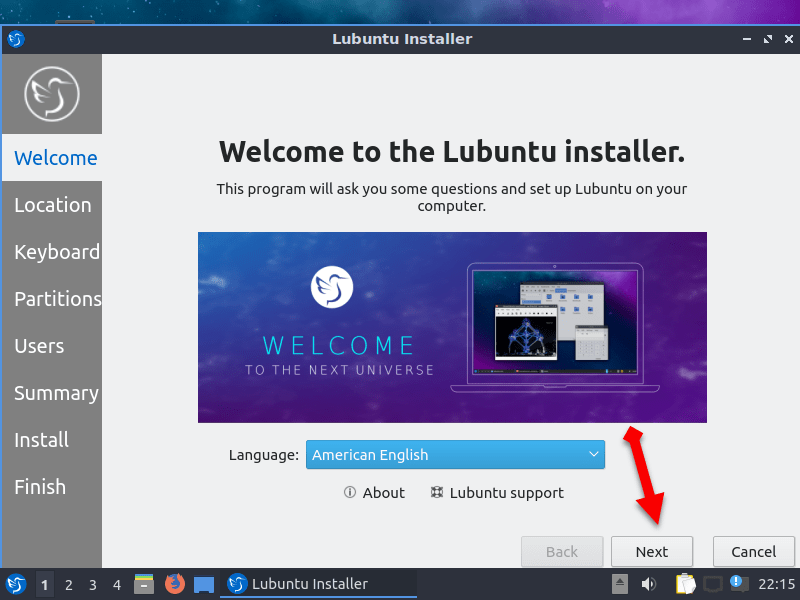 Welcome screen
Welcome screen Step 6: Then choose the location or it will automatically take your location then click on the next button.
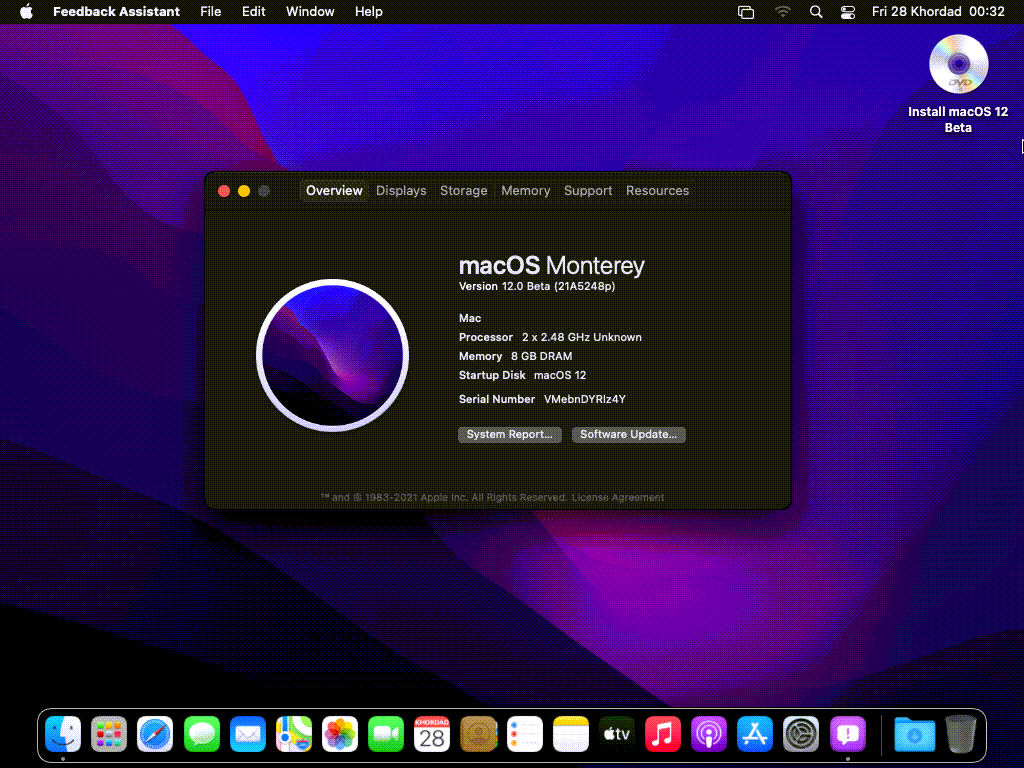 Location
Location Step 7: In this step, select your keyboard for Lubuntu operating system then click on the next button.
Step 8: Now, you should partition the Lubuntu for that select the erase disk and click on next button.
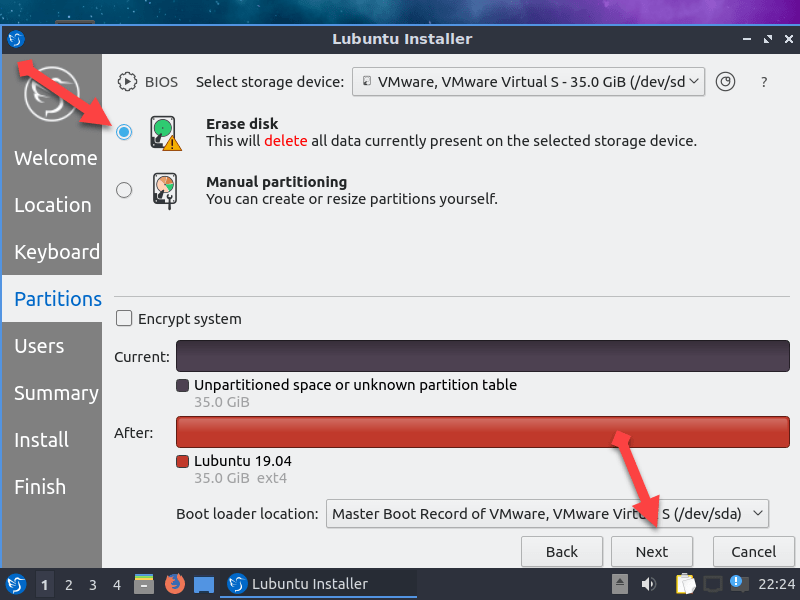 partition
partition Step 9: After that, type your all information, first type your name, choose a strong password your Lubuntu. Then click next.
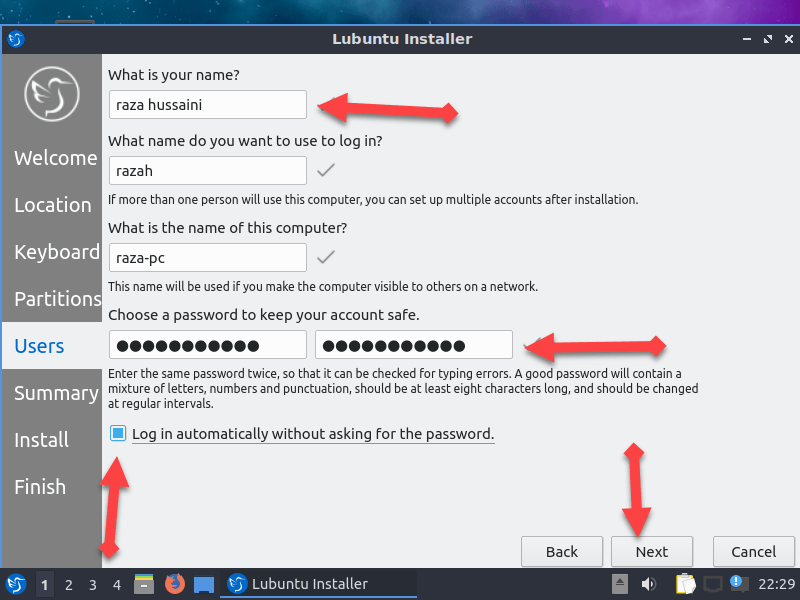 Information
Information Step 10: Check out all information about Lubuntu.
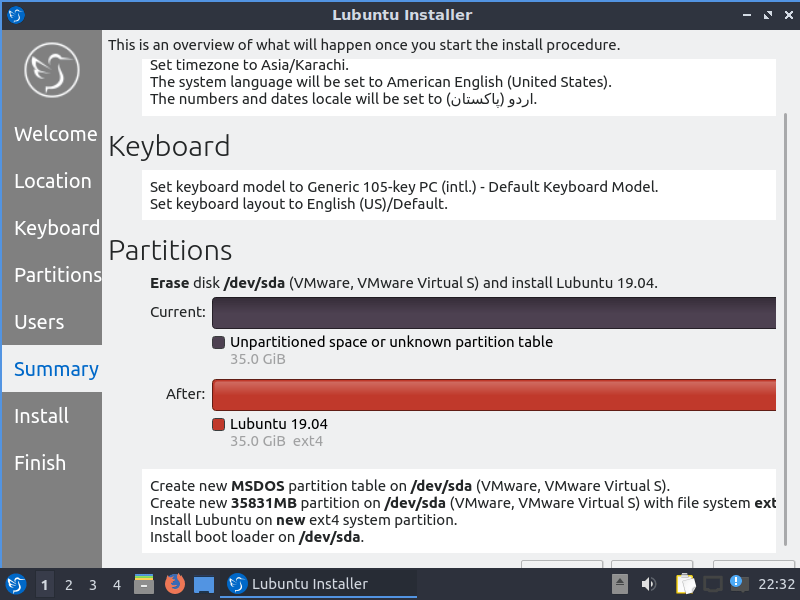 information
information Step 11: Are you ready to install the Lubuntu if yes then click on install now to start the process of installation of Lubuntu on VMware.
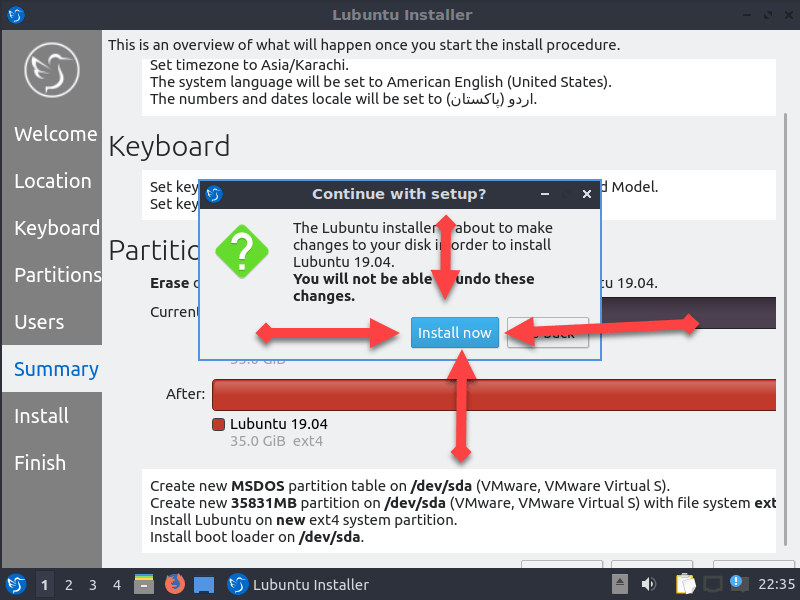 install now
install now After installing then you will get the full system of Lubuntu on your VMware.
Conclusion:
It was step by step guide to install Lubuntu on VMware on windows. Hope it will be a great experience for if still, you face any problem then feel free to ask in the comment box. Thanks for visiting.
Share This Article
Welcome! I am going to show you How to Install Lubuntu on VMware on Windows 10. So, if you want to test or check Lubuntu then you can freely check that on VMware. If you want to buy a Lubuntu operating system then firstly you need to check out the feature just using VMware Workstation. Therefore, Lubuntu is a Linux system and newly Linux released a new version of Lubuntu so I will show the installation guide on VMware. It doesn’t need any good system to install because of its light-weight operating system. So, Lubuntu is developed by Mario Behling.
You can also install it VirtualBox but I will show to install Lubuntu on VMware because it is easy and you can work on it without any tension. You don’t need to change your windows into Lubuntu because you have to back up your data and it will take too much time that’s why I am going to show to install Lubuntu on VMware on your windows then there will not be in need to back up your full data.
You have to download the required software/iso file just by clicking on the download below first download VMware in order to install Lubunt on VMware on windows. Just need to fully concentrate on the step which I am going to guide right now.
Install Ubuntu on VMware Workstation on Windows 10 How to Install Kali Linux on VMware on Windows
How to Install Lubuntu on VMware on Windows 10
Required Software/iso:
Download VMware workstation 15 pro
Firstly download and install the VMware workstation 15 pro it is very easy to download and installVMware. And also download the Lubuntu iso file which 1.53Gb it can be download late if your internet and computer it will be downloaded fast.
For installation Lubuntu then you will need to make a virtual machine on VMware in order to install. You need to just fully concentrate on the step which I am going to guide you below.
How to Install Ubuntu on VirtualBox on Windows 10 How to Install Kali Linux on VirtualBox on Windows 10
Make a Virtual Machine for Lubuntu:
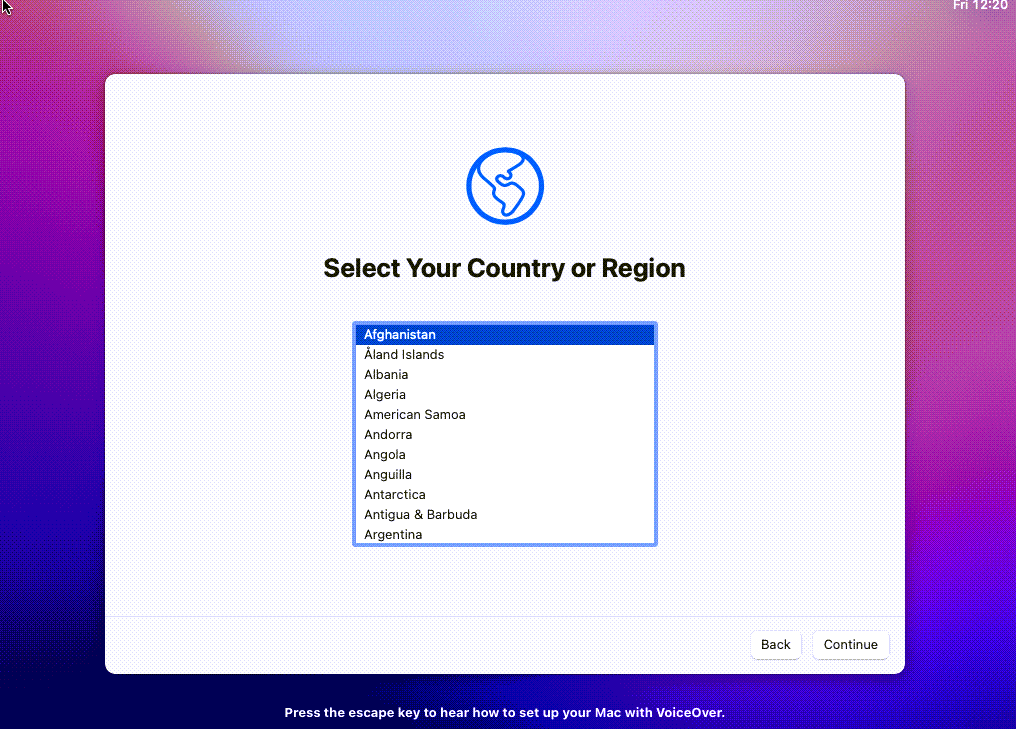 Create a New Virtual Machine
Create a New Virtual Machine Step 2: Then you need to choose the first option Typical (recommended) then click next button.
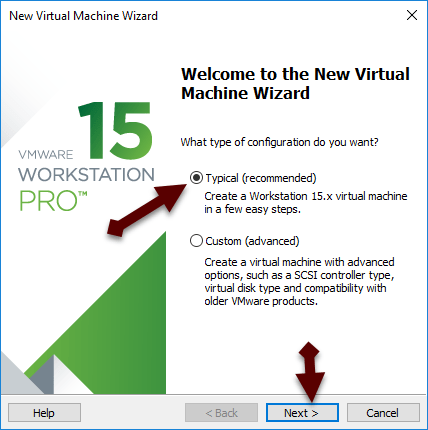 Typical
Typical Step 3: A new window will be opened, you need to choose guest operating system installation, you will have three option you have to choose I will install the operating system later.
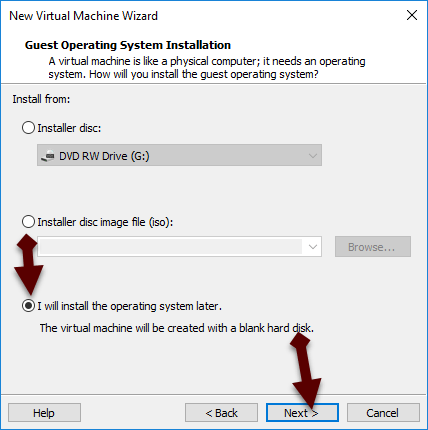 guest operating system installation
guest operating system installation Step 4: After that, choose the guest operating system, the version you need to select Linux and version choose Ubuntu-64bit. Click on next button.
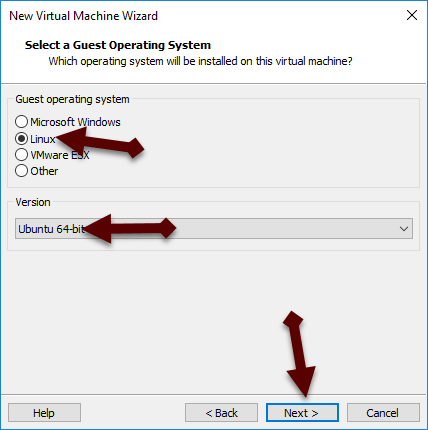 operating system
operating system Step 5: Give a name to your virtual machine Lubuntu.
Step 6: In this step, specific the disk capacity up to 35GB to work better and choose a store virtual disk a single file.
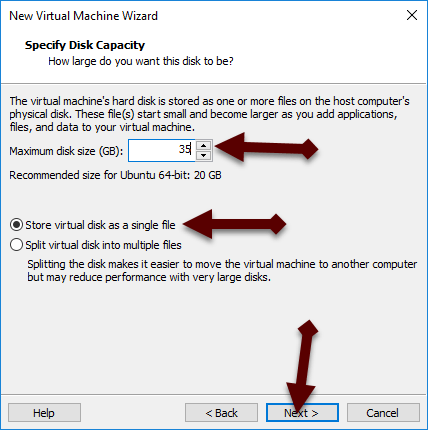 disk capacity
disk capacity How to Install Lubuntu on VMware on Windows 10
Customize the virtual machine for Lubuntu:
Step 7: Now, click on the customize hardware in order to customize the setting of the virtual machine for Lubuntu.
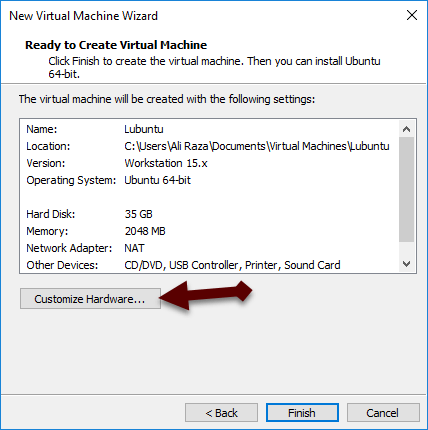 customize
customize Step 8: Then go to the process tab, increase the number of cores per process up to 2.
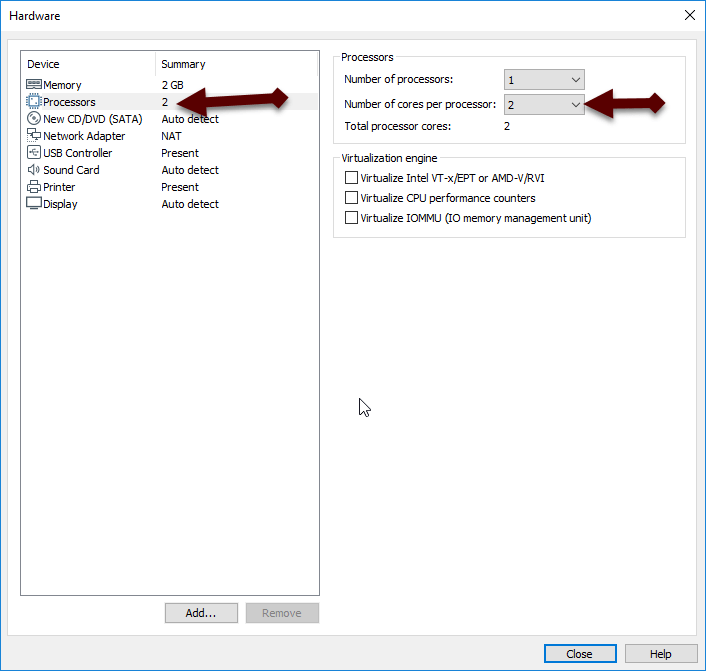 processor tab
processor tab Step 9: After that, click on the New CD/DVD (sta), select the use iso image file, then click browse and choose the Lubuntu which you have downloaded the Lubuntu iso file above. And click close.
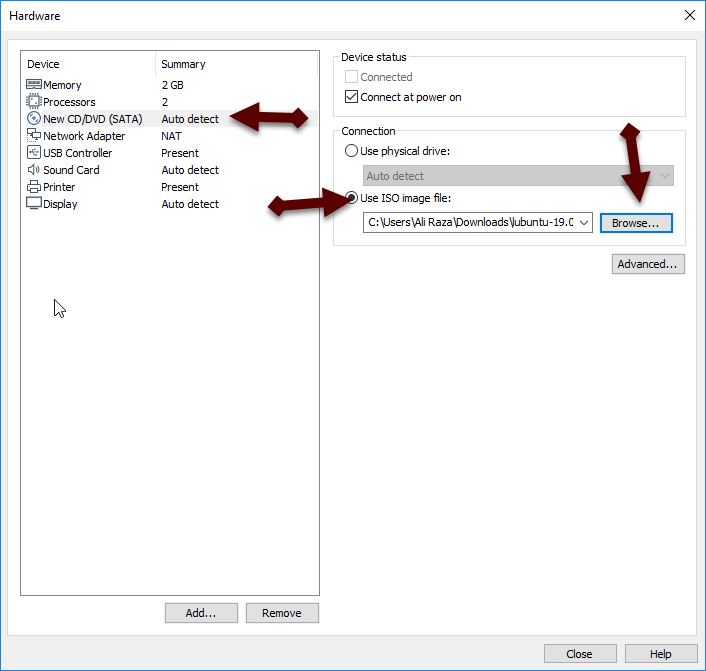 iso file
iso file Step 10: Once you have done all steps then you have to click finish.
How to Install Lubuntu on VMware on Windows 10
The installation method of Lubuntu on VMware:
Step 1: When you did that click on the start virtual machine.
Step 2: A new window will be open after some loading, you need to choose the language of your operating system.
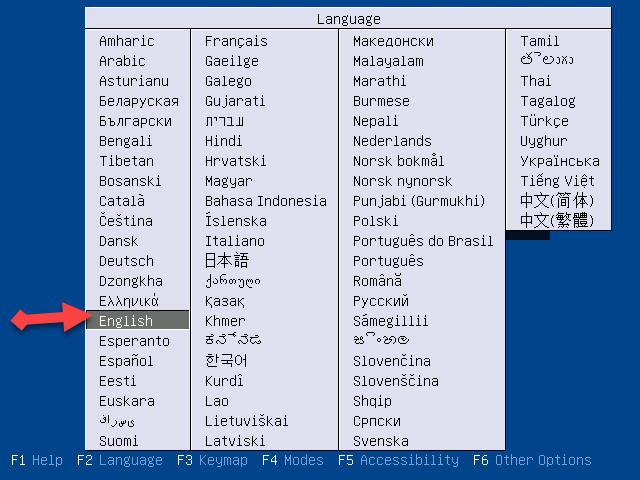 Choose language
Choose language Step 3 In this step, you need to click on the start Lubuntu.
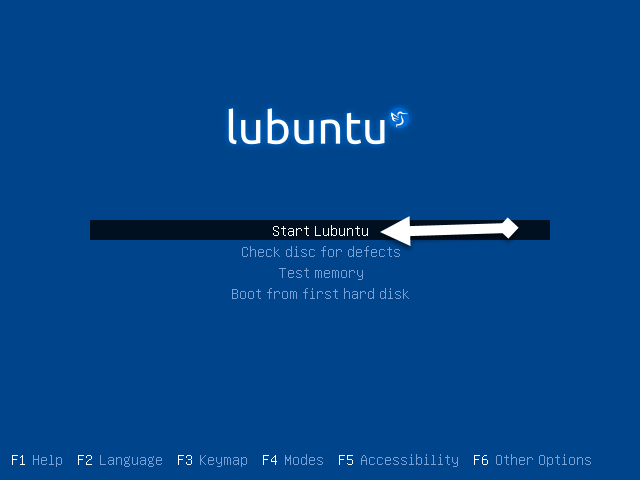 Start Lubuntu
Start Lubuntu Step 4: Now, a new window will be open like the screenshot below and click on the start lubuntu.
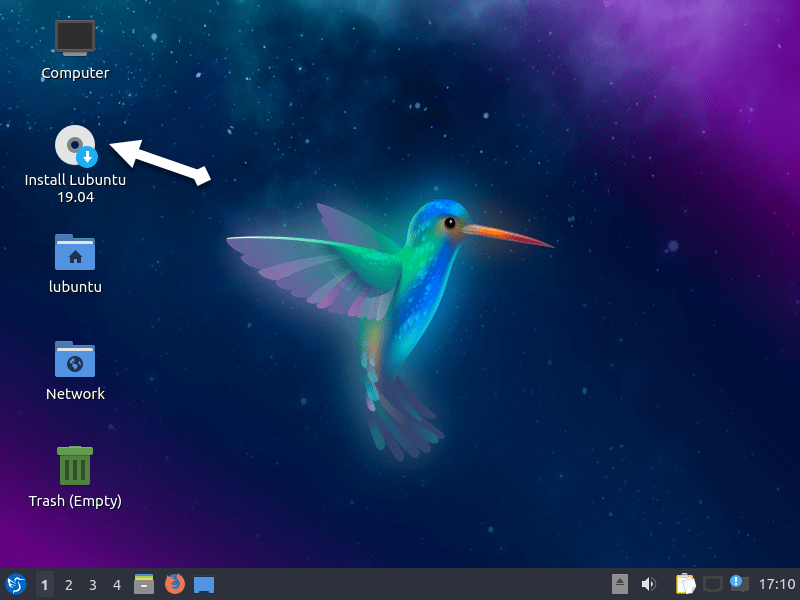 Install Lubuntu
Install Lubuntu Step 5: In this step, you need to just click on the next to go one step forward.
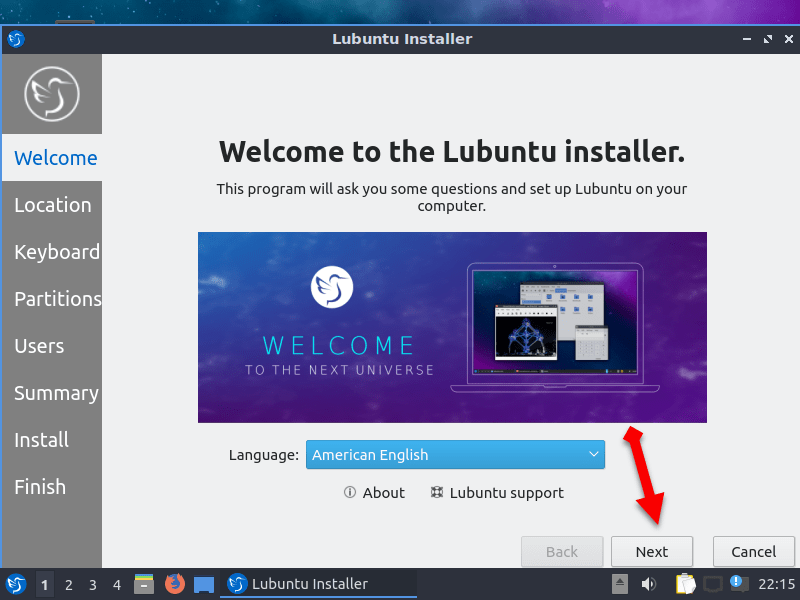 Welcome screen
Welcome screen Step 6: Then choose the location or it will automatically take your location then click on the next button.
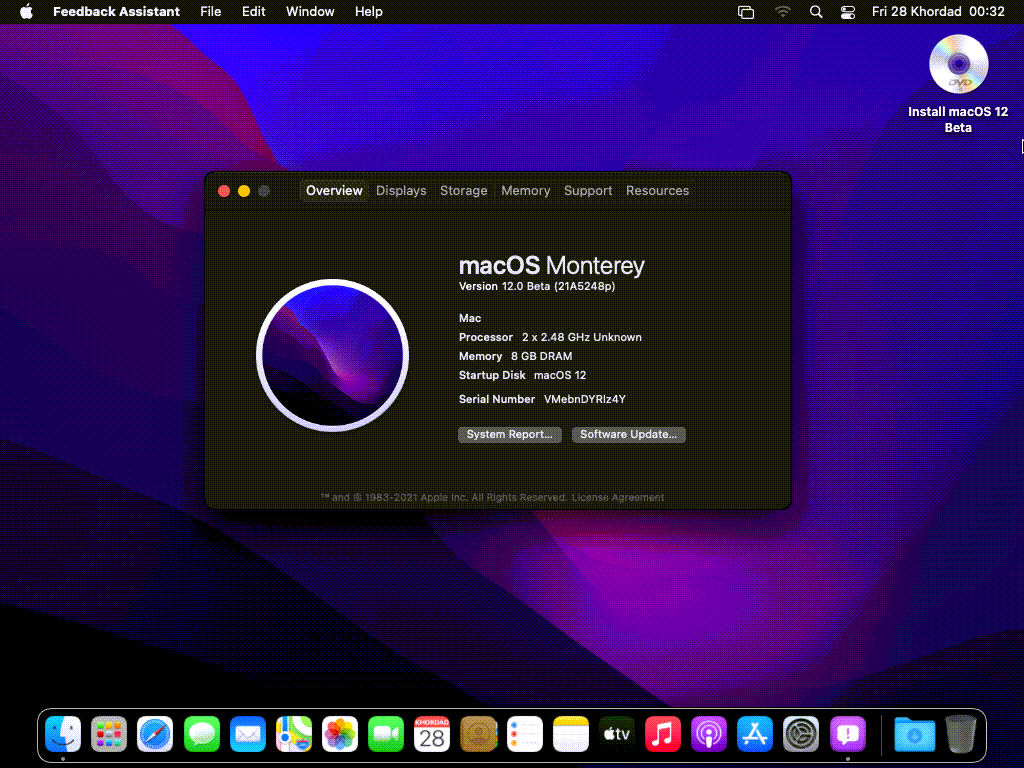 Location
Location Step 7: In this step, select your keyboard for Lubuntu operating system then click on the next button.
Step 8: Now, you should partition the Lubuntu for that select the erase disk and click on next button.
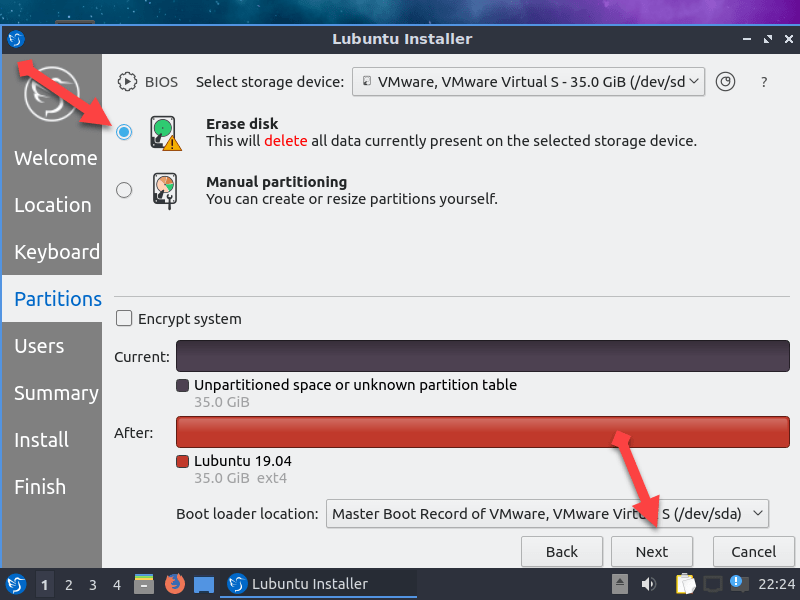 partition
partition Step 9: After that, type your all information, first type your name, choose a strong password your Lubuntu. Then click next.
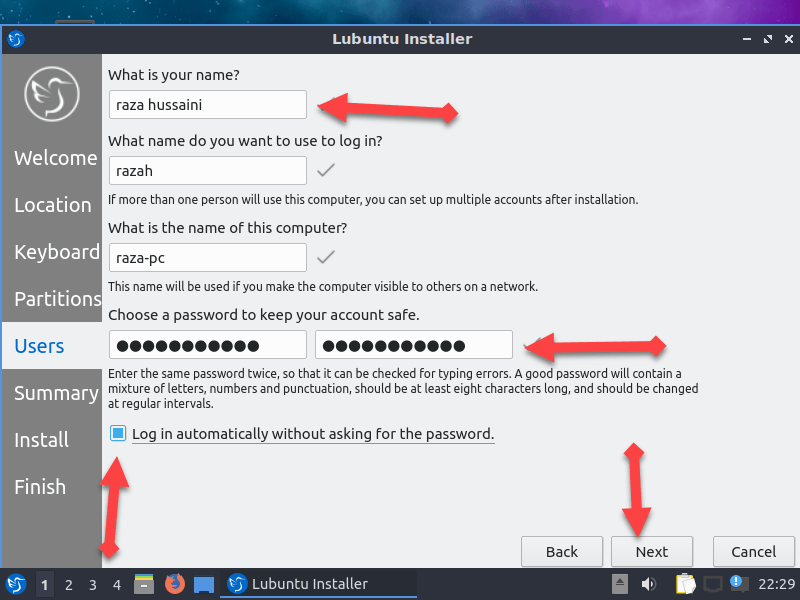 Information
Information Step 10: Check out all information about Lubuntu.
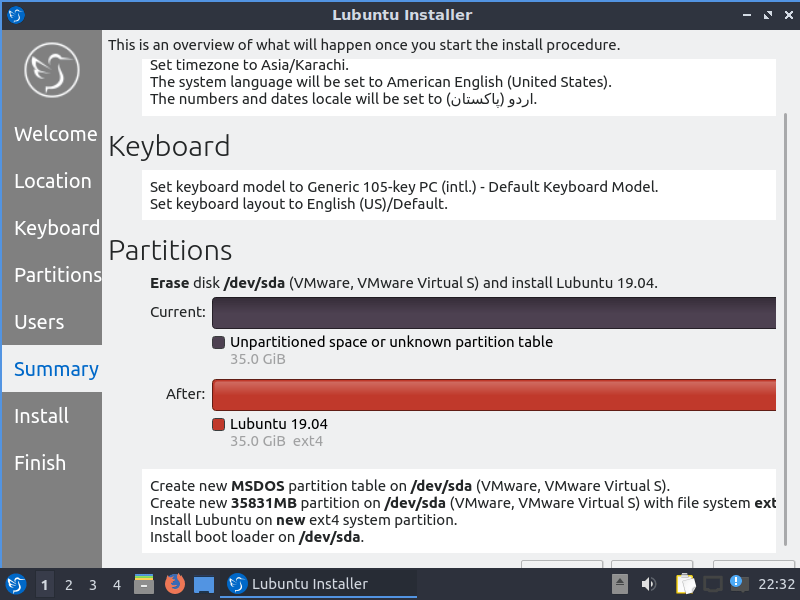 information
information Step 11: Are you ready to install the Lubuntu if yes then click on install now to start the process of installation of Lubuntu on VMware.
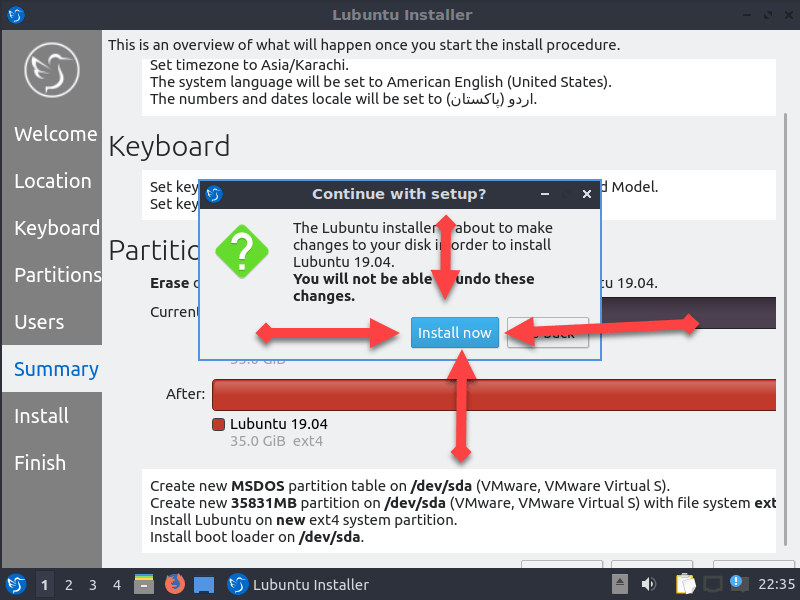 install now
install now After installing then you will get the full system of Lubuntu on your VMware.
Conclusion:
It was step by step guide to install Lubuntu on VMware on windows. Hope it will be a great experience for if still, you face any problem then feel free to ask in the comment box. Thanks for visiting.




