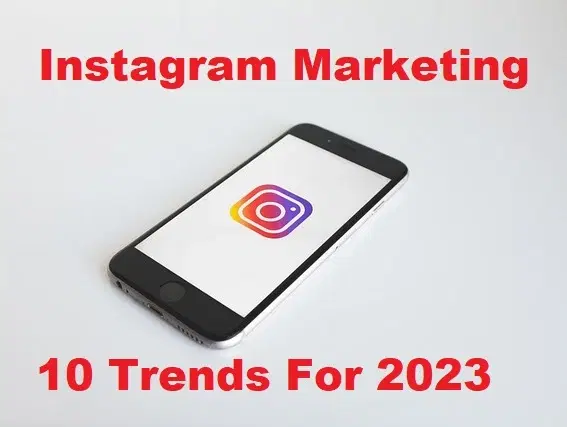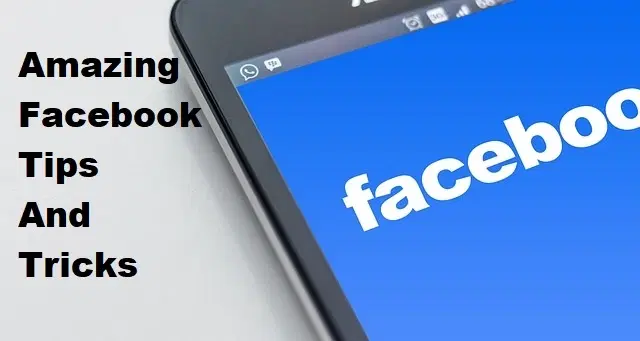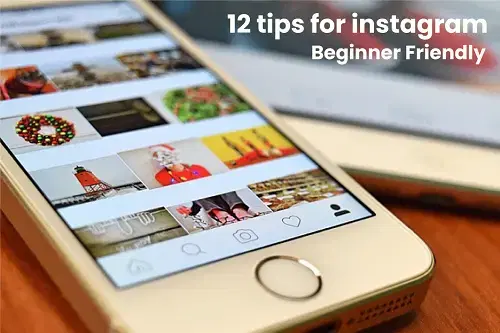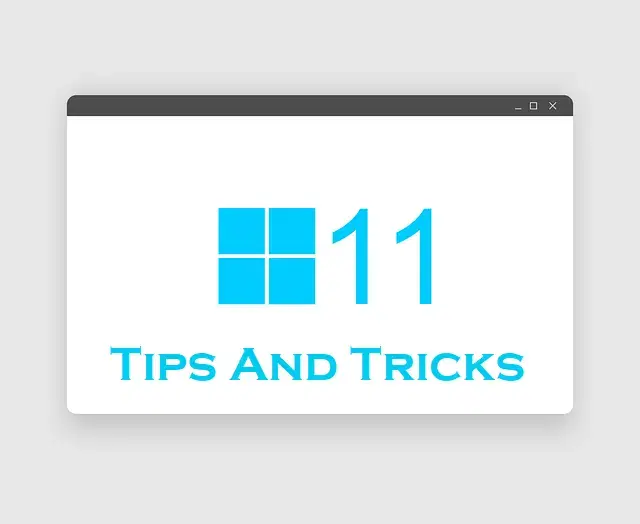How to Hide Notification on iPhone Lock Screen [iOS 16]?
![How to Hide Notification on iPhone Lock Screen [iOS 16]?](/_next/image?url=https%3A%2F%2Fwriteflow-media.s3.amazonaws.com%2Fsites%2F16%2Fmedia%2F2025%2F10%2Fhide-notification-on-iphone-lock-screen-O3rK3y.jpg&w=3840&q=75)
If your device is locked then all the notifications will come on the lock screen. Then people around you will be able to see your notifications. Those messages can be private for you and you don’t want others to see them. Obviously, when someone sent you a message after that it will appear on the lock screen of your operating system. For this reason, you have to hide notifications from the lock screen. If you want to hide your message from other people then you need to read this article. From this article, you will learn How to Hide Notification on iPhone Lock Screen?
Method 1. How to Hide Notification on iPhone Lock Screen?
In the first method that we will do there is not any option for hiding notifications. So, we have to remove the access to the Today view and also the Notification center. Follow the below instruction.
Step 1. First of all, you need to open the Settings of your device.
Step 2. Scroll down then click on the Touch ID & Passcode.
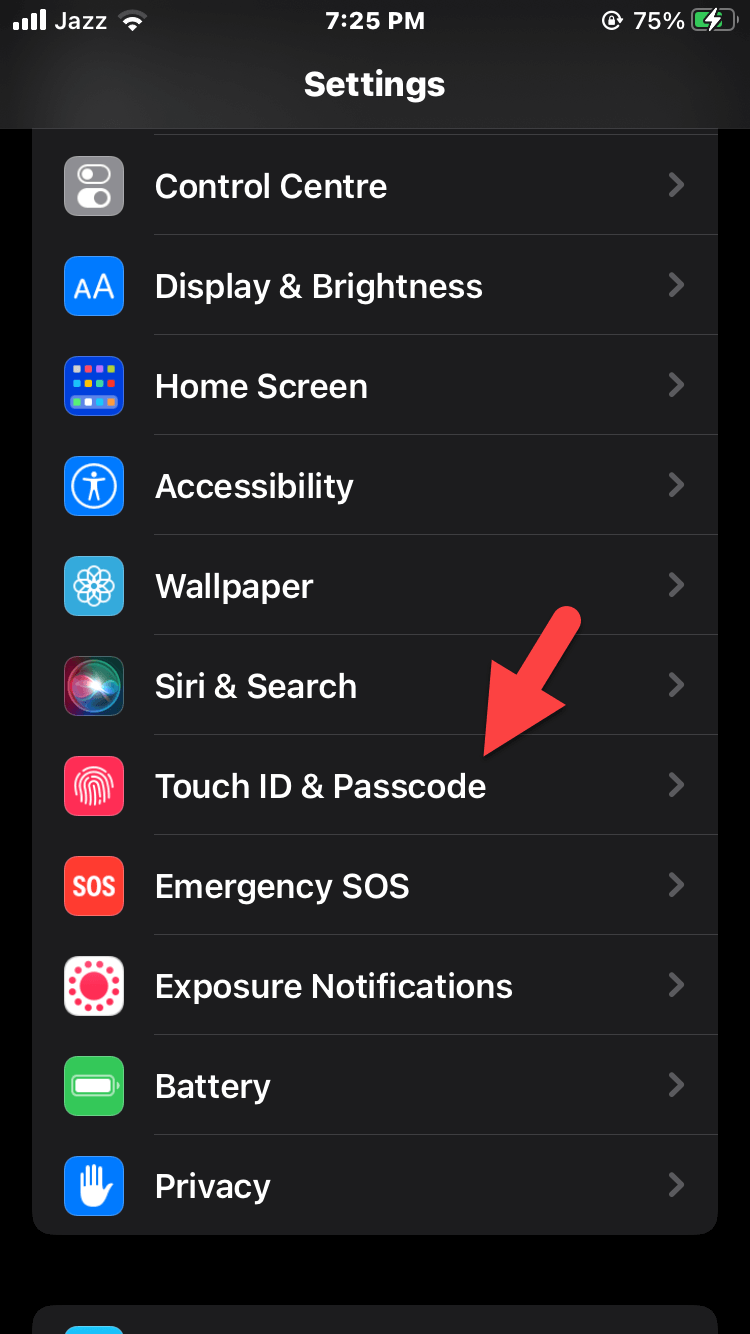 Touch ID & Passcode
Touch ID & Passcode Step 3. Now, enter the passcode of your iPhone to go ahead.
Step 4. At last, turn off the toggle of Today View and then turn off Notification Center.
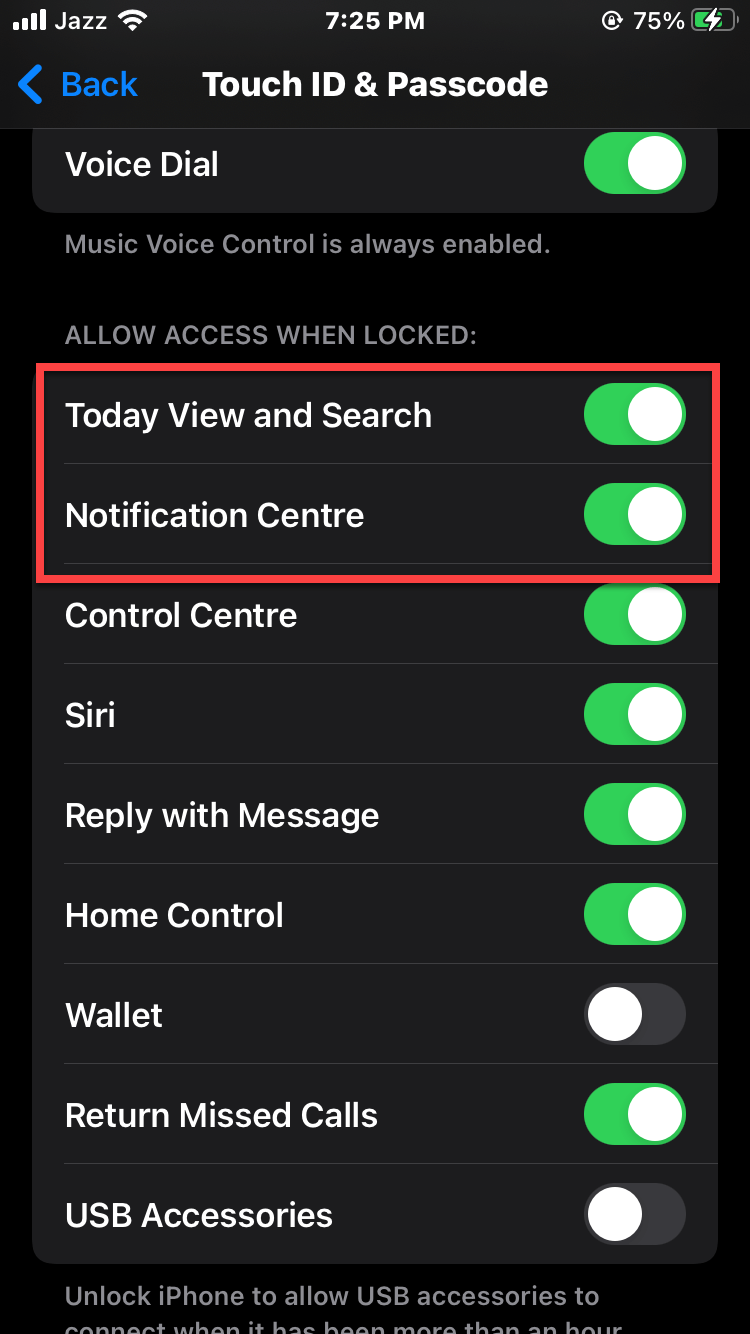
Method 2: How to Hide Message Preview on iPhone Lock Screen
Step 1. Open Settings on your iPhone.
Step 2. Then head towards the Notifications after that tap on the Show Previews.
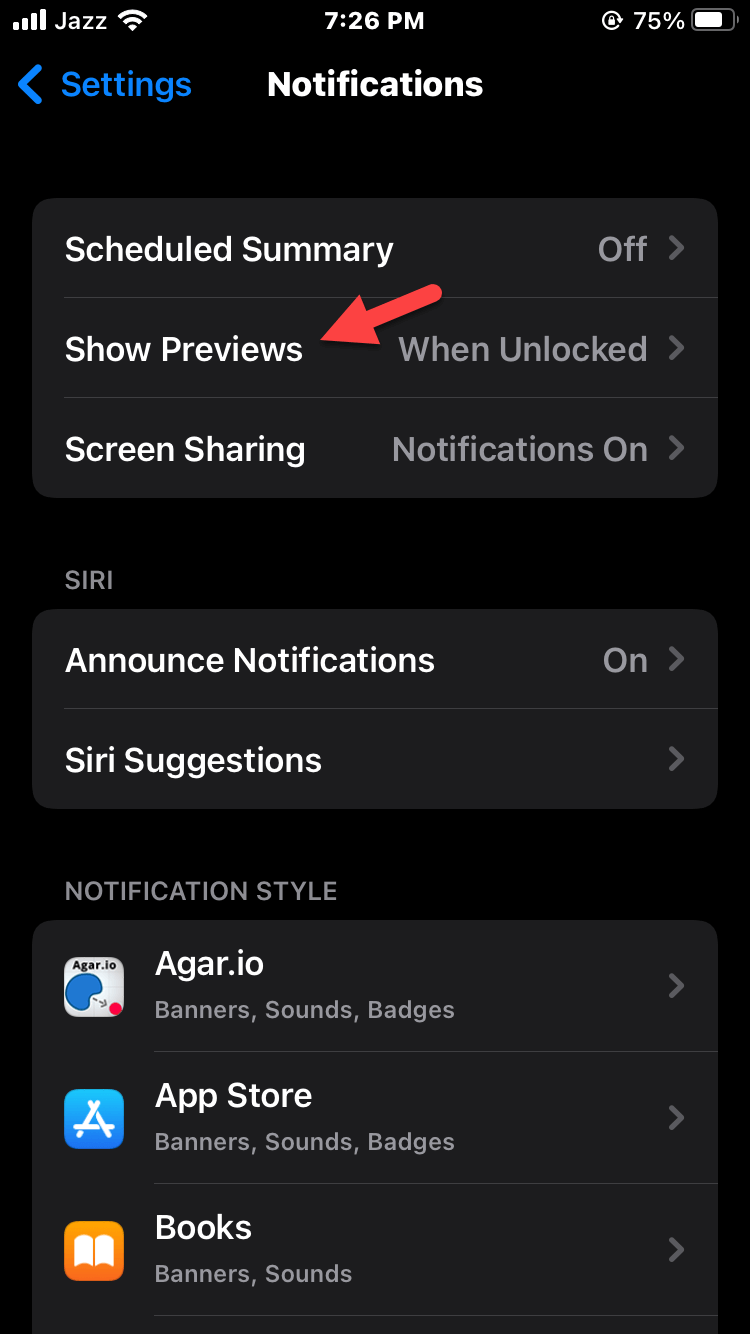 Tap on the Show Previews
Tap on the Show Previews Step 3. Finally, select When Unlocked.
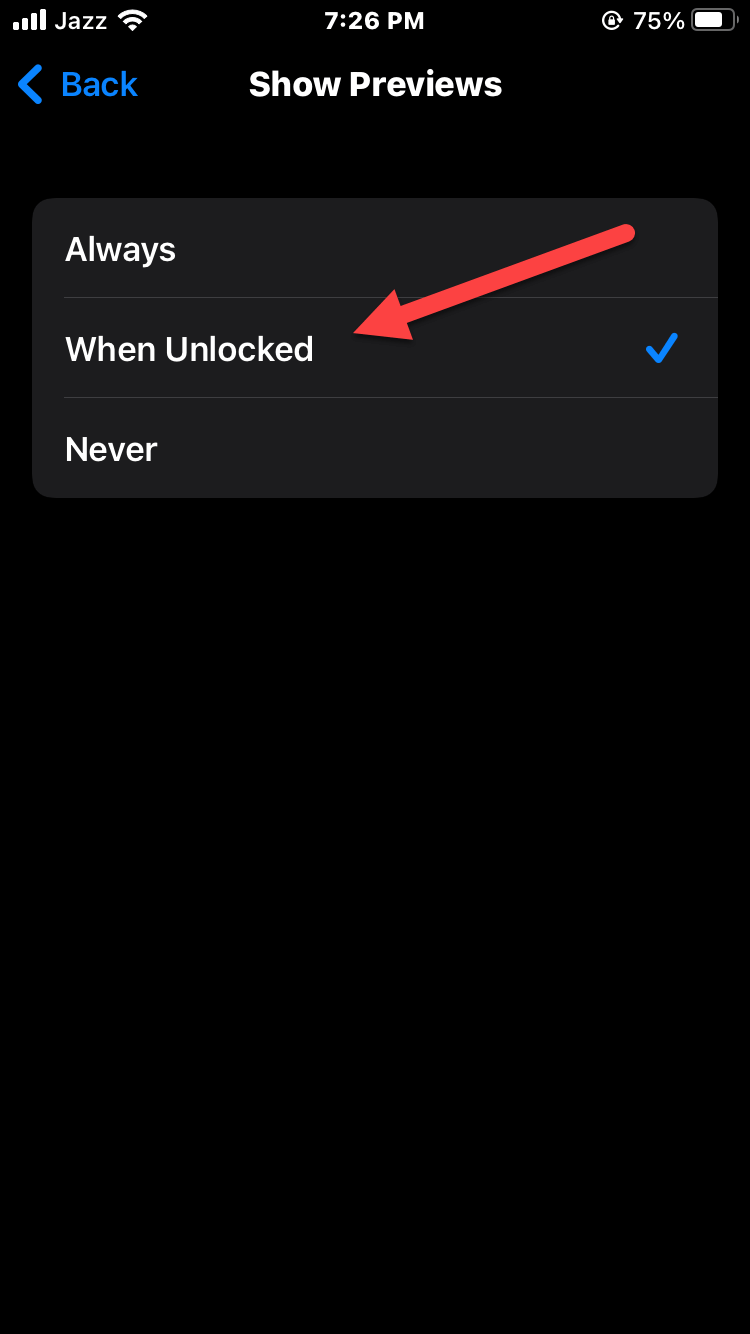 Select When Unlocked
Select When Unlocked Final Words
It was all about How to Hide Notification on iPhone Lock Screen? I hope this article is very helpful for you. From this article, you will get something good. This was step by step guide on the that you were searching about it. Further, this is the right place where you can easily solve your problem. After following these steps I hope you will not face any kind of problem. However, If you faced any kind of problem and if you have any type of suggestion then do comment.
Explore More: