How to Fix Slow Chrome in Windows 11?
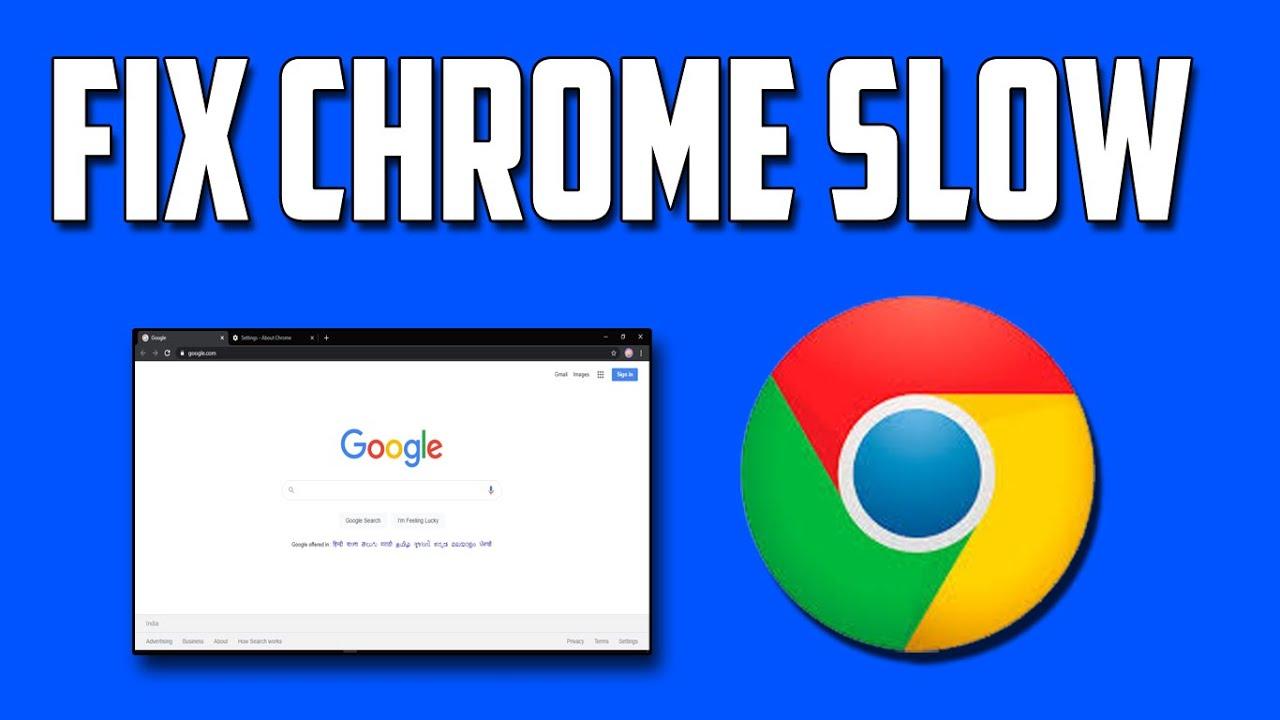
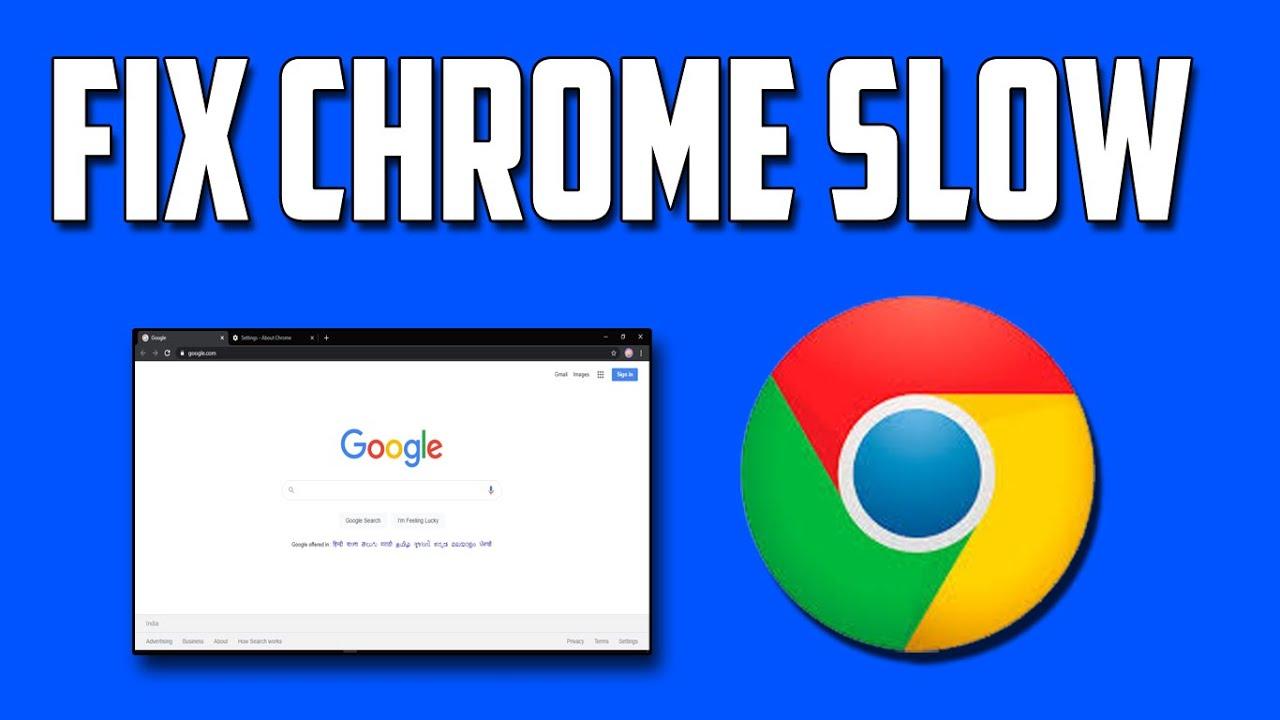
If your Chrome is working slow then your work won’t be done by time. There are many kinds of reasons that your chrome is getting slow day by day. For example, the common reasons are that your Chrome has too many resources, lots of open tabs, and many more. You don’t need any kind of third-party software to fix the problem of Google Chrome. If you want to fix slow Chrome then you need to read this article. Make your internet speed should be much better. From this article, I’ll guide you about How to Fix Slow Chrome in Windows 11? So, without wasting any time let’s get started.
Method 1. Restart Chrome Browser
This is the method that most of the people are doing when their Chrome browser is getting slow. Follow the below instruction.
Step 1. If your browser is displayed on your screen then simply click on the X icon on the top right side.
Step 2. Once the Chrome browser is closed then hold and press Ctrl + Esc to open start after that search Task Manager and open it.
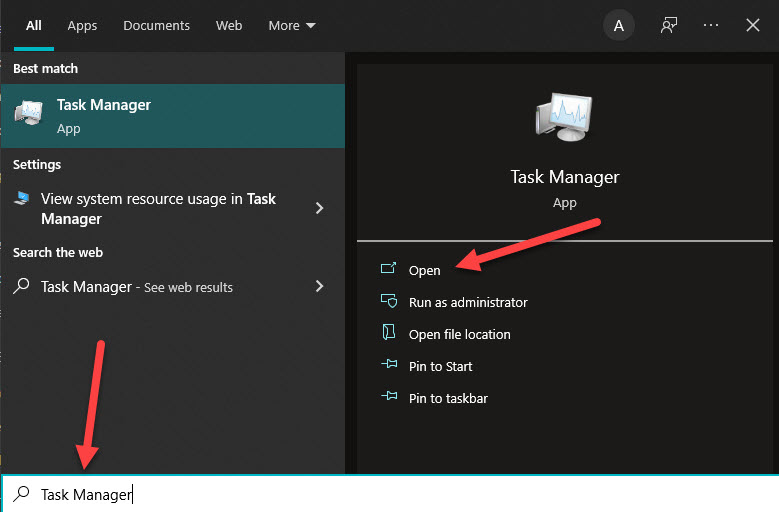
Step 3. The task manager will provide bunch of apps which you want to find Google Chrome select it after that tap on the End Task at the bottom right corner side.
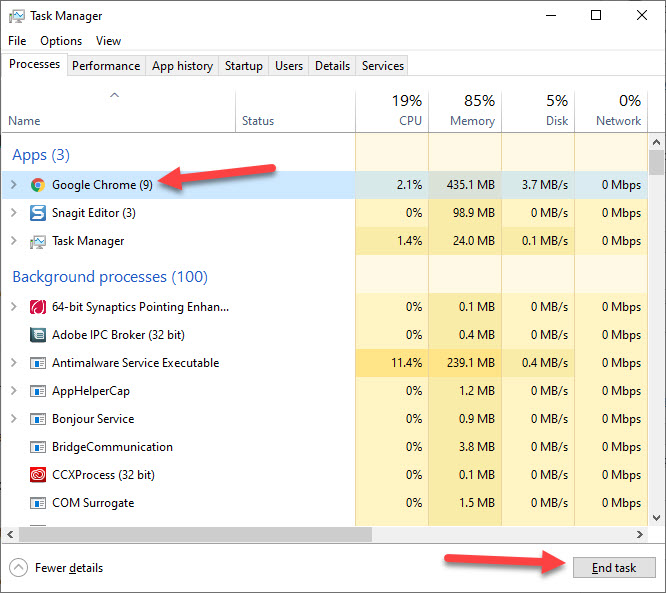 Tap on the End Task
Tap on the End Task Step 4. Now, go and check the condition of your Chrome.
Method 2. Clear Browsing Data of Chrome
Step 1. Open your chrome browser then click on the Three Dots on the top right side.
Step 2. Select More Tools then head towards the Clear Browsing Data.
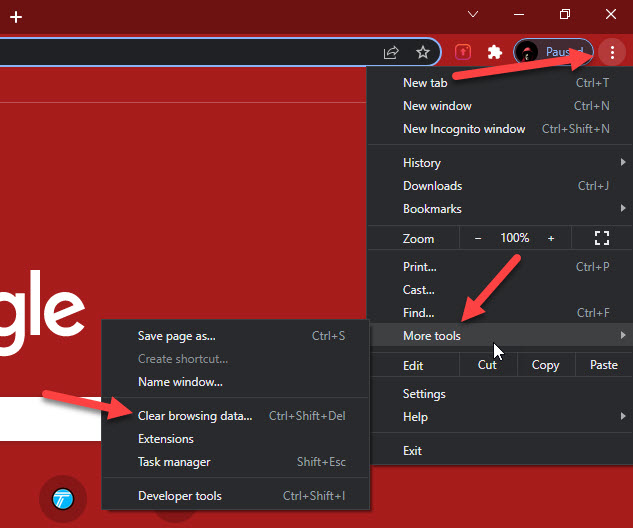 Clear Browsing Data
Clear Browsing Data Step 3. Tap on Privacy and Security then click on the Clear Browsing Data.
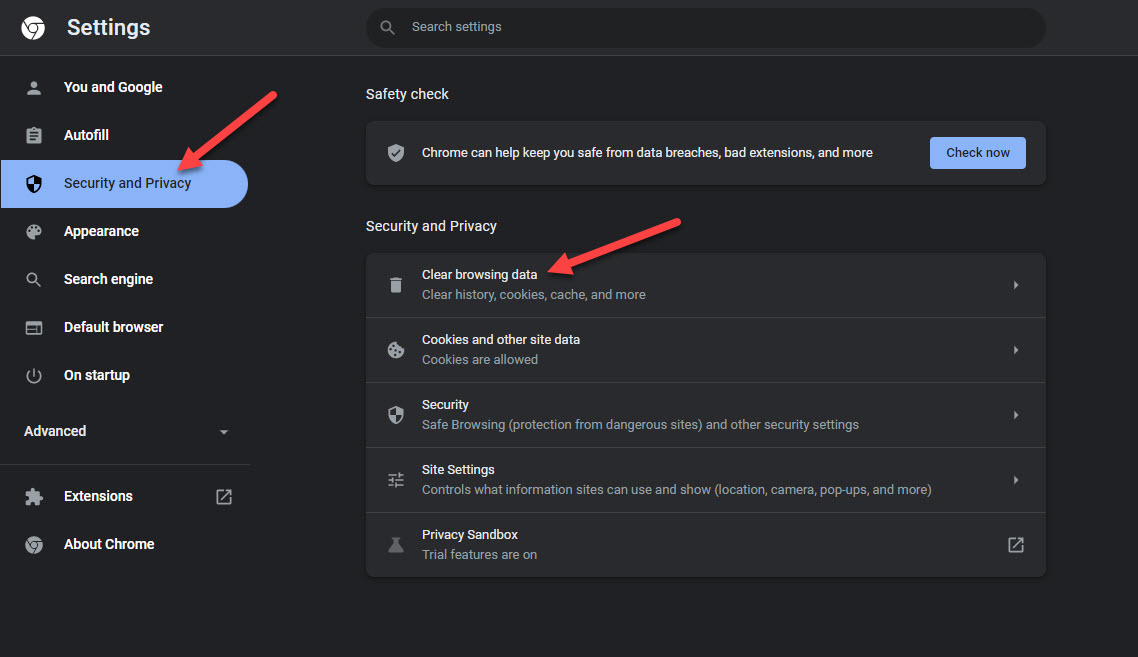
Step 4. Open the drop-down after that select All time.
Step 5. At last, you have a chance to un-select the option which you don’t want to remove its data, click on the Clear Data.
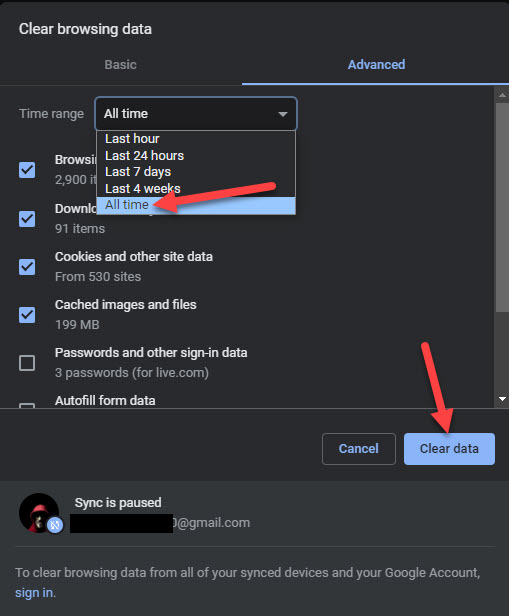 Click on the Clear Data
Click on the Clear Data Step 6. Reopen your chrome browser, I hope that your problem is fixed.
Method 3. Try Another Browser
If you use the above methods and it didn’t work so you have to try another browser. Like Firefox and Opera.
Firefox is a great platform that is open source while chrome is not open source. However, if you are wondering that way should I use Firefox instead of chrome because it will use less memory. And it is also a powerful browser. It has also the feature to sync the devices. The best thing is that you can block the useless ads.
The next browser is Opera, which will give your extra security and a free VPN system. When you want to share any file then it will be easy for this browser. One thing that you should keep in your mind is that it will give somehow less experience.
Final Words
It was all about How to Fix Slow Chrome in Windows 11? I hope this article is very helpful for you to fix slow Chrome. From this article, you will get something good. This is the right place where you can easily solve your problem. After following these steps I hope you will not face any kind of problem. If you faced any kind of problem and if you have any type of suggestions then do comment.
Explore More:
Share This Article
If your Chrome is working slow then your work won’t be done by time. There are many kinds of reasons that your chrome is getting slow day by day. For example, the common reasons are that your Chrome has too many resources, lots of open tabs, and many more. You don’t need any kind of third-party software to fix the problem of Google Chrome. If you want to fix slow Chrome then you need to read this article. Make your internet speed should be much better. From this article, I’ll guide you about How to Fix Slow Chrome in Windows 11? So, without wasting any time let’s get started.
Method 1. Restart Chrome Browser
This is the method that most of the people are doing when their Chrome browser is getting slow. Follow the below instruction.
Step 1. If your browser is displayed on your screen then simply click on the X icon on the top right side.
Step 2. Once the Chrome browser is closed then hold and press Ctrl + Esc to open start after that search Task Manager and open it.
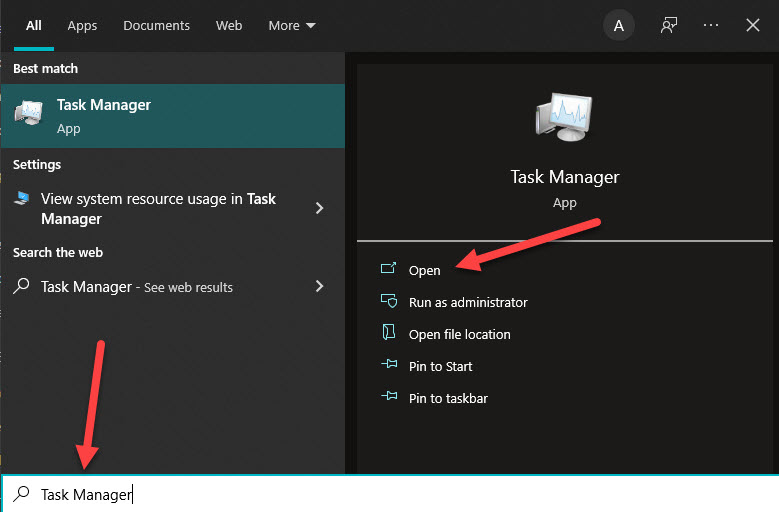
Step 3. The task manager will provide bunch of apps which you want to find Google Chrome select it after that tap on the End Task at the bottom right corner side.
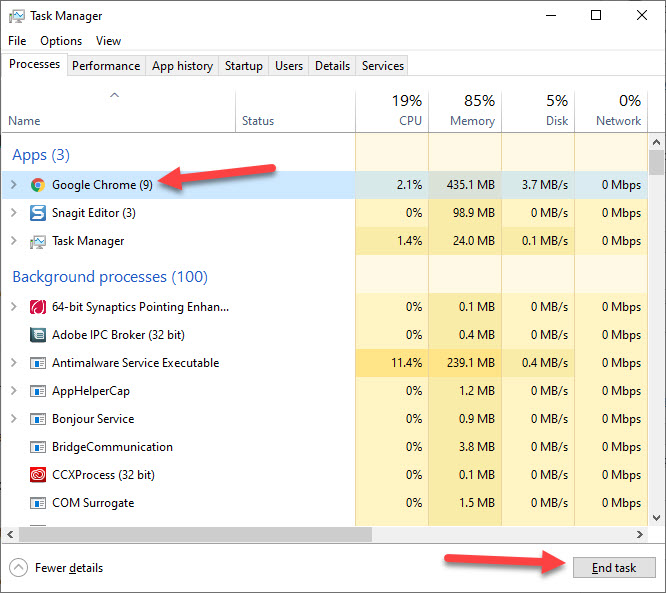 Tap on the End Task
Tap on the End Task Step 4. Now, go and check the condition of your Chrome.
Method 2. Clear Browsing Data of Chrome
Step 1. Open your chrome browser then click on the Three Dots on the top right side.
Step 2. Select More Tools then head towards the Clear Browsing Data.
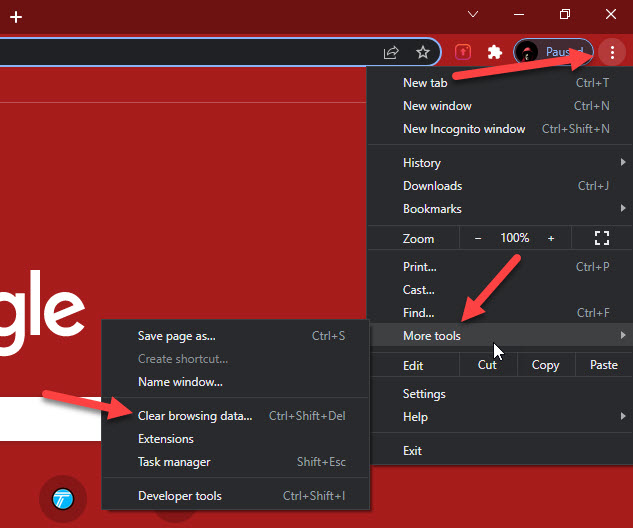 Clear Browsing Data
Clear Browsing Data Step 3. Tap on Privacy and Security then click on the Clear Browsing Data.
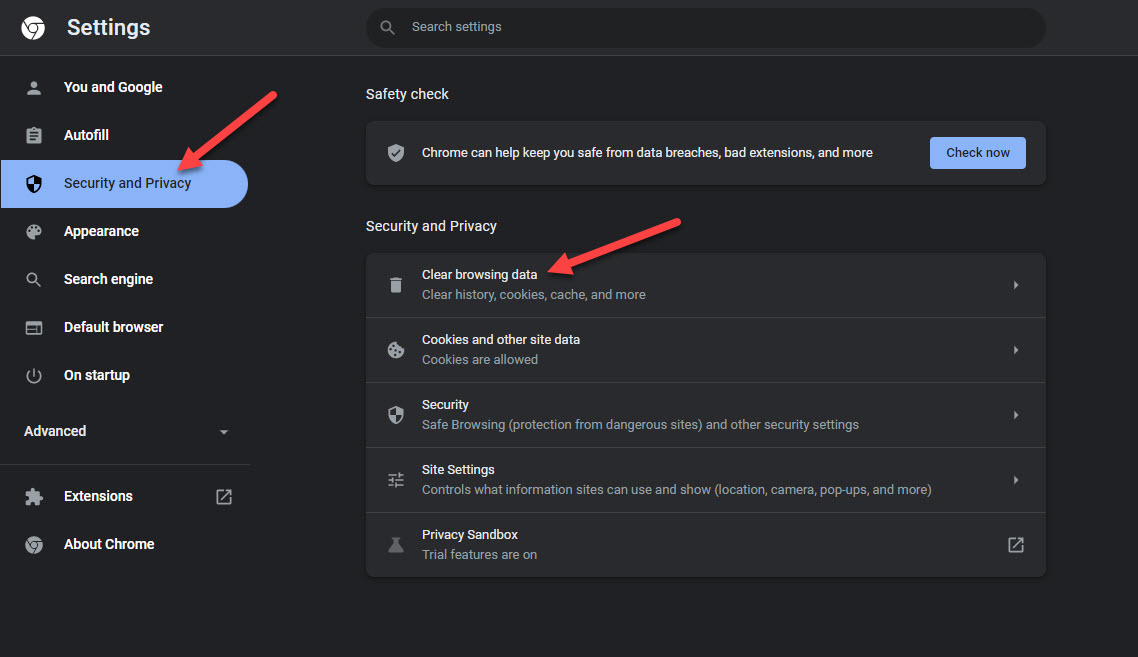
Step 4. Open the drop-down after that select All time.
Step 5. At last, you have a chance to un-select the option which you don’t want to remove its data, click on the Clear Data.
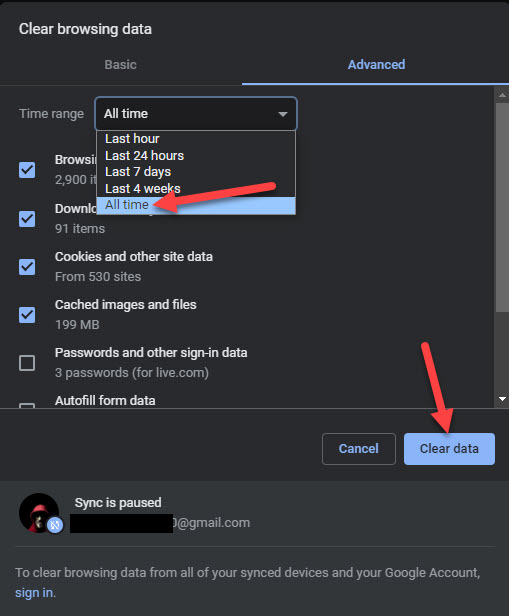 Click on the Clear Data
Click on the Clear Data Step 6. Reopen your chrome browser, I hope that your problem is fixed.
Method 3. Try Another Browser
If you use the above methods and it didn’t work so you have to try another browser. Like Firefox and Opera.
Firefox is a great platform that is open source while chrome is not open source. However, if you are wondering that way should I use Firefox instead of chrome because it will use less memory. And it is also a powerful browser. It has also the feature to sync the devices. The best thing is that you can block the useless ads.
The next browser is Opera, which will give your extra security and a free VPN system. When you want to share any file then it will be easy for this browser. One thing that you should keep in your mind is that it will give somehow less experience.
Final Words
It was all about How to Fix Slow Chrome in Windows 11? I hope this article is very helpful for you to fix slow Chrome. From this article, you will get something good. This is the right place where you can easily solve your problem. After following these steps I hope you will not face any kind of problem. If you faced any kind of problem and if you have any type of suggestions then do comment.
Explore More:




